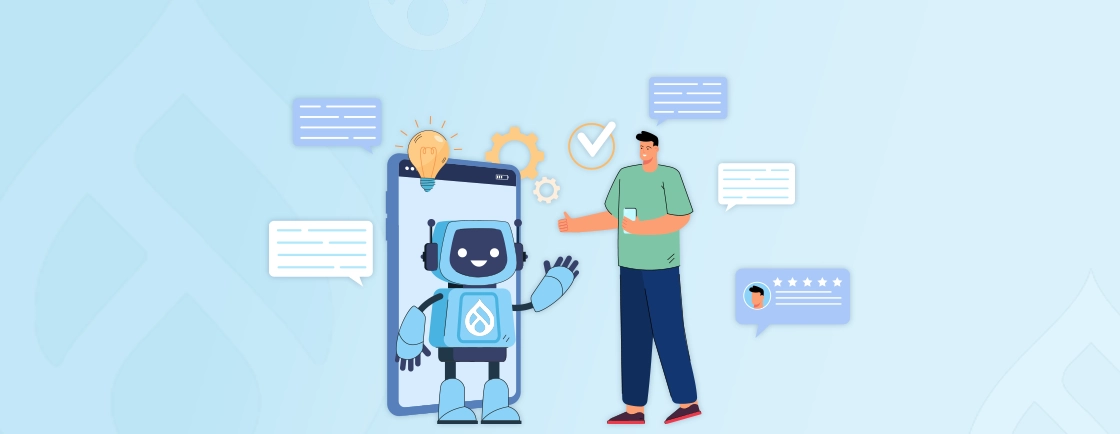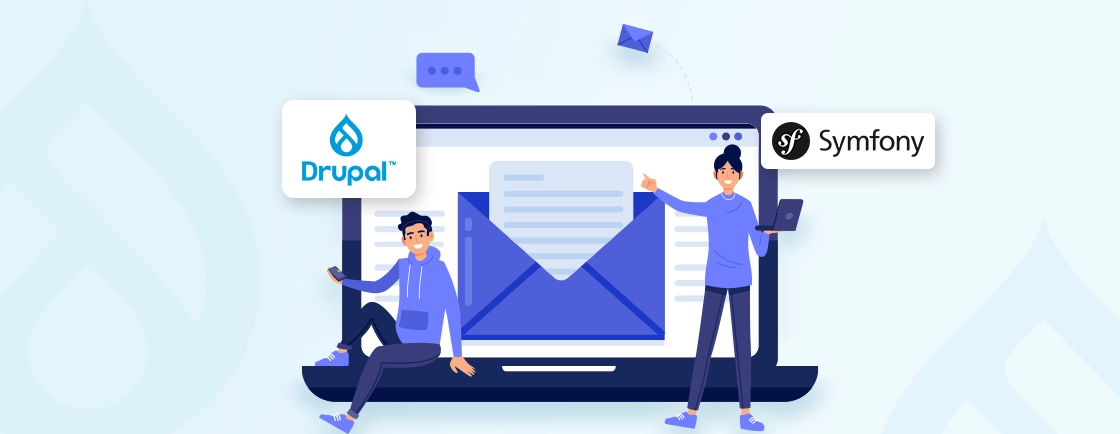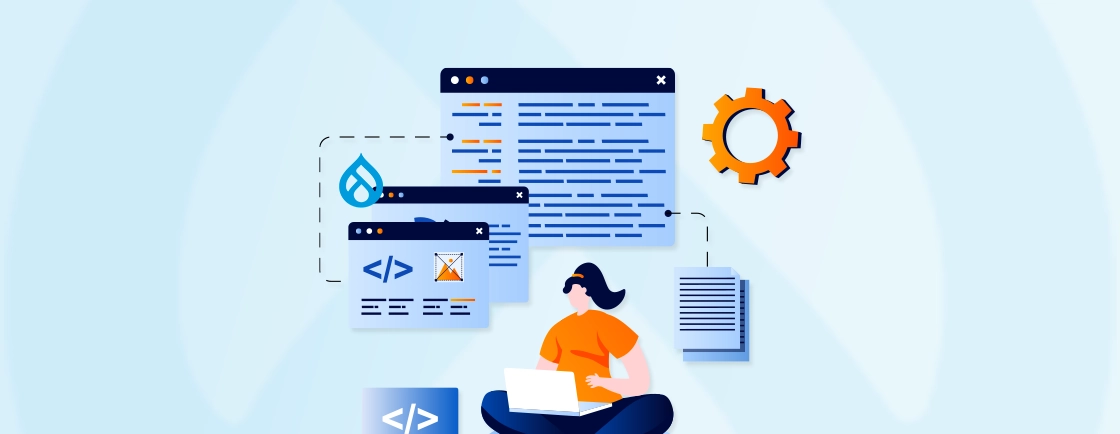Table of Contents
Ever felt limited by Drupal’s core functionalities? You’re not alone! Drupal’s true power lies in its extensive customizability through custom modules. These self-contained extensions add specific features and functionalities to your Drupal website, tailoring it to your exact needs.
This comprehensive guide, packed with insights from a top-notch Drupal development company, will equip you with the knowledge to create your own custom modules in Drupal. We’ll walk you through the step-by-step process, from choosing a name and location for your module to implementing the desired functionality.
Additionally, we’ll explore optional features, common use cases, and troubleshooting tips. Also, we’ll cover frequently asked questions to empower you on your custom module development journey. So fasten your belts and let’s dive in.
What is a Custom Module in Drupal?
In Drupal, custom modules are self-contained extensions that allow you to tailor the functionality of your website to your specific needs. They act as building blocks, adding new features, or modifying existing Drupal behaviors. This benefits you to create unique experiences without modifying Drupal’s core code, ensuring a clean and maintainable codebase.
How Do Custom Modules Work in Drupal?
- Extend Drupal’s Core. Custom modules can use Drupal’s core functionalities as building blocks. Imagine needing a special content type for showcasing client testimonials. A custom module can build upon the core Node functionality to create a new “Testimonial” content type with specific fields as required.
- Custom Functionality. Beyond extending core features, custom modules can introduce new functionalities to your site. For example, you might create a module for a custom lead capture form or integrate your site with a third-party service.
- Hooks and Plugins. Custom modules interact with Drupal’s core and other modules through hooks and plugins. Hooks are like predefined events or points within Drupal’s code where your module can inject its own logic. Plugins provide specific implementations for functionalities, allowing for customization within your module.
Custom modules can improve your Drupal website’s capabilities and tailor it to your specific needs. This flexibility makes custom modules a powerful tool for developers to create unique and feature-rich Drupal experiences.
Why Use a Custom Module in Drupal?
Drupal, while powerful out-of-the-box, often requires customization to meet specific website needs. This is where custom modules come in. They extend Drupal’s core functionality and add features that aren’t available by default.
Benefits of Using Custom Modules in Drupal
- Unique Functionality. Custom modules allow you to implement features specific to your project. Imagine needing a customizable product comparison table or a real-time chat functionality. These can’t be achieved with core Drupal alone, but custom modules can turn them into reality.
- Improved User Experience. You can use custom modules to improve the user experience of your website. This could involve integrating social media feeds or developing custom content layouts for different sections of your site.
- Streamlined Workflows. Custom modules can automate repetitive tasks and streamline workflows within your Drupal site. For example, you can create a module to generate invoices upon order confirmation or send personalized email notifications based on user actions.
Thus, by implementing custom modules, you can create a Drupal website that perfectly aligns with your vision. It also improves overall value for users and administrators alike. However, building custom modules requires expertise in Drupal development. For complex functionalities, it’s best to hire Drupal developers to ensure secure, efficient, and maintainable code.
How to Create a Custom Module in Drupal?
Building a custom module in Drupal involves defining the module’s structure, functionality, and integrating it with Drupal’s core. Accelerate custom module scaffolding using Drupal development tools like module generator (drupal generate:module) or Module Builder. Here’s a basic breakdown of the process:
Step 1: Module Name and Location
The first step in creating a custom module in Drupal involves defining its identity and location within your Drupal project. Here’s a breakdown of this step:
1. Choose a Machine Name: Select a descriptive and unique name for your module using lowercase letters, underscores instead of spaces, and a maximum of 50 characters. For example, if your module is for displaying client testimonials, a good machine name could be custom_testimonial_module.
2. Create a Module Directory. Navigate to the modules/custom directory within your Drupal installation. If the custom directory doesn’t exist, create it. Here, create a new directory for your specific module using the machine name you chose. Following the previous example, your directory structure would look like modules/custom/custom_testimonial_module.
mkdir -p modules/custom/your_module_machine_name
Drupal uses machine names to identify modules internally. Choosing a clear and descriptive name will help you and others understand the module’s purpose. If you’re unsure about naming conventions, refer to Drupal’s documentation for more details.
Step 2: .info.yml File
The .info.yml file is the cornerstone of your custom module in Drupal. It acts like a blueprint, defining essential information about your module’s functionalities and how it interacts with Drupal’s core.
1. Create the File. Within your module’s directory (created in Step 1), create a new file named your_module_machine_name.info.yml. Following from the example, the file would be named custom_testimonial_module.info.yml.
2. Fill the .info.yml Content. Open the .info.yml file in a text editor and add the following YAML code structure:
name: Your Module Name # Human-readable name for your module
type: module # Declares this file as a Drupal module
description: "A brief description of your module's functionality." # Briefly describe what your module does
core: 8.x # Drupal core compatibility (e.g., 8.x for Drupal 8 and 9, 10.x for Drupal 10)
3. Replace the placeholders:
- Your Module Name. Enter a user-friendly name for your module.
- “A brief description of your module’s functionality”. Provide a brief description of what your module does.
Optional Information:
- You can add more details to the .info.yml file as your module development progresses. This might include:
- Dependencies on other modules
- Permissions required by your module
- Configuration options
Example Code Snippet (.info.yml):
name: Custom Testimonial Module
type: module
description: "This module allows you to create and display client testimonials on your Drupal website."
core: 10.x
The .info.yml file is important for Drupal to recognize and activate your custom module. Ensure the YAML syntax is correct for the file to be parsed successfully. Refer to Drupal’s documentation for a comprehensive guide on the .info.yml file structure [invalid URL removed].
Step 3: Build Module Functionality
This is where your custom module in Drupal comes to life! Here, you’ll translate your desired functionalities into code that interacts with Drupal’s core. The specific implementation will vary depending on your module’s purpose.
1. Define Core Functionalities. Clearly outline the core functionalities you want your module to provide.
- In our example of a testimonial module, this could involve:
- Creating a new content type for testimonials
- Defining fields for client names, quotes, and images
- Developing a way to display testimonials on the website
2. Use Drupal’s Tools. Drupal offers various tools and techniques to achieve your module’s functionalities. Some common methods include:
- Controllers. Handle user interactions with your module’s features (e.g., displaying a form to submit testimonials).
- Hooks. Integrate your module with Drupal’s core functionalities at specific points in the code execution flow (e.g., adding custom fields to the core Node functionality for testimonials).
- Plugins. Provide specific implementations within your module for functionalities (e.g., defining how testimonial content is displayed).
3. Write Code. Depending on the chosen methods, you’ll write PHP code to implement your module’s logic. This might involve creating controller classes, defining hooks, and developing plugins.
Example Code (Placeholder):
// This is just a placeholder. You'll write actual code based on your functionality.
/**
* Implements hook_node_api().
*
* This hook allows us to alter the node entity definition for our testimonial content type.
*/
function custom_testimonial_module_node_api(&$api) {
$api['entities']['node']['testimonials'] = array(
'label' => 'Testimonial',
'fields' => array(
'name' => array(
'label' => 'Client Name',
'type' => 'string',
),
'quote' => array(
'label' => 'Client Quote',
'type' => 'text_long',
),
'image' => array(
'label' => 'Client Image',
'type' => 'image',
),
),
);
}
Integrate custom module development into a structured Drupal development workflow using version control (Git), automated testing, and configuration management.
Building module functionality requires knowledge of PHP and Drupal development best practices. Drupal offers resources and tutorials to get you started with modules. For complex functionalities, consider seeking help from experienced Drupal developers.
Step 4: Enable the Module
Once you’ve defined the structure and functionality of your custom module in Drupal, it’s time to activate it within your Drupal site. Here’s how:
1. Drush (Recommended). Drush is a command-line interface that simplifies Drupal administration tasks. If you’re comfortable with the command line, use Drush to enable your module:
drush en your_module_machine_name
Replace your_module_machine_name with the actual machine name of your module (e.g., drush en custom_testimonial_module).
2. Drupal User Interface. If you don’t prefer using the command line, you can enable the module through the Drupal user interface.
- Log in to your Drupal administration panel.
- Navigate to Extensions > Manage.
- Locate your module by name or use the search bar.
- Click the checkbox next to your module and choose Enable from the dropdown menu.
- Tap on Save configuration.
Enabling the module makes its functionalities available within your Drupal site. After enabling it, you can perform additional configuration steps specific to your functionality requirements.
What are the Additional Use Cases of Custom Modules?
Custom modules offer vast potential for extending Drupal’s functionalities and tailoring your website to unique needs. Here are some additional use cases beyond basic functionality additions:
1. Custom Content Views
Go beyond the default content display options. Create custom views to showcase content in unique layouts, filter by specific criteria, or integrate data from different content types.
2. Custom User Registration and Login Flows
Enhance the user experience by creating custom registration forms or login workflows. You can implement social login options, multi-step registration processes, or customized welcome messages. Leverage Drupal CTools Wizard API within complex custom modules to implement multi-step forms.
3. Integration with External Services
Connect your Drupal website with external services like CRMs, payment gateways, or marketing automation tools. Custom modules can handle data exchange and ensure seamless communication between your website and other platforms.
4. Custom Access Control
Implement granular control over user permissions beyond Drupal’s core roles. You can restrict access to specific content types, functionalities, or sections of your website based on user roles, attributes, or other criteria.
5. Custom Reporting and Analytics
Gain deeper insights into your website’s performance by creating custom reports. Track user behavior, analyze content engagement, or generate reports on specific metrics tailored to your business goals.
Developing complex custom modules can involve advanced Drupal development skills and knowledge of best practices. For complex functionalities or large-scale projects, consider hiring Drupal development experts. They can ensure secure, efficient, and maintainable code, allowing you to leverage the full potential of custom modules.
How to Troubleshoot Common Custom Module Errors in Drupal?
Custom modules in Drupal are powerful tools, but they can also introduce errors if not developed or configured correctly. Here are some common errors you might encounter and how to troubleshoot them:
1. Syntax Errors
Alert. Syntax errors are mistakes in your code’s grammar or structure. These can prevent your module from functioning altogether.
Solution:
- Drupal will often display error messages pointing to the line number where the syntax error occurs.
- Check your code for typos, missing semicolons, mismatched brackets, or other syntax issues.
- Use a code editor with syntax highlighting for Drupal to help identify potential errors.
- Debug custom module logic using the Drupal Devel module’s dpm() and dpq() functions to inspect variable states and SQL queries in real-time.
2. Missing Dependencies
Alert. If your custom module relies on functionalities provided by other modules, missing dependencies can cause errors.
Solution:
- Review your module’s .info.yml file to ensure all required dependencies are listed.
- Install the missing modules through the Drupal admin panel or Drush.
3. Permissions and Access Issues
Alert. Your custom module might require specific user permissions to function correctly.
Solution:
- Verify that the user account you’re using has the necessary permissions to access the module’s functionalities.
- If your module defines custom permissions, ensure they are assigned to appropriate user roles.
4. Hook Implementations
Alert. Custom modules often interact with Drupal’s core functionalities through hooks. Incorrect hook implementations can lead to unexpected behavior or errors.
Solution:
- Double-check your code to ensure you’re using the correct hooks and following Drupal’s conventions for hook implementation.
5. Configuration Errors
Alert. Custom modules might have configuration options that need to be set correctly for proper functionality.
Solution:
- Consult your module’s documentation for configuration instructions.
- Verify that you’ve set the configuration options according to your needs within the Drupal admin panel.
Additional Tips:
- Enable Strict Error Reporting. During development, enable strict error reporting in your Drupal environment to catch issues early on.
- Check Drupal Logs. Drupal logs often contain detailed error messages that can help pinpoint the root cause of problems.
- Search Drupal Forums and Resources. The Drupal community is vast and helpful. Search Drupal forums and resources for solutions to common errors or issues specific to your module.
For complex troubleshooting or the development of custom modules, consider enlisting the help of a Drupal development company. Their expertise can save you time and ensure your custom modules are implemented securely, efficiently, and maintainable. In case you need personalized guidance and support, our Drupal consulting services can help you out.
Conclusion
Thus, creating custom modules in Drupal unlocks a world of possibilities for tailoring your website to your specific needs. By following the steps outlined in this blog, you can gain control over content views, user experiences, integrations, and more.
Remember, troubleshooting common errors is a natural part of the development process. With a bit of practice, you’ll be well on your way to crafting powerful custom modules that enhance your Drupal website.
Still, facing critical issues with the Drupal website? For a helping hand, you can opt for our Drupal website maintenance services to uplift the performance and functionality of your website.
FAQs About Creating Custom Module in Drupal
How do I upload a custom module to Drupal.org?
Uploading a custom module to Drupal.org involves creating a project on the platform, providing details about your module, and aligning with Drupal’s contribution guidelines. This process ensures quality and consistency within the Drupal community. It’s generally recommended for publicly reusable modules, not private ones for specific websites.
Can I modify an existing module instead of creating a custom one?
Absolutely! Drupal offers a vast ecosystem of contributed modules. It’s often easier and faster to modify an existing module to fit your needs rather than build a custom one from scratch. Only create a custom module if the existing ones lack the specific functionalities you require.
Are there security considerations when developing a custom module?
Yes, security is important when developing custom modules. Here are some key considerations:
– Code Security. Follow secure coding practices to prevent vulnerabilities like SQL injection or cross-site scripting (XSS).
– User Permissions. Assign appropriate user permissions to access and manage your custom module’s functionalities.
– Regular Updates. Stay updated with Drupal core security patches and update your custom module to address any potential vulnerabilities.
Unleash the Potential of Drupal
Access expert guides and insights to leverage Drupal for scalable and secure web solutions.