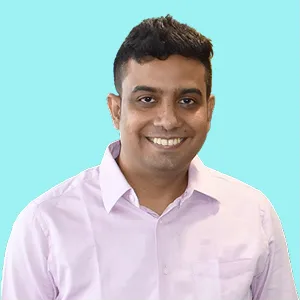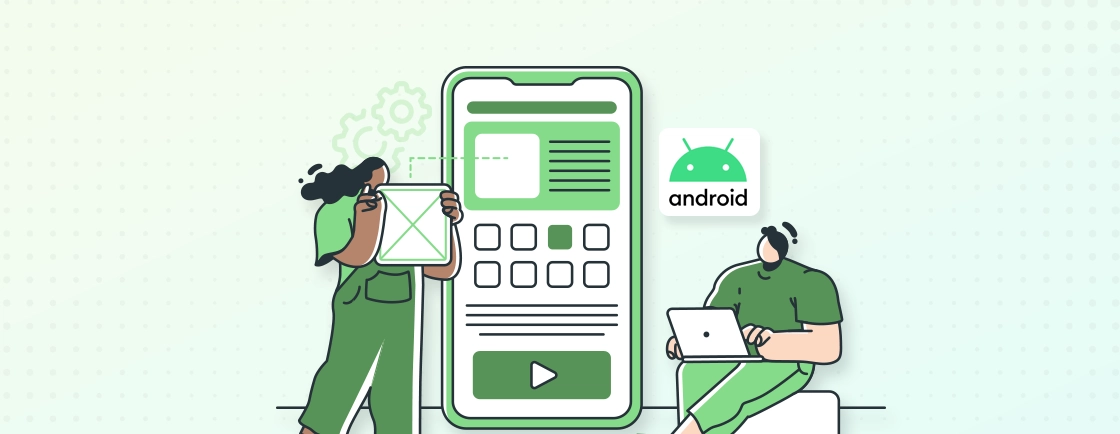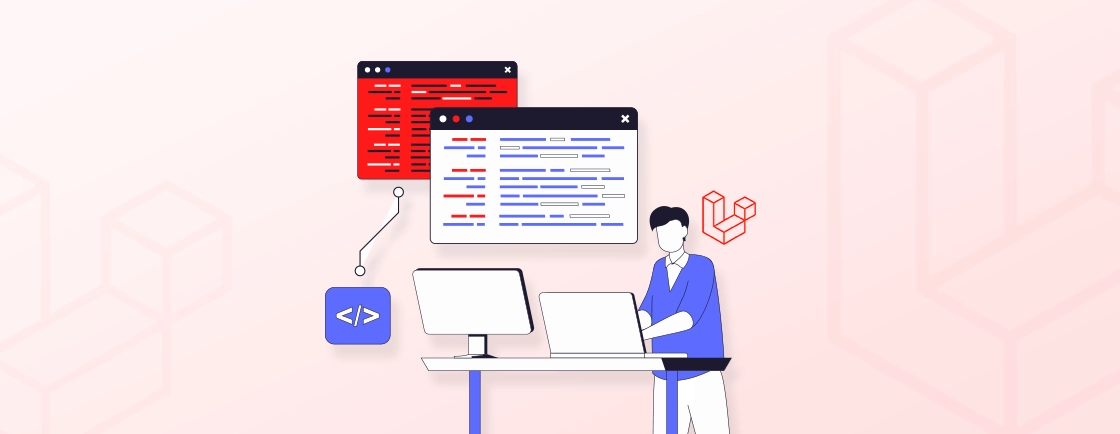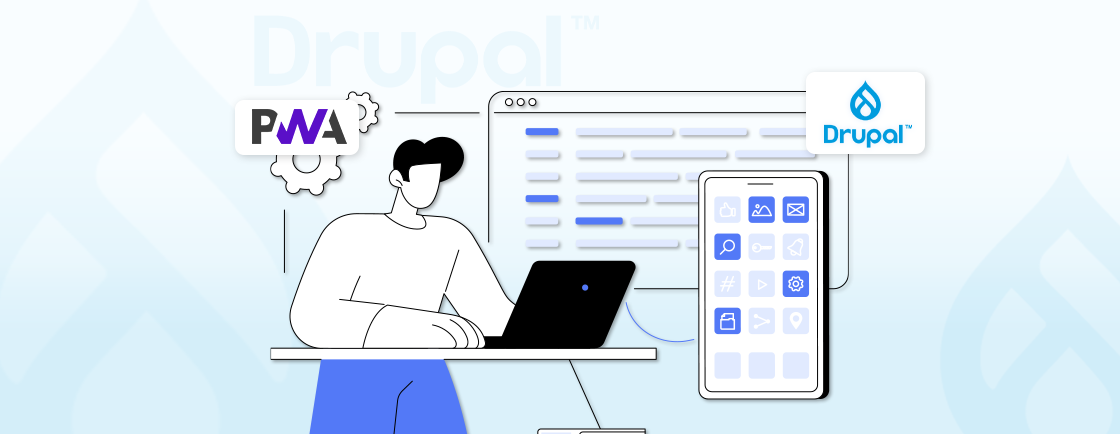Table of Contents
You have an idea for an app—maybe a productivity tool, a game, or a service that solves a real problem. There’s a chance you have chosen Android as the base for it—good choice considering more than 1.5 million apps exist on the Play Store.
But turning an idea into a fully-functional mobile app requires more than just coding. It demands planning, design, and a clear development strategy. Developing an Android app entails everything from setting up Android Studio to publishing on Google Play. You also need to ensure the app meets technical and user experience standards.
All that will be covered in this blog. We’ll see how Android app experts create a quality app and ensure it draws as many users as possible. Let’s begin.
What to Consider Before Creating an Android App?
Before you start working on Android app development, there are a few tools and resources to consider and gather. Here are the essentials:
Hardware
- PC/Laptop: A reliable machine (Windows, macOS, or Linux) with sufficient RAM (8GB minimum, 16GB recommended).
- Android Phone (Optional): Useful for real-world testing, though emulators work too.
Programming Languages
- Java: The traditional choice for Android, with extensive documentation.
- Kotlin: Google’s preferred language—modern, concise, and interoperable with Java.
- Flutter: A cross-platform framework (Dart-based) for building apps for both Android and iOS.
Development Tools
- Android Studio: The official IDE for Android development, packed with emulators and debugging tools.
- Figma/Adobe XD: For UI/UX design and prototyping before coding.
Choosing the right combination of these tools (these and more) will depend on the particular type of app you are trying to create. The right tool will streamline your development process and improve the app quality.
How to Develop an Android App?
First off, before starting the development, we assume that you have already covered the ideation phase of the process. That means defining your idea and choosing the right tools and tech. After that starts the development.
Install Android Studio
The first step of the process is setting up Android Studio, the official IDE (Integrated Development Environment) for Android development.
The minimum system requirements for Android Studio are:
- Windows: 64-bit OS (Windows 10/11), 8GB RAM (16GB recommended), 4GB free disk space.
- macOS: macOS 10.14 (Mojave) or later, 8GB RAM (16GB preferred), Intel/Apple Silicon chip.
- Linux: 64-bit distribution, GNU C Library (glibc) 2.31+, 8GB RAM, 4GB disk space.
Step 1: Visit the official Android Studio download page and download it bundled with Android SDK.
Step 2: Install Android Studio:
- Windows: Run the downloaded .exe file. Check Android Virtual Device (AVD) if you want an emulator.
- macOS: Open the .dmg file and drag Android Studio into Applications. Then launch it from ‘Spotlight’ or ‘Applications’.
- Linux: Extract the downloaded .tar.gz file. Navigate to android-studio/bin and run studio.sh.
Complete the installation and configuration according to your app requirements.
Create a New Project in Android Studio
After setting up Android Studio, it’s time to create a new project. Here’s how.
Step 1: Open Android Studio and click “Start a new Android Studio project” (or go to File → New → New Project).
Step 2: Choose from common templates:
- Empty Activity: Basic setup with a single blank screen (recommended for most apps).
- Basic Views Activity: Pre-built UI components (buttons, text fields).
- Navigation Drawer Activity: For apps with slide-out menus.
Step 3: Configure your project by filling in the key details:
- Name: Your app’s display name (e.g., “MyApp”).
- Package Name: Unique identifier (reverse domain format, like com.yourcompany.yourapp).
- Save Location: Where the project files will be stored.
- Language: Kotlin (recommended) or Java.
- Minimum SDK: Lowest Android version your app supports (e.g., API 24: Android 7.0 for broad compatibility).
Step 4: Click ‘Finish’—Android Studio will generate the project structure with:
- MainActivity.kt (or .java) → Your app’s main screen.
- activity_main.xml → UI layout file.
- AndroidManifest.xml → App permissions and components.
You may use ‘Split View’ to see code and UI preview simultaneously. And ‘Sync Gradle’ if prompted to resolve dependencies.
Design the UI/UX
A well-designed UI is crucial for user retention. Here’s how you go about it.

Step 1: Start with Wireframing. Sketch a basic layout (paper or digital) to visualize screens and user flow. Use tools like Figma, Adobe XD, or Pen & Paper for quick prototyping.
Step 2: Adhere to Google’s Material Design 3 for:
- Consistent colors, typography, and iconography.
- Proper spacing (8dp grid system).
- Accessible contrast ratios (4.5:1 for text).
Step 3: Build the UI in Android Studio. Use XML layouts (or Jetpack Compose for more declarative UI). Common components include:
- ConstraintLayout (flexible positioning).
- RecyclerView (for lists/scrolling).
- MaterialButton, TextView, CardView.
Step 4: Optimize for different screen sizes with:
- Responsive layouts (use dp units, not pixels).
- Alternative resources (e.g., layout-sw600dp/ for tablets).
Moreover, keep navigation intuitive, ensure touch targets, and test with real users. A good UI/UX design should balance aesthetics with functionality.
Choose the Right Development Approach
Next up, it’s time to choose the right development approach, between native development and cross-platform development.
For Native Development
Kotlin (Recommended)
- Modern, concise, and officially supported by Google.
- 100% compatibility with Android APIs.
- Easier to maintain than Java.
Java (Legacy)
- Extensive documentation and community support.
- Required for maintaining older apps.
Native development is best for complex apps needing maximum performance, like mobile games, VR, etc.
For Cross-platform Development
Flutter (Dart)
- Fast development with hot reload.
- Native-like performance.
- Growing ecosystem.
React Native (JavaScript)
- Large community support.
- Good for apps using web technologies.
It’s suitable for apps needing to work on both Android & iOS platforms.
Write Clean, Maintainable Code
Follow SOLID principles, use MVVM or Clean Architecture, and document key logic. Consider these practices:
SOLID Principles
- Single Responsibility: Each class should have one purpose.
- Open/Closed: Extendable without modifying existing code.
- Liskov Substitution: Subclasses should replace parent classes safely.
- Interface Segregation: Small, focused interfaces over large ones.
- Dependency Inversion: Depend on abstractions, not implementations.
You also need to go for MVVM (Model-View-ViewModel). It separates UI logic (View) from business logic (ViewModel). It also uses LiveData/StateFlow for reactive UI updates.
You should also follow a clean architecture for the layers: UI → Domain → Data.
Test the Code Rigorously
A well-tested app ensures reliability, performance, and a smooth user experience. Android offers multiple testing approaches to catch bugs early. Here are the key test types.
Unit Tests (JUnit 5 + MockK)
- What: Tests individual functions/classes in isolation.
- Where: Business logic, ViewModels, Repositories.
Here’s an example of testing a Calculator class.
class CalculatorTest {
@Test
fun `addition should return correct sum`() {
val calculator = Calculator()
assertEquals(4, calculator.add(2, 2))
}
}
Integration Tests (HilttestRule)
- What: Tests interactions between components (e.g., ViewModel + Repository).
- Where: Data flow between layers.
@HiltAndroidTest
class UserViewModelTest {
@get:Rule val hiltRule = HiltAndroidRule(this)
@Test
fun `loadUser should update LiveData`() = runTest {
val fakeRepo = FakeUserRepository()
val viewModel = UserViewModel(fakeRepo)
viewModel.loadUser()
assertEquals("Alex", viewModel.user.value?.name)
}
}
UI Tests (Espresso/Compose Testing)
- What: Tests user interactions and screen flows.
- Where: Activities, Fragments, Jetpack Compose.
@RunWith(AndroidJUnit4::class)
class LoginActivityTest {
@Test
fun `login button should open home screen`() {
launchActivity<LoginActivity>()
onView(withId(R.id.emailField)).perform(typeText("test@example.com"))
onView(withId(R.id.loginButton)).perform(click())
onView(withId(R.id.homeScreen)).check(matches(isDisplayed()))
}
}
A robust test suite is your safety net. So make sure to invest your time and effort.
Submit the App to the Google Play Store
Before releasing your Android app, ensure it meets Google Play’s guidelines and provides a polished user experience. Here’s what you need to do:
Step 1: Create a Google Play Console account.
- Pay the one-time $25 fee.
- Enable Google Play App Signing (for secure updates).
Step 2: Prepare store listing.
- Title (30 chars max)
- Short Description (80 chars)
- Full Description (4000 chars, with keywords)
- Keywords (No stuffing; use naturally)
Step 3: Set Up Pricing & Distribution
- Select ‘Free’ or ‘Paid’.
- Choose ‘Countries’ for distribution.
- Opt-in for ‘Google Play App Signing’.
Step 4: Upload App Bundle (AAB)
- Generate Android App Bundle (File > Build > Generate Bundle in Android Studio).
- Upload via Google Play Console > Production tab.
Step 5: Select Release Type
- Internal Testing (Team-only)
- Closed Testing (Limited users)
- Open Testing (Public beta)
- Production (Full public release)
Step 6: Submit for Review
- Google reviews within 24-48 hours (or longer for new apps).
- Monitor Policy Status for rejections.
A smooth submission process ensures your app reaches users faster. So, comply with the guidelines and publish it effectively.
You may consult with our Android app development company to ensure these steps are followed completely. So your app will be of high quality and adhere to the guidelines.
Top Platforms for Android App Development
The platform for developing your Android app depends on your project’s needs. Do you prioritize native performance, cross-platform compatibility, or rapid prototyping? Let’s compare the options.
Android Studio (Native Android Development)
Android Studio is the official IDE for building high-performance apps. It has full access to Android SDKs, Jetpack libraries, and advanced debugging tools.
Languages: Kotlin (recommended), Java
Best for: High-performance apps (games, AR/VR, complex UIs)
Limitation: Only for Android (no iOS support).
Flutter (Cross-platform Android Development)
Flutter is Google’s UI toolkit for crafting natively compiled apps from a single codebase. It features hot reload for rapid iteration.
Language: Dart
Best for: MVP apps, startups, UI-heavy apps.
Limitation: Slightly larger app size (~5MB overhead).
React Native (Cross-platform Android Development)
React Native is Facebook’s framework leveraging JavaScript to build cross-platform apps with near-native performance and reusable components.
Language: JavaScript/TypeScript
Best for: Apps reusing web components (e.g., Facebook, Instagram).
Limitation: Performance lags in graphics-heavy apps.
Kotlin Multiplatform (Cross-platform Android Development)
Kotlin lets you share business logic across platforms while keeping UI native, reducing duplication without sacrificing performance.
Language: Kotlin
Best for: Sharing business logic (networking, databases) between platforms.
Limitation: Early-stage UI tooling.
Firebase + Appgyver (Low-code Development)
Firebase’s backend combined with Appgyver’s visual builder helps create functional apps without deep coding expertise.
Best for: Simple apps without deep coding.
Limitation: Limited custom logic support.
Thunkable (No-code Development)
Thunkable offers a drag-and-drop interface to create simple Android apps quickly, ideal for prototyping or lightweight solutions.
Best for: Beginners, educational apps.
Limitation: Not scalable for complex apps.
So, want help with selecting the right platform and developing the best Android app? Then connect with the professionals.
Let’s Conclude
Creating an Android app involves planning, designing, coding, testing, and publishing. Then you can turn your idea into a reality. You can choose native development with Kotlin or cross-platform tools like Flutter. The key is to start small, iterate often, and prioritize user experience.
But the best platform for creating Android apps is Android Studio. It offers powerful tools, extensive documentation, and a supportive community to help you along the way.
Need expert help with your app? Hire Android app developers from our team today and get the support you need to move forward with confidence.
FAQs on Android App Development
What is the best language for Android app development?
Google recommends Kotlin as the preferred language, but Java is still widely used. For cross-platform apps, Dart (Flutter) or JavaScript (React Native) are popular.
Do I need an Android phone to develop apps?
No, Android Studio’s emulator lets you test apps on virtual devices. However, a physical device helps with real-world performance testing.
How much does it cost to publish an app on Google Play?
A one-time $25 fee for a Google Play Developer account. Additional costs may include backend services (Firebase, APIs) or paid SDKs.
What’s the difference between fragments and activities?
Activities represent single screens with UI. But fragments are reusable UI components that can be combined within a single activity for more flexible designs.
How do I implement dark mode?
Use Android’s built-in night theme resources and Material Design’s theming system to automatically adapt to system dark mode settings.
Dive into everything Android, all in one place.
From tips to reviews and troubleshooting, we help you stay ahead in the Android ecosystem.