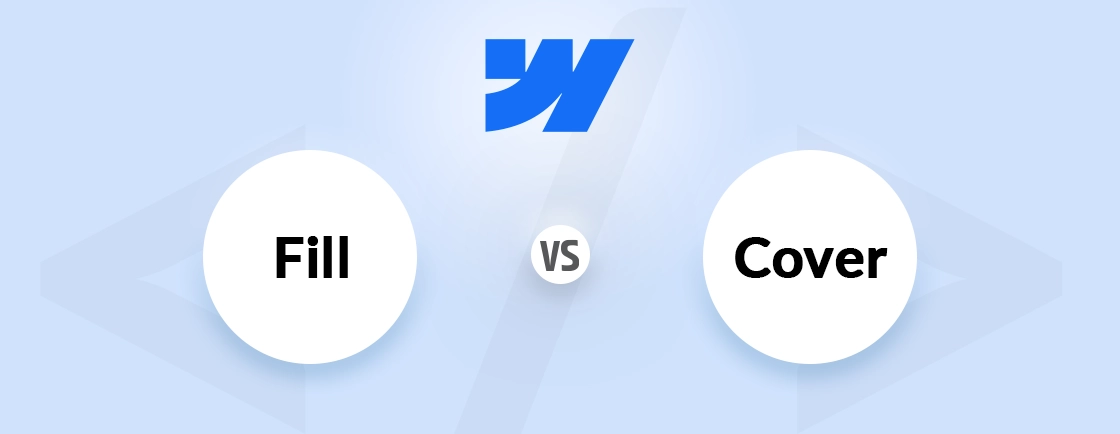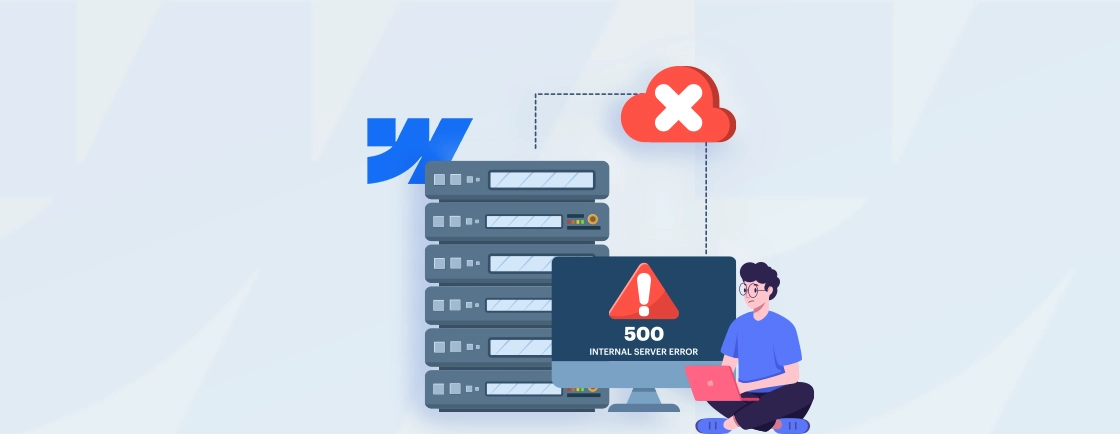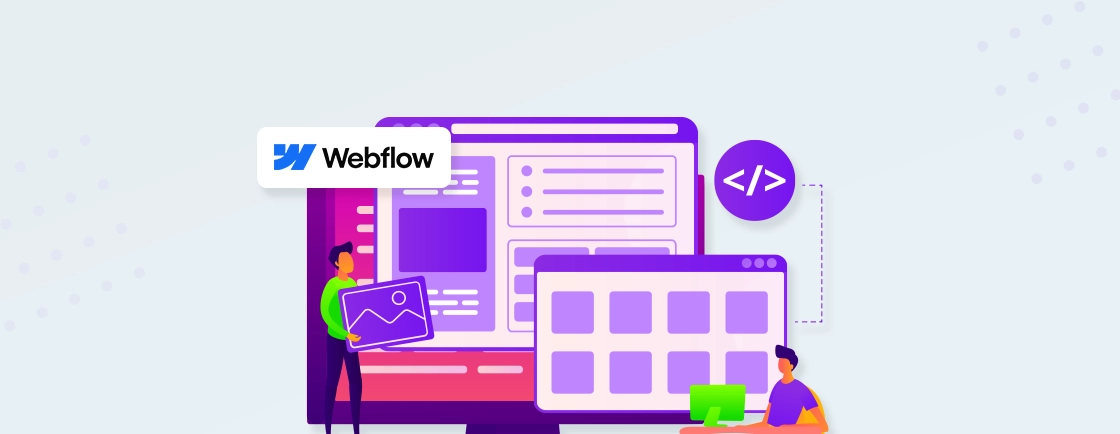Table of Contents
When trying to create a website, beginners are often left craving for efficiency. Webflow helps you get over this challenge with some keyboard shortcuts. Mastering the Webflow shortcuts can dramatically speed up your design process. So you can focus on creativity rather than clicks.
Whether you’re a developer fine-tuning interactions or a designer arranging layouts, these shortcuts can be helpful. They streamline tasks, reduce repetitive actions, and boost productivity.
Through this blog, we’ll shed light on shortcuts often used by the experts to boost efficiency. With these shortcuts, you can work smarter, not harder. Let’s dive in and transform your workflow.
Webflow Keyboard Shortcuts
When building a complex site or creating a blog using Webflow, keyboard shortcuts can turn many tedious tasks into quick keystrokes. It saves time and keeps your creative flow intact. Let’s look at the popular ones.
General
| Command | For Windows | For Mac |
|---|---|---|
| Show shortcut cheatsheet | Ctrl + / | Cmd + / |
| Save as a snapshot | Ctrl + Alt + S | Cmd + Option + S |
| Deselect/Abort | Esc | Esc |
| Delete element | Delete | Delete |
| Show Publish dialog | Shift + P | Shift + P |
| Publish | Shift + P, Shift + Enter | Shift + P, Shift + Enter |
| Show Export code dialog | Shift + E | Shift + E |
| Edit element | Enter | Enter |
| Open the slash command menu inside the rich text | / (while editing text) | / (while editing text) |
Components
| Command | For Windows | For Mac |
|---|---|---|
| Show Components panel | Shift + A | Shift + A |
| Make the selected element a component | Ctrl + Shift + A | Cmd + Shift + A |
| Edit the main instance of the selected component | Double-click | Double-click |
Copy/Paste
| Command | For Windows | For Mac |
|---|---|---|
| Copy | Ctrl + C | Cmd + C |
| Cut | Ctrl + X | Cmd + X |
| Paste | Ctrl + V | Cmd + V |
| Duplicate | Ctrl + D | Cmd + D |
Main Navigation
| Command | For Windows | For Mac |
|---|---|---|
| Design | Alt + D | Option + D |
| CMS | Alt + C | Option + C |
| Insights | Alt + I | Option + I |
| Preview | Alt + P | Option + P |
Undo/Redo
| Command | For Windows | For Mac |
|---|---|---|
| Undo | Ctrl + Z | Cmd + Z |
| Redo | Ctrl + Shift + Z | Cmd + Shift + Z |
View
| Command | For Windows | For Mac |
|---|---|---|
| Comments mode | Shift + N | Shift + N |
| Guide overlay | Shift + G | Shift + G |
| Toggle rulers | Shift + R | Shift + R |
| Show element edges | Ctrl + Shift + E | Cmd + Shift + E |
| X-ray mode | Ctrl + Shift + X | Cmd + Shift + X |
| Show empty elements | Ctrl + Shift + M | Cmd + Shift + M |
Device Views
| Command | For Windows | For Mac |
|---|---|---|
| Desktop | 1 | 1 |
| Tablet | 2 | 2 |
| Mobile (L) | 3 | 3 |
| Mobile | 4 | 4 |
Move Elements
| Command | For Windows | For Mac |
|---|---|---|
| Move before the previous element | [ or Ctrl + Up | [ or Cmd + Up |
| Move after the next element | ] or Ctrl + Down | ] or Cmd +Down |
| Move before the sibling element | Ctrl + [ or Ctrl + Left | Cmd + [ or Cmd + Left |
| Move after the sibling element | Ctrl + ] or Ctrl + Right | Cmd + ] or Cmd + Right |
| Move before the parent element | Ctrl + Shift + Up | Cmd + Shift + Up |
| Move after the parent element | Ctrl + Shift + Down | Cmd + Shift + Down |
Left-hand toolbar
| Command | For Windows | For Mac |
|---|---|---|
| Show Add panel | A | A |
| Show the Style selectors panel | G | G |
| Show Navigator panel | Z | Z |
| Expand/collapse Navigator elements | Alt + Z | Option + Z |
| Show Pages panel | P | P |
| Show Variables panel | V | V |
| Show Assets panel | J | J |
| Show Audits panel | U | U |
| Expand/collapse Audits panel sections | Alt + U | Option + U |
| Expand/collapse nested page folders | Alt + Shift + Click | Option + Shift + Click |
Right-hand tabs
| Command | For Windows | For Mac |
|---|---|---|
| Show Style tab | S | S |
| Toggle Style panel Focus mode | Alt + Shift + S | Option + Shift + S |
| Expand/collapse Style panel sections | Alt + S | Option + S |
| Show Settings tab | D | D |
| Show Interactions tab | H | H |
Other
| Command | For Windows | For Mac |
|---|---|---|
| Margin/padding (all sides) | Shift + Drag | Shift + Drag |
| Margin/padding (top + bottom or left + right) | Alt + Drag | Option + Drag |
| Select the parent/child element | Up/Down arrow | Up/Down arrow |
| Select sibling element | Left/Right arrow | Left/Right arrow |
| Select the next/previous element | Alt + Up/Down arrow | Option + Up/Down arrow |
| Add a class to the selected element | Ctrl + Enter | Cmd + Enter |
| Duplicate the last class on the selected element | Ctrl + Alt + Enter | Cmd + Option + Enter |
| Rename the last class on the selected element | Ctrl + Shift + Enter | Cmd + Shift + Enter |
| Remove the last class on the selected element | Alt + Shift + Enter | Option + Shift + Enter |
| Expand/collapse panel sections | Alt + Click | Option + Click |
| Toggle collaborators on the selected element | Ctrl + Shift + L | Cmd + Shift + L |
| Wrap the element in a Div block | Ctrl + Alt + G | Cmd + Option + G |
| Wrap the element in a Link block | Ctrl + Alt + A | Cmd + Option + A |
| Wrap the element in H Flex | Alt + G | Cmd + G |
| Wrap the element in V Flex | Ctrl + G | Cmd + G |
| Unwrap element | Ctrl + Shift + G | Cmd + Shift + G |
Find
| Command | For Windows | For Mac |
|---|---|---|
| Quick find | Ctrl + E or Ctrl + K | Cmd + E or Cmd + K |
| Help | Ctrl + Shift + / | Cmd + Shift + / |
You can also access this cheat sheet in the Webflow editor by using the command “Shift + /”. From there, you can use the appropriate Webflow shortcut to increase development efficiency. But if keeping track of all these shortcuts and workflows feels overwhelming, let our expert Webflow development company handle it for you.
Tips to Improve Webflow Development Efficiency
Webflow’s visual development platform is powerful, but mastering these workflow optimizations can save you hours of work. Here’s how to work smarter, not harder:
Master Keyboard Shortcuts
Every second counts in web design. Webflow’s keyboard shortcuts let you perform actions instantly—without hunting through menus.
Start with core shortcuts like Cmd/Ctrl + E (new element) and Cmd/Ctrl + D (duplicate). Then gradually incorporate advanced ones like Option/Alt + Arrow (nudge elements). Over time, muscle memory will supercharge your workflow.
Use Global Swatches & Classes
Inconsistent colors slow down edits and create messy designs. Define global swatches for brand colors and reusable classes (e.g., .card, .heading-lg) to ensure uniformity.
Prefix global classes with _ (e.g., _primary-color) to keep them organized at the top of your Styles panel.
Componentize Reusable Elements
Buttons, nav bars, and footers should never be rebuilt from scratch. Turn them into components (Cmd/Ctrl + Alt + C) for one-click updates across your entire site.
Here’s a pro tip. Use “Override on instance” sparingly to maintain scalability.
Leverage the Navigator Panel
Complex layouts can become a tangled mess. The Navigator (Cmd/Ctrl + \) gives you a bird’s-eye view of your structure. Here’s a pro tip for the same. Name layers clearly (e.g., “Hero Section – Container”) and use folders to group related elements.
Optimize with Quick Find
Time wasted scrolling = money lost. Hit Cmd/Ctrl + F to instantly jump to any element, page, or style. Here’s a tip. Combine this with Webflow’s slash commands (e.g., /div) for rapid element insertion.
Preview Responsive Designs Faster
Manually resizing the viewport is outdated. Use device presets (Cmd/Ctrl + Shift + 1/2/3) to toggle between desktop, tablet, and mobile. Here’s a tip. Test interactions in Preview Mode (Cmd/Ctrl + Shift + P) before publishing.
You can also enable the option “Publish Only Changed” through the project settings to reduce deployment times. These practices all combined can help cut development time in half while maintaining precision.
Let’s Summarize
Mastering Webflow shortcuts isn’t about memorizing every key combo—it’s about saving time so you can focus on what matters: building great websites. Start with the essentials (like Ctrl/Cmd + E for new elements or Ctrl/Cmd + D to duplicate). Then, gradually integrate more advanced shortcuts into your workflow.
The more you use them, the more intuitive they’ll become, turning tedious tasks into quick keystrokes. These shortcuts cut out the clutter and let you work at the speed of thought.
If you want to simplify your website development process while keeping efficiency at peak, you can hire Webflow developers from us today!
FAQs on Webflow Shortcuts
Can I customize Webflow shortcuts?
No, Webflow doesn’t currently support custom keyboard shortcuts. However, mastering the default ones (like Ctrl/Cmd + E for new elements) can drastically speed up your workflow.
What’s the fastest way to duplicate elements?
Use Ctrl + D (Windows) or Cmd + D (Mac) to duplicate selected elements while maintaining their position and styling.
What’s the best shortcut for responsive design?
Shift + Click on padding/margin values in the Style panel to apply the same value to all sides (e.g., for symmetrical spacing).
How do I quickly find and edit elements?
Press Ctrl + F (Windows) or Cmd + F (Mac) to search for elements by class, ID, or type—saving time in complex projects.
Design with Webflow Studio
Combine design and development seamlessly using Webflow's visual interface.