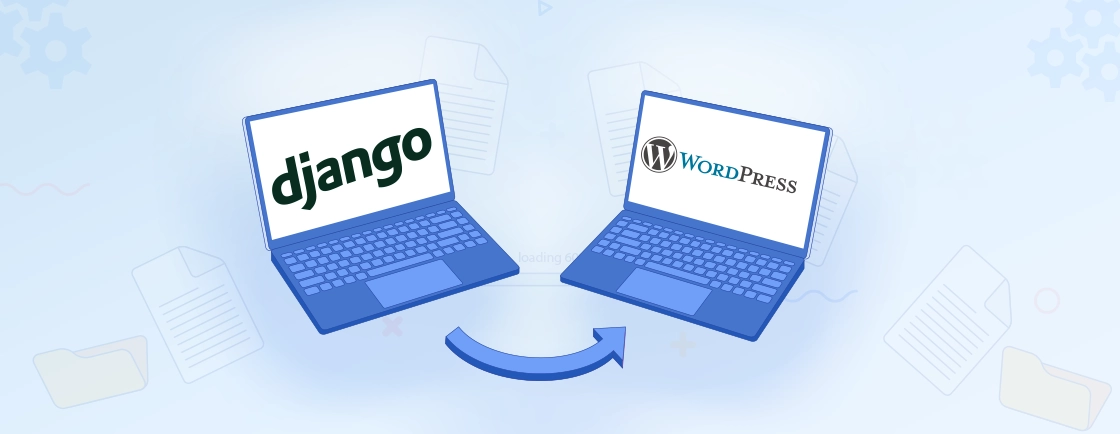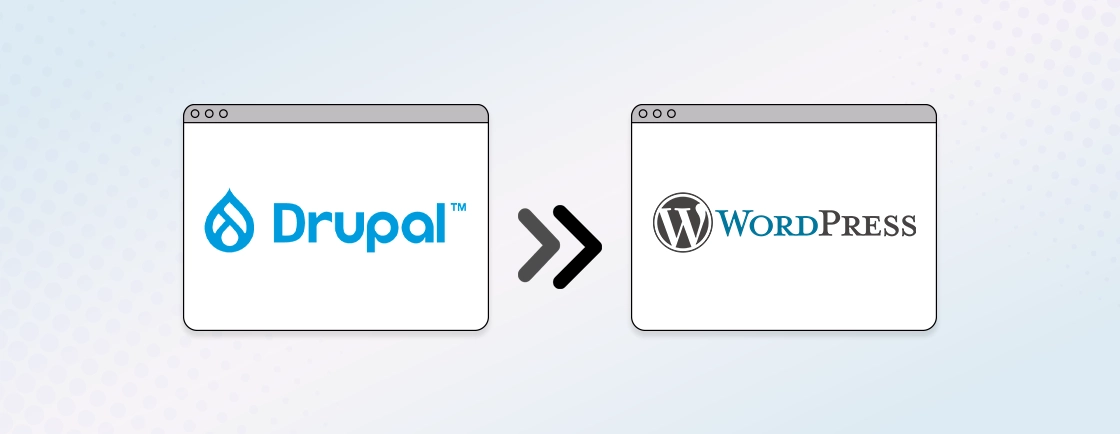Table of Contents
Two of the most prominent platforms for creating high-quality websites are Webflow and WordPress. Webflow can be an excellent platform, thanks to its design-centric development. But what if you want more flexibility, deeper customization, or access to premade plugins? In that case, WordPress is the best CMS for you.
This transition from Webflow to WordPress, however, isn’t just a simple export-import process. It involves careful planning—from content migration to SEO preservation and functionality replication. Done right, it can enhance performance; done poorly, it risks broken links and lost traffic.
So, through this blog, you’ll learn how the WordPress experts migrate a website from Webflow to WordPress. We’ll discuss how you can achieve the best results without an impact on design integrity or search rankings. Let’s begin.
Why Migrate From Webflow to WordPress?
Webflow is a powerful design-first platform. But as businesses grow, many find WordPress to be a better long-term solution. Here’s why:
Greater Flexibility & Control
Webflow’s visual builder is powerful for designers, but WordPress offers unmatched flexibility for developers and content creators. With the latter, you get full access to PHP, plugins, and custom themes. And you can tailor every aspect of your site without being locked into Webflow’s proprietary framework. This desire for greater control is shared by users of other design-focused platforms. Our Squarespace to WordPress migration guide addresses similar considerations.
Need a custom checkout flow, membership system, or dynamic content? WordPress makes it possible.
Larger Ecosystem
WordPress powers millions of websites, meaning you’re tapping into a vast ecosystem of plugins, themes, and integrations.
Webflow only offers limited third-party extensions. But WordPress offers thousands of free and premium tools, from SEO optimizers to advanced eCommerce solutions. So you can expand functionality without reinventing the wheel.
Cost-Effective Scaling
Webflow’s pricing scales steeply with traffic and features. But WordPress lets you host anywhere, from budget shared hosting to high-performance cloud servers. You control costs by choosing only the tools you need. There are no forced upgrades for basic features like CMS access or form submissions.
Search Visibility & Content Management
WordPress plugins like Yoast and Rank Math offer deeper optimization than Webflow’s built-in tools. Plus, you get superior blogging capabilities, multisite support, and dynamic content handling. That’s why WordPress is the clear choice for businesses serious about organic growth.
Easier Collaboration
Webflow’s single-user editing can bottleneck workflows. WordPress’s multi-role access lets designers, writers, and developers work simultaneously—without stepping on each other’s changes. Plugins like Advanced Custom Fields (ACF) and collaborative editors streamline teamwork at scale.
If your site has outgrown Webflow’s constraints, migrating to WordPress could be the next logical step. Or, you may consult with our WordPress development company to get the best out of your website.
How to Prepare for Webflow to WordPress Migration?
Migrating from Webflow to WordPress requires careful planning to avoid broken links, lost SEO rankings, or design inconsistencies. Before diving in, follow these key steps to ensure a smooth transition:
Audit Your Current Webflow Website
Before migrating, conduct a thorough audit of your Webflow site. The aim is to identify what needs to move—and what doesn’t.
Catalog all pages, blog posts, forms, and dynamic content. Check for broken links, outdated content, and underperforming pages that may not be worth transferring. This step ensures you migrate only what matters, avoiding clutter and preserving SEO value.
Backup the Webflow Website
A full backup is your safety net. Export your Webflow site’s content (pages, blogs, assets) and save a copy of your design settings. While Webflow doesn’t offer a one-click backup for everything, it’s easy to do it on the editor.
All you need to do is click “Control + Shift + S” (on Windows) or Command + Shift + S (on Mac). This ensures you can restore your original site if anything goes wrong during migration.
Choose a WordPress Hosting
Not all hosting is equal—choose the best WordPress hosting that matches your site’s needs. For small sites, managed WordPress hosts (like Hostinger, SiteGround, WP Engine) offer speed and security. High-traffic sites may need cloud hosting (AWS, Cloudways) for scalability.
Look for features like automatic backups, staging environments, and SSL support to ensure a smooth transition.
By preparing thoroughly, you’ll minimize downtime and ensure a seamless switch keeping your site’s functionality and SEO intact.
How to Migrate From Webflow to WordPress?
Migrating from Webflow to WordPress requires careful planning to ensure a smooth transition without losing SEO rankings, design integrity, or functionality. Follow this structured approach to move your site efficiently.
Let’s assume you have chosen the WordPress hosting for your website.
Install WordPress
Before migrating, set up a fresh WordPress installation on your chosen hosting. Most providers offer one-click WordPress installs (e.g., via cPanel or a managed hosting dashboard). Opt for a WordPress staging site first to avoid disrupting your live Webflow site. Ensure your server meets WordPress requirements (PHP 7.4+, MySQL/MariaDB) for optimal performance.
Install & Configure the Necessary WordPress Plugins
WordPress relies on plugins to replicate Webflow’s functionality. So install plugins including:
- Elementor or Beaver Builder (for drag-and-drop design)
- All-in-One WP Migration (for content imports)
- Yoast SEO (to preserve search rankings)
- Redirection (for 301 redirects)
Configure each plugin before importing content to ensure seamless transitions.
Export Content from Webflow
Webflow’s native export (under Site Settings > Export) generates static HTML/CSS files—but won’t transfer CMS content. For dynamic content:
- Export CMS collections (blogs, products) as CSV
- Manually save images, videos, and assets from the Asset Manager
- Document custom code snippets (e.g., JavaScript, embeds)
Import Content into WordPress
Since Webflow doesn’t provide a direct WordPress export, migrating content requires a strategic approach to ensure posts, pages, images, and SEO data transfer correctly.
- Use WordPress’s native importer (Tools > Import) for basic content
- For CMS data (e.g., blogs), convert CSV files via WP All Import
- Re-upload media files to the WordPress library to ensure proper linking
Rebuild Design & Functionality
After the basic site contents are imported from Webflow to WordPress, you need to take care of the design & functionality.
- Install a WordPress theme that matches your Webflow aesthetic (e.g., Astra, GeneratePress for lightweight bases).
- Recreate layouts with page builders (Elementor, Divi, Bricks) for drag-and-drop flexibility.
- Rebuild animations & interactions using plugins like Greenshift.
- Replace Webflow CMS with Advanced Custom Fields (ACF) or custom post types.
The staging site will help with the design and functionality testing.
Set Up the 301 Redirects
Since Webflow and WordPress use different URL structures, 301 redirects are critical to preserve the search rankings. And you can prevent 404 errors and maintain link equity. Here’s how you do it.
- Export Webflow’s URL structure (e.g., /blog/post-name).
- Match them to WordPress equivalents (e.g., /news/post-name).
- Use Redirection or Rank Math for easy bulk imports via CSV.
- Manually add redirect rules for high-traffic pages through the .htaccess file.
- Redirect broken links to relevant content (not just the homepage).
- Monitor 404s in Google Search Console post-launch.
301 redirects are essential for preserving SEO regardless of your source platform. Our Wix to WordPress migration guide provides additional redirect implementation tips.
Test & Launch the Site
Before switching DNS to your new WordPress site, it’s important to do rigorous testing. It ensures a seamless transition.
- Do functional testing of forms and submissions, interactive elements, and broken links.
- Validate responsiveness on Chrome, Safari, Firefox, and Edge.
- Test on iOS/Android devices using real hardware (not just emulators).
- Use PageSpeed Insights or GTmetrix—optimize images, caching, and render-blocking resources.
- Ensure titles, meta descriptions, and canonical tags are transferred properly.
- Check robots.txt and ensure no critical pages are blocked.
After taking care of these, redirect a small portion of traffic to monitor for issues. If everything goes well, update DNS settings during low-traffic hours.
Also, keep Webflow’s project temporarily active for 48 hours to catch residual traffic.
With this process, you can minimize the downtime and ensure the best SEO value during the Webflow to WordPress migration.
Let’s Summarize
Migrating from Webflow to WordPress opens up greater flexibility, scalability, and control over your website. The process requires careful planning, from content transfer to design replication and SEO preservation. But the long-term benefits make it worthwhile.
WordPress’s vast ecosystem, cost-effective hosting, and powerful customization options provide a strong foundation for growth. Whether you handle the migration yourself or work with a developer, the key is attention to detail. Thoroughly test before launch.
Ready to make the switch? Hire WordPress developers today and get a secure, high-performing site tailored to your business goals.
FAQs for Webflow to WordPress Migration
Can I keep my Webflow design in WordPress?
Yes, but it requires rebuilding. Use WordPress page builders (Elementor, Bricks, Breakdance) to replicate Webflow’s design. Custom CSS/JS may be needed for animations and interactions.
Will my SEO rankings be affected during Webflow to WordPress migration?
Not if done correctly. Maintain URL structures where possible, implement 301 redirects for changed URLs, and preserve metadata (titles, descriptions, alt tags). Tools like Yoast SEO or Rank Math help retain SEO value.
Do I need to set up redirects?
Absolutely. Webflow and WordPress use different URL structures. Use the Redirection plugin or edit .htaccess to avoid 404 errors and preserve SEO.
Can I run Webflow and WordPress simultaneously?
Temporarily, yes. Keep Webflow live during testing, then switch DNS after verifying the WordPress site works flawlessly.
Create with WordPress CMS
Build flexible and scalable websites using WordPress's powerful content management system.