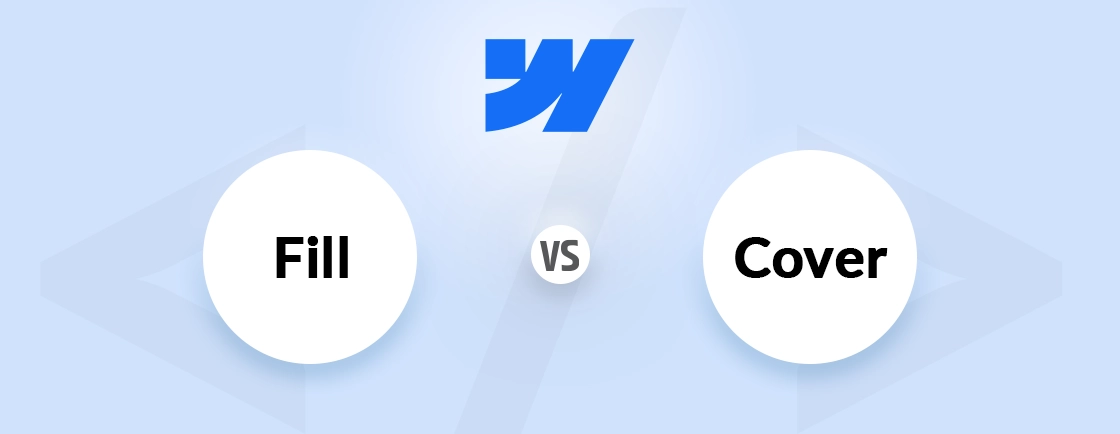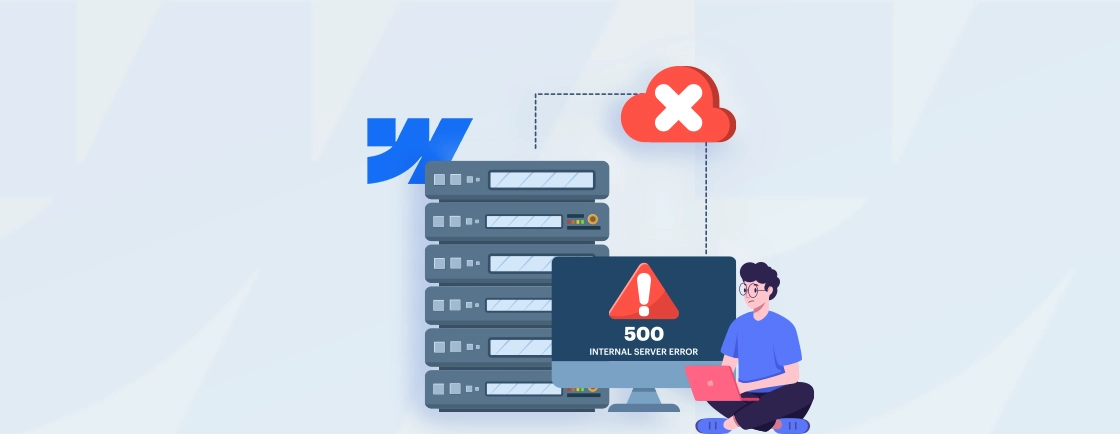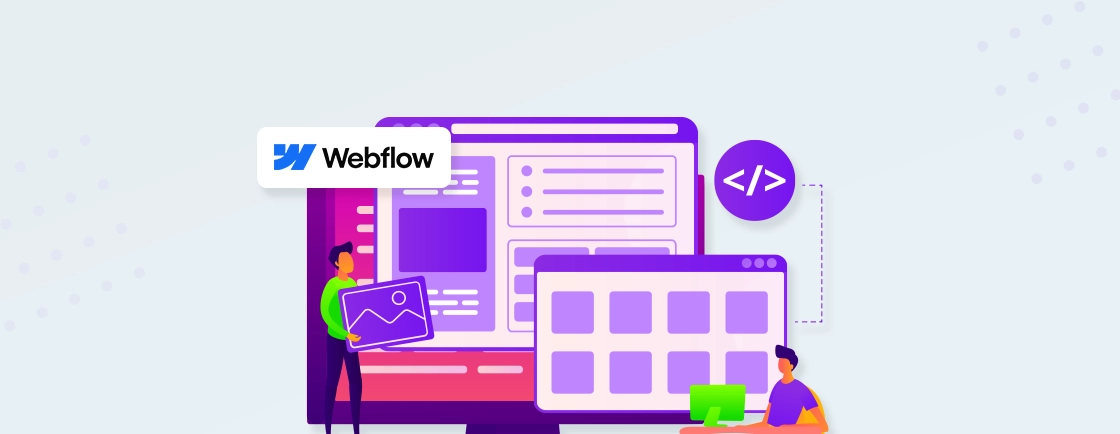Table of Contents
Keeping your design consistent across a Webflow project can be tough, especially when you’re juggling colors, fonts, sizes, and spacing on multiple pages.
That’s where Webflow Variables can help. They let you define common values once and reuse them throughout your site, making updates easier and speeding up your workflow.
Whether you’re building a site yourself or looking to work with experts, understanding how variables work can make a big difference. In this guide, we’ll break down how to create, manage, and apply variables for clean, scalable designs.
What are Variables in Webflow
Variables in Webflow are reusable style values that help you maintain consistency across your entire site. Instead of setting colors, spacing, or fonts manually each time, you can define these values once and apply them wherever needed.
When a variable is updated, every element using it updates automatically. This makes your design more scalable, easier to manage, and faster to adjust, especially during redesigns or theme changes.
Types of Variables
When building a visually consistent site, having control over your style is important. Webflow variables offer multiple types of tokens you can define and reuse for different purposes, from colors to layout sizes to typography. Here’s a quick look at the core variable types you can work with in Webflow:
Color Variables
Use color variables to define your site’s color system in one place. These variables apply to:
- Text color
- Backgrounds
- Borders and strokes
- Gradient stops
Example: Set a primary color once as color/primary, and reuse it across buttons, headings, and links.
--color-primary: #2A72DE;
Updating this value reflects instantly across all linked styles.
Size Variables
Size variables are perfect for managing layout dimensions and spacing values like padding or typography sizes.
You can apply them to:
- Layouts: Grid gaps, column/row sizes
- Spacing: Margins and paddings
- Position: Top, bottom, left, right
- Typography: Font size, line height, letter spacing
- Borders: Radius and width
- Effects: Shadows and blur filters
Example:
--spacing-md: 16px;
--border-radius-sm: 4px;
This allows you to keep spacing and sizing uniform across elements and components.
Percentage Variables
Percentage variables are useful for creating fluid, responsive designs. You can use them for:
- Layout gaps
- Flex basis properties
- Element width/height as a percentage
- Positioning values
- Typography tweaks like column gaps or text-indent
- Visual effects (opacity, blur, contrast, etc.)
Example:
--image-width: 75%;
Using a percentage ensures elements scale better across screen sizes.
Number Variables
Number variables handle raw numeric values (decimals or integers) without units.
They’re useful for:
- Flex grow/shrink
- Z-index layering
- Font weight and variation (for variable fonts)
- Opacity control
Examples:
--opacity-low: 0.5; /* Decimals allowed */
--z-index-modal: 1000; /* Must be an integer */
--font-weight-bold: 600; /* Use standard font weights */
Note: Some properties like z-index and font-weight only accept integers.
Font Variables
Font variables allow you to define a consistent font family throughout the site. Useful for projects with multiple typefaces or brand fonts.
Example:
–font-primary: ‘Inter’, sans-serif;
Apply it to headings, body text, or callouts to maintain typographic harmony. Webflow supports custom CSS & JavaScript, so you can customize the design according to your needs.
For example, you can use CSS functions like calc() or clamp() within variable values to enhance responsiveness and flexibility:
--responsive-spacing: clamp(1rem, 2vw, 2rem);
By using these variable types, you can build a design system that is easy to manage, quick to update, and consistent across your entire project. If all this sounds too complex, you can partner with our Webflow development company.
How to Create, Edit, and Organize Webflow Variables
Once you understand the types of variables available in Webflow, the next step is learning how to manage them efficiently. Webflow makes it easy to create, modify, and structure your variables visually; no need to write code.
Whether you’re setting up a new design system or cleaning up an existing one, here’s how to handle your variables effectively.
Create Variables
Here’s how to create a Webflow variable:
- Select an element on the canvas.
- Click the dot icon next to a style property (like color or spacing).
- Choose “Create variable”.
- Name your variable clearly (e.g., color/primary, spacing/md).
- Save it for future use across your project.
Tip: Use slashes in names to organize variables into logical groups.
Update Variables
To change a variable’s value, follow these steps:
- Open the Variables panel (from the Style tab).
- Click on the variable name.
- Adjust its value using the color picker, size input, or number field.
- All linked elements will update instantly with the new value.
This is best for quick theme changes or design refinements.
Reorder Variables
Keeping your variable list organized improves the workflow. Here’s what you can do:
- Drag and drop variables within their group.
- Move them between groups for better categorization.
Well-ordered variables make your design system easier to scale and maintain.
Delete Variables
To delete a Wefblow variable:
- Open the Variables panel.
- Click the three-dot menu beside a variable.
- Select “Delete”.
Note: Deleting a variable will remove it from all elements using it. Webflow may prompt you to replace it.
Bulk Update and Delete Variables
For larger projects, bulk actions save time. Here’s how to use them:
- Hold Shift or Cmd (Ctrl) to select multiple variables.
- Use the action menu to delete or edit several at once.
This is especially helpful during a design system overhaul or brand refresh. Managing your variables well is key to building a clean and scalable Webflow project. With clear naming, structured groups, and mindful editing, your variable system becomes a strong foundation for consistent design.
How to Apply Variables in Your Design
Once your variables are created in Webflow, putting them to use is where the real power of Webflow begins. Applying variables ensures consistent styling and makes updates across your site fast and painless.
Whether you’re working with colors, spacing, or typography, using variables directly within the Webflow Designer is straightforward.
How to Apply a Variable
- Select the element you want to style.
- Click on a style property field (like background color, padding, or font size).
- Instead of entering a static value, click the variable icon (dot).
- Choose from your list of available variables.
Webflow will automatically link the variable to that property, and a label will appear next to the field, indicating it’s using a variable.
Where You Can Use Variables
You can apply variables to a wide range of properties, including:
- Color: Text, backgrounds, borders, gradients
- Typography: Font size, line height, letter spacing
- Spacing: Padding, margin
- Layout: Width, height, grid gaps
- Effects: Shadows, opacity, blur
Example Use Case
Let’s say you have a button using a color variable:
--color/button-bg: #2A72DE;
Apply it as the background color for all primary buttons. If the brand color changes later, just update –color/button-bg, and all buttons update instantly without needing to touch each one.
Using variables across your layout ensures that your site remains consistent, adaptable, and easier to manage. Once you get used to this workflow, you’ll likely find it hard to go back to static values.
Working with Variable Modes for Themes & Responsiveness
Design needs often vary across screen sizes and sometimes even across entire themes like light and dark modes.
Webflow’s variable modes make it possible to assign different values to the same variable based on breakpoints or themes, allowing your styles to adapt dynamically without duplicating work.
Creating Responsive Variable Modes
Webflow allows you to define unique values for each breakpoint:
- Go to the Variables panel.
- Switch to a different breakpoint (tablet, mobile, etc.).
- Change the variable value for that screen size.
For example:
--font/heading-xl: 48px; /* Desktop */
--font/heading-xl: 32px; /* Mobile */
This makes your typography or spacing naturally responsive without needing multiple classes.
Creating Theme Modes (e.g., Light/Dark Mode)
You can also create alternate theme modes for design variations. Here are steps to create a new mode:
- In the Variables panel, click “Add mode”.
- Name it (e.g., “Dark Mode”).
- Switch to that mode and change the variable values (e.g., background, text colors).
For Example:
/* Default Mode */
--color/background: #FFFFFF;
--color/text: #111111;
/* Dark Mode */
--color/background: #0D0D0D;
--color/text: #F1F1F1;
Although Webflow doesn’t support real-time theme switching out of the box, creating separate modes prepares your design for future dynamic toggling (via interactions or custom code).
Using modes keeps your project scalable and future-ready. Whether you’re designing for different screens or preparing alternate themes, variable modes save time and keep your styling system clean and centralized.
Unlinking Variables from Elements
While variables are great for keeping styles consistent, there may be times when a specific element needs a custom value instead of a shared one. In such cases, Webflow allows you to easily unlink a variable from an element and apply a unique, standalone value.
How to Unlink a Variable
To remove a variable from a style property:
- Select the element using the variable.
- In the Style panel, find the property linked to the variable (it will have a small label next to it).
- Click the variable icon (dot) next to the field.
- Choose “Unlink variable”.
This action detaches the property from the variable and reverts it to a static value, which you can edit freely.
Example Use Case:
Suppose your site uses a variable for button padding:
--spacing/button-padding: 12px 24px;
But you want one specific button to have extra padding. Unlink the variable and apply a custom value like:
padding: 16px 32px;
This change won’t affect other buttons still using the variable. Unlinking gives you flexibility without compromising the rest of your variable-driven design. It’s a helpful option for those edge cases where a one-off tweak is needed without changing the global style.
Structuring Variables with Groups
As your Webflow project grows, so does the number of variables. Without proper structure, managing them can quickly become overwhelming. That’s where groups come in. Grouping variables helps you stay organized, improves readability, and ensures consistency across your design system.
How to Create and Use Groups
Webflow allows you to group variables directly within the Variables panel. Here’s how:
- Go to the Variables panel.
- Click on the three-dot menu next to a variable.
- Select “Move to group” or create a new group.
- Add related variables to that group.
Example Structure:
Color /
├── Primary
├── Secondary
└── Background
Spacing /
├── XS (4px)
├── SM (8px)
├── MD (16px)
└── LG (32px)
This makes it easier to find what you need and avoid duplication.
Naming Convention Tips
For even better organization, use naming patterns that mirror your group hierarchy. For example:
--color/primary: #2A72DE;
--spacing/md: 16px;
--font/heading-xl: 48px;
This not only keeps the list visually organized but also makes it more developer-friendly if you’re collaborating with dev teams or exporting to code later.
Group-based organization is a simple habit that pays off big—especially when managing larger projects, working with teams, or building reusable Libraries. A clear structure helps you scale smoothly and edit confidently.
Using Shared Variables Across Projects with Libraries
When managing multiple Webflow projects, whether for different clients or brand campaigns – rebuilding design tokens from scratch can be tedious. Webflow Libraries solve this by allowing you to reuse components and variables across projects, ensuring consistency and saving time.
How to Share Variables Using Libraries
To share variables between projects, you’ll first need to create and publish a Library:
- Create a new Webflow project dedicated to your design system (e.g., “Brand Library”).
- Set up all your variables—colors, spacing, fonts, etc.—in grouped and named formats.
- Publish this project.
- In your new project, open the Libraries panel and click “Add Library”.
- Select your design system project and import it.
All defined variables from the Library will now be available in your current project.
Example Use Case:
Let’s say you manage a company with multiple product websites. You could set up a Library with core variables:
--color/brand-primary: #2A72DE;
--font/heading-xl: 'Inter', sans-serif;
--spacing/md: 16px;
By importing this Library into each project, every site follows the same design language. Any future updates to the variable values in the Library can be synced into your other projects with just a few clicks.
Sharing variables through Libraries streamlines design maintenance across multiple sites. It reduces manual work, eliminates inconsistencies, and reinforces brand alignment—making it a valuable feature for teams and agencies.
Managing Variables and Modes Inside CMS Collections
Webflow CMS (Content Management System) is great for building dynamic content like blogs, product listings, and portfolios.
When combined with variables and modes, you can ensure that even dynamic content follows your site’s design system without manually styling each element.
How to Use Variables with CMS Elements
When designing CMS-driven components (like Collection Lists), you can apply variables just as you would with static elements:
- Bind your Collection List to a CMS field.
- Select a dynamic item (e.g., a blog card or product tile).
- Apply style properties (e.g., background, padding, font size).
- Use the variable icon to assign predefined values like:
--color/background: #F5F5F5;
--spacing/card-padding: 24px;
--font/title: 24px;
This ensures all CMS items stay visually consistent—even as new content is added.
Using Modes with CMS-Linked Elements
You can also apply mode-based variables (e.g., light or dark themes) to CMS content. For example:
/* Light Mode */
--color/text: #111111;
/* Dark Mode */
--color/text: #FFFFFF;
When a different mode is activated (manually or for preview purposes), the CMS content will adjust automatically using the mode’s variable values—no extra styling is needed.
Whether you’re displaying blog posts, team members, or featured products, applying variables and modes within CMS collections helps your content scale beautifully and remain on-brand. It’s a smart way to maintain design consistency, even when the content is dynamic.
Conclusion
Webflow Variables help you streamline your design process. From setting consistent colors and fonts to managing responsive themes, they help you build scalable and organized projects.
By using variables with CMS elements, components, and custom themes, you reduce repetition and gain better control over your design system. It’s all about working smarter, not harder.
If you’re looking to build a high-quality Webflow site or need expert support, you can hire Webflow developers from us.
FAQs for Webflow Variables
How do you add attributes in Webflow?
To add custom attributes in Webflow, select an element, go to the Settings panel (gear icon), and scroll to the Custom Attributes section. Click “+ Add Custom Attribute”, then enter the name and value.
What are properties in Webflow?
Properties in Webflow are the CSS style settings you apply to elements like color, font size, margin, padding, or positioning. You manage these in the Style panel, and they define how elements look and behave on the page.
What are components in Webflow?
Webflow components are reusable design blocks in Webflow. They include navbars, footers, product cards, etc. When you update a component, it reflects across all instances, saving time and keeping your layout consistent. You’ll find them in the Components panel under the left toolbar.
How do I define my variables in Webflow?
To define your variables in Webflow, go to the Style panel, click on a style property (like color or font size), and instead of picking a fixed value, click the “Variable icon” to create a new variable. Give it a name, set the value, and it’s ready to use across your project. You can manage all variables from the Style panel’s Variables section.
Design with Webflow Studio
Combine design and development seamlessly using Webflow's visual interface.