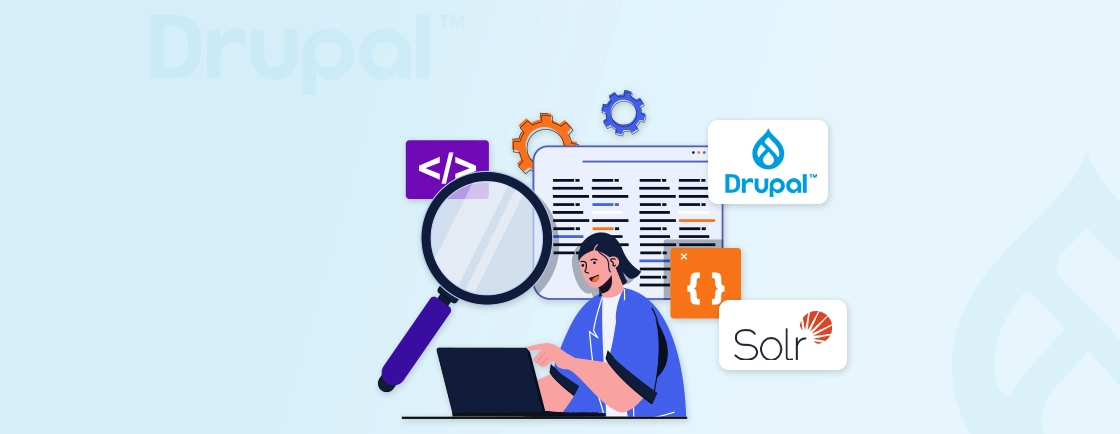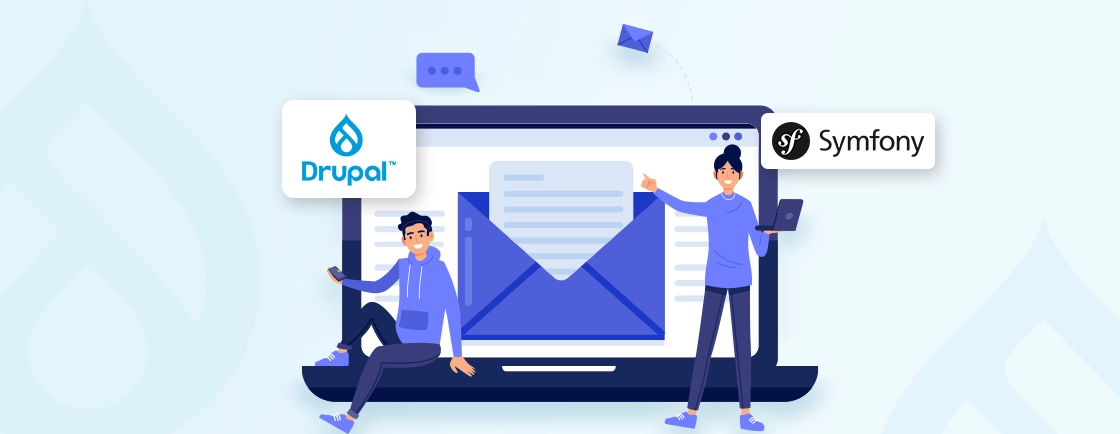Quick Summary
The Drupal Masquerade module is a powerful tool for administrators and developers. You can use it to instantly view your Drupal site through the lens of any other user, experiencing their specific roles, permissions, and content access firsthand. It helps accurately debug complex permission issues and test workflows without ever needing a password. That streamlines development and ensures a seamless experience for all site visitors.
Table of Contents
Are you trying to troubleshoot particular user permissions? Or maybe you need to verify a complex workflow. In that case, the obvious way to go is manually replicating their exact access rights, but that’s nearly impossible. That’s where the Drupal Masquerade module comes in.
Drupal Masquerade solves this issue by letting authorized users temporarily “become” another user. They can view the site with the latter’s exact permissions and roles. This tool is indispensable for developers, designers, and support teams who require constant collaboration. It helps with precise, efficient testing and client support.
So through this blog, we’ll elaborate on what Drupal Masquerade is, how to set it up, and how to use it on a website. Let’s get straight into it.
What is Drupal Masquerade?
Drupal Masquerade is a powerful module that allows authorized users to temporarily “impersonate” or switch into the account of another user on the site. It saves the hassle of simply logging out and logging in as someone else.
With Masquerade, you get a seamless, one-click method to view the website exactly as that user would. That includes their specific roles, permissions, and access levels.
Once in a masquerade session, the administrator can browse content, test forms, and experience workflows from that user’s perspective. They get a clear notification to prevent confusion and ensure they remember they are in a masquerade.
Ending the session is just as simple, instantly returning them to their original admin account without needing any passwords.
How Drupal Masquerade Works?
Drupal Masquerade operates through a secure, permission-based switch. It alters the active user session without compromising login credentials. Its functionality can be broken down into three key stages:
Initiation by an Authorized User
A user with the “Masquerade as any user” permission (e.g., an administrator or developer) can access a masquerade block or form. It’s often located on a user’s profile or a dedicated admin page. They simply select the target user they wish to impersonate.
Session Switching
Upon selection, the module does not log the admin out or reveal the target user’s password. Instead, it temporarily suspends the admin’s active session and creates a new, parallel session object. That mirrors all the roles and permissions of the masqueraded user.
The admin’s original session ID and user ID are stored securely for later restoration.
Transparent Experience And Safe Logout
The administrator now views the site exactly as the target user would. A persistent, unobtrusive message (e.g., “You are masquerading as [username]”) is displayed to prevent confusion.
To end the session, the admin clicks an “Unmasquerade” button. The module then discards the temporary session and seamlessly restores the original admin session. They can then return to their administrator account.
This entire procedure is auditable and secure, so only trusted users can initiate a masquerade. Plus, only the original user’s password remains completely protected.
Before Drupal Masquerade Setup And Configuration
Implementing the Masquerade module requires careful planning to ensure security and clarity. Before installation, complete these critical preparatory steps:
Define a Clear Purpose and Policy
Determine the specific use cases for masquerading (e.g., support debugging, content preview). Establish a policy outlining who is permitted to use it and under what circumstances. This prevents misuse and maintains accountability.
Identify and Restrict User Access
This is the most crucial security step. Audit which user roles (e.g., ‘Administrator’, ‘Developer’) truly require impersonation capabilities. The principle of least privilege is essential; never grant this permission to untrusted or low-level roles.
Plan the User Interface
Decide how your team will access the masquerade function. The module provides a block that can be placed in a regional sidebar (like a toolbar) and/or a tab on user profiles. Determine the most intuitive placement for your site’s workflow.
Communicate the Workflow
Ensure all authorized users understand how to safely initiate and, just as importantly, how to end a masquerade session. That helps them avoid being mistakenly logged in as another user.
With these steps, you have covered the bases to ensure a secure, controlled, and effective implementation. Next up, installation.
How to Install Drupal Masquerade?
Installing Drupal Masquerade is similar to installing any other Drupal module. The most reliable method is via Composer, which manages the module’s dependencies.
Step 1: Download the Module
Use Composer from your project’s root directory to download the module and ensure it is added to your composer.json file:
composer require 'drupal/masquerade:^2.0'
Step 2: Enable the Module
Navigate to the “Extend” menu in your Drupal toolbar (/admin/modules). Locate the ‘Masquerade’ module in the list (use filter for ease). Then, check the box next to its name and click ‘Install’.
Step 3: Verify Installation
Once enabled, no further configuration is strictly required for the module to function. However, you must now proceed to the critical step of configuring permissions.
You can verify the module is active by checking that it appears in your list of installed modules.
How to Set Up and Configure Drupal Masquerade?
Proper configuration is essential to leverage the power of Masquerade securely and effectively. Follow this procedure after installing the module.
Step 1: Define and Assign Permissions
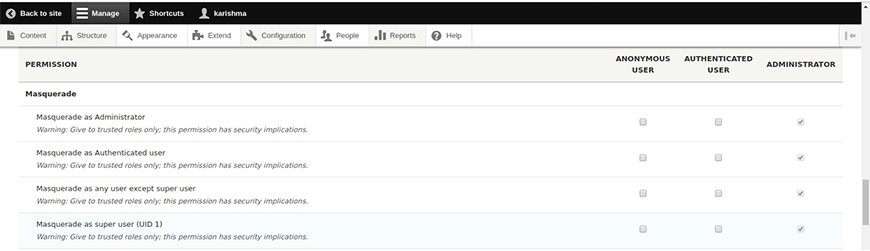
Masquerade access must be restricted to only the most trusted users.
- Navigate to ‘People’ > ‘Permissions’ (/admin/people/permissions).
- Locate the ‘Masquerade’ section.
- You will see two key permissions:
- Masquerade as any user: Grant this only to user roles that absolutely require it, such as ‘Administrator’ or ‘Developer’. This allows users of that role to switch into any account on the site.
- Break masquerade session: This is typically granted alongside the main permission. It allows the user to end the impersonation.
- Click ‘Save permissions’.
Remember: Never grant these permissions to anonymous or basic authenticated user roles.
Step 2: Configure the Masquerade Block for Easy Access
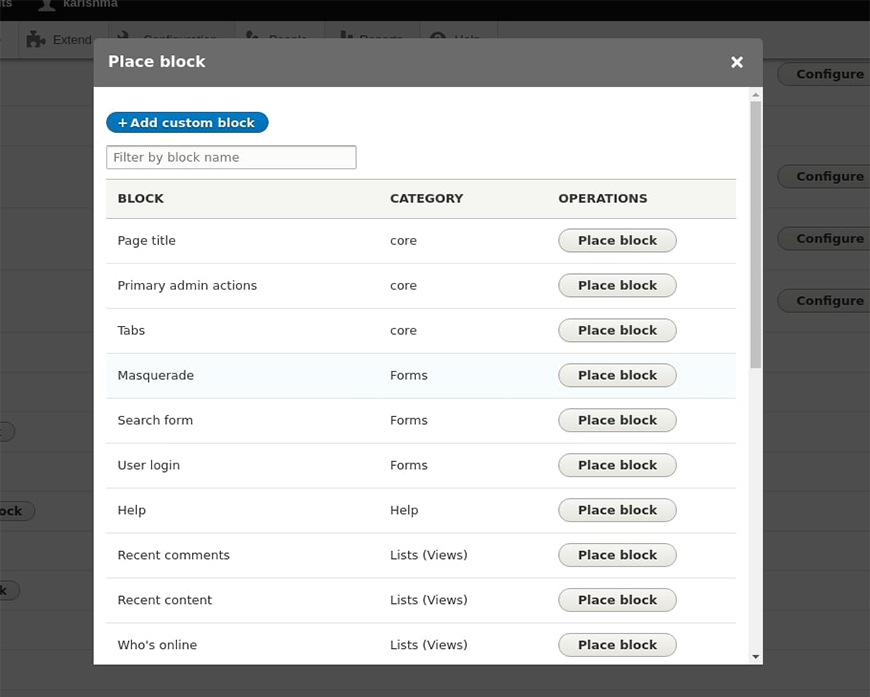
- The most common way to use Masquerade is via its block.
- Go to Structure > Block layout (/admin/structure/block).
- Click ‘Place block’ in your desired region (e.g., the ‘Header’ or ‘Help’ region near the admin toolbar).
- In the pop-up dialog, find and select the ‘Masquerade’ block.
- Configure the block settings:
- Title: You can set a custom title like “Switch User” or leave it blank.
- Visibility: You may want to restrict this block to only show for the specific roles you granted permission to in Step 1.
- Click ‘Save block’.
Step 3: Refine Global Settings
For further control, explore the module’s configuration page.
- Go to Configuration > People > Masquerade settings (/admin/config/people/masquerade).
- You will find two important options:
- Show a link on user pages: Controls whether a “Masquerade” tab appears on individual user profile pages.
- Render the masquerade block in the page header: Attempts to render the block in a theme-independent manner, which can help with styling and placement.
- Adjust these settings based on your team’s workflow and click Save configuration.
Step 4: Test Thoroughly
Log in as a user with the Masquerade permission. Use the block or a user profile tab to masquerade as a test user.
Verify that you see the site from their perspective and that the “Unmasquerade” notification is visible. Confirm you can successfully end the session and return to your admin account.
That concludes the setup for Drupal Masquerade on your website. Now, the users can masquerade other site admins and developers.
While the setup is relatively easy, any missteps can cause security issues. So it’s advisable to opt for our expert Drupal development services for the best results.
How to Masquerade as a User in Drupal?
Once the Masquerade module is installed and configured, authorized users can impersonate others using these two methods.
Method 1: Using the Masquerade Block
This method provides a quick switcher from any page on the site.
Step 1: Find the Masquerade block, typically placed in the header or toolbar area.
Step 2: Type the username of the account you want to impersonate into the input field.
Step 3: Click the Masquerade button.
Step 4: You will now be viewing the site as that user. A confirmation message will appear.
Method 2: Via the User Profile Page
This method is useful if you are already looking at a specific user’s account.
Step 1: Go to People in the admin menu and find the user you wish to masquerade as.
Step 2: Click on the user’s name to view their profile page.
Step 3: Click on the Masquerade tab at the top of their profile.
Step 4: You will immediately be switched into that user’s session.
Look for the “Unmasquerade” message (usually at the top of the page). There will be a link you can click to instantly return to your administrator account.
Let’s Summarize
The Drupal Masquerade module enables administrators to securely step into the shoes of any user. It helps remove the guesswork from debugging permissions, testing workflows, and validating experiences. This clarity directly translates into a more stable website, more efficient support, and a higher quality experience for end-users.
However, its value is fully realized only when implemented with strict adherence to security best practices and a clear internal policy.So, want help with ensuring your site functions exactly as intended for everyone? Then hire Drupal developers with us today!
FAQs on Drupal Masquerade
Can a masquerading user perform actions on behalf of the impersonated user?
Yes. When masquerading, you inherit the target user’s permissions completely. You can create content, submit forms, or perform any action that a user could do. Always use this power responsibly.
Can I restrict which users can be masqueraded?
The core module allows users with permission to masquerade as any user. To restrict masquerading to specific roles or users, you would need an additional module like Masquerade Actions or custom code.
What happens if my admin session expires while I’m masquerading?
Your masquerade session will also be terminated, and you will be redirected to the standard user login page. You will need to log back in with your administrator credentials.
Want Expert to Set Up Drupal Modules?
Our Drupal experts can set up, optimize, and customize Masquerade and more — so will save your time and it'll ensure smooth user management.