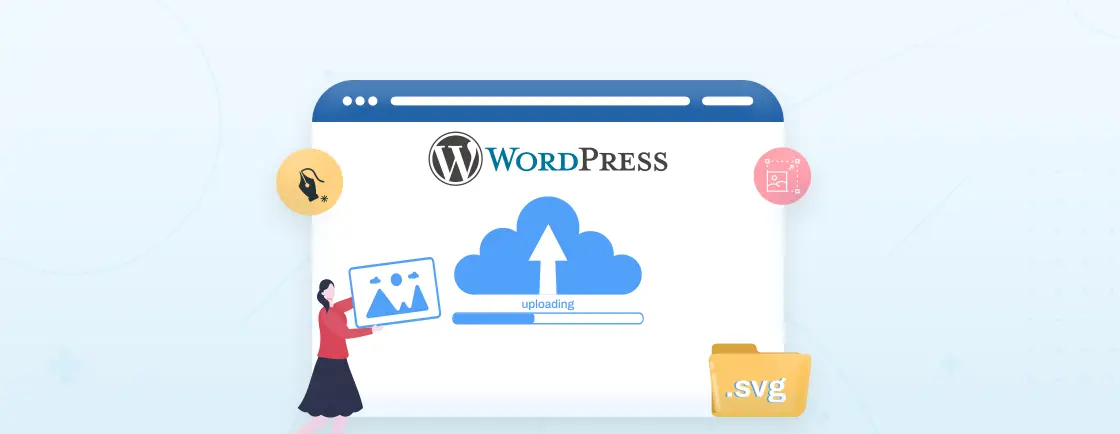Table of Contents
Typography – a too common term with much complexity to choose the right one. As web fonts help to checkmark the latest web design trends and build brand identity, they play a pivotal role in the overall website’s aesthetics.
In the ever-evolving digital landscape, where user attention spans are shorter than ever – choosing the right web font can benefit you numerous times. It makes web visuals more appealing and retains visitors on the web for longer.
By ensuring your brand stays ahead of the curve and creates a website that stands out – In this article, we’ll guide you through the 7 different methods to change fonts in WordPress and easy practices to consider while changing WordPress fonts.
Why Change Font in WordPress Website?
Every brand has its own reason criteria for changing fonts on their WordPress site. Below, we’ve mentioned some of the most common ones that you can consider – if conducting or planning to make changes in web fonts.
1. Improved Readability: No matter even if you’ve spent thousands of dollars on your WordPress site, if the context’s text isn’t crystal clear – the results of the web will be of increased bounce rate and lower Google rankings.
Different fonts have varying levels of readability, and the adjustments described in changing text color in WordPress further help create text that stands out clearly. Some fonts may have clear, well-defined characters that are easy to read, while others may be more busy and challenging to crack.
Choosing a font that enhances readability such as Georgia, Helvetica, and PT Sans & PT Serif can ensure that visitors to your website can easily consume your content and increase engagement.
2. Brand Identity: Font echos the brand’s personality, values, and voice,
which usually remain standard even across the visuals of social platforms, logos, and stationery designs.
The collection of such brand standard information is defined as a brand guide. Selecting a font that aligns with your brand’s identity can help reinforce brand recognition and consistency across a website and even all marketing materials.
3. Mobile Optimization: Verdana, Arial, and Tahoma font family are the top three most suited for small screens. Choosing an optimized font for mobile can help you improve user experience on each device including for the mobile, tab, and desktop.
It also ensures that your content remains legible and attractive to all screen users, an area where considering WordPress dark mode improves visibility for different viewing conditions.
4. Localization: When your website is serving multiple national audiences, using fonts that support each location and writing system is important.
This is one of the major factors each business size must consider when their business is scaling standardly or is about to. Multilingual fonts ensure that your content is displayed correctly and legibly, regardless of the user’s language.
5. Accessibility: It is a crucial consideration for web design. Certain fonts are designed to be more accessible, with features like increased letter spacing and clear characters.
Using accessible fonts can make your website more inclusive and compliant with accessibility standards, improving the user experience for individuals, and aligns well with structural enhancements introduced through WordPress breadcrumbs.
6. Differentiation: Pick any business niche, There are numerous top, mid, and, beginners in it. In this crowded online space, having a unique or custom font can set your website apart from competitors.
A distinct font choice can make your site more memorable and leave a lasting impression on visitors.
7. Experimentation: Considering font change for A/B testing practices is suggested when you are just turning to a mid-size business from a startup.
Indeed, an established business can also consider a WordPress font change. But as it can impact user engagement, conversion rates, and other key performance metrics, consulting with an experienced WordPress development company is recommended.
Methods to Change Font in WordPress Website
Changing fonts in WordPress can be a simple yet effective way to enhance the visual appeal and readability of your website. Here are 5 best practices for changing fonts in WordPress:
Method 1: Change WordPress Fonts Using Full Site Editing
It is a default editing option offered by WordPress to make edits in themes such as Twenty Nineteen, Twenty Twenty, and Twenty Twenty-One.
WordPress Full Site Editing allows you to edit design comprehensively, including font customization, directly through the WordPress Customizer.
You can adjust global color styling for various attributes, such as font size, font color, and font weight, and site-wide, giving your website a consistent look that pairs well with structured layout elements found in a responsive table in WordPress.
Steps to Change WordPress Fonts Using Full Site Editing
Step 1: Log in to the WordPress Admin Dashboard.
Step 2: Access the WordPress theme Customizer by navigating to Appearance → Customize.
Step 3: Look for the Typography or Fonts section in the Customizer section, as depending on the theme the title might differ.
Step 4: In the typography or fonts section, you can set different font types, sizes, and colors for various elements like headings, paragraphs, and buttons.
Step 5: After changing the font as per your preference, click Publish to save your changes.
Method 2: Change Font with the WordPress Block Editor
The WordPress Block Editor, also known as Gutenberg, offers block-level font customization. This means you can change fonts for individual blocks within your posts or pages.
It’s a flexible way to have different fonts within the same content, providing a unique design touch to your web pages and posts.
Steps to Change Font with the WordPress Block Editor
Step 1: Go to the post or page you want to change the font in.
Step 2: Select the text block you want to modify.
Step 3: In the block settings on the right sidebar, click on the Typography or Font options.
Step 4: Choose your font and adjust other typography settings as needed.
Step 5: Save or update your post/page.
Method 3: Use a Plugin to Change Web Fonts in WordPress
WordPress Font Plugins such as Olympus Google Fonts, Wp-Typography, and Zeno Font Resizer make the font changing process way easier and quicker.
These font plugins offer a user-friendly interface to change font size, color, and type without delving into code. They’re ideal for users who prefer a straightforward way to enhance typography on their websites.
Steps to Change Web Fonts with the WordPress Font Plugin
Step 1: Log in to WordPress.
Step 2: Navigate to Plugins, and tap on Add New.
Step 3: Search typography or font-changing plugin, you can consider any of the top three mentioned above.
Step 4: Choose best WordPress plugin fitting according to your requirements.
Step 5: Once you are done with it, start the plugin installation process and tap on Activate.
Step 6: Configure the plugin’s settings, which typically allow you to customize fonts for various elements across your website.
Step 7: Save your changes.
Method 4: Use the Elemetor Theme Builder to Change Fonts
For those using the Elementor page builder, you have two options here – either you can set global as default font settings or edit typography color and size as per the section.
The Elementor Theme Builder lets you create or edit templates for various sections of your website, making it easy to apply consistent fonts across your site. Elementor’s visual editor provides a seamless font customization experience, and adjustments demonstrated in changing link color in WordPress help maintain visual harmony across text and interactive elements.
Steps to Change Global Fonts with the Elementor Page Builder
Step 1: Log in to your WordPress admin dashboard.
Step 2: Go to Elementor → Settings.
Step 3: Click on the General tab to access typography settings.
Step 4: Under the General tab, navigate to the Typography section.
Step 5: Tap on the dropdown menu next to Font Family.
Step 6: Select the font family you want to use for various textual elements.
Step 7: Adjust font sizes for different elements such as headings, text, and buttons.
Step 8: Customize other typography attributes like font weight, letter spacing, and text transform as needed.
Step 9: Save changes.
Steps to Change Fonts with the Elementor Page Builder
Step 1: Log in to your WordPress.
Step 2: Navigate to Templates → Theme Builder.
Step 3: Choose the template you want to edit. You can also create a new one.
Step 4: In the template editor, click on the section or widget where you want to change the font.
Step 5: Tap on the style settings, look for the typography options, and select your preferred font.
Step 6: If the page you are working on is already published, tap on Update. As an alternative, if you were working on the draft page, tap on Publish.
Method 5: Add a Custom Font in WordPress Manually
The most advanced users, eyes here! Even after using theme and plugins if you still haven’t found the specific fonts you want to add on WordPress, adding the custom font file is still an available option for you.
This method involves uploading font files to your server and writing CSS to integrate them into your website’s design, providing complete control over font style choices.
These methods offer a range of options to change WordPress font, catering to different levels of expertise and customization requirements. Depending on your needs and preferences, you can choose the method that best suits your website design goals.
Steps to Add a Custom Font in WordPress Manually
Step 1: Find a custom font you want to use and download its files. Suggested to take from Adobe fonts.
Step 2: You can ensure your font file compatibility, you can use such as Web Font Generator to convert almost any font to a web-friendly format.
Step 3: Access your WordPress hosting server via FTP or a file manager.
Step 4: Create a new directory in your theme folder for the custom font files (e.g., wp-content/themes/your-theme/fonts).
Step 5: Upload the font files to the same directory.
Step 6: Edit your theme’s CSS file (style.css) or use a custom CSS plugin.
Step 7: Add CSS code to specify the custom font for different elements (e.g., headings, paragraphs) using @font-face rules.
Step 8: Save the CSS changes.
Step 9: Apply the custom font by selecting it in the typography or font settings of your theme or page builder.
Step 10: Save your changes.
Remember to clear your browser cache or use a caching plugin to ensure your font changes are visible to visitors, additionally, always backup your website before making significant changes.
Best Practices When Changing Font in WordPress
Changing fonts in WordPress is ideally a good practice for multiple reasons, starting with improving user experience to build a trustable identity. Following the same track, here are some practices you must consider to ensure a flawless process and results.
- Choose a Readable Font: When changing fonts on the WordPress site, prioritize readability over aesthetics. Ensure that your selected font is easy to read, especially on various devices and screen sizes.
- Consistency: Using multiple fonts across the website can also create a dizzy user interface, which is why maintaining consistency across your website is essential. Try to consider only 2-3 different font styles.
- Use a Child Theme: If you’re customizing fonts through code, create a child theme and consider using the same only. It will help you to avoid losing your changes when your theme updates.
- Backup Your Site: Occasionally, due to plugin conflicts or outdated software, WordPress might cause complete chaos on your website. To avoid such consequences, it is better to take a backup first and then make any significant changes.
- Test on Multiple Devices: Preview your website with the new fonts on various devices (desktop, tablet, mobile) to ensure consistent rendering and readability.
Conclusion
Robot, Open Sans, Playfair Display, which one? Now you are all set to change the WordPress font as per you and your business requirements.
Starting from changing the WordPress font using full site editing, then the Elementor theme builder, and ending with the steps to add custom fonts manually – we covered 5 easy methods to change the font on the WordPress site.
Moreover, if you want any additional assistance regarding your builder or theme, or need to hire dedicated WordPress developers for complex font integration or custom typography setup, you can drop that out in the comment section below, we will be glad to help you out. For quick assistance, you can consult with our experts today!
FAQs About Changing Font in WordPress Website
Can I use custom fonts in the WordPress website?
Yes, you can use custom fonts in WordPress, either by uploading custom font files and using CSS to apply them or using a plugin to integrate custom fonts.
How do I ensure my fonts look good on mobile devices?
Opt for responsive fonts or use media queries to adjust font sizes for different screen sizes. Remember to test your site on various devices to ensure readability.
Are there any performance concerns with changing fonts?
Using too many custom fonts or large font files can slow down your site’s loading speed. Choose web-optimized fonts and consider using a content delivery network (CDN) for font delivery, helping you to mitigate performance issues.
Create with WordPress CMS
Build flexible and scalable websites using WordPress's powerful content management system.