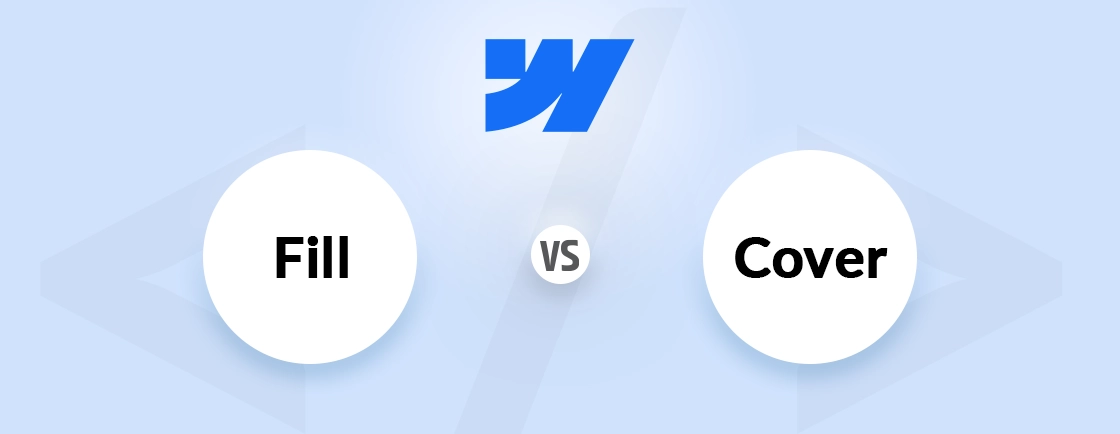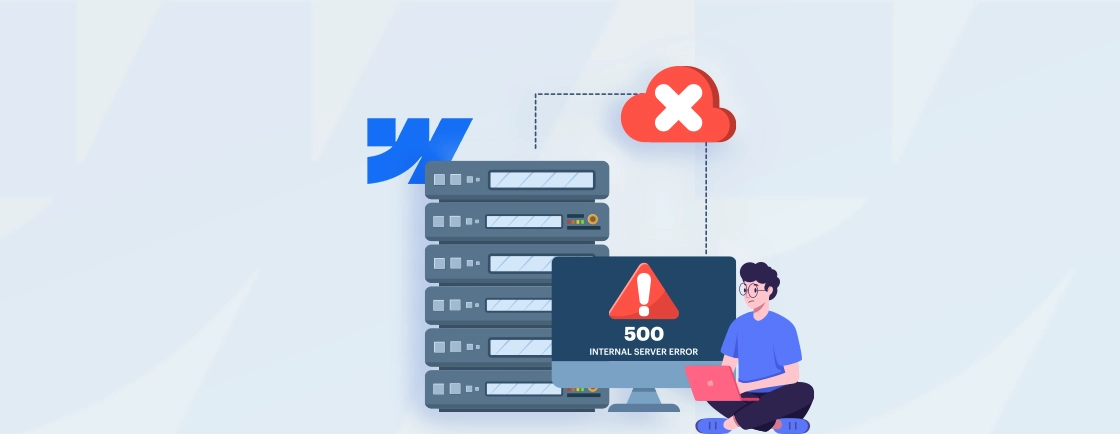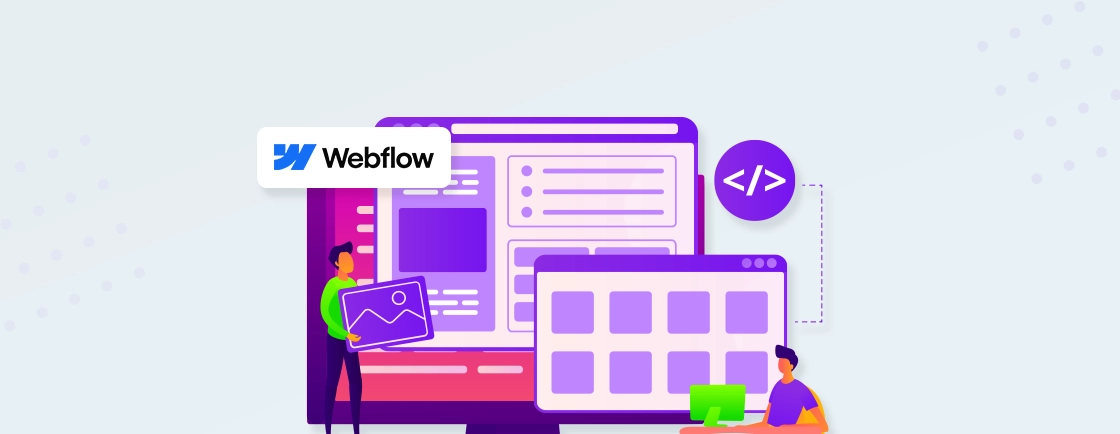Table of Contents
Creating a user portal in Webflow might sound complex, but if you know the right steps, it’s doable even without advanced coding. Whether you want to build a member dashboard, client login area, or private content space, Webflow gives you the tools to get started.
These tool make it very easy to build a Webflow simple user portal. While the platform itself doesn’t have built-in user authentication features, integrating it with third-party tools like MemberStack or Firebase allows you to handle logins, user accounts, and protected content.
In this blog, we’ll tell you how to set up a basic user portal using Webflow and no-code tools. We’ll tell you how to manage logins, display personalized content, and keep things secure. So, get started!
What is a User Portal?
A user portal is a private area on your website where users can log in and access their personal information. This could include things like viewing their profile, checking orders, or updating settings. If you choose Webflow, you can easily design and manage this portal and it will be only accessible to users who have signed in with their account details.
In a simple user portal, users typically:
- Log in with a username and password.
- Access personal information like profiles or transaction history.
- Interact with specific content such as downloadable files, articles, or courses.
- Update account settings, such as changing passwords or preferences.
Building a simple user portal in Webflow allows you to create a more interactive and secure experience for your users while maintaining the ease of Webflow’s drag-and-drop design tools. Looking to build something custom? Our Webflow development company specializes in creating secure, high-performing user portals based on your business goals.
Steps to Create a Webflow Simple User Portal
The process to create a user portal is an easy one. Follow the steps given below and you’ll be able to do it with ease.
Step 1. User Portal Planning
First, you should outline what you want in your portal. You may want to add:
- A login page
- A user dashboard
- Logout functionality and more
We’ll use Webflow’s CMS to store user data and integrate a third-party service like Memberstack or Firebase Authentication for handling user authentication securely.
Step 2. Set Up Your Webflow Project
Now you need to setup your Webflow Project:
Create a New Webflow Project: Start by creating a new project in Webflow. You can either use one of Webflow’s pre-designed templates or start from scratch.
Enable Webflow CMS: Since we’ll be storing user data, enable Webflow’s CMS. Go to the CMS tab in your project settings and create a new collection called “Users.” Add fields like:
- Name
- Password (Note: For security reasons, passwords should not be stored in plain text. Use a third-party service for password management.)
Design Your Pages: Create the following pages in your Webflow project:
- Login Page: This will include a form for email and password input.
- Dashboard Page: This will display personalized content for logged-in users.
- 404/Error Page: Optional, but useful for handling unauthorized access.
Setting up your Webflow project ensures you have a clear structure in place, making it easier to integrate functionality and design the portal later on.
Step 3: Integrate a User Authentication Service
Webflow doesn’t natively support user authentication, so we’ll need to integrate a third-party service. Two popular options are:
Option 1: Memberstack
Memberstack is a no-code tool designed specifically for managing memberships and user authentication in Webflow. Here’s how to set it up:
- Sign Up for Memberstack: Create an account on Memberstack and connect it to your Webflow project.
- Add Memberstack Scripts to Webflow: Memberstack has custom scripts that you need to add to your Webflow project. Go to Project Settings → Custom Code in Webflow and paste the provided scripts in the <head> and </body> sections.
- Create Login and Signup Forms: Use Memberstack’s drag-and-drop interface to create login and signup forms. These forms will handle user authentication and redirect users to the dashboard upon successful login.
- Protect Pages: In Memberstack, you can set permissions for specific pages (e.g., only logged-in users can access the dashboard). This ensures that unauthorized users cannot view restricted content.
Option 2: Firebase Authentication
Firebase Authentication is a more developer-focused option. You’ll need some coding knowledge. Here’s what you need to do:
- Set Up Firebase: Create a Firebase project and enable authentication methods (e.g., email/password).
- Integrate Firebase with Webflow: Use Firebase’s SDK to handle user authentication. You’ll need to embed custom code into your Webflow project to manage login/logout functionality.
- Store User Data in Firebase: Instead of using Webflow’s CMS, you can store user data in Firebase’s real-time database.
Integrating a user authentication service ensures your portal is secure and functional, giving users the ability to log in and access personalized content.
Step 4: Design the Dashboard Page
Once a user logs in, they should be redirected to a personalized dashboard. Here’s how to design it:
- Dynamic Content: Use Webflow’s CMS to pull dynamic content based on the logged-in user. For example, display the user’s name and email using Memberstack’s dynamic tags or Firebase’s user data.
- Add Functional Elements: Include buttons or links for actions like updating profile information, viewing orders, or logging out.
- Style the Page: Make sure the dashboard is visually appealing and easy to navigate. Use Webflow’s design tools to create a clean, professional layout.
Designing the dashboard page ensures users have a seamless and engaging experience, with easy access to their personalized content and settings.
Step 5: Test Your User Portal
Before launching your user portal, thoroughly test all functions:
- Login/Logout: Ensure users can log in and out without issues.
- Error Handling: Test scenarios like incorrect login credentials or unauthorized access.
- Responsiveness: Check that the portal works seamlessly on all devices.
Testing your user portal ensures everything works smoothly, preventing issues and providing a seamless experience for your users when they access the portal.
Step 6: Launch and Maintain Your Portal
Once everything is working correctly, publish your Webflow project. Keep the following maintenance tips in mind:
- Security Updates: Regularly update your third-party integrations to ensure your portal remains secure.
- User Feedback: Collect feedback from users to improve the portal over time.
- Scalability: If your user base grows, consider upgrading your hosting plan or switching to a more robust backend solution.
Maintaining your user portal helps keep it secure, functional, and scalable, ensuring a positive experience for all users as your platform grows.
With these steps, you can make a Webflow simple user portal that offers a secure experience for your users, while keeping your design and functionality under control.
Let’s Summarize
Creating a Webflow simple user portal is easier than it seems. Follow the right steps and you can design a secure and functional portal for your users, even without needing to know advanced coding. Using tools like Memberstack or Firebase allows you to handle logins, user accounts, and personalized content smoothly.
With a little planning, design, and testing, your Webflow user portal will be up and running, offering an engaging experience for your users. If you need expert help with your Webflow site, you can hire Webflow developers to manage your site.
FAQs on Webflow User Portal
How to create a customer portal in Webflow?
To create a customer portal in Webflow, you can design your pages using Webflow’s CMS for dynamic content, and then integrate a third-party tool like Memberstack or Outseta for user authentication and managing customer accounts.
Can you create user accounts on Webflow?
Webflow doesn’t have built-in user authentication, but you can integrate third-party services like Memberstack or Firebase to enable user accounts, logins, and personalized content.
How do I create a login page in Webflow?
To create a login page in Webflow, design a form with fields for email and password. Then, integrate a third-party authentication service like Memberstack or Firebase to handle login functionality securely.
Design with Webflow Studio
Combine design and development seamlessly using Webflow's visual interface.