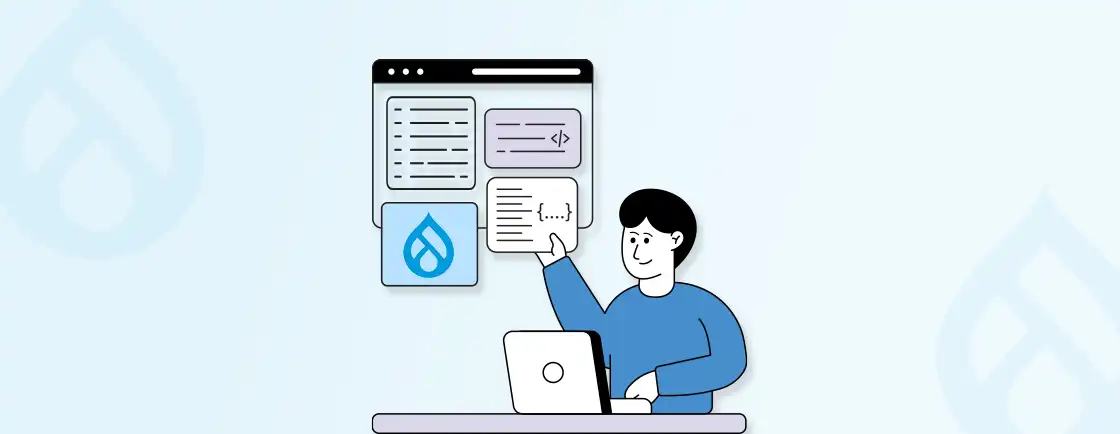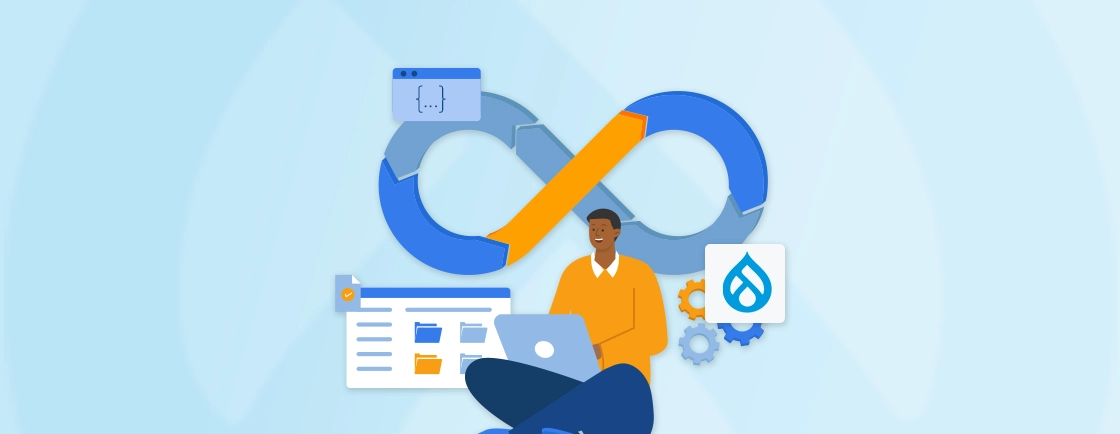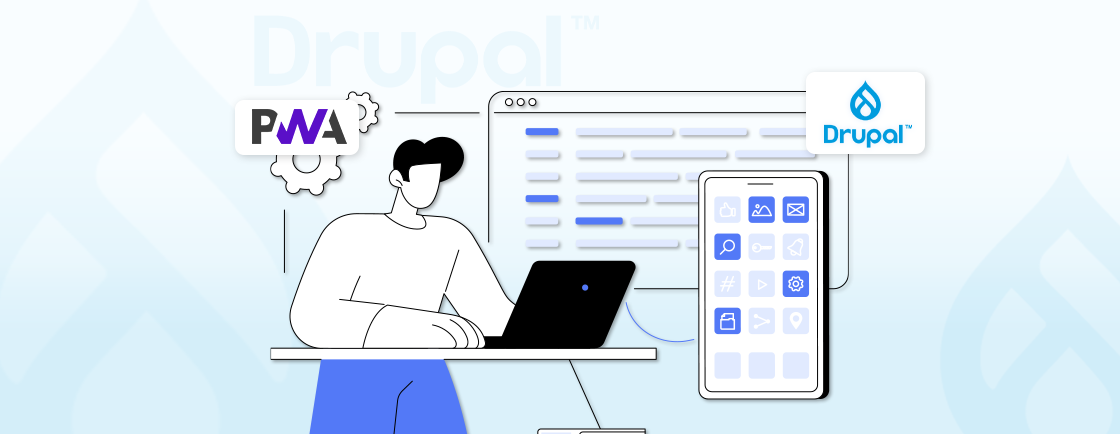Table of Contents
Nowadays, starting an eCommerce website is a good, strategic move for any business enterprise. But for some, turning a Drupal website into an eStore has proven to be a little challenging. That’s where Drupal Commerce comes in.
Drupal Commerce integrates with the CMS to offer a feature-rich foundation for the online store. This dynamic combination empowers you to create a beautiful and user-friendly shopping experience without getting bogged down in complex coding. But how do you install Drupal Commerce?
That’s what I aim to cover in this blog. We’ll show you how the Drupal Commerce is installed and how the Drupal developers use it. Let’s first see what this tool is.
What is Drupal Commerce?
Drupal Commerce is an open-source eCommerce framework built on the Drupal CMS. It enables the creation of flexible and customizable online stores and digital commerce experiences. With Drupal Commerce, users can create engaging online shopping experiences. It offers responsive design capabilities and powerful product management tools.
The platform provides comprehensive support for managing orders, customer accounts, and inventory. That makes it a versatile solution for businesses of all sizes looking to establish and grow their online presence.
Why Drupal Commerce?
Drupal Commerce offers unparalleled customization options, a wide range of features, and excellent scalability. That makes it the ideal choice for businesses looking to create dynamic and flexible eCommerce websites. Let’s look at a few other reasons to integrate Drupal Commerce for creating an eStore.
- Open-source and Customizable: Unlike closed-source platforms that limit your control, Drupal Commerce is open-source. This means you have the freedom to customize it to perfectly match your vision and brand, without being locked into a specific set of features.
- Powerful and Scalable: Drupal Commerce is built on the robust foundation of Drupal, known for its ability to handle complex websites. This translates to an eCommerce platform that can scale with your business, whether you’re starting small or aiming for a high-volume online store.
- Content Management Integration: Drupal Commerce integrates seamlessly with Drupal’s content management features. This allows you to create rich and engaging content alongside your products. That fosters a more immersive shopping experience for your customers.
- Large Developer Community: Drupal boasts a vast and active developer community. This means you have access to a wealth of resources, support forums, and contributed modules to extend the functionality of your online store.
And, last but not least, Drupal Commerce offers a user-friendly interface. So businesses can manage their stores and customize with changing market trends and customer needs efficiently. That’s why it is one of the most commonly used extensions for Drupal e-commerce development.
What are the Requirements for Installing Drupal Commerce?
Before we dive into installing Drupal Commerce, it’s important to consider the key requirements. It’s crucial to make sure your system meets the necessary requirements for compatibility and maintenance.
- Drupal 8.5.0 or Newer: Drupal Commerce acts as an extension for Drupal Core. So you’ll need a compatible version of the Drupal CMS to get started. The recommended minimum version is Drupal 8.5.0. But newer versions are always recommended to benefit from the latest improvements and security patches.
- Web Server: The good news is that Drupal Commerce plays nicely with most popular web servers, including Apache and Nginx. If you already have a web hosting plan, chances are it supports one of these options.
- PHP with Specific Extensions: Your web server will need PHP installed and running. Drupal Commerce also requires a few specific PHP extensions to function properly, such as bcmath for handling calculations.
- Composer: Composer is one of the prominent web development tools. This dependency management tool simplifies the installation and updates of Drupal and its modules, including Drupal Commerce.
Make sure you take care of these requirements and opt for our Drupal consulting services to learn more.
How to Install Drupal Commerce?
As with other modules in this CMS, installing Drupal Commerce can be done in two ways. After complying with the requirements, you can install it either manually or through Commerce Kickstart.
Using the Manual Method
The manual method offers a higher degree of control over the installation. But it requires some technical knowledge and comfort working with files and databases. Here’s how this process goes.
Step 1: Prepare your Environment
Ensure you have a web server (Apache or Nginx) and PHP with required extensions (bcmath etc.) installed and configured on your server. Download and install Composer, a tool that helps manage dependencies.
Step 2: Download Drupal Core
Head over to the official Drupal website and download the latest version. Any version over 8.5.0 would be compatible.
Step 3: Install Drupal Core
Unzip the downloaded Drupal core package and upload the contents to your web server’s document root directory (usually public_html).
Access your website in a web browser to initiate the Drupal installation wizard. Follow the on-screen instructions to complete the Drupal core installation, setting up your database connection and administration credentials.
Step 4: Install Drupal Commerce Modules
Navigate to the Drupal Commerce project page and download the latest versions of the following core modules:
- Commerce Core
- Commerce Pricing
- Commerce Orders
- Commerce Products
Upload these downloaded modules to the modules directory within your Drupal installation. You can also hire a Drupal developer to create custom modules.
Step 5: Enable Drupal Commerce Modules
To enable the module, log into your Drupal admin panel. Then, navigate to Extensions → Manage (or something similar, depending on your Drupal version).
After that, locate the downloaded Drupal Commerce modules and check the boxes to each one. Then, click on “Install” to enable the modules within your Drupal installation.
After enabling the modules, you’ll find new configuration options within the Drupal administration panel. These options allow you to define product types, payment gateways, shipping methods, and other crucial aspects of your online store.
This manual process can be a little tricky for some. I suggest you consult with our Drupal development company. Or you can use the second method.
Using Commerce Kickstart
For a faster, more user-friendly approach of installing this Drupal module, go for Kickstart. This pre-configured Drupal installation profile includes Drupal itself, Drupal Commerce, and a collection of essential modules. They are pre-configured to work seamlessly together. Here’s how the process goes.
Step 1: Download Commerce Kickstart
Head over to the Commerce Kickstart project page on Drupal.org and download the latest version compatible with your desired Drupal version.
Step 2: Install Commerce Kickstart
The installation method varies depending on your hosting environment. There are options for manual file uploads, using Composer. You can also install and use Drush (a command-line tool for Drupal). The Commerce Kickstart documentation provides detailed instructions for each method.
Step 3: Configure Your Store
Once the installation is complete, you’ll be able to access your Drupal administration panel and start customizing your online store. Commerce Kickstart provides a solid foundation. But you can personalize product categories, payment methods, and shipping options.
You can also customize the overall look and feel of your store through the Drupal administration interface.
Remember, while Commerce Kickstart offers ease of use, it might not be ideal for everyone. If you have specific customization requirements, the manual installation method might provide more flexibility.
How to Configure Drupal Commerce?
Drupal Commerce configuration involves setting up various aspects of your eStore after the installation. That applies to both manual and Commerce Kickstart installations. But the latter does offer some pre-configured settings. The flexible architecture of Drupal eCommerce modules empowers site builders to customize functionality and more.
Here are the key aspects of Drupal Commerce configuration:
Store Setup
Define your store details like name, currency, and available countries for billing and shipping. You can create multiple stores within Drupal Commerce, allowing you to manage separate storefronts with unique configurations.
Product Types
Drupal Commerce allows you to define different product types with specific attributes. For example, you could create separate product types for physical products, digital downloads, or services.
Each product type can have its own set of attributes, such as size, color, or weight for physical products, or file download options for digital products.
Products
Create individual product listings within your chosen product types. Define product details like title, description, price, images, and relevant attributes based on the product type.
Inventory Management
Configure stock levels for your products to track availability and prevent overselling. Drupal Commerce offers options for managing stock on a per-product or per-variation basis.
Taxes
Set up tax rules based on your location and product categories. Drupal Commerce allows you to configure various tax rates and apply them automatically during checkout.
Payment Gateways
Integrate payment gateways to enable customers to securely pay for their purchases. Drupal Commerce payment gateways provide crucial transaction processing by integrating popular solutions like Stripe, PayPal, Braintree, Authorize.Net, and Square. You’ll need to set up accounts with these providers and configure their settings within Drupal Commerce.
Shipping Methods
Define shipping methods and associated costs based on weight, destination, or order value. Drupal Commerce offers flexibility in configuring real-time shipping rates or flat shipping fees.
Content Management Integration
Leverage Drupal’s content management capabilities to create informative product descriptions, engaging blog posts, or promotional content. This can enhance your customer experience and drive sales within your online store.
User Accounts
Configure user account settings to allow customers to register, log in, and manage their order history and account details. Drupal Commerce integrates seamlessly with Drupal’s user management system.
This is more sort of a general overview of the Drupal Commerce configuration. The specific steps and options might vary depending on your chosen modules and desired functionalities.
Conclusion
Drupal Commerce is the key to turning your Drupal website to an eCommerce store. It offers a wide range of features tailored specifically for e-commerce functionality. That includes customizable product catalogs, flexible pricing options, and secure payment gateways.
There are two main ways to install Drupal Commerce:
- Manual installation: Offers more control but requires some technical knowledge.
- Commerce Kickstart: Pre-configured package that streamlines the process, making it easier for beginners.
So, the difficulty depends on your chosen method and comfort level. If you need help with this installation on your website, consult with our Drupal specialists!
FAQs on Installing Drupal Commerce
Do I need coding experience to install Drupal Commerce?
For a basic installation with Commerce Kickstart, you won’t necessarily need coding expertise. However, some customization or troubleshooting might require familiarity with PHP and Drupal.
Can I customize the look and feel of my Drupal Commerce store?
Absolutely! Drupal Commerce offers themes specifically designed for eCommerce websites. You can choose a pre-built theme or customize an existing one to match your brand identity.
Are there additional features I can add to my store?
The Drupal Commerce ecosystem offers a vast collection of contributed modules that extend functionality. Explore modules for features like abandoned cart recovery, marketing automation, or loyalty programs.
Unleash the Potential of Drupal
Access expert guides and insights to leverage Drupal for scalable and secure web solutions.