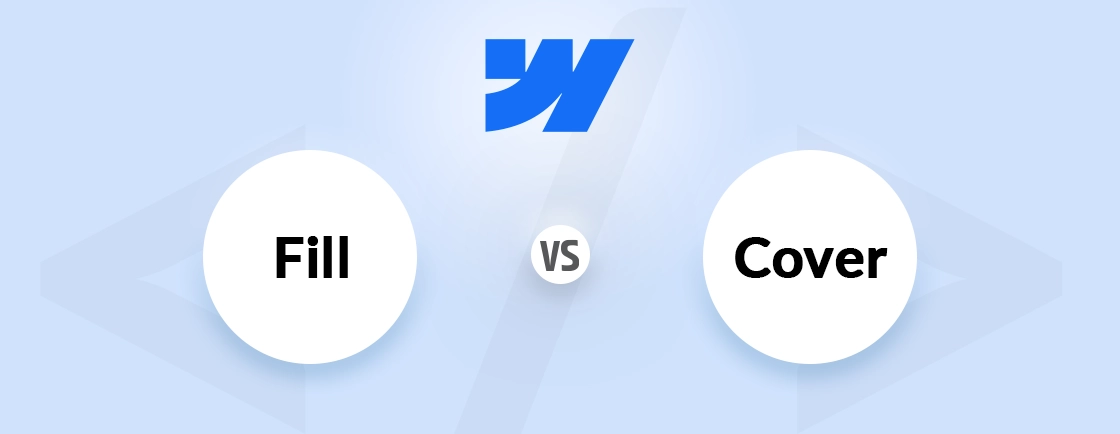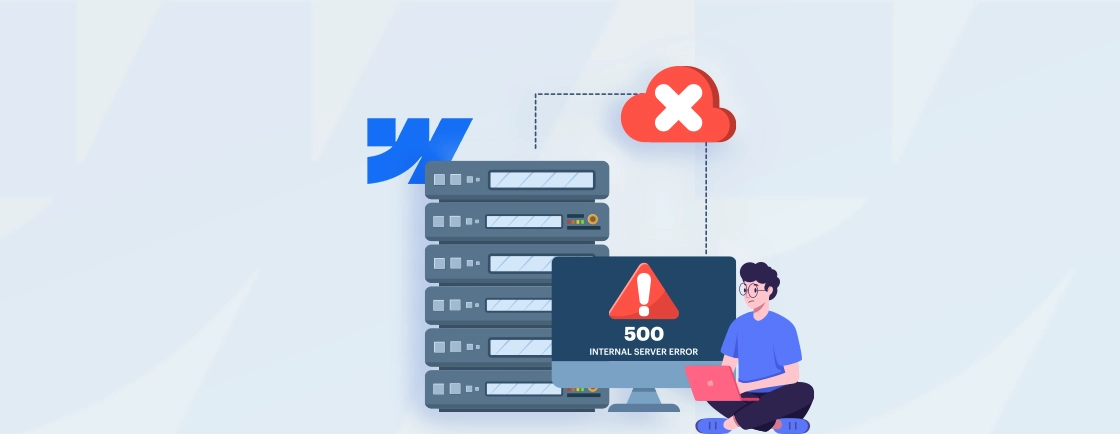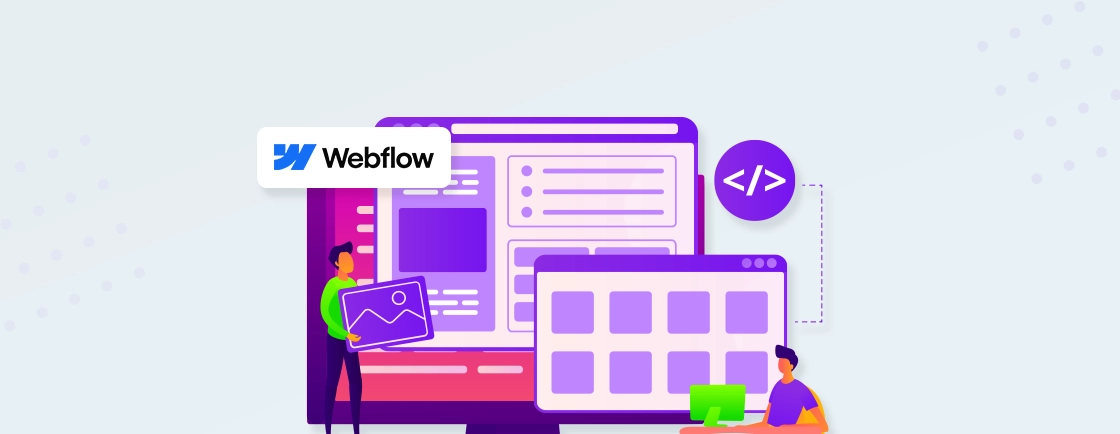Table of Contents
You’ve built a sleek website on Webflow, but without proper tracking, you’re missing key insights into visitor behavior. Google Tag Manager (GTM) simplifies this process, so you can manage marketing tags without a line of code.
Integrating GTM with Webflow ensures accurate data collection for analytics, ads, and conversions. That is essential for making data-driven decisions.
This blog shows you how to install GTM in Webflow step-by-step. Plus, you’ll know how to use this integration to enhance tracking efficiency while keeping the site agile. Let’s begin with what GTM is.
What is Google Tag Manager?
Google Tag Manager (GTM) is a free marketing tool. It simplifies adding and updating tracking codes—to your website without manual coding. Like Google Analytics, Facebook Pixel, or custom scripts.
Embedding multiple tags directly into your site’s backend might be a little tedious. Instead, GTM acts as a central hub where you can deploy, modify, and organize tags through a user-friendly interface.
Key Benefits
- Efficiency: Update tags instantly without developer dependency.
- Flexibility: Manage multiple tracking scripts in one place.
- Accuracy: Reduce errors with built-in debugging and version control.
By integrating GTM with Webflow, marketers and developers gain better control over data collection while maintaining a clean, fast-loading site.
Key Features of Google Tag Manager
Google Tag Manager streamlines tracking and marketing tag deployment. That makes it a must-have for data-driven teams. Here are its core features:
Centralized Tag Management
GTM eliminates the need to manually embed tracking scripts across your site. Instead, it acts as a command center where you can add, edit, or pause tags in seconds. Like Google Analytics, Facebook Pixel, or heatmaps.
No more digging through code; just deploy changes with a few clicks and publish instantly.
Templates for Popular Tags
Why build tags from scratch? GTM’s tag templates let you integrate major marketing and analytics tools with preconfigured settings. Like, Google Ads, LinkedIn Insights, or Hotjar. Just fill in your tracking ID, set triggers, and you’re done. Faster setup, fewer errors.
Triggers & Variables
Control exactly when and where tags fire. Triggers define conditions (e.g., page views, button clicks, form submissions), while variables pull dynamic data (URLs, clicks, user interactions). Together, they ensure precise tracking without unnecessary code bloat.
Version Control & Debugging
Made a mistake? GTM’s version history lets you roll back changes with one click. Plus, the built-in debug mode previews how tags fire before going live. It reduces errors that could skew your data.
Cross-platform Tracking
Track user behavior beyond your website—GTM works with iOS, Android, and AMP pages. A single container can manage tags across web and mobile. It ensures consistent data collection everywhere.
User Permissions
Collaborate securely with customizable roles. Assign View, Edit, or Publish access to team members or agencies. So no accidental changes go live without approval.With GTM, you can gain tracking agility while reducing reliance on developers—essential for optimizing marketing performance. If want GTM and other marketing tools on your Webflow site, you can work with our Webflow development company.
How to Install GTM in Webflow?
Installing GTM in Webflow allows you to manage tracking scripts, pixels, and analytics without touching code. Here’s how you do it.
Set Up Google Tag Manager
First off, you need to sign up with an account. If you have a Google account, the process gets easier. If you don’t, make one and proceed with the setup. You’ll also need to add Account Name (Company name) and Country.
Next up, you’ll set up a new Container. It consists of a set of rules, macros, and tags. It also lets you choose the container platform–in this case, it’ll be ‘web’. Click on it and you’ll be prompted to a T&C screen.
After agreeing to the terms of service, you’ll be able to install GTM in Webflow. Copy the tracking code for the container you’ll be adding to the Webflow site.
Add the GTM Tracking Code to Webflow
First up, you need to copy the <head> code and log back into Webflow. Then, go to “Project Settings” for your Webflow site and visit the “Custom Code” tab. There, add the <head> GTM tracking code and save the changes.
Now, go to the “Designer” section of your Webflow project and add a custom code embed element, the first thing under the “Body”. Now, copy the second code, for the <body> and paste it in the HTML code editor for custom code.
Last but not least, click “Save & Close” and that’s it. That readies the HTML embed element for GTM. Now you can use the Google Tag Manager on any page by just adding the HTML element rather than adding the code separately on each page. You can also turn the element into a symbol.
And there’s another advantage. All you need to do is update the GTM code once, then the changes will reflect to all pages with GTM in it.
Why Use Google Tag Manager With Webflow?
Google Tag Manager (GTM) supercharges your Webflow site by simplifying tracking, improving performance, and giving marketers more control. That too, without relying on developers for every change.
No-code Tracking Updates
Add or modify analytics tags without touching Webflow’s code editor. These tags can be for Google Analytics, Facebook Pixel, etc. Deploy new marketing tags in minutes instead of waiting for developer help.
Faster Load Times
GTM loads tags asynchronously, preventing slow page speeds from multiple tracking scripts. Manage all scripts in one place instead of cluttering your site’s Custom Code panel.
Advanced Tracking Without Custom Dev Work
Track button clicks, form submissions, scroll depth, and more using GTM’s built-in triggers—no Webflow interactions needed. Capture dynamic data (e.g., CMS item details) with Data Layer variables.
Future-Proof Marketing
Stay compliant with privacy laws (GDPR, CCPA) by managing consent tags in GTM. Scale tracking as your site grows—without rebuilding Webflow projects.
Simply put, GTM turns Webflow into a data powerhouse, giving marketers freedom and developers peace of mind.
Let’s Summarize
Integrating Google Tag Manager with Webflow is a game-changer for marketers, developers, and business owners alike. With this setup, you can eliminate the need for constant code changes and streamline your data collection.
With GTM, you can deploy and update tags instantly, track user behavior, improve site performance, and scale your tracking. All in all, it’s a great tool for ensuring data-driven decisions that can optimize conversions, marketing, and user experience.
So if you are ready to go beyond the basics and build a well-rounded, advanced website, you should hire Webflow developers today!
FAQs on GTM in Webflow
Do I need coding skills to use GTM with Webflow?
No. GTM’s interface lets you add and manage tags (like Google Analytics or Facebook Pixel) without coding. However, custom tracking (e.g., Data Layer pushes) may require basic JavaScript.
Can I track Webflow CMS interactions with GTM?
Yes! Use CSS selectors (like .cms-item-class) in GTM triggers or push custom events via the Data Layer.
Does GTM slow down my Webflow site?
Minimally. GTM loads tags asynchronously, but too many tags can impact speed. Use trigger conditions to limit unnecessary loads.
Can I use GTM with Webflow’s eCommerce tracking?
Yes, but it requires manual Data Layer setup since Webflow doesn’t natively support eCommerce events in GTM.
My GTM tags sometimes fire twice. Why?
Well, it might be due to a few common Webflow-specific causes. Like duplicate GTM container codes, page transitions in Webflow’s interactions, and turbolinks/preview mode interference.
Design with Webflow Studio
Combine design and development seamlessly using Webflow's visual interface.