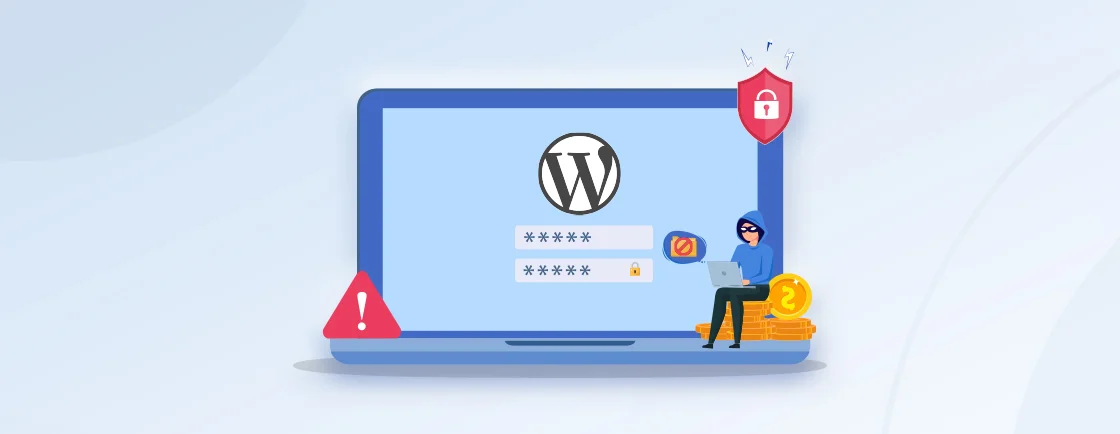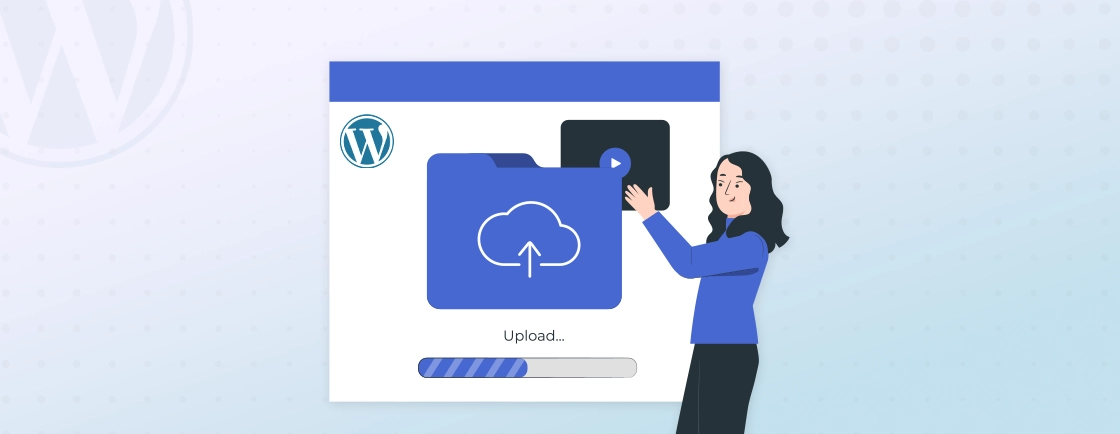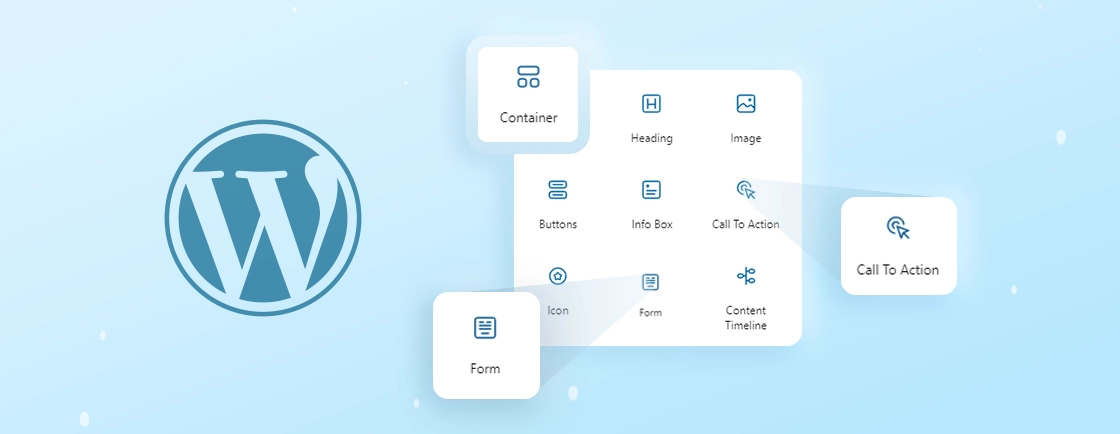Table of Contents
Want to create a website but don’t have technical skills? In the wide realm of WordPress, Elementor is the essential tool to unlock unlimited creative opportunities. More than a simple plugin, Elementor is a revolutionary page builder transforming the web design landscape.
With its user-friendly drag-and-drop interface, both novices and seasoned developers find themselves equipped to design captivating websites effortlessly. This guide is a comprehensive exploration of Elementor, from the installation process to uncovering the vast features it offers.
By the end, you’ll navigate Elementor’s capabilities with ease, transforming your website creation journey into a seamless and creative experience. Let’s dive into the world of Elementor and redefine your approach to WordPress web design.
What is Elementor?
Creating a visually stunning and user-friendly website is paramount, and Elementor, a robust WordPress page builder, takes this endeavor to new heights. With a seamless drag-and-drop interface, Elementor empowers users, allowing even novices to design captivating websites effortlessly.
- Drag-and-Drop Editor: Elementor’s drag-and-drop editor simplifies the process of building and customizing pages. Users can effortlessly add, rearrange, and edit elements without any coding skills.
- Template Library: Elementor offers a diverse and extensive library of pre-designed templates catering to different industries and website types. These templates serve as a solid foundation for creating stunning and professionally styled pages.
- Responsive Design: Elementor prioritizes responsive design, ensuring that your website looks appealing and functions seamlessly on devices of all sizes, from desktops to smartphones.
- Widgets and Elements: Elementor comes with a rich set of widgets and elements, ranging from basic text and images to advanced elements like sliders, forms, and social media integrations.
- Theme Builder: Elementor’s Theme Builder empowers users to design entire themes, not just individual pages. This includes headers, footers, and archive pages, providing a cohesive and consistent look across the entire site.
Elementor’s combination of a user-friendly interface and powerful features makes it a preferred choice for WordPress users, offering a seamless and efficient website-building experience. Whether you’re a beginner or an experienced developer, Elementor provides the tools needed to create visually stunning and functional websites.
How to Install Elementor in WordPress?
Enhance your WordPress website’s design capabilities by installing Elementor, a versatile and user-friendly page builder. Transform your site with visually appealing layouts and dynamic elements effortlessly.
Step 1: Log in to Your WordPress Dashboard
Begin the installation journey by accessing your WordPress admin dashboard. Log in using your credentials to gain control over your site’s design and features.
- Secure Access: Gain entry to your WordPress dashboard by logging in securely with your credentials, ensuring a protected environment for website management.
- Control Hub: The dashboard serves as your control hub, offering access to various settings, plugins, and themes, setting the stage for seamless integration with Elementor.
- User-Friendly Interface: Experience a user-friendly interface that simplifies navigation, making it easy to initiate the installation process and manage your website effortlessly.
- Content Management: From posts to pages, the dashboard provides a central location for content management, laying the foundation for dynamic and engaging web pages with Elementor.
- Customization Gateway: Log in to unlock the gateway to website customization, where Elementor’s powerful tools await, allowing you to design and personalize your site with ease.
As you complete these steps, you open the door to a world of design possibilities. With Elementor now at your disposal, enjoy a user-friendly experience as you craft visually captivating and responsive pages for your website.
Step 2: Navigate to the Plugins Section
With secure access to your WordPress admin dashboard, let’s proceed to the next step in installing Elementor. Navigate to the Plugins section, a pivotal area where you can explore and manage the various tools that enhance your website’s functionality.
- Centralized Plugin Management: Find the “Plugins” option conveniently located in the left-hand menu of your WordPress dashboard, serving as a centralized hub for all your plugin-related activities.
- Explore Diverse Options: Within the Plugins section, uncover a set of tools and features that can boost your website’s capabilities, setting the stage for Elementor’s integration.
- Effortless Navigation: The user-friendly layout of the Plugins section ensures effortless navigation, making it easy for you to locate and add new plugins, including Elementor.
- Enhanced Functionality: Plugins play a crucial role in enhancing your website’s functionality, and this section provides the gateway to discovering and managing these valuable additions.
- Prepare for Installation: In the Plugins section, you’ll prepare the groundwork for Elementor’s installation, laying the foundation for a dynamic and customizable website.
Once, you navigate to the Plugins section – you’re one step closer to unlocking the potential of Elementor.
Step 3: Click on “Add New”
Continuing our journey to empower your website with Elementor, the next step involves clicking on “Add New”. This pivotal action opens the door to the vast repository of plugins, including the one that will transform your website design experience.
- Plugin Exploration: Clicking on “Add New” takes you to the WordPress Plugin Repository, a treasure trove of plugins waiting to enhance your website’s features and functionalities.
- One-Click Access: The “Add New” button provides a seamless, one-click access point to discover and explore new plugins, streamlining the process of integrating Elementor into your site.
- Search and Discover: Within the plugin repository, utilize the search bar to discover Elementor quickly, ensuring a swift and efficient installation process.
- Intuitive Interface: The interface you encounter upon clicking “Add New” is designed for user convenience, allowing you to navigate effortlessly and find the plugins that align with your website goals.
- Prepare for Elementor: This step sets the stage for the installation of Elementor, as you enter the realm of plugin discovery and selection to elevate your website’s design and functionality.
By clicking on “Add New,” you’ve initiated the process of integrating Elementor into your WordPress website.
Step 4: Search for “Elementor” in the Plugin Inventory
As we progress in installing Elementor, the next step involves searching for the plugin in the extensive WordPress Plugin Inventory. This targeted search ensures you locate and select Elementor efficiently, paving the way for its integration into your website.
- Efficient Navigation: Within the Plugin Inventory, the search function allows for efficient navigation, enabling you to pinpoint Elementor swiftly among the diverse array of available plugins.
- Precise Keyword Search: Use the search bar to enter “Elementor,” employing a precise keyword search that filters results and directs you straight to the desired plugin.
- Visual Confirmation: The search results provide visual confirmation of Elementor’s presence, ensuring you select the official Elementor plugin for installation and avoid potential confusion.
- Official Plugin Recognition: Look for the Elementor plugin developed by the official Elementor team to ensure you are installing the authentic and regularly updated version.
- Streamlined Plugin Selection: Searching for “Elementor” streamlines the plugin selection process, setting the stage for the next steps in installation and activation.
With a focused search for “Elementor” in the Plugin Inventory, you’re on the right track to integrating this powerful page builder into your WordPress website.
Step 5: Install Elementor
Having successfully located Elementor in the Plugin Inventory, the next step is to install the WordPress plugin, steering a new era of creative possibilities for your WordPress website.
- One-Click Installation: Installing Elementor is a seamless process with a simple click. Select the “Install Now” option next to the Elementor plugin in the search results to initiate the installation.
- Fast and Efficient: The installation process is fast and efficient, allowing you to quickly integrate Elementor into your WordPress site without extensive technical steps.
- Progress Indicator: A progress indicator keeps you informed about the installation status, ensuring transparency and a clear understanding of the process.
- Automatic Download: WordPress automatically downloads and installs Elementor, streamlining the workflow and reducing the need for manual intervention.
- Prepare for Activation: Upon successful installation, you’re ready to proceed to the next step—activating Elementor and unlocking its robust features for your website.
With Elementor successfully installed, you’ve taken a significant step towards enhancing your WordPress website’s design capabilities.
Step 6: Activate Elementor
With Elementor successfully installed, it’s time to activate this dynamic page builder to unleash its full potential on your WordPress website. Activating Elementor is a crucial step in making it an integral part of your site’s design and customization.
- Access the Plugins Section: Return to the WordPress dashboard and navigate to the “Plugins” section to find the recently installed Elementor plugin.
- Locate Elementor: Look for Elementor in the list of plugins, ensuring it appears alongside other active or inactive plugins.
- Click “Activate”: Once you’ve located Elementor, click on the “Activate” link below its name. This action activates Elementor and makes it available for use on your website.
- Confirmation Message: Upon activation, you’ll likely receive a confirmation message indicating that Elementor is now active. This reassures you that the activation process was successful.
- Access Elementor Editor: With Elementor activated, you can now access the Elementor editor to start designing and customizing your pages with its intuitive drag-and-drop interface.
Congratulations! Elementor is now active on your WordPress site, ready to transform your web design experience. In the upcoming steps, we’ll explore how to use Elementor’s features, allowing you to create visually stunning and highly functional pages with ease.
How to Use Elementor in WordPress?
Unlock the creative potential of your WordPress website with Elementor, a versatile page builder. In this guide, we’ll explore the initial steps to effectively use Elementor, whether you’re starting from scratch or leveraging pre-designed templates.
Step 1: Choose a Template or Start from Scratch
As you commence your Elementor journey, a crucial decision awaits: opt for a pre-crafted template or start fresh to create a child theme. This choice not only shapes your website’s visual identity but also lays the groundwork for an online presence tailored to your brand.
Consider the flexibility of Elementor to seamlessly align with your business needs. Additionally, professional assistance from a WordPress development company can provide valuable insights for achieving a polished outcome.
- Extensive Template Library: Explore Elementor’s diverse template library, offering professionally designed layouts for various website types and industries.
- Efficiency and Inspiration: Templates provide a quick start, saving time and offering inspiration for your design direction.
- Customization Freedom: Regardless of the template chosen, enjoy complete customization freedom to tailor every element according to your brand and preferences.
- Blank Canvas Option: Opt for starting from scratch if you prefer maximum flexibility and want to craft a unique design without template constraints.
- Preview Functionality: Use the preview feature to visualize how your selected template or blank canvas will appear on your live WordPress site.
In the upcoming steps, we’ll dive deeper into customizing your chosen template or crafting a design from scratch, unlocking the full potential of Elementor for your WordPress website.
Step 2: Drag and Drop Elements
In the second step of your Elementor journey, engage yourself in the creative process by mastering the art of dragging and dropping elements onto your canvas. This user-friendly feature transforms website customization into an intuitive and visual experience.
- Intuitive Placement: Effortlessly add elements to your page by dragging them from the sidebar and dropping them into your desired location.
- Real-Time Editing: Experience real-time visual advance editing, allowing you to see immediate changes as you rearrange elements on your canvas.
- Diverse Element Options: Choose from a wide array of elements including text, images, buttons, and more, enhancing the functionality and aesthetics of your website.
- Section and Column Control: Utilize the drag-and-drop functionality not only for individual elements but also for entire sections and columns, providing structural flexibility.
- Customization on the Fly: Easily adjust sizes, positions, and styles with a simple drag, giving you full control over the visual aspects of your webpage.
Mastering the drag-and-drop feature in Elementor empowers you to shape your website’s design seamlessly. The intuitive placement, real-time editing, and diverse element options make crafting a visually captivating web experience both efficient and enjoyable.
Step 3: Customize Elements and Sections
As your Elementor journey unfolds, the third step beckons – customizing elements and sections. This phase empowers you to infuse your website with a personalized touch, ensuring it aligns seamlessly with your unique vision and brand identity.
- Precision Editing: Dive into each element, fine-tuning text, images, and other features with precision editing.
- Visual Consistency: Access the style tab for a cohesive design, harmonizing colors, fonts, and spacing across elements.
- Flexibility in Layout: Enjoy the flexibility to customize entire sections and columns, ensuring your website layout meets your specific requirements.
- Dynamic Adjustments: Effortlessly resize, reposition, and style elements with dynamic adjustments, achieving the desired look effortlessly.
- Comprehensive Styling: Explore a myriad of styling options to enhance the aesthetic appeal of your webpage.
As you navigate through the intricacies of customizing elements and sections with Elementor, your website evolves into a unique representation of your vision. This step ensures a personalized touch, aligning seamlessly with your brand identity.
Step 4: Responsive Design Considerations
In the ever-evolving digital landscape, the fourth step of your Elementor journey brings a crucial focus – responsive design considerations. Ensure your WordPress website is mobile-friendly and impeccable on all devices by embracing Elementor’s responsive design tools.
- Device-Specific Views: Toggle seamlessly between desktop, tablet, and mobile views to optimize your design for different devices.
- Adjustable Settings: Fine-tune settings for each device view, ensuring a consistent and visually appealing layout across various screen sizes.
- Content Prioritization: Prioritize and adjust content visibility based on the device, optimizing user experience for diverse audiences.
- Grid and Column Tweaks: Effortlessly modify grids and columns for each device, maintaining a harmonious structure throughout.
- Preview Functionality: Use the preview feature to visualize and validate your responsive design changes before making them live.
With responsive design considerations, your Elementor-powered website becomes adaptable to the diverse digital landscape. Stay tuned for the next steps, where we explore more features to refine and enhance your web design journey.
Step 5: Preview Changes on Staging Site
In the fifth stride of your Elementor journey, gain precision in your design vision by previewing changes on a WordPress staging site. This step allows you to fine-tune and validate adjustments before making them live, ensuring a seamless transition from development to deployment.
- Risk-Free Testing: Preview changes on a staging site without affecting the live version, minimizing the risk of potential errors or disruptions.
- Comprehensive Evaluation: Test the functionality and aesthetics of your design across different browsers and devices for a comprehensive evaluation.
- Collaboration Possibilities: Share the staging site with team members or clients to gather feedback and make informed decisions before finalizing changes.
- Dynamic Iterations: Make real-time adjustments on the staging site, iterating until you achieve the desired design and functionality.
- Confident Publishing: Proceed to publish changes on the live site with confidence after thorough testing and validation on the staging environment.
Previewing changes on a staging site ensures a smooth transition from design to deployment. Stay tuned for the subsequent steps, as we delve into further enhancements to refine your Elementor-powered website.
Step 6: Publish Your Page or Post
As you near the culmination of your Elementor journey, step six invites you to bring your vision to life by publishing your page or post. This pivotal moment marks the transition from design to a live, accessible digital presence.
- One-Click Publishing: Seamlessly publish your crafted page or post with a single click, making your changes live for the world to see.
- Immediate Visibility: Enjoy the instant visibility of your content, ensuring it reaches your audience without delay.
- Scheduled Publishing: Opt for scheduled publishing to automate the release of your content at a specified date and time.
- Revision History: Leverage Elementor’s revision history feature to track changes, providing a safety net for content rollback if needed.
- Social Sharing Integration: Share your published content on social media platforms directly from Elementor, expanding your reach effortlessly.
As your page or post goes live, marking the culmination of this Elementor journey, your vision transforms into a dynamic online presence. From here, explore advanced features and tips to continually enhance your website.
What are the Features of Elementor Website Builder?
Elevate your website design with Elementor, a feature-rich website builder for WordPress. Explore its capabilities to create visually stunning and highly functional websites effortlessly.
1. Dynamic Content
Elementor’s dynamic content feature revolutionizes website customization, offering a dynamic and personalized touch to your digital presence. With conditional display options and automation possibilities, Elementor’s dynamic content feature empowers you to create a more engaging and tailored website experience
- Data Integration: Dynamically integrate data from your website or external sources for real-time updates.
- Personalization: Customize content based on user interactions or preferences, creating a more tailored user journey.
- Dynamic Widgets: Use dynamic widgets to showcase the latest posts, products, or any dynamic content on your pages.
- Conditional Display: Set conditions for displaying content, ensuring relevance and context for different segments of your audience.
- Automation Possibilities: Explore automation possibilities by dynamically adjusting content based on user behavior or specific triggers.
With Elementor’s dynamic content feature, your website becomes a dynamic and responsive platform, offering personalized content and a more engaging user experience.
2. Revision History
In the search for a seamless and controlled web design experience, Elementor’s Revision History feature takes center stage, offering a comprehensive solution to monitor and manage changes made to your website with precision and confidence.
- Time-Stamped Revisions: Easily navigate through a chronological history of changes, each time-stamped for clarity.
- Undo and Redo Options: Enjoy the flexibility to undo or redo specific edits, ensuring seamless experimentation without fear of irreversible mistakes.
- Compare Versions: Effortlessly compare different versions side by side, providing a visual reference for each iteration.
- Site-Wide and Widget-Specific Revisions: Track changes globally across your entire site or focus on revisions made to specific widgets, enhancing precision.
- Restore Functionality: Instantly restore your website to a previous state with a single click, offering a safety net for design exploration.
Elementor’s Revision History feature ensures that every step of your website design journey is under your control. Stay tuned as we continue to uncover the multifaceted features of Elementor for an enriched web design experience.
3. Collaboration and Sync
Step into the realm of collaborative web design with Elementor’s powerful Collaboration and Sync feature, fostering teamwork and ensuring consistency across your digital projects.
- Real-Time Collaboration: Work seamlessly with team members on the same project in real-time, enhancing efficiency and communication.
- Sync Design Elements: Maintain design consistency effortlessly by syncing widgets, sections, and templates across different pages or even websites.
- User Permissions: Assign specific roles and permissions to team members, controlling access and safeguarding the integrity of your design.
- Review and Feedback: Facilitate a streamlined feedback loop with collaborative tools, ensuring a cohesive and refined result.
- History Tracking: Keep track of collaborative changes with detailed history logs, allowing for transparent project management.
With Elementor’s Collaboration and Sync feature, your web design endeavors become a collaborative masterpiece, ensuring a unified and efficient approach.
4. Popup Builder
Elevate your website’s engagement and user interaction with Elementor’s Popup Builder, a dynamic tool that enables the creation of captivating and effective popups effortlessly.
- Versatile Popup Designs: Craft a variety of popups, from subscription forms to promotional messages, tailored to your specific needs.
- Intuitive Drag-and-Drop: Utilize the drag-and-drop editor to create visually appealing popups without the need for coding skills.
- Trigger Conditions: Set trigger conditions based on user behavior, time on the page, or other parameters to display popups at strategic moments.
- Animation and Transition Effects: Enhance the visual appeal of popups with animation and transition effects for a polished and dynamic presentation.
- Targeted Audience Reach: Use advanced targeting options to display popups to specific audiences, ensuring relevance and impact.
With Elementor’s Popup Builder, you can seamlessly integrate interactive and visually striking popups into your website, boosting user engagement. Stay tuned for further exploration of Elementor’s features to enhance your web design capabilities.
5. WooCommerce Integration
Enhance your online store’s visual appeal and functionality with Elementor’s seamless integration with WooCommerce, providing a powerful toolkit for crafting captivating e-commerce experiences.
- Product Page Customization: Effortlessly design and customize product pages, ensuring a visually appealing and user-friendly online shopping experience.
- Dynamic Product Widgets: Showcase products dynamically with dedicated widgets, keeping your e-commerce offerings up-to-date.
- Cart and Checkout Design: Tailor the design of the shopping cart and checkout pages to match your brand, fostering a cohesive and branded shopping journey.
- Product Filters and Sorting: Implement advanced product filters and sorting options, enhancing the user’s ability to find and purchase items.
- Seamless Checkout Experience: Optimize the checkout process for a seamless and user-friendly transaction flow.
With Elementor’s WooCommerce Integration, your online store gains a visual and functional edge, offering a tailored and engaging shopping experience. Stay tuned for more insights into Elementor’s features for an enriched web design journey.
What are the Benefits of Using Elementor in WordPress?
Experience the seamless synergy of creativity and simplicity with Elementor, a WordPress page builder that transforms the design process. Let’s delve into the first benefit that sets Elementor apart.
1. User-Friendly Drag-and-Drop Interface
Elementor revolutionizes web design by offering an intuitive drag-and-drop interface, making the creation and customization of web pages a seamless experience.
- No Coding Required: Build and customize pages without any coding knowledge, making web design accessible to beginners.
- Intuitive Editing: Drag and drop elements with ease, providing a dynamic and interactive editing experience.
- Instant Visual Feedback: Witness your changes in real time, ensuring a seamless and efficient design process.
With Elementor’s user-friendly interface, the intricacies of web design become a creative journey accessible to everyone.
2. Extensive Template Library
Elementor’s extensive template library stands as a testament to its commitment to providing a comprehensive toolkit for web designers, offering a diverse array of pre-designed templates to kickstart your creative endeavors.
- Variety of Designs: Choose from a vast selection of professionally designed templates catering to diverse website needs and styles.
- Time-Saving Solution: Accelerate your design process by selecting templates that serve as a solid foundation, saving time and effort.
- Customizable Flexibility: Enjoy the freedom to customize templates to align with your brand identity, ensuring a unique and tailored appearance.
Elementor’s template library empowers designers with a plethora of options, striking a balance between efficiency and customization.
3. Real-Time Editing and Instant Preview
Elementor redefines the design experience with its real-time editing capabilities, offering an instant preview of changes as you seamlessly shape your website.
- Dynamic Editing: Experience the power of real-time editing, allowing you to make instant adjustments and witness the changes as they happen.
- Efficient Iterations: Streamline your design iterations by eliminating the need for constant toggling between the editor and preview mode.
- Visual Confidence: Gain confidence in your design decisions with the ability to see immediate results, ensuring a visually appealing website.
With Elementor’s real-time editing and instant preview, the design process becomes dynamic and efficient.
4. Responsive Design Capabilities
Elementor prioritizes the user experience with its responsive design tools, allowing you to craft websites that seamlessly adapt to various screen sizes and devices.
- Cross-Device Consistency: Ensure a consistent and visually appealing experience for users on desktops, tablets, and mobiles.
- Customizable Breakpoints: Tailor your design for specific breakpoints, optimizing the layout and content display for different device categories.
- Mobile-First Approach: Embrace a mobile-first approach with Elementor’s tools, catering to the growing trend of mobile internet usage.
With Elementor’s responsive design capabilities, your website becomes versatile, providing an optimal viewing experience for a diverse audience.
5. Versatile Widgets and Elements
Elementor stands out for its expansive collection of widgets and elements, providing a rich toolbox for customizing every aspect of your website.
- Functional Diversity: Choose from a wide array of widgets, including text, images, buttons, forms, and more, adding diverse functionality to your pages.
- Dynamic Content Integration: Infuse your website with dynamic content using specialized widgets that showcase the latest posts, products, or other dynamic elements.
- Easy Integration: Seamlessly integrate elements into your design with a user-friendly drag-and-drop editor, ensuring intuitive customization.
From a user-friendly drag-and-drop interface to an extensive template library, real-time editing, responsive design capabilities, and versatile widgets, Elementor seamlessly integrates creativity with functionality.
5 Essential Plugins to Enhance Elementor’s Functionality
Elementor is a powerful page builder for WordPress, but adding the right plugins can take it to the next level. Here are five essential plugins that can enhance Elementor’s functionality and help you create even more impressive websites.
1. Ultimate Elementor

Ultimate Elementor is a multifunctional plugin designed to enhance the functionality of the Elementor page builder. It provides a wide range of advanced widgets and modules, allowing users to create highly customizable and visually stunning websites with ease. This plugin is perfect for anyone looking to add unique design elements and improve user experience without extensive coding knowledge.
Features:
- Advanced post grids and layouts for better content display
- Customizable forms with various styling options
- Interactive carousels and sliders for dynamic content
- Extensive library of pre-designed templates and blocks
- Enhanced widget controls for greater design flexibility
Best for: Adding advanced customization options and unique design elements to your Elementor-built websites.
Price: Provides Free Version and Pro Version Starts from $49/ Year.
2. ElementsKit

ElementsKit is a comprehensive plugin designed to expand the capabilities of the Elementor page builder. It offers an extensive array of advanced widgets and modules, enabling users to create highly customizable and visually striking websites effortlessly. This plugin is ideal for those seeking to incorporate unique design elements and enhance user experience without needing extensive coding skills.
Features:
- Over 50 custom widgets for enhanced functionality
- Pre-designed templates and sections for quick website building
- Advanced parallax effects and animations for dynamic content
- Megamenu builder for creating complex navigation menus
- Header and footer builder for complete layout customization
Best for: Creating highly customizable websites with advanced features and unique design elements.
Price: Provides Free Version and Pro Version Starts from $35.10/ Year.
3. The Plus Addons

The Plus Addons is a powerful plugin designed to significantly enhance the capabilities of the Elementor page builder. It offers a wide range of advanced widgets and extensions, enabling users to create highly customizable and visually impressive websites with ease. This plugin is perfect for anyone looking to add unique design elements and improve user experience without needing extensive coding knowledge.
Features:
- Over 80 unique widgets for advanced functionality
- Pre-built templates and sections for quick design implementation
- Advanced typography and styling options for detailed customization
- Dynamic content features including post grids and carousels
- Animation and motion effects for engaging website design
Best for: Adding advanced functionality and unique design elements to Elementor-built websites.
Price: Provides Free Version and Pro Version starting from $35/ Year.
4. Happy Addons

Happy Addons is a feature-rich plugin designed to enhance the Elementor page builder’s capabilities. It provides a variety of advanced widgets and extensions, allowing users to create highly customizable and visually appealing websites effortlessly. This plugin is ideal for those seeking to integrate unique design elements and elevate user experience without extensive coding knowledge.
Features:
- Over 70 creative widgets for diverse functionality
- Pre-designed templates and sections for easy website building
- Live copy-paste feature for quick design replication
- Advanced column control for precise layout customization
- Floating effects and motion animations for dynamic content
Best for: Creating visually appealing and highly customizable websites with unique design elements and advanced functionality.
Price: Provides Free Version and Pro Version Starts from $39/ Year.
5. Qi Addons

Qi Addons is a robust plugin designed to extend the functionality of the Elementor page builder. It offers an extensive collection of advanced widgets and features, enabling users to create highly customizable and visually stunning websites with ease. This plugin is perfect for anyone looking to add unique design elements and enhance user experience without extensive coding knowledge.
Features:
- Over 60 unique widgets for diverse functionality
- Customizable templates and sections for quick design implementation
- Advanced typography and styling options for detailed customization
- Dynamic content features, including interactive sliders and galleries
- Animation and motion effects for engaging website design
Best for: Enhancing website design with advanced features and unique elements using the Elementor page builder.
Price: Provides Free Version and Pro Version Starts from $49/ Year.
These plugins can significantly boost Elementor’s capabilities, making it easier to design stunning, feature-rich websites. By integrating these tools, you can take full advantage of Elementor’s flexibility and create a unique online presence. Start exploring these plugins today to see how they can enhance your design process.
Conclusion
Elementor, a dynamic WordPress page builder, redefines website design through its user-friendly interface and responsive features. From a seamless installation process to exploring its rich template library, it caters to both novices and experienced developers, making website creation a creative and effortless experience.
In summary, Elementor’s blend of intuitive editing, real-time preview, and versatile widgets empowers users to craft visually stunning websites. Whether choosing pre-designed templates or starting from scratch, Elementor offers the flexibility needed for a unique digital presence.
For those seeking more options and personalized web solutions, take the next step by requesting a consultation. Our 8+ years of experience team is ready to tailor a website aligning with your business norms, ensuring a refined and effective online presence. If you’re looking to hire WordPress developers, we’re here to provide the expertise you need.
FAQs About Using Elementor in WordPress
Can I use Elementor with any WordPress theme?
Yes, Elementor works with most WordPress themes, but for the best performance, use an Elementor-compatible or lightweight theme like Hello Elementor or Astra. Some themes may have compatibility issues with certain widgets.
Which theme is best with Elementor?
The best themes for Elementor are Hello Elementor, Astra, GeneratePress, and OceanWP. These themes are lightweight, highly customizable, and fully compatible with Elementor for seamless page building.
Is Elementor SEO friendly?
Yes, Elementor is SEO-friendly as it generates clean code, supports responsive design, and integrates with SEO plugins like Yoast. However, optimizing images, caching, and minimizing unnecessary elements are essential for better performance.
Create with WordPress CMS
Build flexible and scalable websites using WordPress's powerful content management system.