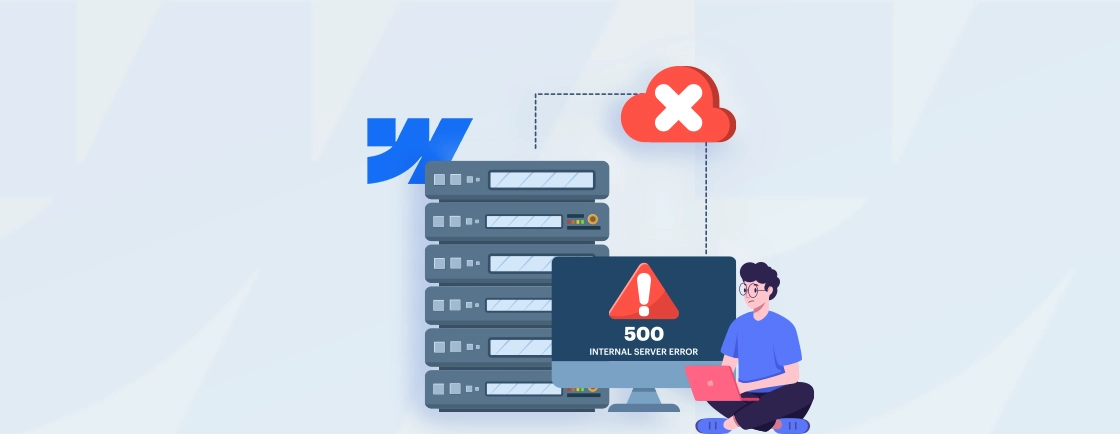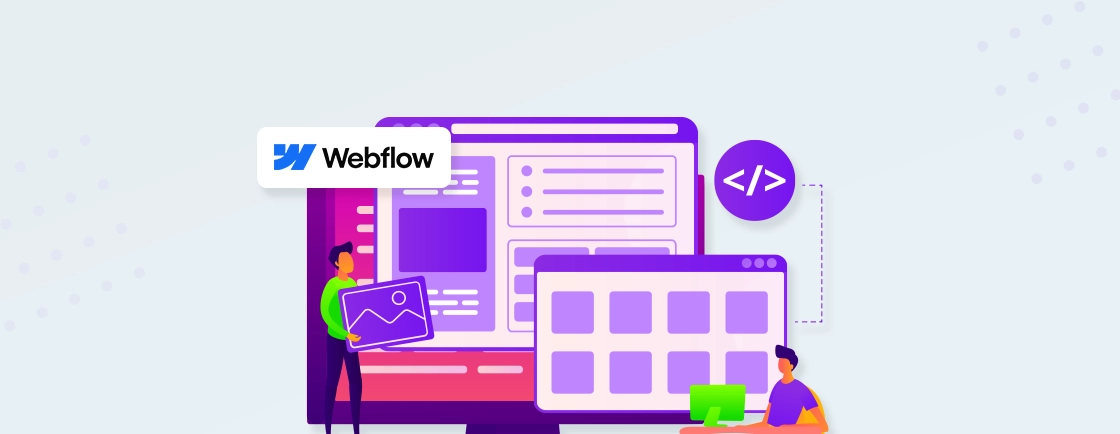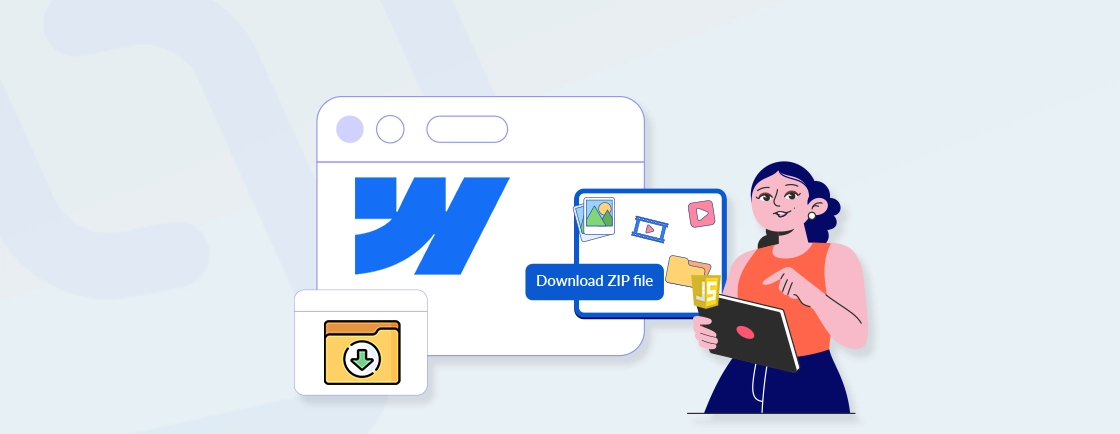Table of Contents
When designing in Webflow’s site builder, you’ll often decide how an image or background fits into a container. Two popular choices are Fill and Cover. They might seem similar, but they work very differently, and using the wrong one can mess up your layout.
Fill forces the entire image to fit inside the container, even if it stretches or leaves empty space. Cover, however, ensures the container is completely filled, even if it means cutting off parts of the image. Both options have their place, but knowing when to use which can save you a lot of time while designing.
In this blog, we’ll discuss the difference between Fill and Cover. We’ll tell you how each one works, where to use them, and how to get the best results in your Webflow projects without trial and error. So, let’s dive in!
Webflow Fill vs Cover: Quick Comparison Table
To make things easier, here’s a quick table that compares Fill and Cover side by side.
| Feature | Fill | Cover |
|---|---|---|
| How it fits | Fits the whole image inside the container | Makes the image fill the container completely |
| Image Cropping | No cropping, full image always shows | May crop parts of the image |
| Aspect Ratio | May not maintain the original aspect ratio | Keeps the original shape of the image |
| Distortion | Image can get stretched or squished | No distortion – stays proportional |
| Empty Space | Might leave gaps if the image doesn’t fill the space | No empty space – always fills |
| Visual Outcome | Can look off if container and image sizes don’t match | Looks more consistent across devices |
| Best for | Logos, icons, product shots where full image matters | Hero sections, full-screen backgrounds where layout matters |
What is Webflow Fill?
In Webflow, Fill makes sure your entire image fits inside its container without cropping or missing parts. But here’s the trade-off: to make it fit, Webflow might stretch or squish the image. If the image and container aren’t the same shape, things can look a little warped.
Fill keeps the whole image visible, even if it means resizing it. This works great for logos, icons, or product shots where showing every detail matters more than perfect proportions. Just be ready for some distortion if the sizing isn’t exact.
Key Features of Fill
- Design predictability: Works best in layouts where the image role is secondary to the content, like cards or listings.
- No reliance on screen size: Image behavior remains stable, even when container sizes change.
- Non-intrusive visuals: Lets other design elements stand out, especially when visual hierarchy matters.
- Content-friendly layout: Leaves room around the image, so nearby text or buttons aren’t overwhelmed.
Simply put, Webflow’s Fill ensures the entire image is always visible without cropping, even if it means stretching or squishing it to fit. It’s ideal for logos or product shots where full visibility matters more than perfect shape or proportions.
What is Webflow Cover?
Webflow’s Cover setting makes your image stretch edge-to-edge in its container, leaving no empty spaces. The catch is that it might cut off parts of your image to make this happen.
Your image stays crisp and never gets stretched or warped. It keeps its original proportions, so it always looks natural. Use Cover when design matters more than showing the full image. It’s perfect for hero sections, banners, or backgrounds where you want that polished, full-bleed look.
Key Features of Cover
- High visual engagement: Adds impact to first impressions, especially in headers or hero sections.
- Better with minimal content: Ideal when text is limited or overlayed, letting visuals carry the design.
- Visual rhythm across sections: Creates smoother transitions when scrolling from one section to another.
- Strong mobile presence: On smaller screens, Cover often enhances flow by minimizing white space.
In short, Webflow’s Cover setting makes your image fill the entire container for a clean, full-bleed look—even if it means cropping some parts. It’s great for visual impact, especially in hero sections or backgrounds where layout matters more than showing the full image.
If you’re looking to create stunning, responsive designs that balance both aesthetics and functionality, you should partner with a Webflow development agency to build high-performing, custom websites.
How to Choose Between Webflow Fill & Cover?
Now that you get how Fill and Cover work, here’s how to pick the right one for your design:
Choose Fill If:
- You want to show the entire image without cutting any part off.
- The details in the image matter, like a logo, icon, or product photo.
- You’re okay with the image not filling the entire container.
- A little empty space around the image is acceptable.
- You don’t want any part of the image to be cropped, even on smaller screens.
Choose Cover If:
- You want the image to completely fill the container, edge to edge.
- You’re designing a hero section, background, or banner.
- You’re okay with cropping part of the image for a better visual layout.
- You want your layout to look clean and consistent across all screen sizes.
- You care more about the design look than showing the full image.
Simply put, choose Fill if showing the full image without any cropping is more important than filling the space. Choose Cover if you want the image to fully cover the container for a clean, consistent layout, even if part of it gets cropped. This flexibility of choice is one of the reasons many designers choose Webflow for modern, flexible site building.
FAQs on Webflow Fill vs Cover
Can I crop an image in Webflow?
Yes, you can crop an image by adjusting the container size and using object-fit: cover or by setting the image as a background with Cover. This doesn’t crop the actual image file but lets you control how it shows inside the layout.
How to make an image fit in a div without stretching?
To keep the image from stretching, use object-fit: contain. This keeps the image’s original shape and fits it inside the div without distortion. Just note, it might leave some space around the image.
How should I set image overlay in Webflow?
You can add an overlay by placing a div on top of the image and giving it a background color with reduced opacity. Set the position to absolute and stretch it to cover the full image area. It’s great for adding tints or making text more readable.
Let Summarize
Choosing between Fill and Cover in Webflow is really about what matters most for your image. If you need to show every single part of your picture without cutting anything off, Fill is your best bet. It keeps the entire image visible, though you might end up with some blank space or slight stretching to make it fit.
On the other hand, if you want your image to completely fill its container and look perfectly proportioned on any screen, go with Cover. It’ll give you that polished, edge-to-edge look, even if it means cropping out some parts of the original image. Both options have their place. It just comes down to whether showing the complete image or achieving perfect coverage is more important for your specific design. If you want to make the most of Webflow’s design flexibility and get pixel-perfect results, then you should hire Webflow developers today!
Design with Webflow Studio
Combine design and development seamlessly using Webflow's visual interface.