Table of Contents
Making changes directly on a live WordPress site can sometimes lead to unexpected issues or even downtime. That’s where a WordPress staging site comes in handy. It’s an isolated copy of your website where you can experiment with plugins, themes, or code without affecting your live site.
Whether you’re a developer, marketer, or business owner, staging ensures seamless updates, reduces downtime, and prevents costly errors. It’s a smart way to keep your website stable while exploring improvements.
In this guide, we’ll walk you through everything about staging sites, from setup to best practices for maintaining them.
What is a WordPress Staging Site?
A staging site is a private, fully functional clone of your live WordPress website where you can test changes before making them public. Think of it as a digital sandbox—developers, designers, and site owners use it to experiment with updates, new plugins, theme modifications, or code tweaks without risking disruptions to the live site.
If you’re looking for a secure testing environment, a WordPress sandbox provides a similar setup where you can safely trial changes before deployment. Unlike a development environment, a staging site mirrors your actual website’s database, files, and settings, ensuring accurate testing. Once changes are verified, they can be seamlessly pushed to production.
Staging sites are essential for maintaining stability, improving security, and delivering a flawless user experience. That makes them a must-have for any serious WordPress site owner.
Why Use WordPress Staging?
Using a staging site offers a safer and more professional way to manage your WordPress website. Here’s why it’s a smart move:
- Safely Test WordPress Core Updates: Apply major WordPress updates on a staging site first to ensure they don’t break your website. It helps catch compatibility or functionality issues before they reach your live site.
- Check Theme & Plugin Updates Without Risks: Before updating any plugin or theme, test it in staging. This ensures your site’s design and features work as expected—without causing conflicts or downtime.
- Experiment with Custom Code: Planning advanced customizations? Staging gives you a private space to try out code tweaks or layout changes without risking your live site’s stability or security.
- Improve Testing & Quality Assurance: Whether you’re updating content, adding features, or fixing bugs, a staging site helps you test thoroughly and catch errors early—delivering a smoother experience to your users.
Staging isn’t just for developers; it’s a best practice for anyone who wants a stable, secure, and high-performing WordPress website.
How to Create a WordPress Staging Site?
Setting up a staging site lets you safely test updates, plugins, themes, or custom features without affecting your live website. Many popular WordPress hosting providers offer built-in tools to create a staging environment quickly and easily. Below are step-by-step instructions for creating a staging site with some of the most widely used hosts.
Create a Staging Site on Bluehost

- Log into your WordPress admin dashboard and click on ‘Bluehost’ in the sidebar.
- From the Bluehost options, select ‘Staging’.
- Click the ‘Create Staging Site’ button and wait for the process to complete.
- Once ready, you’ll see the message: “Your staging environment is ready!”. Then click ‘Go To Staging Site’.
- In the staging environment, a red banner at the top indicates you’re working on the staging site.
- Make any changes or tests you need without impacting your live site.
- When ready to push changes live, return to the staging page, scroll to Deployment Options, choose your preferred option, confirm, and wait for the update to deploy.
That’s it. Now, you can test features and designs on staging and deploy them on the live site efficiently.
Create a Staging Site on WP Engine

- Log into your WP Engine hosting account.
- Go to Sites and select your website.
- You’ll see these Production, Staging, and Development. Click Add Staging under the environment options.
- Enter a name for your staging site and select Create Environment.
- WP Engine will set up the staging site; once complete, go back to Sites.
- Click on the staging copy marked with an ‘STG’ icon to access and use your staging environment.
- You can push the staging site changes to production from the Sites dashboard when ready.
Create a Staging Site on SiteGround

- Log into your SiteGround account.
- In the left sidebar, click ‘WordPress’ and then select ‘Staging’.
- Under “Staging Copies”, choose your website’s domain from ‘Select WordPress Installation’.
- Enter a name for your staging copy in “Staging Name” and click ‘Create’.
- SiteGround will scan your site for any non-standard files and ask if you want to include them in the staging copy.
- Check the boxes for files you want to add, then confirm.
- Your staging site will be ready for testing updates and customizations.
Create a Staging Site on DreamHost

Let’s assume you have opted for DreamHost’s managed WordPress hosting plan. Then, here is the process for setting up your staging site.
- Log into your DreamHost control panel.
- Click DreamPress from the left sidebar.
- Select Staging and then click Create Staging Site.
- The staging site will be set up automatically, including the creation of a subdomain.
- Use the same username and password as your live site to log into the staging environment.
Choose the method that fits your hosting setup best. Creating a staging site ensures you can safely test changes and keep your live WordPress website running smoothly.
How to Create a Staging Site Through WordPress Plugin?
If your hosting provider doesn’t offer a built-in staging environment, don’t worry—there are several powerful WordPress plugins that let you create a staging site quickly and safely. These tools are beginner-friendly and work well across various hosting setups, especially shared hosting. Below are some of the most popular options:
WP Staging

WP Staging is one of the most widely used plugins to create a one-click staging environment within your existing WordPress installation.
Active Installations: 100K+
How to Use?
- Install and activate the WP Staging plugin from the WordPress plugin repository.
- Go to WP Staging > Create New Staging Site.
- Enter a name for your staging site and click Start Cloning.
- Once the process is complete, you’ll get a link to access the staging site.
- Make your changes safely, and if you’re using WP Staging Pro, you can push the changes to your live site easily.
Key Benefits
- Easy setup with no technical skills required.
- Great for testing on shared hosting environments.
- Offers push-to-live feature in the Pro version.
BlogVault
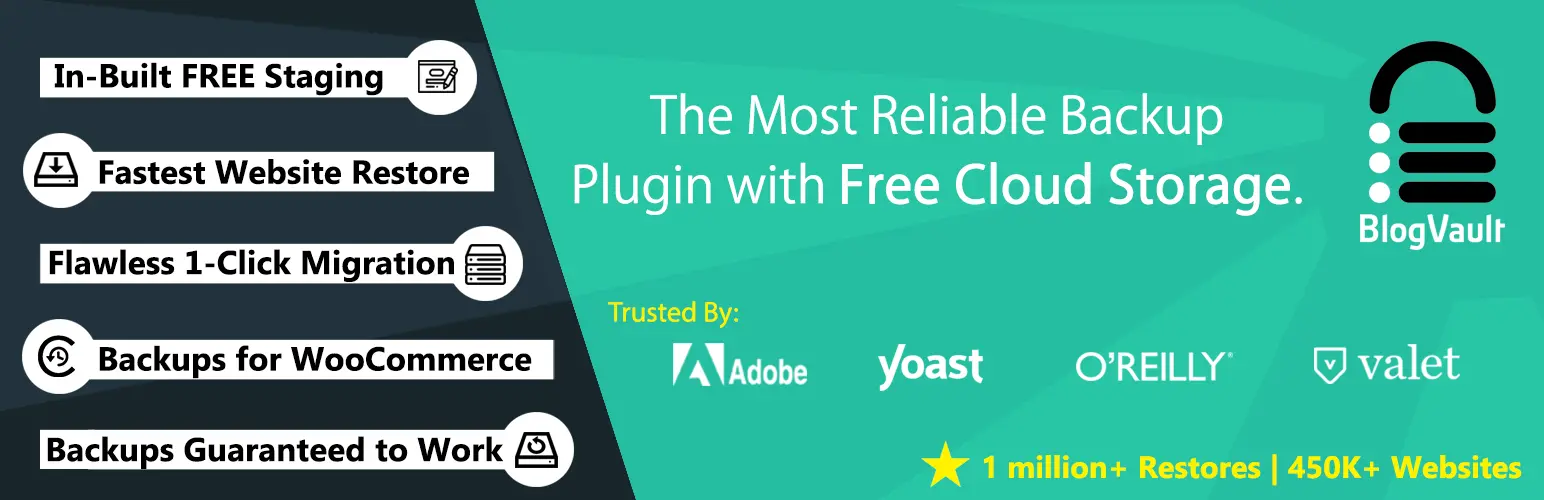
BlogVault is a premium backup and security plugin that also includes advanced staging features. It’s ideal for freelancers and agencies managing multiple websites.
Active Installations: 80K+
How to Use?
- Install and activate BlogVault and connect it with your account.
- From the BlogVault dashboard, select your site and click Add Staging.
- It will create a staging copy on BlogVault’s cloud servers.
- Test your updates and changes securely.
- When you’re done, use the Merge to Live feature to push updates with one click.
Key Benefits
- Hosted staging—doesn’t use your server resources.
- One-click merge and backup options.
- Suitable for WooCommerce sites and large websites.
Duplicator (For Advanced Users)

Duplicator is a powerful WordPress migration and backup tool that simplifies copying, moving, or cloning a website. Unlike manual methods, Duplicator packages your entire site (including themes, plugins, media, and database) into a single archive for easy migration.
Active Installations: 1M+
How to Use?
- Install and activate ‘Duplicator’.
- Create a new package of your current site (includes files + database).
- Download the installer and archive files.
- Upload them to a subdomain or subdirectory via FTP.
- Run the installer to set up the staging copy.
Key Benefits
- Full control over site cloning and staging.
- Great for developers or tech-savvy users.
- Works across any hosting platform.
Choose the plugin based on your technical comfort level and site complexity. For most users, WP Staging offers the easiest and fastest way to create a staging site without any hosting-specific requirements.
How to Set Up a WordPress Staging Site Manually?
There’s always the manual method if you want neither the hosting providers nor the fancy plugins for staging.
So let’s discuss the process of creating a staging site manually.
Step 1: Visit the “cPanel” and find ‘Subdomains’.

Step 2: Create a new subdomain and name it ‘test.’

Step 3: Click on the FTP Accounts. That will open a screen showing ‘Add FTP Account.’

Step 4: Set the login credentials for your staging subdomain.
Step 5: Then, copy the three folders, i.e.,/wp-content/uploads, /wp-content/themes, and /wp-content/plugins, from your existing live website into the staging account.
Step 6: After that, import the live website’s database to the staging site. You can do so through a WordPress migration plugin.

Step 7: After exporting the database, go back to the ‘cPanel’ and select the ‘MySQL Databases’ button.

Step 8: Create a new database and then a new user.

Step 9: Then, go to ‘PHPMyAdmin’ in the cPanel.

Step 10: Scroll down to the new database and click ‘Import’.

Step 11: After that, select the file you exported with the plugin and click ‘Go’.
Step 12: Last but not least, edit the wp-config.php file on your new staging environment so that it points to the new database and username. After that, upload it back to the server over FTP.
Step 13: Now, you’ll be able to access the staging site with the same login credentials you use for the live website. But make sure you restrict access to the staging by selecting Settings > Reading. There, select the checkbox against “Discourage search engines from indexing this site.”

But since this process requires a certain level of knowledge and understanding of MySQL databases, not everyone may be able to create a WordPress staging site manually. While this guide provides a good starting point, hiring dedicated WordPress developers can ensure a fully customized staging environment that’s tailored to your project’s needs and set up without any technical hiccups.
Managing and Using a WordPress Staging Site
Now that you have set up the staging site for your live WordPress website. Still, there may be some doubts regarding managing and using this staging environment. So let’s discuss them.
When to Push Your Staging Site Live?
Let’s check out a few factors and questions to ask yourself when pushing the staging site live.
Have you tested your changes and updates thoroughly?
First and foremost, you must thoroughly test your changes on your staging site before making them live. It’s the primary purpose of staging. You can make sure they are working as expected and not causing any errors. Also, test the changes on different browsers and devices to ensure the best responsiveness. Once testing is complete, you can confidently update WordPress manually and automatically on your live site to apply the verified changes safely.
Are you satisfied with the changes?
After testing the changes, decide whether you are happy with them. If you aren’t happy with the changes, ensure you make the necessary changes on your staging site before deploying them on the live site.
Is it the best time to deploy the changes?
Often, there are times when it won’t be a good idea to make any changes on the live site. For example, Amazon encounters its highest traffic on Black Friday. Like that, your website may also have a time or day when the traffic is at its highest. So make sure you push any changes after that. Also, you must closely monitor the site after pushing the changes to identify any potential problems.
Essentially, you should deploy the changes from the staging environment onto the live website when you are satisfied and think it’s the best time for them.
How Often to Back Your Site Up?
The frequency of back-ups depends on a variety of factors:
- The type of website
- Content updation frequency
- Theme and plugin updation frequency
- Website Activity
- Tolerance to the risk of data loss.
he frequency of back-ups depends on a variety of factors:
- The type of website
- Content updation frequency
- Theme and plugin updation frequency
- Website Activity
- Tolerance to the risk of data loss.
It’s ideal to back up your WordPress website at least once a week. But the best move would be taking back-ups daily or maybe even multiple times per day (if yours is a very busy website).
How to Migrate a WordPress Site?
Well, there are two approaches to performing WordPress migration: manually and through plugins.
Let’s check out the manual process in brief:
Step 1: Choose a WordPress host.
Step 2: Take a comprehensive website file and database backup.
Step 3: Export the website’s database.
Step 4: Create a new MySQL database and import the content of the old one.
Step 5: Upload the files of your website to the host.
Step 6: Edit the wp-config.php file of your website.
Step 7: Configure your DNS.
But this process may only be suitable for those with an understanding of MySQL. For others, WordPress plugins like WP Engine Automated Migration, WP Migrate, WPvivid Backup plugin, etc., may help conclude the migration automatically.
So after creating and managing the WordPress staging site, let’s move on to the best practices involved with this aspect of web development.
How to Delete the Staging Environment?
Deleting a staging environment is a relatively straightforward process. However, keep in mind that this action is usually permanent, so ensure all the necessary data from the environment is backed up or moved elsewhere before proceeding. The following steps are generally applicable but may vary slightly depending on your hosting provider:
Step 1: Log into Your Hosting Account. You will need to start by logging into your hosting account.
Step 2: Navigate to the Staging Environment. Once logged in, find the staging environments section. This will typically be in the site management or a similar section.
Step 3: Choose the Staging Site to Delete. You will likely see a list of your staging environments. Find the one you wish to delete and select it.
Step 4: Initiate Deletion. There should be an option to delete or remove the selected staging site. Click on this option to begin the deletion process.
Step 5: Confirm Deletion. In most cases, a popup will appear to confirm your decision to delete the staging environment. Remember, this is usually a permanent action and cannot be undone. If you are sure, confirm the deletion.
Step 6: Check Completion. Ensure that the staging site has been successfully deleted. This is typically indicated by its absence from your list of staging environments.
That’s it! You’ve successfully deleted a staging environment. Remember that deleting a staging environment is a permanent action, so always ensure your data is secure elsewhere before proceeding.
Our Recommended Best Practices for WordPress Staging Sites
Let’s discuss some of the best practices involved with WordPress staging environments:
Regularly update staging site
Make sure you keep your staging site updated with the latest WordPress core updates, along with the theme and plugin updates. That can help identify any potential compatibility issues before implementing it on your live site.
Test All Changes
Before making any changes on your live site, test the updates, new features, design changes, and code modifications. Make sure everything works as expected.
Protect Staging Site
Use strong passwords and restrict access to the staging site, along with other security measures like IP whitelisting or password protection.
Exclude Staging Site from Search Engines
Add a “noindex” directive to the staging site’s robots.txt file. That will help prevent search engines from indexing your staging site.
Regularly Sync Staging and Live Sites
If your active website has frequent updates, sync your staging site with it regularly. That ensures any changes made on the live site also reflect in the staging environment.
Backup Staging Site
Like the live website, it’s crucial to regularly back up your staging site. So there are no unforeseen data loss issues.
Document Changes and Procedures
Keep detailed documentation of any changes made on the staging site. That will serve as a reference to streamline future updates or troubleshooting processes.
These practices will help ensure a seamless workflow and minimize any risk of issues with the live websites. If done right, with the above-mentioned practices, a staging website can ensure risk-free experimentation. It can also help enhance the security and performance of the live site.
Let’s Summarize
A WordPress staging site is more than just a safety net—it’s a smart way to ensure smooth updates, seamless redesigns, and error-free deployments. By testing changes in an isolated environment, you avoid unexpected crashes, lost traffic, and frustrated users.
Whether you’re a developer fine-tuning code or a business owner updating content, a staging site saves time, reduces risk, and keeps your live site running flawlessly. With hosting providers and plugins making staging easier than ever, there’s no reason to gamble with your live website.
FAQs on WordPress Staging Site
Is a staging site the same as a localhost site?
No. Localhost runs on your computer (e.g., via XAMPP), while a staging site is hosted on a server and mimics your live environment more accurately.
Can I create a WordPress staging site without a plugin?
Yes, some hosting providers offer built-in staging environments, or you can manually clone your site using tools like WP-CLI or FTP.
Should I password-protect my staging site?
Yes, since staging sites are not meant for public access, securing them with a login or IP restriction prevents unauthorized viewing and security risks.
How often should I update my staging site?
Sync it with your live site whenever major changes (e.g., core updates, redesigns) are planned to ensure accurate testing.
What if my staging site breaks during testing?
Since it’s separate from your live site, you can simply discard the broken version and start fresh without impacting visitors.
Create with WordPress CMS
Build flexible and scalable websites using WordPress's powerful content management system.





