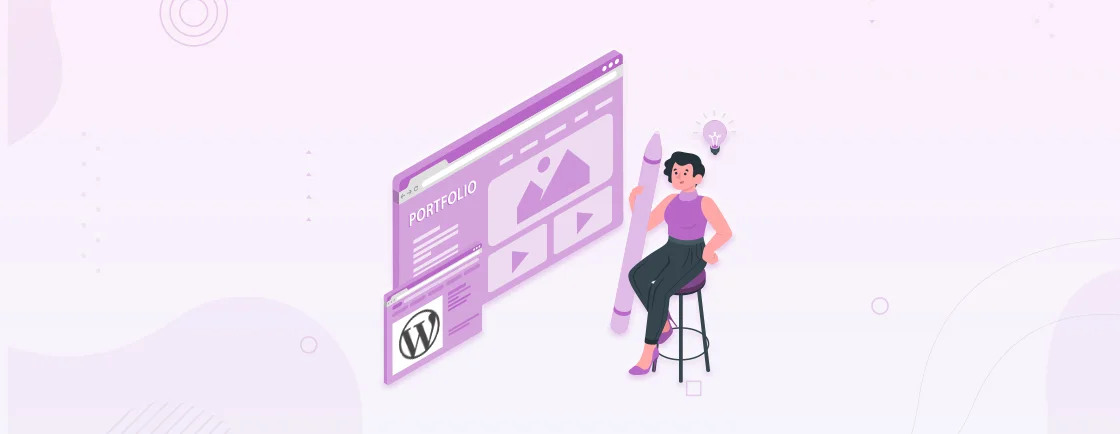Table of Contents
Looking for efficiency with your WordPress website development? Then two of the key approaches to opt for are Continuous Integration (CI) and Continuous Deployment (CD). They ensure you will never have to worry about broken updates or manual deployments on your WordPress site again.
CI/CD automates software development, saving you time and ensuring stability. But what exactly is it, and how can you implement it on your WordPress site?In this blog, I’ll explain how the WordPress development experts perform continuous integration and deployment in their projects and its benefits. Let’s begin with discussing CI/CD in detail.
What is Continuous Integration and Deployment?
Continuous Integration (CI) is a development practice where developers frequently merge their code changes into a shared repository. After every merge, automated builds and tests are run to detect integration errors as quickly as possible.
This approach helps to identify and fix issues early in the development cycle. It improves code quality and reduces the time it takes to validate and release new software updates.

Continuous Deployment (CD) is an extension of CI that automatically deploys all code changes to a production environment after the build stage. That means any code change that passes all tests is released to users without manual intervention.
CD accelerates the delivery of software and reduces the risk of errors during deployment. It also enables teams to respond quickly to customer feedback.
| Aspect | Continuous Integration (CI) | Continuous Deployment (CD) |
|---|---|---|
| Focus | Code quality and stability | Fast delivery of new features |
| Automation | Automated testing and builds | Automated deployments |
| Frequency | Frequent merges and tests | Continuous or frequent deployments |
| Risk | Lower risk of regressions due to early testing | Higher risk of issues in production if deployments are not well-tested |
| Benefits | Improved code quality, faster feedback loop, reduced risk of regressions | Faster time to market, increased agility, improved user experience |
The CI/CD is a powerful approach. This integration streamlines your development workflow, improves code quality, and delivers value to users faster. While CI focuses on ensuring code stability, CD emphasizes rapid delivery. By analyzing the mentioned differences, you can choose the right approach for your specific needs and development process.
Why Use WordPress Continuous Integration and Deployment?
For every WordPress developer, the search for a streamlined workflow and stability never ends. Manually juggling updates, deployments, and testing can be time-consuming. But what if you could unlock a development procedure where deployments and updates occur on their own? Welcome to the world of WordPress Continuous Integration and Deployment (CI/CD).
- Automated Updates. Wave to tedious manual updates. CI/CD seamlessly handles plugins, themes, and core files. This minimizes human error and frees up your time.
- Feature Rollouts. Push code changes, and instantly see them live on your staging site. No more deployment windows or risky manual processes, just smooth updates.
- Early Bug Detection. Automated testing acts as your watchful guardian. It identifies and prevents issues before they impact your users, ensuring a secure WordPress website.
Using CI/CD, you’re not just optimizing your workflow. But unlocking a new level of security and user experience for your WordPress site. Moving ahead, we’ll equip you with the steps to build your own WordPress Continuous Integration and Deployment.
How to Set Up WordPress Continuous Integration?
Now that you know the benefits of WordPress CI/CD, let’s roll up your sleeves. We’ll be diving into the exciting process of setting up your WordPress Continuous Integration and Deployment pipeline. Remember, a smooth deployment starts with the right steps. If you are running on short notice or require dedicated assistance consider to hire WordPress developers.
Step 1: Choose a CI Platform
The first step in building your WordPress CI/CD pipeline is choosing the CI platform. It should direct well with your automation procedure. By following a strategic approach, you can make a decision that aligns with your project’s needs.
- Needs Assessment. Before undertaking your platform exploration, dive into the needs of your project.
- Are you a lone developer tackling a personal blog, or a collaborative team managing an e-commerce platform?
- Do you prioritize basic testing functionalities, or are advanced security features?
Identifying these requirements helps you streamline your platform search. While focusing on options that truly align with your goals.
- Survey the Platforms. Popular platforms like CircleCI, Travis CI, and GitLab CI/CD each offer distinct strengths and functionalities. Dedicating time to research their core offerings and supported integrations allows you to create a shortlist.
- User Experience. Remember, your chosen platform will become a familiar companion throughout your CI/CD journey. Therefore, prioritizing user-friendliness is crucial. Seek platforms that boast intuitive interfaces, clear documentation, and easily accessible tutorials.
- Security. In the website development process, security is never optional. Choose a platform that prioritizes data encryption, two-factor authentication, and granular access control features.
These steps provide a solid foundation for selecting your CI platform. As you explore different options, keep an eye out for features that ignite your interest. Don’t be afraid to experiment and find a platform that fuels your development creativity and craft a CI/CD pipeline tailored to your specific needs.
Step 2: Connect Git Repository
So, you’ve chosen your CI partner. Now, to unlock automated updates and streamlined deployments. This step might sound intimidating, but this guide will lead you through the connection process effortlessly.
- Navigate the Interface. Each CI platform boasts its unique interface. Familiarize yourself with your platform’s settings and locate the section dedicated to integrating repositories. Popular options like GitHub and GitLab are usually readily supported.
- Authorization. To grant your platform access to your code, you’ll need to authorize it within your Git repository settings. This typically involves generating an access token or personal access token.
- Select Source. Once authorized, your platform will offer a list of your available repositories. Choose the WordPress project you want to integrate, ensuring you select the correct branch (often your “main” or “master” branch) where the development happens.
- Verification. After selection, your platform will perform a quick verification to confirm the connection. This involves fetching some initial code or metadata to ensure everything is in order. If all goes well, you’ll be greeted with a success message. This will signify a successfully established connection.
- Beyond the Basics. While these steps lay the foundation for connecting your repository. Explore features like branch selection rules and environment variable configurations to fine-tune your connection.
Remember, this is just the beginning! The next chapter of your CI/CD journey awaits. Where we’ll explore defining your workflow – the blueprint for your automated functionalities.
Step 3: Define Workflow
With your CI platform and Git repository linked, let’s unlock the creative power within. This is where you define your workflow. The core of your CI/CD pipeline dictates how code changes trigger automated procedures.
- Map the Steps. Start by visualizing the desired outcome: upon a code push. What tasks should happen automatically? Common steps include running tests, building your WordPress site, and deploying changes based on your chosen strategy.
- Break it Down. Divide your grand vision into smaller, manageable steps. Each step corresponds to a job within your workflow. Popular platforms offer visual editors to drag and drop these jobs.
- Test. Automated testing is the cornerstone of a resilient WordPress site. Define which tests your workflow triggers. Utilize popular testing frameworks like PHPUnit or Cypress to ensure your code functions flawlessly.
- Build Blocks. Your workflow needs to know how to build your WordPress site. Utilize tools like WP-CLI or dedicated build steps provided by your platform to streamline this process.
Defining your workflow is a crucial step, but it can also seem daunting. Remember, you don’t have to do it alone when assistance from experienced WordPress developers is just a tap away. They can be a helpful resource to help you through the process and address any concerns you might have.
Step 4: Configure Integrations
With your workflow meticulously crafted, it’s time to elevate your automation game by integrating powerful tools. These tools enhance code quality, performance, and security.
- Identify the Right Tool. Start by pinpointing areas where integrations can offer significant value. Utilize integrations with tools like Codecov or Coveralls to gain metrics. Seeking to optimize website performance? Integrate Lighthouse or GTmetrix to monitor speed and pinpoint areas for improvement.
- Configure. Each integration has its unique configuration steps. Follow the provided instructions diligently, which may involve generating API keys or granting specific permissions.
- Test. Once configured, don’t skip the crucial step of testing. Run test builds to verify that your integrations function as intended. Analyze WordPress error logs and reports to identify any errors or unexpected behavior.
Don’t overwhelm yourself by integrating everything at once. Begin with a few essential tools and gradually expand as you gain experience. Always prioritize WordPress security when configuring integrations.
Step 5: Choose a Deployment Strategy
With integrations incorporated into your workflow, you’re nearing the final frontier of your WordPress and CI integration. This is where your code reaches its destined home – your live WordPress site. But how do you decide the best way to get there? We are about to enlighten you with the same.
- Manual Deployment. For sensitive updates or situations requiring close supervision, manual deployment offers ultimate control. You trigger deployments manually after verifying build success. While flexible, this approach requires more time and effort on your part.
- Automated Deployments. Your CI pipeline automatically deploys verified builds to your live site. This approach streamlines updates and saves valuable time.
- Hybrid Approach. Combine the control of manual deployments with the efficiency of automation. This hybrid approach allows you to manually approve specific deployments while automatically deploying routine updates or common WordPress error fixes.
- Deployment. This strategy runs two identical environments (blue and green) simultaneously. While updates occur on the green environment, the live site runs on the blue environment. Once testing confirms stability, the green environment becomes the live site, with zero downtime for users.
- A/B Testing. Experiment and gather user feedback with feature flags. This approach allows you to selectively enable or disable features for specific user groups. Thus, benefits in identifying issues early and ensures smooth feature introductions.
Considering your project’s needs and risk tolerance, you can select the right deployment strategy. This empowers you to deliver updates seamlessly and maintain a consistently high-performing WordPress site.
How to Set Up WordPress Continuous Deployment?
Selecting the right tool for your WordPress deployment pipeline is vital. The pick of the right tool streamlines your workflow and ensures smooth releases.
Step 1: Choose a Continuous Deployment Tool
Selecting the right tool for your WordPress deployment pipeline is vital. The pick of the right tool streamlines your workflow and ensures smooth releases.
- Technical expertise. Consider your team’s comfort level with coding and integrations. Some of the best CD tools such as EasyEngine, and Pantheon offer more user-friendly interfaces.
- Desired features. Prioritize functionalities like automatic deployments and integration with testing tools.
- Budget. Compare tool pricing models, open-source options, and paid subscriptions.
There’s no one-size-fits-all solution. Evaluate your specific needs and compare the features and functionality of each tool before making your choice.
Step 2: Configure Deployment Scripts
Ready to automate your WordPress deployments? Script configuration lies ahead, transforming your chosen tool into a powerful deployment machine.
- Script Language. Choose a language compatible with your tool and team’s expertise (e.g., Bash, PHP, Python). Consider maintainability and community support for your chosen language.
- Script Structure. Think modular! Break down complex tasks into reusable functions for clarity and future updates. Don’t forget comments – explain each step for easy understanding.
- Version Control. Track changes in your version control system for future reference and collaboration.
Consider building well-structured scripts that handle code checkout, environment configuration, and post-deployment actions. You’ll ensure smooth and automated WordPress deployments, freeing up your team’s time and minimizing errors.
Step 3: Testing and Monitoring
Don’t let your deployments fly blind! Testing and monitoring ensure your shiny new WordPress release delivers a flawless experience.
- Manual Testing. Perform manual user testing across different browsers and devices to catch visual glitches or UI/UX issues.
- Automated Testing. Leverage automated testing tools (e.g., Selenium, Behat). It will cover repetitive tasks and regression testing.
- Uptime Monitoring. Set up WordPress uptime monitoring to instantly alert you of any downtime and minimize its impact.
- Security Monitoring. Choose the best WordPress plugins specifically dedicated to security monitoring tools. It will help in detecting suspicious activity and protect your site from vulnerabilities.
- Performance Monitoring. Track WordPress site performance metrics like response times and resource usage for proactive optimization.
With strategic testing and monitoring practices, you gain valuable insights into your WordPress deployments. For complex setups or advanced testing needs, partner with a professional WordPress development company for custom solutions and robust CI/CD processes.
Additional WordPress CI/CD Measures
While the core process ensures smooth deployments, there’s more to achieving true peace of mind. Explore these advanced measures to improve your WordPress CI/CD integrated site’s stability and security:
While the core process ensures smooth deployments, there’s more to achieving true peace of mind. Explore these advanced measures to improve your WordPress CI/CD integrated site’s stability and security:
1. Advanced Code Coverage
Dive deeper than basic testing by analyzing how much of your code is actually exercised. Tools like Xdebug and Codecov provide detailed insights, ensuring no functionality goes untested. This extra layer of scrutiny strengthens your codebase and prevents hidden bugs from slipping through the cracks.
2. Performance Testing
Don’t let slowdowns frustrate your users! Tools like JMeter simulate real-world traffic. It pinpoints performance bottlenecks before they impact actual users. Identify areas for optimization and ensure your site delivers a blazing-fast experience under peak load.
3. Security Scanning
Proactively address vulnerabilities by integrating security scanners like Sucuri or Wordfence into your CI/CD pipeline. These vigilant tools scan your code and configuration for known security flaws. Thus, allows you to patch them before attackers exploit them.
4. Multi-Environment Deployments
Test like a pro with dedicated environments! Set up a WordPress staging site that mirrors your production setup. This allows you to thoroughly test changes in realistic conditions before pushing them live. It benefits from catching potential issues early and preventing disruptions to your actual website.
5. Recovery Plan
Build a well-defined recovery plan outlining steps to quickly restore your site from full WordPress backups in case of unforeseen issues. This includes identifying critical data, backup procedures, and restoration steps.
Remember, these advanced measures are optional enhancements based on your specific needs and project complexity. Consider the resource importance before implementing each measure. Start small by gradually integrating them into your existing CI/CD pipeline. With these practices, you’ll boost your WordPress deployment process to a whole new level of stability, security, and performance.
To Summarize the WordPress CI/CD
Implementing Continuous Integration (CI) and Continuous Deployment (CD) for WordPress significantly enhances development efficiency.
Automating the integration and deployment processes ensures a streamlined workflow. That reduces any errors and enhances overall code quality. You can leverage this technical prowess to achieve a seamless and reliable development lifecycle.
So, if you want to leverage CI/CD into your WordPress development, consult with our WordPress professionals!
FAQs About WordPress Continuous Integration/Continuous Deployment
Which CI/CD Tools are Suitable for WordPress?
Popular CI/CD tools include Jenkins, GitLab CI/CD, Travis CI, and GitHub Actions. The choice of tool depends on your specific needs, workflow, and hosting environment.
Can CI/CD be Integrated with WordPress Hosting Platforms?
Yes, many hosting platforms support integration with CI/CD tools. Platforms like AWS, Azure, and Heroku offer APIs and services that enable seamless integration with popular CI/CD solutions.
How Can CI/CD Benefit WordPress Theme and Plugin Development?
CI/CD can automate the testing of themes and plugins, ensuring compatibility with different WordPress versions and avoiding conflicts with other plugins. Automated deployment makes it easier to release updates and fixes to users without manual intervention.
Create with WordPress CMS
Build flexible and scalable websites using WordPress's powerful content management system.