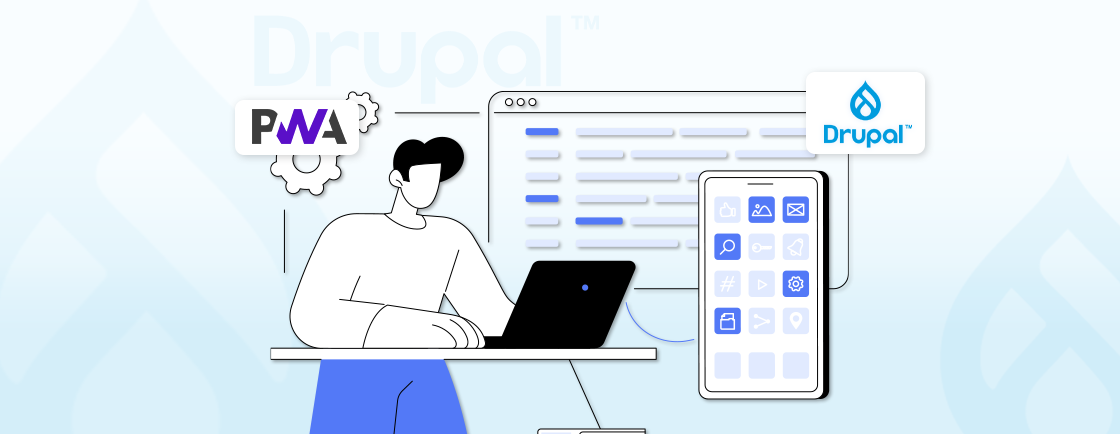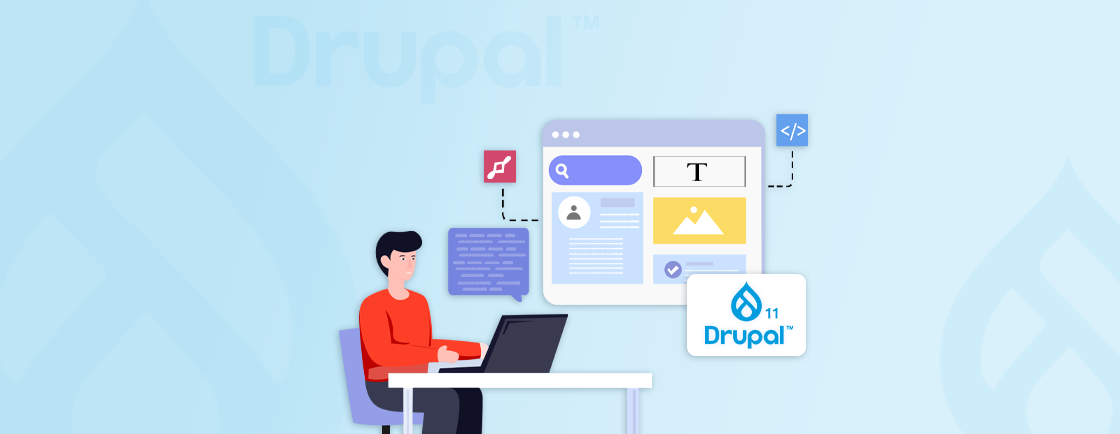Table of Contents
Drupal 10, with its latest update, has revolutionized the landscape of Drupal development, making it easier and faster to build and manage complex websites. The newest iteration has brought exciting features and enhancements, making it an ideal option for businesses and developers.
In this blog, we will discuss the key features of Drupal 10 and its benefits, along with the installation process. Let’s begin.
What is Drupal 10?
Drupal 10 is the latest version of the widely known open-source CMS. An open-source tag suggests that the core software is freely available for access and modification. This results in a large community of developers contributing largely to Drupal’s advancement.
Imagine a CMS as the engine that empowers your website. It lets you create, edit, structure, and publish your content, like articles, images, videos, and so on. Drupal 10 only supports PHP 8.1 and higher versions.
Above all, Drupal 10 is a perfect balance of interface, power, and usability. It is surely changing the future of website building, offering a user-friendly experience for both content creators and Drupal developers.
This is also where many teams compare drupal 9 vs drupal 10 to understand the improved performance and admin experience.
Key Features of Drupal 10
The latest update, Drupal 10, has brought us some significant changes to its themes, interface, and performance. This upgrade empowers the CMS to be widely used with high optimization. Here are some key features not to miss out on.
Olivero Default Theme
Drupal 10 brings on the all-new default Olivero theme. It offers a more responsive and modern design directly affecting the user’s visibility. Unlike its previous version, Bartik, it also provides a section with secondary colors for customization. This allows high-contrast layouts, making your website usable for a wider audience.
It focuses more on user experience across each device. Built with a mobile-first approach, it ensures that the website is functionally flawless. This could change the future of capturing website traffic in today’s mobile-centric world.
The clean, structured codebase lets you easily customize and integrate additional functionalities. This speeds up the process of tailoring your website for developers. Olivero integrates seamlessly with core Drupal features, including the layout builder with embedded media. Creating a more flexible and dynamic content creation experience.
Claro Administration Theme
Drupal 10 enhances not only the user experience but also for administrators. Claro, the all-new backend theme, has topped the previous theme, Seven, by offering a user-friendly interface. This updated theme prioritizes clarity with its neutral color scheme.
Improved accessibility also ensures high contrast and keyboard navigation are easily manageable. With menus that are well-organized for efficient navigation, it goes beyond the standard interface.
This integration of Claro with core Drupal functionality is nothing less than magic. That ensures a consistent look and feel between the admin and content interface. Bringing the entire process of managing your Drupal website smoothly and with ease.
CKEditor 5
Drupal 10 advances content editing to a new height with the integration of CKEditor 5. This text editor has evolved significantly to align with best web development practices. It has resulted in a broadly adopted solution across different frameworks and CMS, including Drupal.
CKEditor 5 is the default editor in Drupal 10, offering a smooth and seamless editing experience. This enhances the compatibility of many existing CKEditor plugins with CKEditor 5, available on Drupal’s website.
The modern editing experience, integrated with the compatibility of existing plugins, creates an environment for crafting exceptional content.
Modern JavaScript Components To Replace Some Uses Of jQuery
People prefer modern ES6 standards over jQuery for tasks like DOM manipulation and AJAX. This has occurred due to browser improvements and the increasing popularity of frameworks like React and Vue.js. Drupal also follows this trend, removing jQuery from its core in Drupal 10.
This change enhances Drupal’s performance and compatibility with browsers. That makes it crucial for developers to evolve with modern evolution for manageability and performance.
Symfony 6
Symfony 6 forms the foundation for Drupal 10 and requires PHP 8.1 or higher. Its integration brings enhancements in routing, services, translation, and multilingual capabilities. These upgrades further strengthen Drupal’s performance, making backend processing faster and more secure.
This modernization also supports the architectural direction of drupal starshot explained, where Drupal aims to simplify user onboarding and accelerate site-building workflows for the future.
Benefits of Drupal 10
The latest upgrade includes benefits like user-friendliness, security, better performance, and so much more. Let’s dive deep into the key benefits to explore more.
- Improved User Experience: Drupal enhances the focus on the user experience of both site builders and end-users. It makes the administrator and user interface visually appealing.
- Enhanced Security: Drupal focuses more on security, which continues the trend of implementing better security features. That results in protection against various attacks and vulnerabilities.
- Better Performance: Drupal 10, with improvements in caching, database queries, and overall code efficiency, resulting in optimized performance. This reduces load time to the next level.
- More Flexible Content Management: High flexibility in content management allows site builders to create and manage content most easily.
- Multilingual Capabilities: With globalization, Drupal has also upgraded its multilingual capabilities, making it reliable for creating and managing multiple languages.
- Cost-effective Solution: Drupal is open-source, signifying the reduced cost of development and maintenance costs compared to most CMS solutions
- Scalable and Customizable: Drupal can be scaled and customized as per your needs. That allows developers to meet their specific requirements with ease.
- SEO-friendly: Best SEO practices can always bring a more significant impact on revenue generation. It offers features such as URLs, meta tag management, and sitemap generation, improving SEO rankings.
These benefits make this latest version an ideal choice for the Drupal development experts. With this, now let’s dive into how you can install Drupal 10 for your project.
How to Install Drupal 10?
Below is a step-by-step guide on installing Drupal 10 to your device easily using various methods at your convenience. So, let us guide you through all of them at once.
Using XAMPP local server
This guide will explore the installation of Drupal 10 on your local machine using XAMPP, a free and easy-to-use Apache, MySQL, and PHP development environment. Setting up Drupal locally allows you to develop and test your website in a controlled environment before deploying it to a live server. Let’s start with the prerequisite.
Prerequisite:
Before installing Drupal 10 using XAMPP, the following prerequisites should be installed on your device or PC.
- Download and install XAMPP on your computer. You can follow the link below to find the latest version of your OS.
https://www.apachefriends.org/
- Make sure XAMPP is running with both Apache and MySQL services started.
Installation Steps:
Step-1: Download Drupal Core
Visit the Drupal website and download the compressed archive (TAR.GZ or ZIP) for the latest stable version.
Step-2: Extract the Archive
Extract the downloaded Drupal archive into the htdocs folder within your XAMPP installation directory. For example, the common path might be C:\xampp\htdocs on Windows or /opt/lampp/htdocs on Linux.
Step-3: Create a Database
Open your web browser and navigate to http://localhost/phpmyadmin/.
Log in to phpMyAdmin using the default username and password (usually root and blank, or refer to your XAMPP documentation for specific credentials).
Click on New to create a new database for your Drupal website. Give your database a relevant name (e.g., my_drupal_site).
Step-4: Configure Database Connection
Open the extracted Drupal folder (e.g., drupal-10.x) and navigate to the sites/default directory. Locate the settings.php file and open it in a text editor.
Find the database configuration section, which looks something like this:
$databases['default']['default'] = array (
...
'database' => ",
'username' => ",
'password' => ",
'host' => 'localhost',
'port' => ",
...
);
Edit the following details:
- Database: Replace the empty string with the database name you created in step 3 (e.g., my_drupal_site).
- Username: Replace the empty string with the username for your MySQL database (usually root).
- Password: Replace the empty string with the password for your MySQL database (refer to your XAMPP setup if you change the default password).
Step-5: Run the Drupal Installer
Open your web browser and navigate to http://localhost/your_drupal_folder (e.g., http://localhost/drupal-10.x). This will launch the Drupal installation wizard. Follow the on-screen instructions to complete the installation process.
You will be prompted to provide details like your website name, administrator username, password, and email address.
Great! You have successfully installed Drupal 10 on your local XAMPP server. You can now begin exploring Drupal’s features, building your website, and testing its functionality before launching it to the public.
You can read the official Drupal documentation or hire Drupal developers for further configuration and customization options.
Manual Method
Now, let’s install Drupal 10 using the manual method. This approach gives you more control over the installation process and is ideal for situations where you don’t want to use a development environment or command-line tools. Let’s get going with the prerequisite.
Prerequisites:
Before installing Drupal 10 manually, the following prerequisites should be installed on your device or PC.
- Web Server: Ensure you have a web server like Apache that is already configured and running on your server.
- Database Server: You’ll need a database server like MySQL or MariaDB installed and accessible by your web server.
- FTP Client: An FTP (File Transfer Protocol) client like FileZilla or WinSCP will be needed to upload Drupal files to your web server.
- Database Management Tool: A database management tool like phpMyAdmin can help create and manage your Drupal database.
Installation Steps:
Step-1: Download Drupal Core
Visit the Drupal website: https://www.drupal.org/download
For the latest stable version of Drupal 10, download the compressed archive (TAR.GZ or ZIP).
Step-2: Extract the Archive
Extract the archive on your local machine. You’ll have a folder containing all the Drupal core files.
Step-3: Upload Files to the server
Use your FTP client to connect to your web server.
Locate the appropriate directory where you want to install Drupal. This could be your web server’s document root directory (e.g., /var/www/html for Apache on Linux).
Upload all the extracted Drupal core files and folders to this directory on your web server.
Step-4: Create Database
Use your database management tool (e.g., phpMyAdmin) or command-line tools provided by your database server to create a new database for Drupal.
Give your database a relevant name (e.g., my_drupal_site).
Step-5: Configure Database
Locate the sites/default/settings.php file on your web server (within the uploaded Drupal folder).
Download this file to your local machine using your FTP client.
Open the downloaded settings.php file in a text editor.
Find the database configuration section, which looks something like this:
$databases['default']['default'] = array (
...
'database' => ",
'username' => ",
'password' => ",
'host' => 'localhost',
'port' => ",
...
);
Edit the following details:
- Database: Replace the empty string with the database name you created in step 4 (e.g., my_drupal_site).
- Username: Replace the empty string with the username for your MySQL database (refer to your web server configuration or database management tool).
- Password: Replace the empty string with the password for your MySQL database.
- Host: If your database server is on a different machine, update the hostname here (usually localhost if it’s on the same server).
Step-6: Run the Drupal Installer
Open your web browser and navigate to the URL where you uploaded Drupal on your web server (e.g., http://your_domain.com or http://localhost/your_drupal_folder).
This will launch the Drupal installation wizard. Follow the on-screen instructions to complete the installation process.
You will be prompted to provide details like your website name, administrator username, password, and email address.
Once you’ve completed these steps, you should have a functioning Drupal 10 installed, ready for further configuration and customization. Furthermore, keep your Drupal core and modules updated for optimal security and performance.
If you need more help with resources, you can read from installation documentation or consult Drupal development company for troubleshooting issues.
Using Composer
Composer offers a clean and efficient way to set up your Drupal environment, making it ideal for a streamlined installation experience. That makes it a prominent web development tool that is easy to install.
Prerequisite:
Before installing Drupal 10 using Composer, the following prerequisites are to be installed on your device or PC.
- Composer: Ensure you have Composer installed on your server. You can find installation instructions on the Composer website: https://getcomposer.org/doc/articles/troubleshooting.md
- PHP: Verify that you have installed PHP 7.3 or higher on your server, as this is a requirement for Drupal 10.
- Database Server: You’ll need a database server like MySQL or MariaDB set up and accessible by your web server.
Installation Steps:
Step-1: Create a Project Directory
Open your terminal and navigate to the desired location for your Drupal project.
Run the following command to create a new Drupal project directory:
composer create-project drupal/recommended-project my_drupal_site_name
Replace my_drupal_site_name with your preferred website name. This command will download Drupal Core and all its dependencies to the newly created directory.
Step-2: Install Dependencies
Once the download is complete, navigate to your project directory using the cd command in your terminal.
Run the following command to install all the required PHP libraries:
composer install
This command will download and install all the necessary dependencies for Drupal to function correctly.
Step-3: Configure Database
You’ll need to create a database for your Drupal website on your database server. Refer to your database server’s documentation for specific instructions on creating a database.
Edit the settings.php file located in your project’s root directory. This file defines the database connection settings.
Update the database configuration details within settings.php, including the database name, username, password, and host (usually local host if the database server is on the same machine).
Step-4: Run the Installer
Visit your website URL in your web browser. This will launch the Drupal installation wizard.
Follow the on-screen instructions to complete the installation process. You’ll be prompted to provide information like your website name, administrator username, and password.
With this, you’ll have Drupal 10 installed and ready for customization. Now, you can explore the Drupal interface, add modules and themes using Composer, and start building your website!
That’s a wrap! You are done with the installation and are ready to discover the infinite potential that Drupal development services offer for building exceptional websites.
Conclusion
Drupal 10 update created a vast impact on the development interface as well as the user interface. However, the benefits extend far beyond usability. It focuses on enhanced security, performance optimization, and multilingual support. Also, it empowers you to build websites that are not only user-friendly but also secure and scalable.
Along with benefits and installation, you are now ready with hands-on Drupal 10 experience for creating your next project.
So, join us to create websites that are not just unique but exceptional for your organizational branding.
FAQs Related to Drupal 10
What kind of websites is Drupal 10 suited for?
Drupal 10 is a powerful choice for complex websites like e-commerce platforms and large-scale community sites.
Can I easily create and edit content on Drupal 10, even without coding experience?
You don’t need any coding experience to edit your content with the powerful interface CKEditor 5 on Drupal 10.
Can I install Drupal 10 if my PHP version is below 8?
You can only install Drupal 10 if your PHP version is above 8. Drupal 10 has a minimum requirement of PHP 8.1.
Unleash the Potential of Drupal
Access expert guides and insights to leverage Drupal for scalable and secure web solutions.