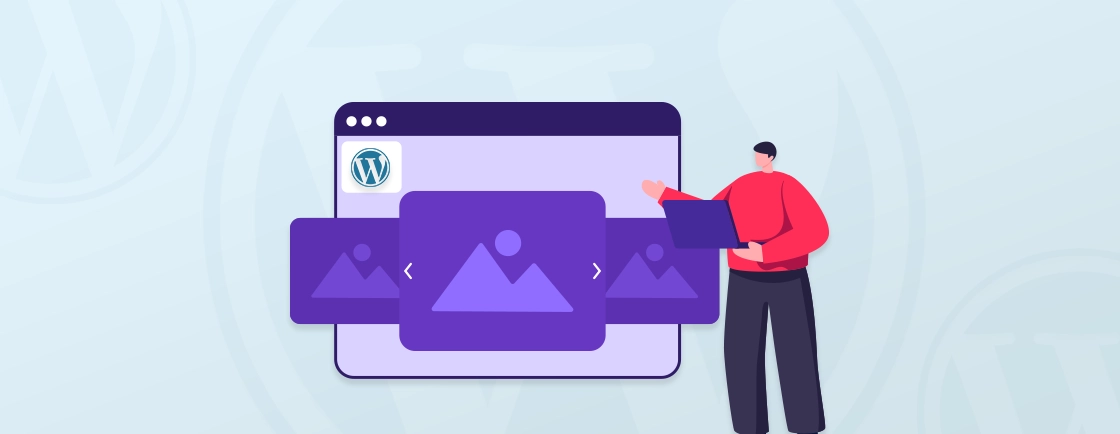Table of Contents
Is the font color blending too well with the background of your WordPress website? Don’t worry, WordPress is quite customizable. Besides changing the font and even uploading a custom font, you can easily change the text color.
Text color plays a surprising role in the overall user experience of your WordPress website. It can affect readability, draw attention to key points, and even influence the mood you create.
So how do the WordPress experts change the text color? That’s what we aim to cover through this blog. Let’s begin.
Why Change the Font Color in WordPress?
Whether you want to match your brand’s color scheme or enhance readability, you can change the text color of your WordPress website, especially when you’re already working on adjustments like changing the font in WordPress. Here are a few key reasons to do so.
- Enhanced Readability: Sometimes, default themes come with text colors that blend too easily with the background. Adjusting the font color to create a stronger contrast makes your content easier for visitors to read and navigate, much like enabling a WordPress dark mode layout for better visibility.
- Highlighting Important Information: Strategic use of color can draw attention to crucial elements on your site, such as calls to action, special offers, or key takeaways. A pop of color can make these elements stand out and ensure visitors don’t miss them, much like adjusting the link color in WordPress to improve visibility.
- Brand Cohesion: Incorporating your brand colors throughout your website, including the text color, helps establish brand recognition and create a cohesive visual identity, much like adjusting the button color in WordPress for consistent branding.
- Aesthetics and Mood: Colors have the power to evoke emotions and set the tone for your website. Choosing the right font color can contribute to the overall aesthetic and desired mood you want to create. For example, blue can convey trust and professionalism, while red might suggest excitement or urgency.
Whatever the reason, WordPress lets you change the color of the text for better design, user experience, and brand consistency.
How to Change the Text Color in WordPress?
You can change the color of the content on your pages and posts quite effectively, no matter your preferences and technical skills.
Method 1: Through WordPress Block Editor
This method is ideal for changing the color of individual text blocks within your content, which often pairs with formatting tasks like creating a responsive table in WordPress for structured data. It’s perfect for the Gutenberg block editor, the current default editor in WordPress.
Step 1: Navigate to the page or post where you want to modify the text color.
Step 2: Click on the block containing the text you want to adjust.
Step 3: Look for the settings panel on the right-hand side of the editor.
Step 4: Depending on your theme, you might see a tab labeled “Color” or “Text Color.” Click on it.
Step 5: Select a color from the pre-defined options or use the color picker for a more specific choice.
Method 2: Through WordPress Classic Editor (if still using)
While the Gutenberg block editor is the standard now, some users might still be using the Classic Editor. Here’s how to change text color in that case:
Step 1: Open the page or post where you want to adjust the text color.
Step 2: Click on the “Text” tab above the editing area to switch to the text editor view.
Step 3: Select the specific text you want to modify.
Step 4: Look for a dropdown menu or button labeled “Text Color” in the editing toolbar. It might be hidden initially, so you may need to click on an icon like “…” to reveal more options.
Step 5: Select a color from the available options.
Method 3: Through Theme Customizer
This method allows you to modify the overall color scheme of your theme, affecting various text elements, including components like WordPress breadcrumbs that depend on consistent theme styling.
Step 1: Go to Appearance > Customize in your WordPress dashboard.
Step 2: Look for a section titled “Colors” or “Typography” (depending on your theme).
Step 3: Here, you’ll find options to change the font color for different elements like body text, headings, and links. Choose the element and select a color from the provided palette.
Method 4: Through CSS Code (For Advanced Users)
This method offers the most control but requires some CSS coding knowledge.
Step 1: You can access the theme’s stylesheet through your WordPress dashboard or FTP client.
Step 2: Use CSS code to target specific elements (such as headings or paragraphs) by their HTML tag or class, and define the desired color using hex codes, just as developers style media elements like SVG in WordPress using CSS.
selector {
color: #hexcode;
}
Replace selector with the appropriate CSS selector for your target element (e.g., body for all text, h1 for headings, .paragraph-class for a specific class). Replace #hexcode with the hex code of your desired color (e.g., #ff0000 for red).
Step 3: Carefully add your CSS code to the theme’s stylesheet, ensuring it doesn’t conflict with other styles.
But with this specific method, make sure you first back up your WordPress website and also create a child theme (for customizations), which is equally useful when styling elements such as a WordPress floating button.
If you feel like you don’t have adequate technical expertise for customization, consult with our WordPress development company. We will make the best customizations, including the font colors for your website.
Conclusion
Changing the text color in WordPress empowers you to take control of your website’s visual presentation and user experience. It can ensure readability and a good brand identity.
Whether you’re using the block editor or the classic editor, the intuitive interfaces allow for quick text color adjustments. The theme customizer empowers you to establish a cohesive color scheme for your entire site. And for those comfortable with coding, CSS offers ultimate control over text color through targeted rules.
If you need professional assistance with it, hire dedicated WordPress developers from our company!
FAQs on Changing the Text Color in WordPress
How can I change the color of all my headings at once?
Use the theme customizer. Navigate to the Colors or Typography section and look for options to modify heading colors.
I want a very specific shade of color. Can I still do that?
Yes! All methods except the Classic Editor text color dropdown allow you to choose a custom color using a color picker or by entering a hex code for the exact shade you desire.
Is it safe to use CSS to change text color?
CSS can be safe if used correctly. However, for beginners, it’s recommended to stick with the first three methods to avoid accidentally affecting other styles on your website.
Create with WordPress CMS
Build flexible and scalable websites using WordPress's powerful content management system.