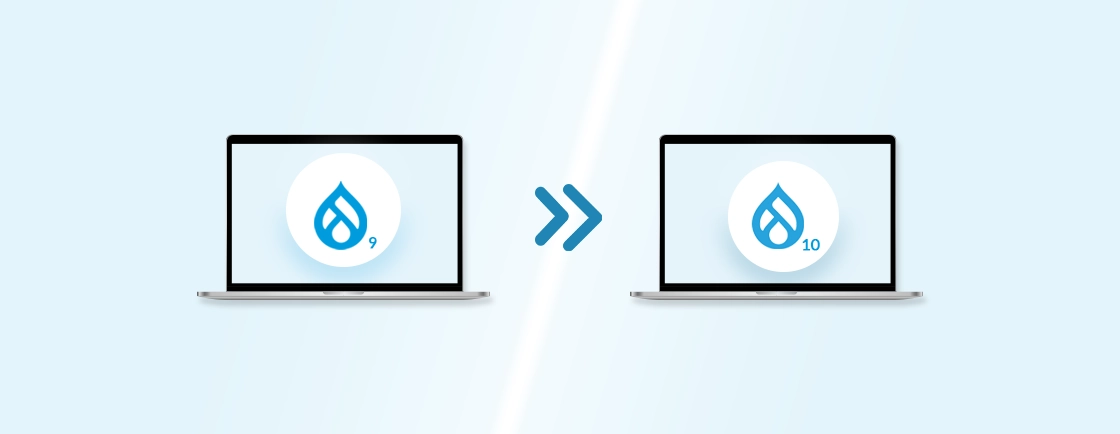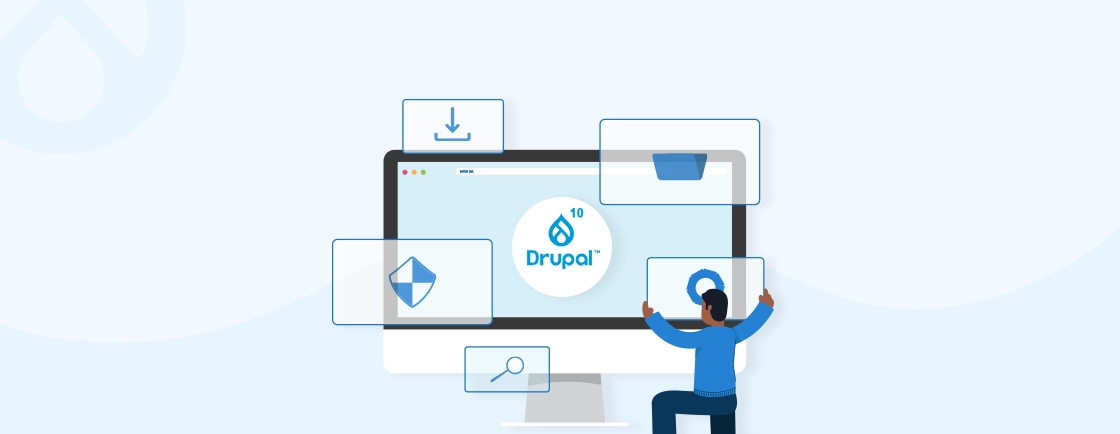Table of Contents
Managing a Drupal site effectively requires more than just a capable CMS; it needs the best hosting platform that supports its complex needs. Pantheon is designed specifically for this purpose, offering an environment that enhances Drupal’s performance, security, and management.
Pantheon provides automated backups, scalable hosting, and integrated version control for optimized Drupal sites. To leverage these capabilities of Pantheon, we will learn how to use it for creating Drupal sites.
We’ll also dive into the use cases that Drupal developers leverage to achieve the full potential of both tools.
What is Pantheon?
Pantheon is a WebOps platform designed specifically for Drupal (and WordPress) sites. It provides an integrated environment for developing, testing, and hosting Drupal sites. Its key focus is on performance, security, and collaboration. Plus, it’s the world’s fastest host for Drupal websites with an efficient container-based platform.
It is suitable for various industries, including education, healthcare, non-profit, retail, and high tech, among others, and it also supports complex setups such as Drupal multisite architectures that require centralised management and scalability. It supports over 300,000 sites and handles more than 10 billion page views per month.
Additionally, Pantheon is an active contributor to the Drupal community, providing free hosting for Drupal sites and contributing to its codebase.
Key Features of Pantheon for Drupal
Pantheon offers a robust set of features specifically tailored for Drupal development and hosting. Here’s a breakdown of some of the most important ones:
- Multidev environments: Create multiple development environments for testing different features or branches without affecting the main site.
- Git integration: Seamless integration with Git for version control and code management.
- Continuous integration and deployment (CI/CD): Automate the build, test, and deployment process.
- Pantheon Terminus: Command-line tool for interacting with Pantheon.
- Collaboration Tools: Team management features like integration with Slack and New Relic provide streamlined communication.
- Caching: Implements various caching mechanisms (page cache, object cache, database cache) to optimize site speed.
- Content Delivery Network (CDN): Distributes website content across multiple servers globally, reducing load times and improving user experience.
- Regular security updates: Automatically applies security patches to Drupal core and contributed modules.
- Staging Environments: Each site has pre-configured Dev, Test, and Live environments, all connected by version control. This setup allows for safe code deployment and rigorous testing before going live.
- One-click Drupal core updates: Simplifies the process of updating Drupal core.
By offering these features, Pantheon streamlines the Drupal development workflow and Drupal hosting experience. It provides Drupal development experts a robust platform to build, manage, and scale your website.
How to Setup Pantheon with Drupal?
Setting up Pantheon with Drupal involves several steps, from creating a Pantheon account to deploying your Drupal site. Here’s a detailed guide to help you get started:
Step 1: Create a Pantheon Account
Visit the Pantheon website and sign up for a free account. Once you have an account, log in to the Pantheon workspace.
Step 2: Choose Your Plan
Pantheon offers various plans catering to different project sizes and needs. You can select any from the below mentioned:
- Silver: Free for Individuals
- Gold: For small teams (500/month)
- Platinum & Diamond: For mid-market to enterprise teams (Custom Pricing)
Choose the one that aligns with your needs and preferences.
Step 3: Create a New Drupal Site on Pantheon
Go to the workspace and click on “Create New Site” (yellow color button on the lower right side of the page). If the site is a part of a professional workspace, choose a workspace for the site. Once done, click on the “Continue” button and wait for some minutes until the new site gets created.
Step 4: Secure Your Development Environment
Pantheon emphasizes security so before moving with Drupal setup, ensure SSH keys are configured on both your local machine and Pantheon account. This enables secure communication during development. Refer to Pantheon’s documentation for detailed instructions.
Step 5: Access Your Development Environment
Once the setup is complete, you will be prompted with the development environment for your Drupal site. Click on “Visit Development Site” to access it.
Step 6: Complete Drupal Installation
You’ll be redirected to the familiar Drupal installation wizard. Follow the Drupal installation prompts for setting configuration:
- Select your preferred language.
- Choose an installation profile (Standard or Minimal).
- Enter your database information. Pantheon pre-configures this, so you typically won’t need to change anything.
- Configure your site by entering the site name, email, and admin account details.
Once done, return to the browser tab containing your site dashboard. Ensure to note your new username and password, as you will use them to log in to your CMS in all environments (Dev, Test, Live).
You’ve successfully set up your Drupal website on Pantheon. Now, you can start building and customizing sites with the benefits of a high-performance and secure hosting environment.
How to Use Pantheon with Drupal?
Using Pantheon with Drupal involves setting up version control, utilizing Multidev environments, deploying changes, and managing sites. Here’s how you can achieve each of these tasks:
Use Case 1: Set Up Version Control
Pantheon uses Git for version control, enabling you to track changes and collaborate effectively.
Step 1: Create a Git repository for your Drupal project. Once done, you’ll be given a Git repository URL.
Step 2: Push your code to Pantheon’s upstream repository.
Step 3: Now, the Pantheon automatically creates a Git branch for each environment (Dev, Test, Live).
By setting up version control with Git on Pantheon, you establish a solid foundation for managing your Drupal site’s codebase, especially when handling tasks like how to apply a patch in Drupal during development.
Use Case 2: Set Up Multidev Environments
Multidev environments allow you to create branch-based environments for development, testing, and collaboration. It allows you to do all of this without affecting the main Dev, Test, and Live environments.
Step 1: To create multiple environments from the Pantheon Dashboard, navigate to your site and select the “Multidev” tab. Click on “Create Environment,” give it a name, and choose the branch to base it on.
Step 2: Develop and test new features in this environment. Each Multidev environment has its own URL, database, and file system.
Step 3: Once development and testing are complete, merge the Multidev branch back into the master branch:
git checkout master
git merge <multidev-branch>
git push origin master
By leveraging Multidev environments, you can maintain high code quality and reduce the risk of bugs in your live site.
Use Case 3: Deploy Changes
Deploy changes through the standard Dev, Test, and Live workflow to ensure a smooth and error-free production environment. Here is how you can do it:
Step 1: Push changes to the Dev environment as described in the first use case, version control setup.
Step 2: Before deploying changes to live, deploy it on “Deploy to Test”. This can be done using the “Deploy” button in the Test environment.
Step 3: Once testing is complete, deploy the changes to the Live environment. Use the “Deploy” button in the Live environment on the Pantheon Dashboard.
Deploying changes through Pantheon’s structured Dev, Test, and Live workflow aligns well with modern deployment strategies, including Drupal blue-green deployment, ensuring minimal downtime and safer releases. Adopting this workflow is essential for maintaining a robust and error-free production environment.
Use Case 4: Manage Your Site
Pantheon provides several tools and features to help you manage your Drupal site effectively, from backups to email configurations, such as how to configure the Drupal SMTP module for reliable mail delivery. Here are some of them that can be used straightforwardly:
- Backups: Pantheon offers automated nightly backups. You can also create manual backups from the Pantheon Dashboard. To restore a backup, go to the “Backups” tab and choose the backup to restore.
- Performance Optimization: Utilize Pantheon’s integrated caching mechanisms (Varnish, Redis) and CDN to optimize site performance. And to monitor site performance, you can use integrated tools like New Relic.
- Security: Pantheon ensures security through managed updates, HTTPS support, and DDoS protection. However, you must regularly update Drupal core and modules to the latest versions to ensure security.
Pantheon’s powerful tools simplify Drupal site management—but to truly unlock its potential, opt for our Drupal development services that can optimize performance, streamline workflows, and handle complex configurations for you.
By following the above steps, you can use Pantheon to manage, develop, and deploy your Drupal site. These use cases are just a start of how you can utilize Pantheon; explore more from official Pantheon documentation.
Conclusion
Pantheon is more than just a hosting platform for Drupal; it’s a tool designed to streamline site management and boost performance. With features like automated backups, scalable resources, and version control, it meets the needs of Drupal sites.
It simplifies workflows, making setting up new sites and optimizing existing ones easier with a user-friendly interface. By choosing Pantheon as your supporting tool, you can focus on content and development.
To get an effective and efficient development service that follows the best practices, hire Drupal developers.
FAQs About Using Pantheon with Drupal
What are the benefits of using Pantheon for Drupal?
The benefits of using Pantheon for Drupal include:
– Performance Optimization: High-performance hosting tailored for Drupal.
– Dev/Test/Live Environments: Separate environments for development, testing, and production.
– Automated Backups: Regular backups for disaster recovery.
– Version Control: Integration with Git for efficient code management.
– Scaling: Easy scaling to handle traffic spikes.
How do I manage Drupal modules and themes on Pantheon?
Manage Drupal modules and themes using Drush or the Drupal admin interface. Changes should be committed to Pantheon’s Git repository and pushed to the relevant environments (Dev, Test, Live) for deployment.
Can I migrate an existing Drupal site to Pantheon?
Yes, you can migrate your existing Drupal site to Pantheon. Pantheon offers several methods to facilitate the migration process:
– Guided Migration:This method is suitable for most Drupal sites. It involves creating a site archive and importing it into Pantheon.
– Manual Migration: For more complex sites or larger datasets, you can manually migrate your site by exporting the database and files and importing them into Pantheon.
Unleash the Potential of Drupal
Access expert guides and insights to leverage Drupal for scalable and secure web solutions.