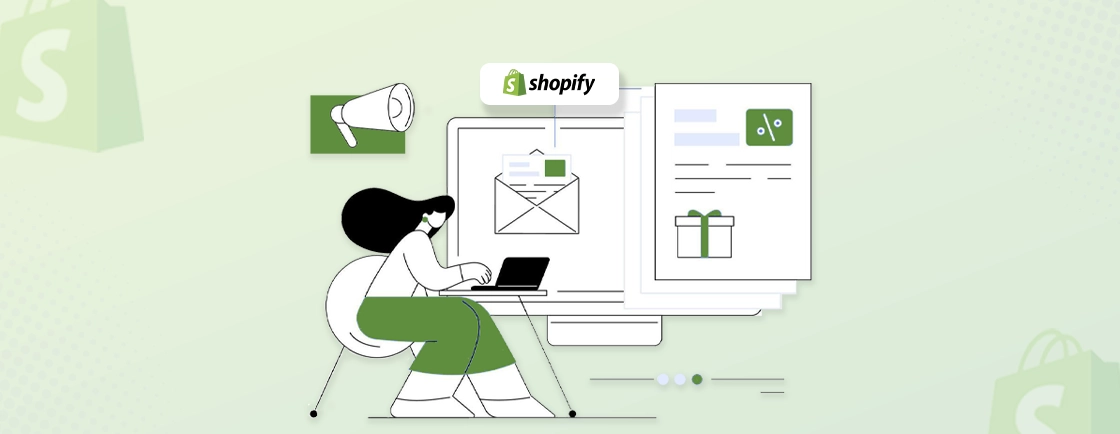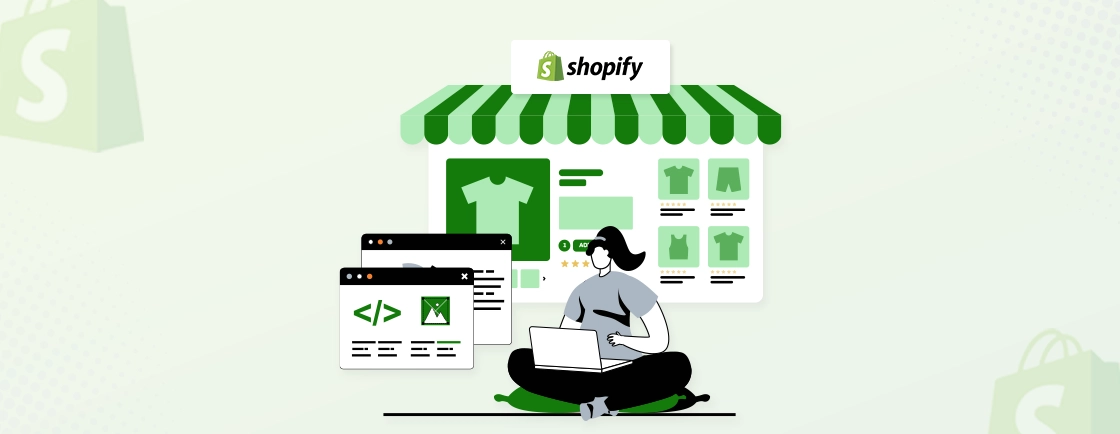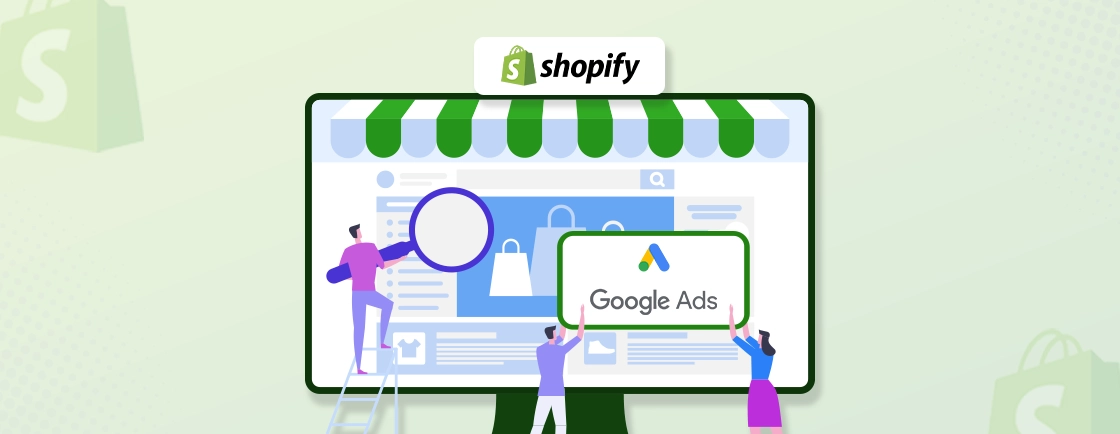Table of Contents
No matter the industry, the market has become ultra-competitive; so simply having a product may not be enough. To truly thrive, you need a strong online presence, and that’s where Shopify comes in. Setting up a Shopify store can be the game-changer you’ve been searching for. You can reach a wider audience, showcase your brand in a professional light, and much more.
But how do you get started? How do you set up a Shopify store? Well, it goes from creating a Shopify account and setting the store details to setting up the payment methods. I understand it can be a little tricky.
This blog will help you understand how the Shopify experts go about setting up a store. So you can get started with ease. Let’s begin.
Why Choose Shopify for your Online Store?
Shopify is one of the biggest eCommerce development platforms, with over 5.4 million active websites. But why? What kind of benefits does it offer? Let’s see.
- Ease of Use: Shopify is renowned for its user-friendly interface. With its intuitive drag-and-drop features and straightforward setup process, you can easily set up and manage your online store, even with limited technical expertise.
- Visually Stunning Themes: First impressions are crucial, and Shopify offers a wide array of professionally designed themes to give your store a polished and captivating look. And you can fully customize your store’s aesthetic to your brand identity.
- App Integrations: From marketing automation to inventory management, Shopify offers thousands of apps to streamline your operations and elevate the customer experience.
- Secure and Reliable: With Shopify, you can rest assured that your store and customer data are secure. The platform provides robust security measures and reliable hosting, ensuring a safe and seamless shopping experience for your customers.
- Mobile Optimization: Shopify themes are designed to adapt seamlessly to any device, providing an optimal browsing experience for customers on smartphones, tablets, and desktops.
- Scalability: Whether you’re a startup or a large enterprise, Shopify can grow with your business. Its flexible plans and scalable infrastructure can accommodate your evolving needs as your sales and customer base expand.
- Dedicated Support: Shopify offers 24/7 customer support to assist you with any questions or challenges you may encounter. Their team of experts is readily available to provide guidance and ensure a smooth and successful eCommerce journey.
So you see, with Shopify, you’re investing in a comprehensive solution for a thriving business. So set up a Shopify store. But how? Let’s see.
How to Set Up a Shopify Store?
Creating a Shopify store is a strategic approach with a list of key steps. Here’s how you proceed with each step.
Create a Shopify Account
The process begins with a Shopify account. If you haven’t already, sign up.
Step 1: Visit the Shopify Website: Open your web browser and go to the official Shopify website. You’ll be greeted by a clean and inviting homepage with a prominent “Start free trial” button.

Step 2: Start Your Free Trial: Click on the “Start free trial” button to initiate the account creation process. You get a 14-day free trial. So you can explore the platform’s features and functionalities before committing to a paid plan.
Step 3: Provide Email and Choose a Password: Enter a valid email address that you’ll use to manage your Shopify account. And create a strong and secure password for your account.
Step 4: Create the Account: Once you’ve filled in the required information, click on the “Create your store” button.
Congratulations! You’ve officially created your Shopify account.
Step 5: Choose a Plan: Shopify offers various pricing plans. Analyze every plan and select one considering your budget, the features you need, and the size of your business.
Now, you have created a Shopify account successfully, which is the first step. Let’s take the process further.
Set Store & Brand Details
Once you’ve created your Shopify account, it’s time to lay the groundwork for your online store’s identity. This step involves providing essential information about your business and establishing a visual brand that resonates with your target audience.

Here’s are a few details you need to take care of:
- Store Name: While you’ve already chosen a name during the account creation process, you can still modify it here if needed. Ensure it’s memorable, reflects your brand, and aligns with your domain name.
- Contact Information: Provide accurate contact details, including your business email address and phone number. This information allows customers to reach you with inquiries or support requests.
- Store Address: Enter your business’s physical address. This is crucial for legal and tax purposes, and it may also be displayed on your store’s contact page.
- Default Currency: Select the currency you’ll be using for transactions. Choose the currency that’s most relevant to your target market.
- Time Zone: Set the appropriate time zone for your business. This ensures accurate order timestamps and other time-sensitive data.
- Store Logo: Upload a high-resolution logo that represents your brand. Your logo is a visual cornerstone of your brand identity and will be displayed prominently on your store.
- Color Scheme: Choose colors that complement your logo and create a cohesive brand aesthetic. Colors evoke emotions and play a significant role in how customers perceive your brand.
- Social Media Links: Connect your social media accounts to your Shopify store. This allows customers to easily find and follow you on various platforms, expanding your reach and engagement.
- Business Type: Indicate whether you’re a sole proprietor, partnership, LLC, or corporation. This information is essential for legal and tax compliance.
- Tax ID: Provide your tax identification number or other relevant tax information as required by your local regulations.
This information not only helps you manage your store effectively but also contributes to its trustworthiness among the customers.
Customize Theme
Design is the first thing a customer sees in your eCommerce store, so it plays a crucial role in the brand perception. Shopify offers a vast library of free and paid themes, each with its own unique style and features. Here’s how you find the perfect theme and customize the design of your store.

Step 1: Explore the Theme Store: On the left-hand side menu, you will find “Themes” under “Online Store” within the “Sales Channel” section.
You’ll be taken to the Shopify Theme Store, where you can browse a wide variety of themes categorized by industry, style, and features.
Step 2: Consider your needs: Think about the type of products you’re selling, your target audience, and the overall aesthetic you want to achieve.
Do you need a minimalist design, a bold and colorful layout, or something in between? Consider features like large image displays, product filtering options, or parallax scrolling effects.
Step 3: Preview and Select a Theme: Take advantage of the theme preview feature to see how different themes would look with your own branding and products.
Pay attention to the layout, navigation, and overall user experience.
Step 4: Install Your Chosen Theme: Once you’ve found a theme that aligns with your vision, click the “Add theme” button to install it to your store.
You can install multiple themes and experiment with them before making a final decision.
Step 5: Customize the Theme: Shopify offers you a theme editor to personalize your chosen theme and match your brand identity and preferences. Here’s what you can customize:
- Colors: Adjust the color scheme to match your brand colors and create a visually appealing aesthetic.
- Fonts: Choose fonts that are legible and reflect your brand’s personality.
- Layout: Modify the layout of your homepage, product pages, and other sections to optimize the user experience.
- Images and Videos: Add high-quality images and videos to showcase your products and engage customers.
- Sections: Add, remove, or rearrange sections on your pages to create a unique and dynamic layout.
- Navigation: Customize your store’s navigation menu to ensure easy browsing for your customers.
Then preview the theme again and click “Save” again to apply it to your store.
Add Products & Collections
Now that the look and feel of your Shopify store is ready, it’s time to populate it with the products. That involves adding your inventory to Shopify and organizing it for the customers effectively.
In your Shopify admin, go to “Online Store” > “Products”. This is where you’ll manage all the products and collections on your website.

Products
You can add the products manually or in bulk automatically. Adding the products manually involves entering details like:
- Title: A clear and concise product name.
- Description: A compelling description that highlights the product’s features and benefits.
- Images: High-quality images that showcase the product from different angles.

- Pricing: Set the appropriate price for your product.
- Inventory: Track the quantity of each product you have in stock.
- Variants: If your product comes in different sizes, colors, or other variations, create variants to allow customers to select their preferred options.
- SKU (Stock Keeping Unit): Assign a unique SKU to each product for inventory management purposes.
If you have a large number of products, you can import them in bulk using a CSV (Comma Separated Values) file. It’s more efficient than adding multiple products at once. With Shopify, you get templates and guidelines for formatting the CSV file.
Collections
Collections are like curated groups of products that share common characteristics. They help customers navigate your store and find what they need more easily. There are two types of collections in Shopify:
- Manual Collections: You hand-pick the products you want to include in these collections. That gives you complete control over the selection.
- Automated Collections: These collections automatically include products based on specific conditions you set. Like product type, tags, price range, or vendor.
You can categorize the collections according to the product type or with respect to “Featured”, “Sales & Promotion”, and “Seasonal Collection”.
Once you’ve created your collections, you can display them on your store’s navigation menu, homepage, or dedicated collection pages. So the customers can easily browse and discover the products within the categories.
Create Pages
Along with the products, you need some key pages that provide valuable content to your customers. These pages help build trust, establish credibility, and answer common questions.

On your Shopify dashboard, you will be able to manage all pages on your eStore through “Online Store” > “Pages” within the “Sales Channel” section.
Here are a few essential pages you need to consider:
- About Us: Tell your brand’s story, share your mission and values, and connect with customers on a personal level.
- Contact Us: Provide a contact form or your contact information, making it easy for customers to reach you with questions or concerns.
- FAQ: Compile a list of frequently asked questions and provide clear and concise answers. This can save you time and address common customer queries.
- Shipping & Returns: Outline your shipping policies, rates, delivery times, and return procedures. Transparency builds trust and manages customer expectations.
- Privacy Policy: Inform customers about how you collect, use, and protect their personal information. This is essential for legal compliance and customer confidence.
- Terms of Service: Clearly define the terms and conditions of using your online store.
Make sure you keep the pages clear and concise, engaging and informative, and of course, visually appealing. Also make sure to include “Call to Action” for encouraging the customers to take the next step.
Moreover, you will need to optimize the website for SEO with respect to the page title, meta description, and content.
Customize Navigation Menu
A well-organized navigation menu enhances the user experience, reduces frustration, and encourages exploration. Shopify offers two main menu types:
- Main Menu: This is typically your primary navigation menu, usually displayed at the top of your store. It provides access to key pages and collections.
- Footer Menu: This menu appears in the footer of your store and often includes links to secondary pages like “About Us,” “Contact Us,” “Terms of Service,” and social media links.

Here’s how you customize them:
Step 1: Access the Navigation Section: In your Shopify admin, go to “Online Store” > “Navigation”. This section allows you to manage your store’s menus. By default, your store will likely have a “Main menu” already set up.
Step 2: Edit or Create a Menu: Click on the name of the menu you want to modify (e.g., “Main menu”). Or click “Add menu” to create a new menu for a specific purpose (e.g., a footer menu, a promotional menu).

You can add link to various types of content:
- Pages: Link to your “About Us,” “Contact Us,” or other informational pages.
- Collections: Link to product collections to help customers browse specific categories.
- Products: Link directly to individual products.
- Blogs: Link to your blog posts to share valuable content and engage customers.
- External Links: Link to external websites if needed.
Step 3: Organize the Menu Items: Create a logical hierarchy by nesting menu items under parent items. This creates drop-down menus for better organization. You can also drag and drop menu items to rearrange their order and prioritize important links.
Step 4: Name the Menu Items: Use clear and concise names for your menu items. Avoid jargon or overly technical terms. Keep the names consistent with your overall website terminology.
Step 5: Add Drop-down Menus: To create a drop-down menu, drag a menu item slightly to the right under a parent item. This will nest it under the parent item and create a drop-down effect.
Step 6: Link to Collections: Link to your collections to make it easy for customers to find products within specific categories.
Step 7: Save Changes: Once you’re happy with your menu structure and organization, click “Save menu” to apply the changes to your store.
Make sure the navigation menu is well-organized with clear and concise names for the items. And the drop-down menus should have a clear hierarchy.
Set Up Payment & Checkout
According to the statistics, a majority of the purchases fall through due to complex payment and checkout processes. So you need to set up secure and reliable payment gateways, along with a simple checkout. That ensures a smooth and trustworthy experience for your customers.
Here’s how this part of the process goes:
Step 1: Access Payment Settings: In your Shopify admin, go to “Settings” > “Payments.” This is where you’ll manage all your payment options.
Step 2: Choose a Payment Provider: With Shopify, you have two ways to go about the payments. You can either choose “Shopify Payments”, or go for the third-party providers by clicking on “Add payment method”.

Step 3: Set Up the Chosen Provider: Follow the instructions provided by each payment provider to connect your accounts and configure the necessary settings. This usually involves creating an account with the provider and linking it to your Shopify store.

Step 4: Configure the Checkout Settings: On the checkout screen, you will see a range of options to configure, like:
- Customer info: Full name, Company Name (optional), Address lines, Shipping Address and Phone Number.
- Marketing options: You have the option to select Email and SMS. (Give the customers the option to deselect email if they want).
- Tipping: Let the customers choose between 3 preset tips or enter a custom amount if they want.
- Order processing: Configure settings for Shipping address autocomplete, automatic fulfillment, gift cards, etc.
- Order status page: You can add Pixels to add tracking scripts and other customizations.

Make sure of the security considerations like SSL certificate and PCI compliance to encrypt the customer data and provide a secure checkout experience.
Set Up Shipping & Taxes
Shipping and taxes are essential components of any eCommerce business. Their aim is to fulfill the order efficiently, charge the customers correctly, and comply with the tax regulations as well. Here’s how you go about the setup.
Step 1: Access Shipping Settings: In your Shopify admin, go to “Settings” > “Shipping and delivery.” This is your central hub for configuring all things shipping-related.

Step 2: Create Shipping Zones: Divide your shipping destinations into zones (e.g., Domestic, International, Local). This allows you to apply different shipping rates and methods to different regions. For each zone, define shipping rates based on various factors:
- Weight: Charge based on the weight of the order.
- Price: Offer free shipping over a certain order value.
- Product: Set specific shipping rates for certain products.
- Calculated Rates: Use real-time calculated rates from carriers like FedEx, UPS, or USPS.

Step 3: Choose Shipping Carriers: Connect your Shopify store with your preferred shipping carriers to streamline label printing, tracking, and order fulfillment. Provide customers with a choice of shipping methods (e.g., standard, express, overnight) to cater to their needs and budgets.
Step 4: Set Up Taxes: Take care of the configurations with respect to taxes. Go to “Settings” > “Taxes and duties”.
- Tax Regions: Specify the regions where you’re required to collect taxes.
- Tax Rates: Set the appropriate tax rates for each region based on local regulations.
- Tax Calculations: Choose whether to include or exclude taxes in your product prices.
- Tax Overrides: Set up tax overrides for specific products or shipping destinations if needed.
- Tax Exemptions: Set up tax exemptions for specific products or customer groups if applicable.

Make sure you select the option for displaying shipping rates at checkout. This transparency builds trust and helps avoid surprises.
Connect the Domain
By default, Shopify offers a domain name like yourstorename.myshopify.com. But connecting a custom domain name adds professionalism and strengthens your brand identity. It also makes it easier for customers to remember your store’s web address.
Go to “Online Store” > “Domains”. This is where you’ll manage your domain settings.
If you already have a custom domain name, just click on “Connect existing domain” and follow the due process. If not, you’ll need to purchase one from a domain registrar like GoDaddy, Namecheap, or Google Domains (now Squarespace Domains).

You can, of course, stay with the .myshopify domain. But it would be better to select a domain name that is relevant to your brand, easy to remember, and reflects your products or services.
Final Launch
That’s it! Your Shopify store is ready. The moment has finally arrived to launch the store to the public. This exciting step involves taking one final look at your store to see everything is in order and then unveiling it for the world.
Step 1: Thorough Review: First off, you need to go through the entire store check a few key settings:
- Navigation: Can customers easily browse your products and find what they need?
- Product Pages: Are product descriptions clear, images high-quality, and variants accurately displayed?
- Cart and Checkout: Is the checkout process smooth and secure? Test different payment and shipping options.
- Contact Forms: Do contact forms submit correctly?
- Mobile Responsiveness: Does your store look good and function properly on various devices (desktops, tablets, and smartphones)?
- Content: Proofread all your website content for any typos or errors. Check for clarity, consistency, and accuracy.
- Branding: Ensure your brand identity is consistent throughout your store, including your logo, color scheme, and messaging.
Step 2: Remove Your Password: During the setup process, your store is password-protected. To make it accessible to the public, remove the password in your Online Store settings.
Step 3: Make a Test Purchase: Place a test order to experience the entire customer journey from start to finish. This helps you identify any potential issues and ensure a smooth checkout process.
Step 4: Announce Your Launch: Spread the word about your new online store! Share the news on social media, email your contacts, and consider running launch promotions to attract customers. You can even consider hiring a professional digital marketing agency for the promotional strategy.
Step 5: Monitor and Analyze: Once your store is live, monitor its performance using Shopify’s analytics tools. Track website traffic, sales, customer behavior, and other key metrics to identify areas for improvement.
Remember, the journey doesn’t end here; continuous optimization and adaptation are key to long-term growth and achieving your eCommerce goals. Update the products, refine your marketing strategies, and enhance the customer experience to drive growth and success.
So, as you can see, this process can be a bit lengthy and complex. For expert assistance and a smoother experience, partner with our Shopify Development Company.
Let’s Summarize the Shopify Store Setup
So now you understand why Shopify is among the best website builders, especially when it comes to eCommerce development. It lets you handle every aspect of your store from a single dashboard.
From creating your account and choosing the theme to adding the products and setting up the payment, shipping, and checkout, you can create the Shopify store with ease. You can even create a fully-fledged online marketplace with Shopify to serve different brands and vendors for your business.
If you need help with creating the best eCommerce website, you can hire Shopify developer with us today
FAQs on Shopify Store Set Up
How much does it cost to set up a Shopify store?
Shopify offers various pricing plans, starting with a 14-day free trial. Paid plans start at $29/month and go up depending on your needs and features. You may also incur costs for themes, apps, and domain names.
Do I need any coding skills to set up a Shopify store?
No, Shopify is designed to be user-friendly, even for those with no coding experience. Its drag-and-drop interface and intuitive tools make it easy to customize your store.
What payment gateways can I use with Shopify?
Shopify offers a wide range of payment gateways, including Shopify Payments, PayPal, Stripe, and many others. You can choose the options that best suit your needs and customer preferences.
Accelerate Your Shopify Store
Leverage Shopify's AI tools and expert development to launch and scale your online store.