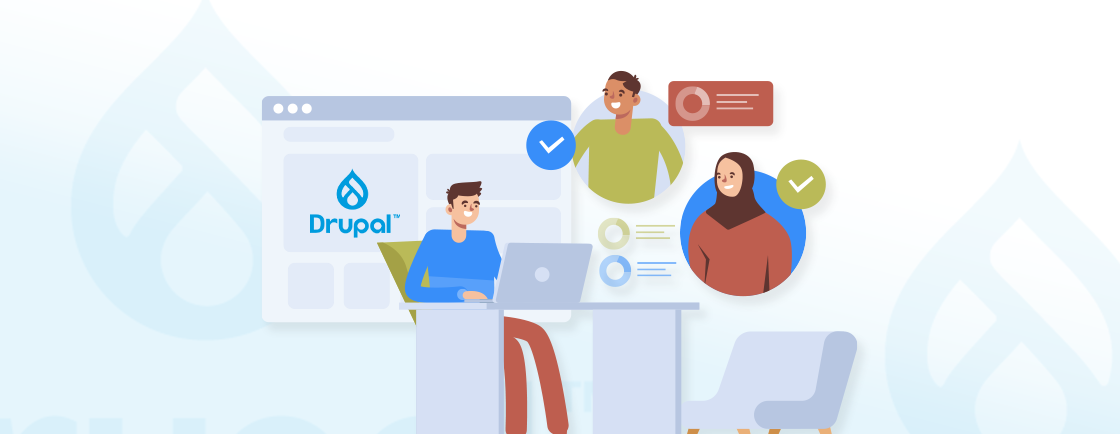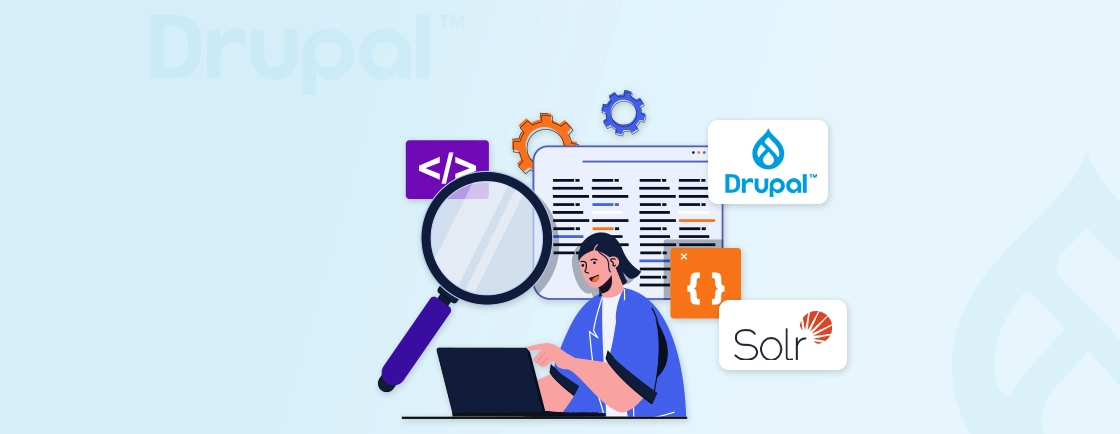Table of Contents
Tired of messy, unformatted data imports? Drupal Feeds Tamper is your solution. This Drupal module allows you to take control of your data and transform while you import them. With Feeds Tamper, you can modify, clean, and enrich your imported data before it’s added to your Drupal site.
In this blog post, we’ll dive into the key features of Feeds Tamper module and guide you through its configuration. We’ll also explore various tamper plugins you can use to transform import data.
Additionally, we’ll dive into the best practices followed by Drupal development experts. With that said, let’s begin!
What is the Drupal Feeds Tamper Module?
Drupal Feeds Tamper module is a valuable tool to manipulate or “tamper” with data as it’s being imported. It extends the capabilities of the Feeds module, which is widely used for importing content into Drupal from various sources (such as CSV, XML, or RSS feeds).
Feeds Tamper allows you to modify and transform the data during the import process, offering more control over the data that is imported. This module is particularly useful for data imports where raw data needs cleaning, such as converting formats or handling data inconsistencies.
Key Features of Feeds Tamper Module
- Data Modification: Allows you to modify fields of incoming data (e.g., changing text, trimming whitespace, removing unwanted characters).
- Flexible Transformation: Supports a wide range of transformations including basic text changes, regular expressions, data concatenation, and more.
- Customizable: You can create custom transformation plugins or use existing ones to modify data as it’s imported.
- Integration with Feeds: Works seamlessly with the Feeds module, making it easy to integrate data manipulation into existing import processes.
In simple words, the Feeds Tamper module is a helpful tool for anyone working with data imports in Drupal. It provides the flexibility and control needed to ensure that imported data is clean and well-structured. By leveraging Feeds Tamper, you can save time, improve data quality, and enhance the functionality of your Drupal projects.
Prerequisites for Using Drupal Feeds Tamper Module
To effectively use the Drupal Feeds Tamper module, you need to ensure that certain prerequisites are met. Here is a list of the required installations and necessary setup, along with a brief explanation of each:
- Drupal Core Installation: Ensure you have Drupal installation and running on your site, as Feeds Tamper is an add-on specifically designed for the Drupal CMS.
- Drupal Feeds Module: Install and configure the Feeds module, which is the primary tool for importing external data into Drupal.
- CTools Module: Chaos Tool Suite (CTools) provides a set of APIs and tools that many Drupal modules depend on. It is essential for the proper functioning of Feeds Tamper.
- Permissions Configuration: Assign appropriate permissions for Feeds and Feeds Tamper to the roles that will manage imports (e.g., Admin or Content Manager).
- Supported Data Sources: Feeds Tamper works with a variety of data sources such as CSV, XML, JSON, RSS, or custom feeds. Ensure you have your data source available and ready for import.
- PHP 7.3 or Higher: Feeds Tamper and Feeds modules require PHP 7.3 or higher for full compatibility and to ensure performance and security standards are met.
Once all these prerequisites are in place, you can begin with the Feeds Tamper to customize and manipulate data as it’s imported into your Drupal site.
How to Install and Use Drupal Feeds Tamper for Modifying Data Imports?
Feeds Tamper is a powerful module that works with the Drupal Feeds Module to modify and manipulate data during the import process. It allows you to clean, transform, and enrich data before it is imported into your Drupal site. Here’s a stepwise process to install and use Feeds Tamper to modify imported content:
Step 1: Install the Feeds Tamper Module
The first step is to download and install the Feeds Tamper Module on your Drupal site. So, visit the Feeds Tamper project page on Drupal.org and download the latest stable release of the module. You can also install it using Composer command:
composer require drupal/feeds_tamper
Once the file gets downloaded, extract the module archive and upload the extracted folder to the modules/contrib directory of your Drupal installation.
Step 2: Enable the Feeds Tamper Module
After installing the module, you need to enable it in your Drupal site to start using its features. To enable the module:
- Log in to your Drupal site as an administrator.
- Navigate to Extend (/admin/modules).
- Find the Feeds Tamper module in the list and check the box next to it.
- Click Install to enable the module.
In this step, we enabled the Feeds Tamper Module through the Drupal admin interface, making it available for use on your site.
Step 3: Configure Feeds Tamper for Your Importer
Next, you need to configure Feeds Tamper to modify the data being imported by your feed importer. Here is how you can configure Drupal Feeds Tamper:
- Navigate to Configuration > Content authoring > Feeds (/admin/structure/feeds).
- Find the feed importer you want to modify and click Edit.
- In the importer configuration, you will see a section for Feeds Tamper.
- Check the box to enable Feeds Tamper for this importer.
With that, we accessed the feed importer configuration and enabled Feeds Tamper to modify the data being imported.
Step 4: Add Tamper Plugins to Fields
Feeds Tamper offers several plugins, such as trimming whitespace, string replacement, and more, which you can apply to each field in the imported data. So, first select a field you want to modify and click Add plugin. A list of plugins will appear, including options like:
- Trim: Removes whitespace from the beginning and end of the field.
- Replace: Substitutes specific text within the field.
- Custom PHP code: Allows you to write PHP scripts for complex transformations.
Each selected plugin is attached to the field and will be applied to the data as it’s imported. You can add multiple plugins to a single field to create layered transformations.
Step 5: Configure Plugin Settings
Each plugin has configurable settings that define how it will modify the field data. Click on the plugin you added to adjust its settings. For example:
- In the Trim plugin, simply confirm if you want to trim whitespace.
- In the Replace plugin, specify the text to find and the text to replace it with.
- In custom PHP code, write your PHP transformation logic (ensure it’s secure and correctly formatted).
The plugin settings specify how the data will be altered. For example, with a Replace plugin, you may replace “NULL” with a blank value, or with Trim, remove trailing spaces. These settings directly impact how the imported data appears on your site.
Step 6: Arrange Plugin Order (if Necessary)
If you apply multiple plugins to a single field, the order in which they are executed matters. Use the drag-and-drop functionality to reorder plugins. For example, if you need to trim whitespace before applying a replacement, make sure the Trim plugin is first.
Step 7: Test the Import with Feeds Tamper
After configuring Feeds Tamper, you should test the import process to ensure that the data is being modified as expected. Run a test import by going to the importer page and uploading a sample file or pointing to a test URL. Here is how you can perform the test:
- Navigate to Content > Feeds (/admin/content/feed).
- Click on the Import link next to your feed type.
- Follow the prompts to start the import process.
- If using the HTTP fetcher, the module will fetch data from the specified URL.
- If using the File upload fetcher, you will need to upload the file containing your data.
The module will process the data and import it into Drupal based on your configuration. You can monitor the progress and check for any errors or issues.
Step 8: Verify the Modified Data
After the import process is complete, it’s important to verify that the data has been modified correctly. To verify the modified data, navigate to the relevant content type or entity type in Drupal.
You’ll see the transformed data in your content items, confirming that the Feeds Tamper modifications were successfully applied. If any issues arise, adjust the tamper settings and run the import again.
Using Feeds Tamper with the Feeds Module gives you complete control over imported data. This process provides a flexible way to clean, format, and manipulate external data on import, making your content management easy. If you are looking to enhance data handling for your website, consider getting in touch with our Drupal development services.
Core Drupal Feeds Tamper Plugins
The Drupal Feeds Tamper module offers several built-in plugins that allow you to customize and transform data fields during the import process. These plugins give site administrators control over how data is manipulated before it is saved in Drupal. Here are an overview of some of the core Drupal Feeds Tamper plugins:
Trim
Trim plugin removes unnecessary leading and trailing spaces from text fields in the imported data.
Features:
- Removes whitespace from the beginning and end of a string.
- Ensures clean and consistent data entry.
Use Case: When importing data from external sources, fields often contain unnecessary whitespace. This plugin ensures that the data is clean and ready for use.
Regex Text Replacement
A versatile plugin that allows you to search and replace text patterns using regular expressions.
Features:
- Flexible pattern matching and replacement.
- Supports complex text manipulations.
Use Case: Useful for removing unwanted characters, such as stripping HTML tags from imported content or removing special characters from text fields.
CKEditor Text Transform
This plugin converts all text in a given field to either lowercase or uppercase. It’s useful for standardizing the case of data.
Features:
- Applies uniform casing across data for consistency.
- Option to apply uppercase or lowercase transformations.
Use Case: When importing data, you may need to standardize the case of text fields. For example, converting all names to title cases for a consistent display.
String to ID
A plugin that converts a string into a unique ID, often used for creating machine-readable identifiers.
Features:
- Generates unique IDs from strings.
- Can be used to create slugs, UUIDs, or other unique identifiers.
Use Case: Useful when importing data that includes names or titles needing transformation into IDs. For example, converting category names into taxonomy term IDs for seamless reference in Drupal’s relational fields.
Best Practices for Using Drupal Feeds Tamper
The Drupal Feeds Tamper module offers powerful tools to manipulate and transform data during the import process. To ensure that you get the most out of this module and maintain a clean and efficient data import workflow, here are some best practices to follow:
- Plan Your Data Import: Before starting, analyze your data sources and determine how they will map to Drupal content types, fields, and taxonomies. Careful planning minimizes errors and reduces the need for reconfiguration, ensuring data is imported in the correct structure and format.
- Use Less Number of Tamper Plugins: Only enable the tamper plugins necessary for your data transformations. Reducing unnecessary transformations improves performance, speeds up import times, and reduces server resource usage.
- Test Imports: Always test your import configurations using a small subset of data before running full imports. Testing helps you identify any issues with tamper settings without affecting your entire dataset, saving time and effort on troubleshooting.
- Utilize Default Values: Use the Set Default Value plugin to populate any fields that may have missing or incomplete data in the import file. Setting default values ensures that mandatory fields aren’t left blank, which could lead to incomplete or unusable records.
- Use Batch Processing: For large datasets, use batch processing to break imports into manageable chunks, especially when using multiple tamper plugins. Batch processing helps prevent server timeouts and allows you to import large data sets without overloading system resources.
By following these best practices, you’ll maximize the efficiency and accuracy of your data imports with Feeds Tamper. It will also ensure a streamlined process that minimizes errors and improves data quality.
Wrapping Up
Drupal Feeds Tamper module is an essential tool for anyone looking to modify and refine their data imports. By using Feeds Tamper, you can easily apply transformations like text replacements with complex custom logic, ensuring clean data imports.
You can also use plugins like Trim, Regex replace and more to increase implement transformations easily. Plus, by following best practices like testing imports and using batch processing you can increase the efficiency and reliability of data transformation.
If you are looking to build a functionally robust, well-designed and secure website, hire Drupal developers.
Unleash the Potential of Drupal
Access expert guides and insights to leverage Drupal for scalable and secure web solutions.