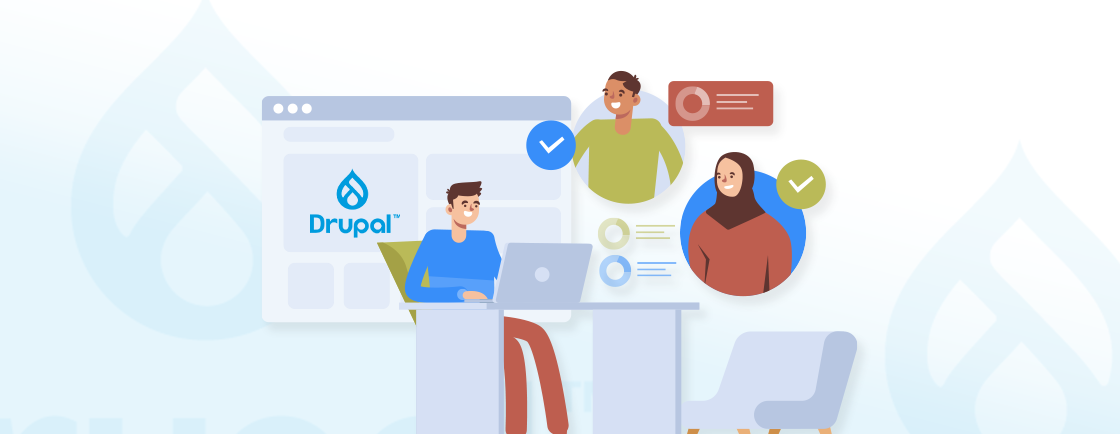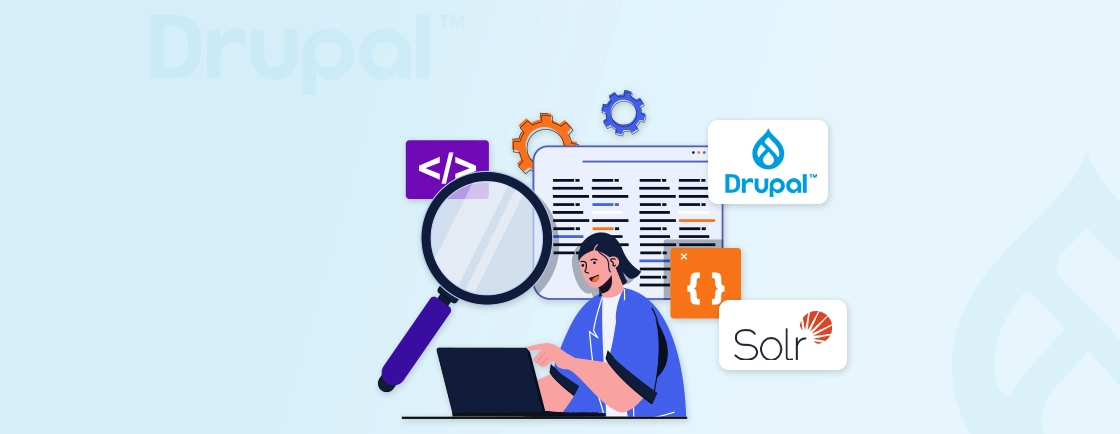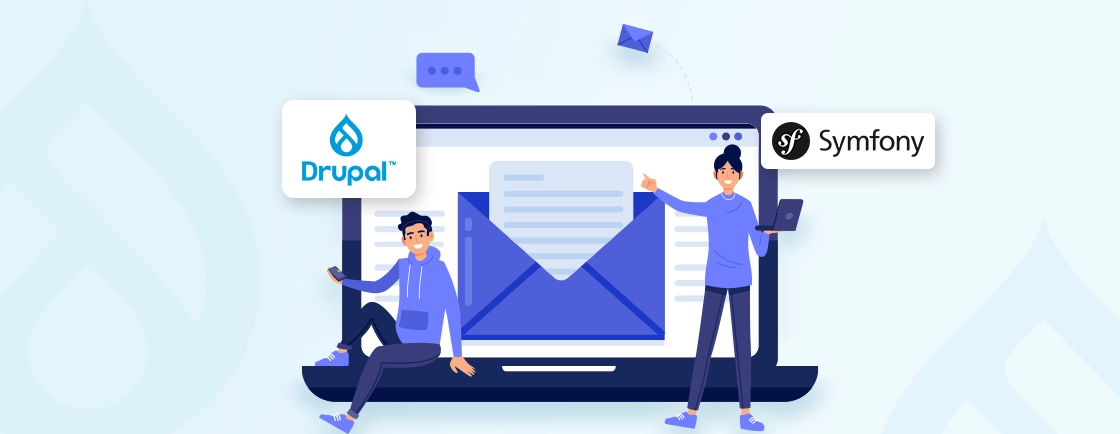Table of Contents
Managing email lists and campaigns can be a major headache for website owners. Manually exporting and importing subscriber data between your Drupal website and email marketing platform is time-consuming. This inefficiency can hinder your marketing efforts, impacting engagement.
Fortunately, integrating Mailchimp with your Drupal website offers a seamless solution. In this blog, we’ll help you learn how to install and use the Drupal Mailchimp module.
We’ll also dive into how Drupal development experts disconnect Mailchimp for Drupal. With that said, let’s start!
Why Integrate Mailchimp with Drupal?
Integrating Mailchimp with Drupal offers numerous benefits that can enhance your website’s functionality and improve your email marketing efforts. Here are some key reasons why you should consider integrating Mailchimp with Drupal:
- Seamless Email Marketing: Integrating Mailchimp with Drupal allows for seamless email marketing management. You can handle your campaigns directly from the Drupal dashboard, centralizing your marketing efforts. This integration enables automated workflows based on user actions, streamlining your email marketing processes.
- Enhanced User Experience: It enhances user experience by allowing you to create and add custom Mailchimp sign-up forms directly to your Drupal site. This makes it easy to collect email addresses and other user data. Plus, Mailchimp’s personalization features enable you to send targeted emails, improving engagement.
- Data Synchronization: One of the key benefits is data synchronization. You can automatically sync Drupal user data with Mailchimp lists, ensuring your email marketing lists are always up-to-date. This two-way integration keeps data consistent across both platforms, reflecting changes made in either system.
- Advanced Analytics: Advanced analytics allows you to track the performance of your email campaigns directly from your Drupal site using Mailchimp’s analytics tools. It provides insights into click-through rates and other key metrics, helping you generate reports on your email marketing efforts.
- Scalability: The integration offers scalability, allowing you to grow your email marketing efforts seamlessly as your user base expands. Mailchimp’s robust infrastructure can handle large volumes of emails and user data. The flexible solutions provided by both platforms can be customized to meet your specific needs.
- Compliance and Security: Compliance and security are crucial aspects of this integration. You can ensure compliance with data privacy regulations like GDPR by managing user preferences directly from your Drupal site. The secure integration protocols offered by both platforms ensure that user data is handled safely.
- Cost-Effective: This integration is cost-effective, with Mailchimp offering both free and paid plans suitable for businesses of all sizes. By automating many aspects of your email marketing, you can save time and resources. This efficiency allows your team to focus on other critical tasks without incurring additional costs.
For Drupal websites, integrating Mailchimp boosts marketing effectiveness, automates processes, and enhances audience engagement.
Prerequisites for Integrating Mailchimp with Drupal
To integrate Mailchimp with Drupal, you’ll need to ensure several prerequisites are met for a smooth setup. Here’s a detailed breakdown:
- Drupal Installation: Make sure you have an up-to-date version of Drupal installed on your website.
- Mailchimp Account: Create a Mailchimp account if you don’t have one already. You’ll need this for API key access and managing your mailing lists.
- Mailchimp API Key: Generate an API key in your Mailchimp account under Account Settings > Extras > API Keys. This key will allow Drupal to communicate with Mailchimp’s services.
- Mailchimp for Drupal Module: Install and enable the Mailchimp module on your Drupal site. You can find the module on the official Drupal website or add it via Composer command, composer require drupal/mailchimp.
- Dependencies: Ensure any required dependencies for the Mailchimp module are installed. For example, libraries like Guzzle for HTTP requests might be necessary.
Once you have these prerequisites in place, you’ll be ready to start integrating Mailchimp with your Drupal site.
How to Install and Use the Drupal Mailchimp Module?
Integrating Mailchimp with Drupal enhances your ability to manage email campaigns directly from your website. Below is a stepwise process for configuring the Drupal Mailchimp module.
Step 1: Install the Mailchimp Module
To begin, you need to download and install the Mailchimp module, which offers several submodules for managing Mailchimp audiences, signup forms, and campaigns.
- Download the Mailchimp module from the official Drupal Mailchimp module page.
- If you want to download it using the command, open your terminal.
- Navigate to your Drupal project directory and run the following Composer command:
composer require drupal/mailchimp:^3.0
- After that enable the module using the below given Drush command:
drush en mailchimp
The Mailchimp module is now installed and ready to be configured. The composer ensures that all required dependencies are included.
Step 2: Connect Drupal to Your Mailchimp Account
Next, you need to connect your Mailchimp account to Drupal using an API key. To generate the API key and configure it:
- Log in to your Mailchimp account.
- Go to Account > Extras > API Keys.
- Create and copy a new API key.
- In your Drupal admin panel, navigate to Configuration > Web Services > Mailchimp.
- Enter the API key and save the configuration.
At this point, Drupal is connected to your Mailchimp account.
Step 3: Using Mailchimp Lists Submodule
This submodule allows Drupal to synchronize with your Mailchimp audiences (lists).
- To enable the Mailchimp Lists submodule, run the command:
drush en mailchimp_lists -y
- Now, to view the Mailchimp Lists, go to Configuration > Web Services > Mailchimp > Audiences. Your Mailchimp lists will appear here.
With that, your Drupal site recognizes your Mailchimp audiences and can work with them.
Step 4: Using the Mailchimp Signup Submodule
The Mailchimp Signup submodule allows users to subscribe to Mailchimp lists through forms embedded in blocks or pages.
- To enable the Signup submodule, run the command:
drush en mailchimp_signup -y
- Now to create the signup form go to Configuration > Web Services > Mailchimp > Signup Forms.
- Click Add Signup Form.
- After that, go to Structure > Block Layout or Content > Add Content.
- Create a new block or page, selecting the desired Mailchimp list.
- Customize the form settings as needed.
Users can now subscribe to your Mailchimp list directly from your Drupal site.
Step 5: Using the Mailchimp Campaign Submodule
Using the Mailchimp Campaign submodule enables you to send Mailchimp campaigns directly from Drupal.
- To enable the Campaign submodule, run the command:
drush en mailchimp_campaign -y
- For setting up permissions go to People > Permissions.
- Assign the Administer Mailchimp campaigns permission to relevant roles.
- To create the campaigns navigate to Configuration > Web Services > Mailchimp > Campaigns.
- Follow the steps to create and send campaigns using your Mailchimp lists.
By following the above steps, you can successfully install, configure, and use the Drupal Mailchimp module. It will enhance the email marketing capabilities of your Drupal site.
If you are looking to build a custom and robust website, get in touch with our Drupal development company.
Key Features of the Drupal Mailchimp Module
The Drupal Mailchimp module offers a range of key features that enhance your email marketing capabilities. Here are some of the notable features:
- Custom Subscription Forms: Create subscription forms for any Mailchimp list and display them as a Block and/or Page, with numerous configuration options. These forms can be placed anywhere on your Drupal site, providing flexibility in how you collect subscriber information.
- User Subscription Management: Logged-in users can manage their Mailchimp subscriptions directly from their Drupal account page. It allows users to control their email preferences conveniently.
- Subscription During Registration: Enable users to opt-in to your Mailchimp lists during the registration process on your Drupal site. This streamlines the subscription process and increases your email list growth.
- Field Mapping: This feature maps user tokens to Mailchimp merge fields, ensuring user data syncs accurately with Mailchimp list fields.
- Automated Subscription Updates: Update subscriptions via batch processes during cron runs or in real-time, offering flexibility based on your site’s performance requirements.
- Interest Group Subscriptions: Enable interest group subscriptions within lists to allow more granular control over the types of content users receive.
- Mailchimp Events API Integration: Integrate with the Mailchimp Events API to track user interactions with forms (e.g., Webform) or other events within Mailchimp. This feature is available starting from version 2.1.x.
These key features make the Drupal Mailchimp module a powerful tool for enhancing your email marketing efforts.
How to Disconnect Mailchimp from Drupal Websites?
To completely disconnect Mailchimp from your Drupal website, follow these steps:
Step 1: Uninstall the Drupal Mailchimp Module
The first step to disconnect Mailchimp is to remove the module from your Drupal site. This ensures that the integration is no longer active.
- Navigate to Extend > Uninstall in your Drupal admin interface.
- Locate the Mailchimp module and click Uninstall.
- Alternatively, use Drush with the following command:
drush pm:uninstall mailchimp
The module is deactivated and removed from your Drupal site.
Step 2: Remove Module Files
After uninstalling, delete the module files to completely remove its code from your site.
- If installed via Composer, run the command:
composer remove drupal/mailchimp
- If installed manually, delete the module’s subdirectory from the /modules directory.
With that, the module’s codebase is completely removed from your site.
Step 3: Disconnect from Mailchimp
Next, remove the Drupal Mailchimp integration from your Mailchimp account to ensure complete disconnection.
- Log in to your Mailchimp account and go to Integrations.
- Click Manage, then expand the Other Connections section.
- Locate the Mailchimp for Drupal connection and click the X icon to remove it.
Mailchimp is no longer linked to your Drupal site.
Step 4: Confirm Disconnection
Finalize the process by confirming the disconnection in Mailchimp.
- In the pop-up appeared, type DELETE to confirm the action.
- Click Delete to finalize the disconnection.
Now, the Mailchimp integration is fully disconnected, ensuring no residual links between your Drupal site and Mailchimp remain.
By following these steps, you can safely disconnect the Mailchimp module from your Drupal site while removing its integration with Mailchimp.
Wrapping Up
Integrating Mailchimp with Drupal can greatly simplify email marketing tasks, eliminating the need for manual subscriber management. With the Mailchimp module, you can easily create and customize subscription forms, sync user data, and manage lists directly from your Drupal site.
By automating email marketing processes, you can focus more on creating valuable content and engaging with your audience. If you no longer need the Mailchimp it can be disconnected by removing the module and confirming the disconnection.
To build a website that is well-designed, scalable, and robust, hire Drupal developers.
FAQs About Using Drupal Mailchimp
Can I use Mailchimp signup forms in Drupal?
Yes, the Mailchimp module allows you to create and display Mailchimp signup forms as blocks or pages. You can customize the form’s appearance and choose the Mailchimp list it subscribes users to.
How do I test if Mailchimp is working with Drupal?
To test, create a Mailchimp signup form and subscribe with a test email. Check if the email is added to your Mailchimp list. Also, send a test campaign and verify delivery.
Is it possible to send Mailchimp campaigns directly from Drupal?
Yes, the Mailchimp Campaign submodule enables sending campaigns directly from Drupal. After creating a campaign, you can send it to your Mailchimp lists or audience segments.
Unleash the Potential of Drupal
Access expert guides and insights to leverage Drupal for scalable and secure web solutions.