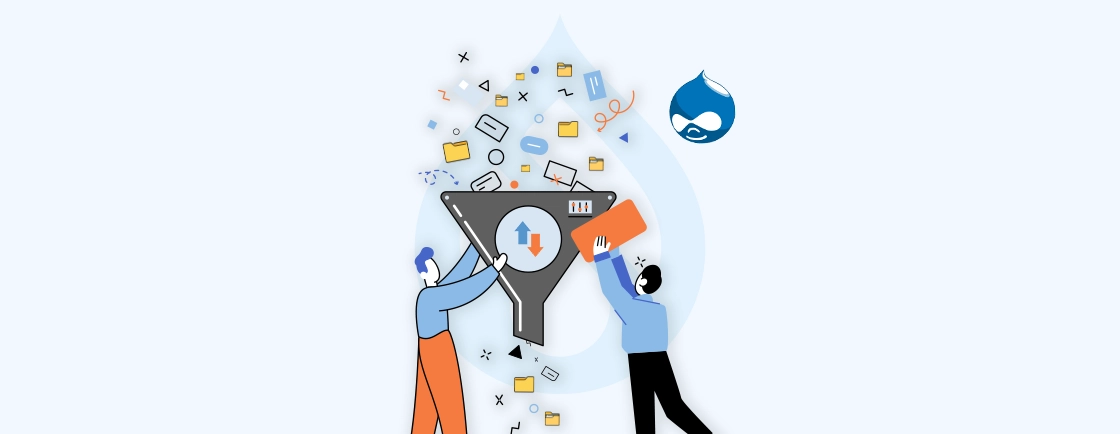Table of Contents
Managing content efficiently on a website can be challenging, especially when dealing with large amounts of data. Without a structured system, users may struggle to find relevant information, and content creators may waste time navigating through cluttered pages. This lack of organization often leads to a poor user experience and a higher bounce rate.
Drupal taxonomy, however, offers a robust framework for categorizing content and making it easily accessible. In this blog, we’ll learn key concepts of Drupal Taxonomy.
We’ll learn how Drupal development experts create and manage taxonomy. Plus, we’ll dive into advanced features of Drupal taxonomy along with best practices for implementing it.
Key Concepts of Drupal Taxonomy
Drupal Taxonomy is a powerful system that allows you to organize and categorize content efficiently. It plays a crucial role in content management, ensuring your website is well-structured and user-friendly. Here are the key concepts you need to know:
Vocabulary
- A vocabulary is a collection of related terms that group similar items together.
- Example: Common vocabularies include “Topics,” “Tags,” or “Categories”.
Term
- A term is an individual item within a vocabulary. These terms act as labels to categorize content.
- Example: In the “Topics” vocabulary, terms might include “Technology,” “Health,” or “Education”.
Term Hierarchy
- Drupal allows you to structure terms hierarchically (parent and child terms) or keep them flat with no relationships.
- Example: A parent term “Technology” can have child terms like “Web Development,” “AI,” and “Cloud Computing,” making it easy to define and display relationships.
Taxonomy Field
- A taxonomy field is added to a content type to link content to specific terms. This makes it easy to categorize and manage your content.
- Example: In a blog content type, you can add a taxonomy field called “Tags”. When writing a blog post, you can tag it with terms like “Drupal,” “CMS,” or “Web Development”.
Taxonomy Views
- You can use Views in Drupal to display and filter content based on taxonomy terms. This allows you to create dynamic lists or pages of related content.
- Example: You can create a View that displays all blog posts tagged with “Technology” and lists them on a separate page like /blogs/technology.
Taxonomy URL Aliases
- Drupal automatically generates clean, SEO-friendly URLs for taxonomy terms. This improves site navigation and search engine optimization.
- Example: A term “Web Development” in the “Topics” vocabulary might generate a URL like /topics/web-development instead of a generic or complex URL.
Understanding these key concepts of Drupal Taxonomy is essential for creating a structured, user-friendly website. By mastering vocabularies, terms, and related features, you can streamline your content management process and enhance your site’s functionality.
How to Create and Manage Taxonomy in Drupal?
In Drupal, managing taxonomy helps organize your content effectively by using vocabularies and terms. Here’s a stepwise process to creating and managing taxonomy in Drupal core:
Step 1: Create a Vocabulary
Vocabularies are collections of terms used to categorize content. To create one:
- Go to Structure > Taxonomy in the Drupal admin menu.
- Click Add Vocabulary and provide a Name and an optional Description.
- Once done, click Save to finalize the vocabulary.
Step 2: Add Terms to a Vocabulary
After creating a vocabulary, you can add terms to it. Here is how:
- Under the vocabulary you just created, click Add Terms.
- Enter a Name for the term and an optional Description.
- If you want a hierarchical structure, select a Parent Term.
- Click Save to add the term.
Step 3: Add a Taxonomy Field to a Content Type
To use taxonomy in your content, you need to add a taxonomy field to a content type.
- Navigate to Structure > Content Types in the admin menu.
- Select the content type you want to modify and click Manage Fields > Add Field.
- Choose Reference > Taxonomy Term as the field type.
- Configure the field by:
- Selecting the vocabulary you want to reference.
- Allowing single or multiple term selections based on your needs.
- Click Save to add the taxonomy field.
Step 4: Use Taxonomy in Content
Now that the taxonomy field is set up, you can categorize your content. To do so:
- Create a new content node or edit an existing one.
- In the taxonomy field, select the relevant terms from the vocabulary.
- Click Save to associate the content with those terms.
Creating and managing taxonomy in Drupal allows you to structure your content efficiently and improve user experience. By setting up vocabularies, adding terms, and linking them to content types, you can ensure your site is organized and easy to navigate.
If you are looking to build a website that is well-organized and robust, get in touch with our Drupal web development company.
Advanced Features of Drupal Taxonomy
Drupal’s taxonomy system goes beyond basic content classification by offering powerful advanced features. Its features help you create more dynamic, organized, and user-friendly websites. Let’s explore each of them:
- Term Hierarchies: Drupal allows you to organize terms in a parent-child structure. For example, under the parent term “Web Development,” you can add child terms like “Front-End” and “Back-End”. This helps categorize complex content and improves site navigation.
- Taxonomy Views Integration: The Views module lets you display and filter content based on taxonomy terms. For instance, you can create a page that shows all blog posts tagged with “Drupal”. This helps you dynamically showcase related content to users.
- URL Aliases for SEO: Drupal generates clean, human-readable URLs for taxonomy terms. Instead of /taxonomy/term/5, you get URLs like /topics/web-development. These SEO-friendly URLs boost search rankings and improve user experience.
- Taxonomy Access Control: You can control who sees content based on taxonomy terms. For example, restrict access to content tagged with “Premium” for subscribed users only. This is useful for creating members-only sections or gated content.
- Taxonomy Term Reference Filters: When creating content, you can filter available taxonomy terms to simplify tagging. For example, limit category options based on content type. This ensures accurate term selection and streamlines the content creation process.
These advanced features make Drupal taxonomy a robust tool for organizing and presenting content effectively. Using these features can enhance your site’s structure, usability, and website’s overall performance. The most appropriate thing to do over here is to also integrate the Drupal database with taxonomy for maximum responsiveness.
Best Practices for Implementing Drupal Taxonomy
Implementing Drupal taxonomy effectively requires careful planning and thoughtful use of its features. Here are the best practices you can follow to ensure your taxonomy system stays organized, user-friendly, and efficient.
- Plan Your Vocabulary Structure: Before creating vocabularies, plan their structure and relationships. Clearly define what each vocabulary represents and avoid creating too many vocabularies, which can cause confusion. A well-planned structure ensures clarity and easier content management.
- Use Hierarchies Wisely: Only use term hierarchies when they are necessary for your site’s navigation or data organization. Overcomplicating with unnecessary parent-child terms can make content management cumbersome. Keep hierarchies simple and relevant.
- Enable Clean URLs: SEO-friendly URLs improve your site’s visibility. Use the Pathauto module to generate clean, readable URLs for your taxonomy terms. For example, use /topics/web-development instead of /taxonomy/term/5 to make URLs more intuitive for users and search engines.
- Leverage Views for Display: Use the Views module to create dynamic lists or filters for your categorized content. This allows you to display content based on specific taxonomy terms, such as blog posts tagged with “Drupal”. Views enhance the user experience by making content easier to explore.
- Limit Term Selection: Control how many terms users can assign to content. For some content types, selecting a single term keeps things simple, while others may benefit from multiple term selection. This helps maintain consistency in how content is tagged.
- Audit and Clean Terms Regularly: Keep your taxonomy clean by regularly reviewing and removing unused terms. Update hierarchies and descriptions to ensure they remain relevant. A clean taxonomy system prevents clutter and improves content organization.
By following these best practices, you can create a well-structured and efficient taxonomy system in Drupal. Planning, using hierarchies wisely, and keeping URLs clean will ensure your content remains organized, searchable, and user-friendly.
Top Drupal Modules for Extending Drupal Taxonomy
Drupal offers a range of modules that extend the capabilities of its taxonomy system. These modules help enhance content management, improve user access control, and create dynamic displays. Below are some of the top modules that can help you make the most of Drupal’s taxonomy features.
Pathauto
The Pathauto module automatically generates clean, SEO-friendly URLs for taxonomy terms. Instead of manually setting URLs for each term, Pathauto ensures that URLs follow a consistent pattern, such as /topics/web-development. This helps improve your Drupal SEO and makes navigation easier for users.
Taxonomy Manager
Taxonomy Manager simplifies the process of managing terms in bulk. With this module, you can easily add, edit, or delete multiple terms at once. It streamlines taxonomy management, especially when dealing with large vocabularies or numerous terms.
Taxonomy Access Control Lite
Taxonomy Access Control Lite allows you to control user access to content based on taxonomy terms. For example, you can restrict access to content tagged with specific terms, such as premium or restricted content. This module is great for creating private or members-only sections on your site.
Views
The Views module is essential for displaying content filtered or sorted by taxonomy terms. You can create customized pages or blocks that showcase content tagged with specific terms, improving content discoverability and user engagement. Views is a versatile tool for presenting categorized content dynamically.
Entity Reference Tree Widget
The Entity Reference Tree module enhances entity reference fields by allowing you to display taxonomy hierarchies. This is particularly useful when referencing hierarchical vocabularies, making it easier for users to select terms from nested categories within forms or content.
These modules can extend the functionality of Drupal’s taxonomy system, helping you manage terms more efficiently, control access, and create dynamic displays. By using these tools, you can make your content organization and user experience more streamlined and user-friendly.
Troubleshooting Common Drupal Taxonomy Issues
While working with Drupal taxonomy, you may encounter several common issues that can impact how your terms are displayed and organized. Here’s a guide to troubleshooting some of these issues and ensuring your taxonomy system runs smoothly.
- Taxonomy Terms Not Displaying in Views: If taxonomy terms are not showing up in views, first ensure that the taxonomy fields are included in the view. Double-check your view settings to verify that the right fields are selected. Also, make sure to check user permissions to ensure taxonomy terms are visible to the relevant user roles.
- Broken URLs for Terms: Broken URLs for taxonomy terms can occur if URL aliases are not properly generated. To fix this, rebuild the URL aliases using the Pathauto module. After that, clear the Drupal cache under Configuration > Performance to ensure the new URLs are reflected across your site.
- Duplicate Terms: Duplicate terms can create confusion and mess up content organization. To fix this, use the Taxonomy Manager module to merge duplicate terms. This helps clean up your taxonomy structure and ensures consistency in term usage.
- Slow Performance with Large Taxonomies: When working with large taxonomies, performance issues may arise. To improve speed, optimize your database indexes and enable caching. Also, consider limiting the number of terms loaded at once to reduce strain on the system and improve page load times.
By addressing these common taxonomy issues, you can maintain a clean, organized, and efficient taxonomy system in Drupal. Whether it’s dealing with broken URLs or managing duplicate terms, troubleshooting these problems will ensure a smoother experience for both administrators and users.
Wrapping Up
Effective content organization is crucial for any website looking to provide a seamless user experience and optimize web pages. By understanding the core concepts of Drupal taxonomy, such as vocabularies, terms, and taxonomies, you can build a site that allows users to easily navigate content.
You can start to use taxonomy by creating vocabulary, adding terms, and configuring content types. For extending Drupal taxonomy, you can use modules such as Views and Pathauto. Plus by following best practices such as planning vocabularies and cleaning up unused terms, will ensure your content remains organized and scalable.
If you are looking to build a website that is easy to navigate and performs optimally, hire Drupal developers.
FAQs About Creating and Managing Taxonomy in Drupal
How do I create a new term in a vocabulary?
To create a new term, go to Structure > Taxonomy, select the vocabulary, and click Add Term. Enter a name, optional description, and configure any parent-child relationships for hierarchical terms before saving.
Can I use taxonomy to organize content in Drupal?
Yes, you can associate content with specific taxonomy terms by adding a taxonomy field to your content types. This enables better content organization and makes it easier to filter or display related content.
How can I filter content by taxonomy terms in Drupal?
You can use the Views module to filter content based on taxonomy terms. By creating customized views, you can display content that matches specific terms, making it easy to organize and display related content.
Unleash the Potential of Drupal
Access expert guides and insights to leverage Drupal for scalable and secure web solutions.