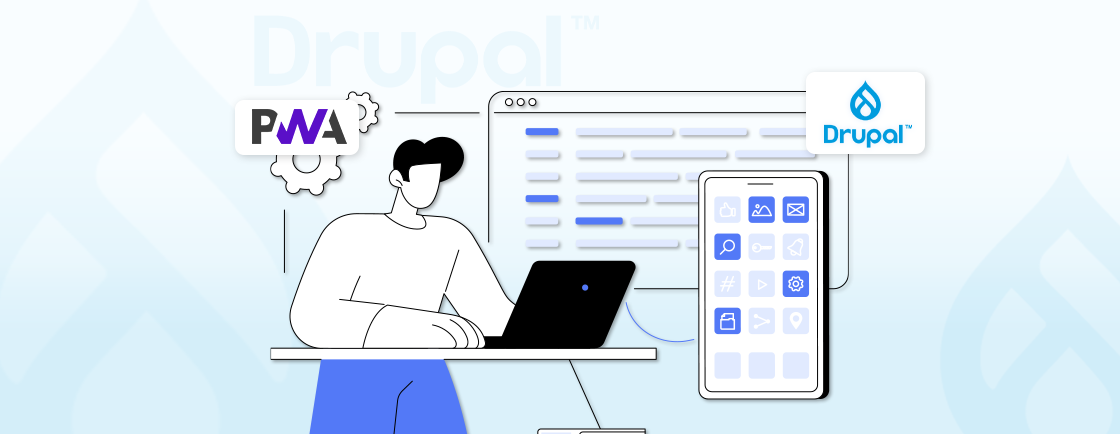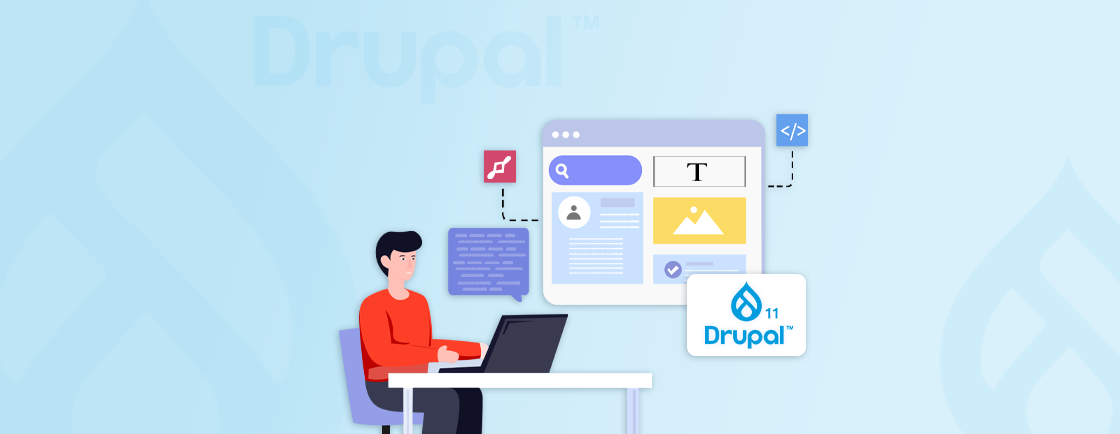Table of Contents
Location-based functionality has become a vital aspect of many websites, enabling users to find nearby services, track logistics, or explore geographic information.
That’s where the Drupal Geocoder module proves invaluable. It allows you to seamlessly convert text-based addresses into geographic coordinates, bridging the gap between human-readable data and machine-friendly map systems.
With its versatility and integration capabilities, Geocoder empowers websites to handle complex location-based tasks efficiently. So, let’s see how Drupal development experts integrate Geocoder into their websites and web apps.
Required Modules and Tools
To create an interactive map displaying supplier locations, you’ll need to utilize several modules and tools. These components work together to handle geographic data, manage address details, and render maps effectively. Below is a detailed list of the necessary modules and their purposes:
Geofield
The Geofield module is essential for adding a dedicated field to store geographic coordinates in your system. These coordinates are used to represent locations on the map accurately. With Geofield, you can attach latitude and longitude data to any content type in Drupal, making it a cornerstone for geographic mapping.
Geocoder
Geocoder is a powerful tool that converts textual address information (e.g., a street address) into precise geographic coordinates (latitude and longitude). This process, known as geocoding, is crucial for translating human-readable addresses into data that a map can interpret and display.
Address
The Address module is designed to handle detailed address data effectively. It supports complex address formats for different regions and ensures consistency and accuracy. This module is particularly useful when managing a global dataset, as it adapts to country-specific address formats.
Leaflet
Leaflet is a lightweight and highly customizable JavaScript library used to render interactive maps. In the context of Drupal, it enables the integration of OpenStreetMap (OSM) maps into your site. The Leaflet module provides the functionality to display supplier locations on a dynamic map, allowing users to interact with and explore geographic data visually.
By combining these modules and tools, you can create a feature-rich map solution in Drupal, enabling users to visualize and interact with supplier locations effortlessly.
How to Install & Configure Drupal Geocoder?
This guide provides a detailed, step-by-step process to install and configure essential Drupal modules and prepare the necessary environment for creating a distributor map. By following these instructions, you will set up your Drupal site to handle geocoding, address data, and map rendering effectively.
Step 1: Install the Required Modules
To begin, you need to install and enable the necessary modules and dependencies to support geocoding and mapping functionality. Follow these steps:
Enable the Modules
Navigate to the Extensions tab in your Drupal admin toolbar, and then search for and enable the following modules:
- Geofield: This module allows you to store geographic data using the Drupal geolocation module.
- Geocoder: Provides geocoding functionality, enabling the conversion of addresses into geographic coordinates.
- Address: Supports the handling of address-related data.
- Leaflet: A popular mapping library for rendering maps on your Drupal site.
Additionally, enable the Leaflet Views add-on module to allow integration with the Views module for customizable map displays.
Install the Geocoder PHP Library
To enhance the geocoding functionality, use Composer to install the required Geocoder PHP library. Open your terminal, navigate to your Drupal installation directory, and run the following command:
composer require geocoder-php/geocoder
Obtain an API Key for Geocoding
- Visit the OpenRouteService website and create an account if you don’t already have one.
- Once registered, generate a geocoding API key. This key will allow your Drupal site to communicate with the OpenRouteService geocoding service.
Step 2: Configure Geocoder
With the modules and dependencies installed, configure the Geocoder module to enable geocoding functionality. Follow these steps:
Access Geocoder Configuration
- Navigate to Configuration > System > Geocoder in your Drupal admin interface.
Set Up Geocoding Providers
- Go to the Providers tab within the Geocoder configuration page.
- From the list of available providers, select OpenRouteService.
- Enter the API key you obtained earlier from the OpenRouteService website into the designated field.
Save Your Settings
- Once you have entered the API key, click the Save Configuration button to ensure your settings are applied.

By completing these steps, your Drupal site will be equipped with the modules and configurations necessary to handle geocoding and map creation. You can now proceed to create a distributor map using the tools and features provided by the installed modules.
How to Create a Content Type with Address and Location Fields?
When working on a project that requires tracking multiple data along with their geographical locations, you can achieve this by creating a new content type tailored to your needs.
For this article, as an instance, you could name the content type “Drupal Geocoder Example.” So you can store and manage detailed information about distributors, including their addresses, locations, and other relevant details.
To effectively set up this content type, you will need to include and configure the following fields:
Address Field
Type: Address
This field is designed to handle structured address data, including components like street, postal code, and city. Below are the steps to configure it:
- Permitted Countries: Specify the countries where the distributors are located. For instance, you might limit this to countries such as Poland, the United Kingdom, and the United States.
- Selected Address Fields: Define which address fields will be available in your content type. Some common fields you may want to include are:
- Organization Name: The name of the distributor’s organization.
- Address Line 1: Primary address information, such as a street address.
- Address Line 2: Additional address details, like suite or apartment numbers.
- Postal Code: The zip or postal code for accurate location information.
- Locality: The city, town, or other local identifiers.

This setup ensures that the address information is both comprehensive and standardized.
Location Field
Type: Geofield
This field is used to store precise geographic coordinates (latitude and longitude). To configure the Location field:
- Geocoding Configuration: Enable geocoding by selecting the option “Geocode from the existing field.”
- Point to the Address Field: Link the geocoding process to the Address field you created earlier. This ensures that the system derives geographic coordinates directly from the address information.
- Geocoding Provider: Specify the provider used for geocoding. For example, you can select the OpenRouteService provider to convert addresses into geographic coordinates accurately.

By setting up the geofield this way, you can efficiently map and visualize distributor locations on a geographic interface.
Body Field
Type: Text
This field allows you to include additional information about the distributor. Use it for descriptive details, such as an overview of the distributor, their services, or other relevant notes.
By combining these fields into your content type, you can effectively manage information and map locations, and display supplementary details.
Setting this up correctly requires a careful approach to data structures and geolocation logic. If you’re building a feature like this and want to avoid costly missteps, our Drupal development services can help you implement a robust and scalable solution tailored to your site’s goals.
How to Add a Location on the Map?
Once you have created the relevant content type, you can proceed to add your first distributors to the map. Follow these simple steps to ensure accurate and visually appealing entries:
Step 1: Navigate to the Content Creation Page
Begin by selecting the option to create a new entry. To do this, go to the menu and click on Content > Add Content > Drupal Geocoder Example. This will open the form where you can input the necessary details.
Step 2: Fill Out the Content Form
Enter the details of the distributor in the form provided. Make sure to include the following:
- Address: Provide the address of the distributor, such as Twardowskiego 3, 35-302 Rzeszów.
- Location Field: Enter the Location Coordinates Latitude and Longitude to populate the location field using geocoding. This ensures precise placement on the map.
Step 3: Save the Content
Once all the fields are completed and you are satisfied with the entry, click the Save button.
After saving, the system will automatically place a location marker on the map. You can also index geocoded coordinates from the Geofield into Drupal Search API Solr using the Search API Location module to enable lightning-fast proximity queries.
By following these steps, you can ensure that your distributor locations are accurately represented and visually appealing on the map.
End Result for Geocoder Map in Drupal
Once you have completed the outlined steps, you will achieve a dynamic and user-friendly distributor map page with the following features:
Interactive Map with Markers
A visually appealing map is displayed, showcasing markers for each distributor location. These markers provide users with a clear geographical representation of where distributors are situated.

By combining these features, the distributor map page ensures an intuitive and informative experience, making it easy for users to locate and learn about distributors with minimal effort.
Let’s Summarize
Geocoding has become a vital component for building dynamic, location-aware websites. So developers can incorporate powerful geographic functionality into their projects. Drupal Geocoder is excellent for integrating geocoding capabilities seamlessly.
This module enables the transformation of raw location data into meaningful geographic coordinates-or vice versa-empowering developers to create engaging user experiences. Whether it’s through interactive maps, personalized content, or advanced spatial analysis, Drupal Geocoder provides the tools necessary to elevate website functionality.
Whether it’s building geolocation features from scratch or improving what you already have, you can hire Drupal developers to handle the technical work and keep your site running smoothly.
FAQs on Drupal Geocoder
What is the Drupal Geocoder module?
The Drupal Geocoder module allows you to convert addresses into geographic coordinates (latitude and longitude). This functionality is essential for adding map-based features, location-based searches, and geospatial data to your website.
Can I use Geocoder with custom content types?
Yes, you can use the Geocoder module with any content type. You can create fields that store geolocation data, such as latitude and longitude, and then link them to maps or other location-based features.
Can I display maps using the Geocoder module?
Yes, the Geocoder module can integrate with map libraries like Google Maps, Leaflet, or OpenLayers to display interactive maps with geolocation data. You can configure map settings and choose the map provider that best fits your project.
Unleash the Potential of Drupal
Access expert guides and insights to leverage Drupal for scalable and secure web solutions.