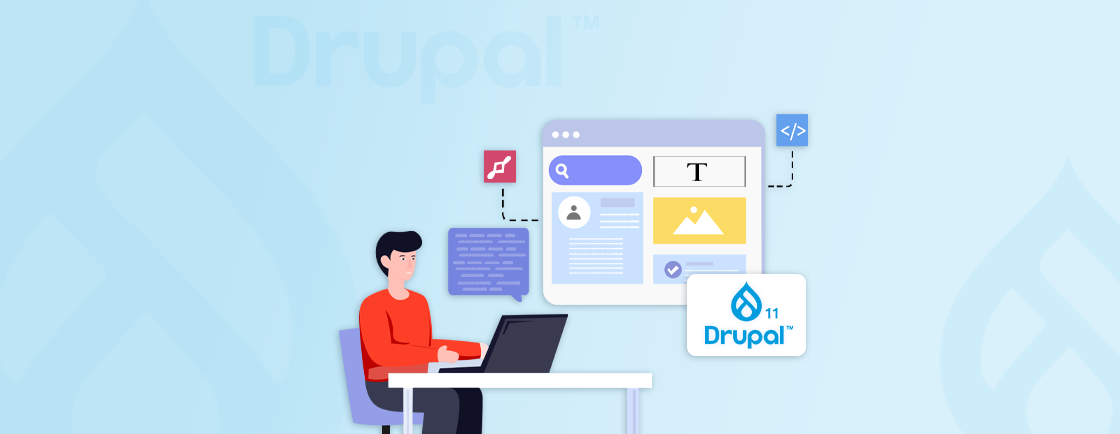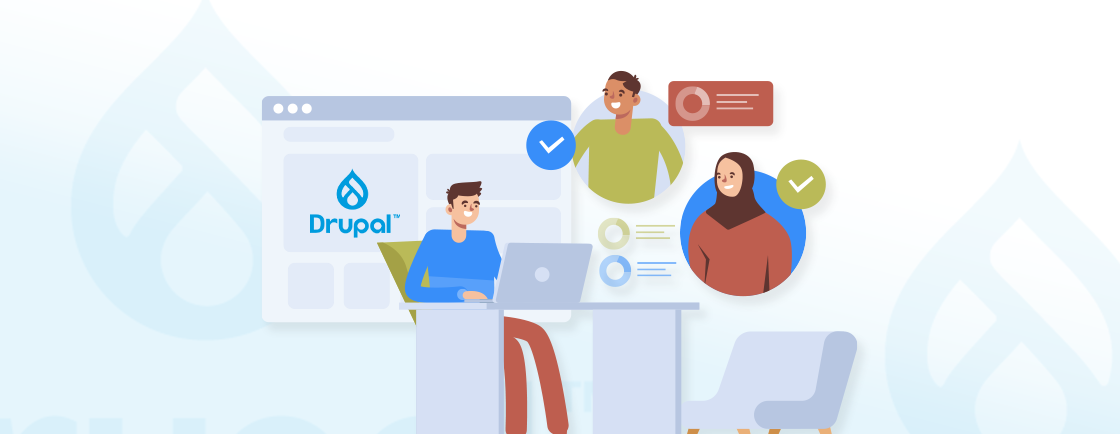Table of Contents
Managing errors and debugging can be a nightmare for developers working on complex Drupal websites. Without an efficient logging system, identifying issues often turns into a time-consuming guessing game, leaving developers frustrated and critical problems unresolved. This can lead to poor website performance, security vulnerabilities, and a negative user experience—issues that no site owner can afford.
Fortunately, Drupal Logger offers a powerful solution to simplify error tracking and streamline debugging. With its advanced capabilities, you can easily monitor, log, and resolve issues before they spiral out of control.
In this blog, we’ll explore how Drupal experts use Logger, its key features, and best practices to harness its full potential for your website.
What is Drupal Logger?
The Drupal Logger is a core feature of Drupal that provides a standardized and robust system for logging messages. It enables developers to capture a wide range of events, including errors, warnings, informational updates, and debug messages. By maintaining a detailed log of these messages, the system ensures that developers, administrators, and support teams can effectively track system events, diagnose issues, and maintain seamless website operations.
These logs can be stored and monitored in various ways, such as within the database or external systems like syslog, offering flexibility based on your website’s requirements. Additionally, the Drupal logging system can be extended to integrate with third-party logging services or to customize how and where the logs are stored. This flexibility makes it an indispensable tool for managing complex websites and ensuring they operate smoothly.
To dive deeper into the key components and configurations of Drupal logs, check out our guide on Drupal Logs.
Why Understanding Drupal Logger Matters?
A well-implemented logging system is the backbone of efficient debugging and website management. By understanding the LoggerInterface, channels, and log levels, you can maximize the potential of Drupal Logger, ensuring your website remains secure, stable, and high-performing.
Key Concepts in Drupal Logger
Before diving into how to use Drupal Logger effectively, it’s essential to understand its foundational concepts. These components form the backbone of the logging system and are crucial for optimizing its functionality.
1. Logger Interface
The Drupal Logger is built around the LoggerInterface, a standard interface that ensures consistent handling of log messages. The LoggerInterface defines methods to log messages at different severity levels, such as:
- Emergency: Indicates that the system is unusable.
- Alert: Signals that immediate action is required.
- Critical: Refers to critical conditions that need prompt attention.
- Error: Highlights runtime errors that require debugging.
- Warning: Warns of potential issues that could escalate.
- Notice: Provides general informational updates.
- Info: Logs informational messages about the system’s status.
- Debug: Captures low-level debugging details.
This interface simplifies the process of categorizing and managing logs, making it easier for developers to prioritize tasks based on severity.
2. Channels
In Drupal Logger, channels act as categories for grouping log messages. Each channel corresponds to a specific area or function of the website, such as custom modules, user authentication, or site performance monitoring. By organizing logs into channels, you can easily filter and analyze specific types of events, making troubleshooting and maintenance much more efficient.
For example, a custom module can log messages to its dedicated channel, helping developers quickly identify issues related to that specific functionality without sifting through irrelevant data.
3. Log Levels
Log levels are critical in determining the severity and priority of messages logged by Drupal. Understanding these levels ensures that you can respond appropriately to system events. Below are the eight standard log levels supported by Drupal:
- Emergency: The highest level, indicating that the system is completely unusable and requires immediate attention.
- Alert: Critical issues that demand immediate action, such as database connectivity problems.
- Critical: Serious conditions that could cause system failure if left unresolved.
- Error: Indicates runtime errors or problems that need debugging to prevent larger issues.
- Warning: Highlights potential issues that may not yet be critical but require monitoring.
- Notice: General informational messages that may indicate normal but noteworthy system events.
- Info: Logs routine information about system operations.
- Debug: Contains detailed technical information used for in-depth debugging.
By leveraging log levels effectively, you can monitor your Drupal website’s health and address issues before they escalate.
How to Use Drupal Logger?
Drupal Logger provides a robust API that developers can use to log messages efficiently. Whether you’re building custom modules or themes, Drupal’s logging system ensures that you can capture critical events, debug effectively, and monitor your website’s performance. Let’s dive into the step-by-step process for using Drupal Logger.
Logging Messages in Drupal
To log messages in Drupal, you use the \Drupal::logger() method. This method allows you to specify a channel (typically your custom module or functionality name) and assign a log level that reflects the severity of the message.
Here’s how to log different types of messages:
// Log an error message.
\Drupal::logger('custom_module')->error('An error occurred: @message', ['@message' => $error_message]);
// Log a warning message.
\Drupal::logger('custom_module')->warning('Warning: @message', ['@message' => $warning_message]);
// Log an informational message.
\Drupal::logger('custom_module')->notice('Informational message: @message', ['@message' => $info_message]);
// Log a debug message (useful for development).
\Drupal::logger('custom_module')->debug('Debugging information: @message', ['@message' => $debug_info]);
In this code:
- Channel: In this example, ‘custom_module’ is the channel grouping the log messages.
- Log Level: Defines the severity of the message (e.g., error, warning, notice, or debug).
- Message: The message string, which can include placeholders (e.g., @message) for dynamic data substitution.
This method ensures your logs are well-organized and easily traceable.
Log Levels and When to Use Them
Selecting the appropriate log level is essential for effective debugging and monitoring. Below are the available log levels in Drupal and their recommended use cases:
- Emergency: Reserved for system failures or situations where the application is completely unusable.
- Alert: Requires immediate action, such as database connection failures.
- Critical: Represents severe conditions that disrupt normal functionality.
- Error: Indicates runtime errors that need attention but don’t halt the system.
- Warning: Highlights potential problems or performance concerns.
- Notice: Used for normal operational messages that don’t require immediate action.
- Info: Provides general information about system events, such as task completion.
- Debug: Contains low-level details for developers during code execution or testing.
Using appropriate log levels ensures that you can prioritize tasks effectively and respond to critical issues without missing important operational details.
Adding Context to Log Messages
To make log entries more meaningful and actionable, you can include additional context information, such as user details, session data, or request specifics. Adding context helps pinpoint the root cause of issues and makes debugging faster.
Here is an example:
$user = \Drupal::currentUser();
\Drupal::logger('custom_module')->error('An error occurred for user @name: @error_message', [
'@name' => $user->getUsername(),
'@error_message' => $error_message,
]);
In this example:
- @name: Dynamically includes the username of the current user.
- @error_message: Logs the specific error for easier diagnosis.
Adding such details makes logs more descriptive and actionable for administrators and support teams.
Accessing Logs in Drupal’s Admin Interface
Once you’ve logged messages, they can be accessed and reviewed in Drupal’s administrative interface. This is particularly useful for site administrators and support teams to monitor and analyze system events.
Steps to Access Logs:
- Navigate to the Reports section in the admin menu.
- Click on Recent log messages.
- Use the filters provided to sort logs by severity, channel, or date range.
By default, if the Database Logging (dblog) module is enabled, logs are stored in the database, making them accessible via the admin interface. For better scalability and performance, you can configure Drupal to send logs to external systems like syslog or integrate third-party logging tools.
Need advanced logging configurations tailored to your project? We offer Drupal Development Services designed to optimize performance, integrate external tools, and ensure seamless monitoring for enterprise websites.
Extending the Drupal Logger System
The Drupal Logger system is not only robust but also highly flexible, allowing developers to extend its functionality to meet specific requirements. Whether you need to log messages to external services or customize the logging process for your website, Drupal makes it possible with custom log handlers and integrations.
Custom Log Handlers
Drupal’s logging system can be enhanced by adding custom log handlers, which allow you to define how and where log messages are stored. For instance, you might want to log messages to a file, send them to a third-party logging service like Loggly or Sentry, or store them in a custom database table.
To create a custom log handler, you can implement the LoggerInterface in a custom service. This approach provides complete control over the logging process.
Example Workflow:
- Define a custom service in your module’s services.yml file.
- Implement the LoggerInterface to define the logic for handling log messages.
- Register the service and configure it as a log handler.
This customization is especially useful for enterprise-level applications that require specialized logging solutions to meet compliance or scalability needs.
Integrating with Syslog
Drupal supports integration with Syslog, a standard logging facility commonly used in Unix-based systems. Syslog is ideal for production environments where logs need to be sent to external servers for long-term storage, analysis, and monitoring.
How to Enable Syslog in Drupal:
- Install and enable the Syslog module in your Drupal installation.
- Configure the module to send log messages to your server’s Syslog.
Syslog helps offload log storage from your Drupal database, reducing overhead and improving performance. By routing logs to an external Syslog server, you can ensure that your production environment remains optimized while maintaining a comprehensive log history.
Best Practices for Using the Drupal Logger
To make the most of the Drupal Logger system, it’s important to follow best practices that ensure effective logging without compromising performance.
1. Avoid Over Logging
While logging is essential, excessive logging—especially at the debug level—can degrade your website’s performance and clutter your logs with unnecessary information.
Tips for Avoiding Over Logging:
- Use debug logs only during development and disable them in production.
- Configure logging levels appropriately for different environments:
- Production: Limit logs to error or critical messages.
- Development: Include debug and info levels for detailed insights.
- Avoid logging repetitive or insignificant events.
By keeping your logs concise and focused, you can ensure better performance and easier analysis.
2. Log Meaningful Messages
Logs should provide clear, actionable insights to help developers quickly diagnose and resolve issues. Avoid vague messages like “Something went wrong”, as they don’t provide enough context for debugging.
Best Practices for Meaningful Logging:
- Include relevant details, such as error codes, variable values, or user actions.
- Use placeholders (@variable) in your log messages for dynamic data.
- Ensure the message clearly describes the issue and its context.
Example of a Clear Log Message:
\Drupal::logger('custom_module')->error('Failed to save node @nid: @error', [
'@nid' => $node_id,
'@error' => $error_message,
]);
This approach ensures your logs are actionable and informative.
3. Use Logging for Monitoring
Logging is not just about debugging; it’s also a powerful tool for proactive monitoring. By setting up automated monitoring systems, you can catch issues before they impact your website’s performance or user experience.
Tips for Monitoring Logs:
- Regularly review logs to identify trends or recurring issues.
- Integrate with third-party tools like New Relic, Sentry, or Loggly for real-time monitoring and alerts.
- Set up notifications for critical events using services like Slack or email alerts.
Automated monitoring helps you stay ahead of potential problems, ensuring your website remains secure and operational.
Conclusion
The Drupal Logger is a powerful tool for tracking events, debugging issues, and monitoring your website’s performance. By using its logging levels and channels effectively, you can keep your logs organized and make troubleshooting much easier.
Extending the logger system with custom handlers or integrating it with tools like Syslog helps scale your logging setup for more advanced needs. Following best practices, such as avoiding unnecessary logs, writing clear messages, and using logs for monitoring, ensures your system stays efficient and reliable.
Want complete support configuring and scaling your logging system? Hire Dedicated Drupal Developer to set up, customize, and maintain advanced logging pipelines for your Drupal platform.
FAQs on Drupal Logger
How can I enable logging in a custom Drupal module?
\Drupal::logger(‘module_name’)->log_level(‘message’);
to log messages. Replace module_name with your module name and choose a log level (e.g., error, warning).
What is Syslog and how can I integrate it with Drupal Logger?
Syslog sends logs to external servers. Install and enable the Syslog module, then configure it in the admin interface.
How can I monitor Drupal logs for critical issues in real-time?
Use tools like Sentry, Loggly, or integrate Syslog to receive real-time notifications for critical events.
Unleash the Potential of Drupal
Access expert guides and insights to leverage Drupal for scalable and secure web solutions.