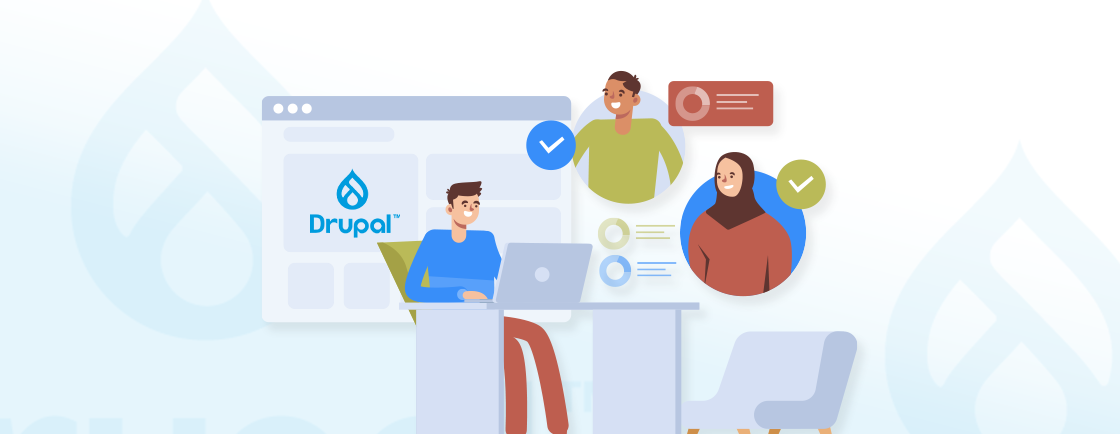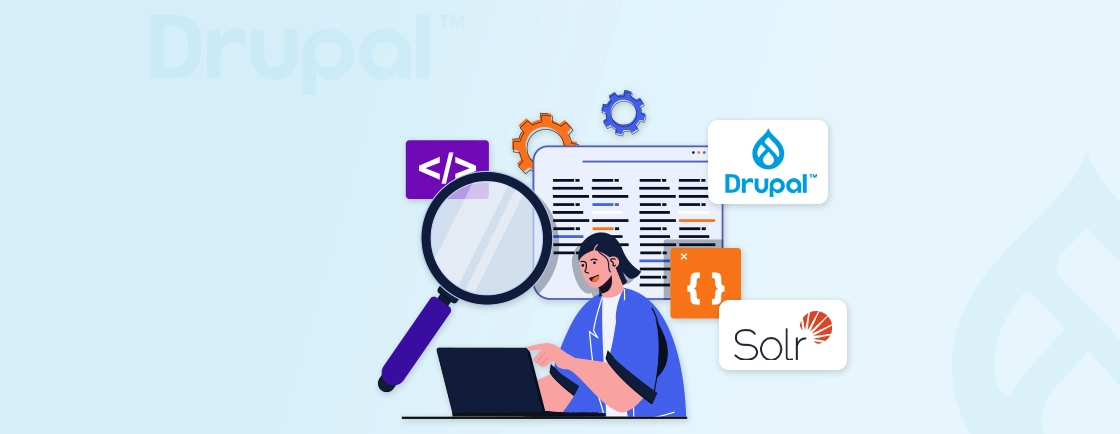Table of Contents
Every time a visitor lands on a Drupal-powered website, an efficient (yet complex) database comes into play. It works behind the scenes to deliver the content seamlessly. This database helps the developers and site admins optimize performance, security, and scalability.
Drupal relies on a structured database schema that stores content, configurations, user data, and more. That means better speed and flexibility. Whether you are troubleshooting slow queries or planning a migration, it will be important to understand the Drupal database.
So this blog does exactly that. I’ll explain how the Drupal experts configure the database and manage it to keep dynamic websites running smoothly. Let’s get straight into it.
Overview of Drupal Database Structure
The database is the backbone of every Drupal website. It stores everything from content and user data to configurations and system settings. It’s built for flexibility and uses a structured yet modular schema that adapts to different use cases. That is, from a simple blog to a complex enterprise platform.
At its core, Drupal relies on relational database management systems (RDBMS) like MySQL, PostgreSQL, or SQLite. Here are the key components.
- node: Stores content like articles, blog posts, and custom content types. Each entry represents an individual piece of content with details such as title, author, status, and creation date.
- users: Maintains user accounts, roles, and authentication details. It tracks user permissions, profiles, and login credentials.
- config: Holds site-wide settings, including theme configurations, module preferences, and system settings.
- cache: Temporarily stores frequently accessed data to improve performance and reduce database load.
- sessions: Manages user session data, ensuring seamless authentication and interaction across pages.
Developers use this structure to optimize queries, debug issues, and scale efficiently.
How to Configure the Drupal Database?
A well-configured Drupal database ensures faster load times, smoother scalability, and improved security. Whether you’re setting up a new site or optimizing an existing one, there are some key aspects of configuration to consider for peak efficiency.
Database Name, Username, and Password
These credentials are key to establishing a secure connection between Drupal and the database. The ‘database name’ is the identifier where Drupal stores all its data—make sure it exists before installation.
The ‘username’ and ‘password’ must have full read/write privileges to this database. Drupal dynamically creates and modifies tables during setup and operation.
Avoid using root credentials for security; instead, create a dedicated database user with restricted access.
Example configuration in settings.php:
$databases['default']['default'] = [
'database' => 'drupal_db', // Database name
'username' => 'db_user', // Authorized username
'password' => 'secure_pass',// Strong password for security
];
Host and Port
The ‘host’ (typically localhost or a remote server IP) tells Drupal where the database resides. For remote databases, ensure firewall rules allow connections. The port (default 3306 for MySQL) must match your database server’s configuration. Misconfigured host/port settings lead to “failed to connect” errors during installation.
The port number determines the communication channel for the connection. Different database systems have default ports:
- MySQL/MariaDB – 3306
- PostgreSQL – 5432
- SQLite – Not applicable (uses file-based storage)
If you use a non-standard port, make sure to explicitly define it in the configuration.
Example for a remote MySQL database:
$databases['default']['default'] = [
'host' => 'db.example.com',
'port' => '3307', // Custom port
];
Driver
Drupal supports multiple database ‘drivers’ (MySQL, PostgreSQL, SQLite). The driver must match your database software (e.g., mysql for MariaDB). Using the wrong driver causes fatal errors. Supported drivers include:
- mysql – For MySQL and MariaDB databases.
- pgsql – For PostgreSQL databases.
- sqlite – For lightweight, file-based SQLite databases (typically used for development or small projects).
For high-performance setups, consider PostgreSQL for its advanced indexing and concurrency support.
Example configuration for PostgreSQL:
$databases['default']['default'] = [
'driver' => 'pgsql',
];
Table Prefix
A ‘table prefix’ (e.g., drupal_) adds a namespace to Drupal’s tables, allowing multiple installations in one database. Useful for shared hosting or testing environments. Avoid special characters; use underscores or letters only. If omitted, Drupal assumes no prefix, risking conflicts in multi-site setups.
To define a prefix, update settings.php:
$databases['default']['default'] = [
'prefix' => 'drupal1_', // Prefix applied to all tables
];
Each of these settings is defined in settings.php or during the interactive installation process. Double-check values to prevent installation failures or runtime errors.
Database Configuration Complete Example
$databases['default']['default'] = [
'database' => 'drupal10_db',
'username' => 'drupal_user',
'password' => 'Str0ngP@ss!',
'host' => 'localhost',
'port' => '3306',
'driver' => 'mysql',
'prefix' => 'd10_',
'collation' => 'utf8mb4_general_ci',
];
How to Query the Database in Drupal?
Drupal essentially provides a very strong database API, so developers have a secure and effective way to interact with the database. There’s little to no need to write raw SQL. That makes it easier to prevent security risks and compatibility issues. The API optimizes the queries and protects them from SQL injection.
This approach also maintains flexibility across different database systems like MySQL, PostgreSQL, and SQLite.
Drupal uses a Database API for querying rather than raw SQL queries. Examples include:
Fetching Data
$query = \Drupal::database()->select('node', 'n')
->fields('n', ['nid', 'title'])
->condition('status', 1)
->execute()
->fetchAll();
Inserting Data
\Drupal::database()->insert('node')
->fields(['title' => 'New Article', 'status' => 1])
->execute();
The API for Database supports a variety of activities such as retrieving, inserting, updating, and deleting records. It provides methods for structured queries, dynamic conditions, and parameterized safety.
Example
// INSERT
$database->insert('custom_table')
->fields(['title', 'created'])
->values(['My Title', time()])
->execute();
// UPDATE
$database->update('node')
->fields(['title' => 'New Title'])
->condition('nid', 123)
->execute();
// DELETE
$database->delete('custom_table')
->condition('id', 456)
->execute();
Using the right query methods ensures efficient data handling, improves performance, and maintains Drupal’s security standards while working with the database.
Need help managing complex database queries? You can hire Drupal developers who are experienced with Drupal’s Database API and optimization strategies.
How to Optimize and Manage the Database in Drupal?
Database optimization allows fast performance, minimizes loading time, and maximizes stability overall. Drupal offers various tools and techniques to manage and optimize the database effectively.
Clearing Cache for Better Performance
Drupal uses caching for frequently accessed data to provide fewer database queries and faster page loads. However, as time passes, cached data keeps growing, thus impairing performance. Cache-clearing operations take away old data records and make sure your site runs well.
First way to optimize the database is through the Drupal admin panel. Navigate to Configuration → Development → Performance and click ‘Clear all caches’.
You can also install and use Drush (Drupal Shell). Implement this command:
drush cache-rebuild
This command clears and rebuilds the cache, ensuring fresh data is served.
Cleaning Up Unused Data
Over time, Drupal accumulates stale data. Clean up:
- watchdog (Drupal logs) – Clear old logs via:
drush watchdog:delete all
- cache_* – Clear expired cache:
drush cache:clear
- queue – Process pending cron jobs:
drush queue:run
- Old revisions (node_revision, field_revision_*): Use Node Revision Delete module or:
drush entity:delete node_revision
Optimizing Database Tables
Over time, database tables can become fragmented, slowing down queries. Running an optimization process reorganizes data storage and improves query speed.
Use MySQL optimization command:
drush sql:cli --extra="-e 'OPTIMIZE TABLE node, cache_render;'"
OPTIMIZE TABLE cache, sessions, node;
This reclaims unused space and defragments tables. For PostgreSQL, use VACUUM ANALYZE to optimize performance.
Enabling and Managing Indexes
Database indexes speed up searches by allowing Drupal to find records faster. Without proper indexing, queries take longer, affecting site performance.
- Use Drupal’s database schema to check indexes:
drush sqlq "SHOW INDEXES FROM node;"
If an important column lacks an index, add one in the database manually or via a custom module.
Using Drush for Database Maintenance
Drush provides efficient database management commands to automate optimization tasks.
- Export database for backup:
drush sql-dump --result-file=backup.sql
- Import database from a backup:
drush sql-cli < backup.sql
- Check database status:
drush sql-status
This command provides details on the current database connection and usage.
Monitoring with Database Reports
Drupal’s built-in Database Logging (dblog) module helps track database issues, slow queries, and system logs.
- Navigate to Reports → Recent log messages to monitor errors and warnings.
- Use external tools like New Relic, MySQL Slow Query Log, or Query Monitor to analyze performance bottlenecks.
Regular database management ensures that Drupal runs efficiently, reducing downtime and improving site responsiveness. Implementing these practices keeps the system optimized as content and traffic grow.
If you’re looking for hands-on help, our Drupal development services cover everything from performance tuning to full-scale database optimization.
7 Critical Security Considerations for Drupal Database
Securing your Drupal database is essential to prevent breaches, data leaks, and performance issues. Here are the key security practices for the Drupal website.
Use Strong Database Credentials
Avoid default usernames like root or admin. Generate complex passwords (e.g., dRup@l!S3cur3#2024) and rotate them periodically.
Store credentials securely in settings.php or environment variables (never in code repositories).
Restrict Database User Permissions
Follow the Principle of Least Privilege (PoLP) – Grant only necessary permissions (e.g., SELECT, INSERT, UPDATE, DELETE).
Avoid granting DROP, GRANT, or FILE permissions unless absolutely required.
Sanitize User Input to Prevent SQL Injection
SQL injection attacks occur when malicious users manipulate database queries through input fields. Always use Drupal’s Database API (->condition(), ->placeholders()) instead of raw SQL.
Example
// UNSAFE: $database->query("SELECT * FROM {users} WHERE name = '$user_input'");
// SAFE:
$database->query("SELECT * FROM {users} WHERE name = :name", [':name' => $user_input]);
Enable Database Encryption
Use ‘TLS/SSL’ for remote database connections (MySQL: sslmode=REQUIRED in settings.php). For sensitive data, enable ‘Transparent Data Encryption (TDE)’ (MySQL Enterprise, PostgreSQL).
Use Table Prefixes for Multi-Site Security
Prevents SQL injection attacks from affecting all tables. Configure in settings.php:
$databases['default']['default']['prefix'] = 'drupal_';
Regularly Audit and Clean Logs
Drupal’s watchdog table can grow excessively. Purge logs with:
drush watchdog:delete all
Disable verbose logging in production (logging module).
Disallow Remote Database Access When Possible
Restrict MySQL/MariaDB to localhost unless remote access is necessary. Use firewall rules (e.g., iptables, AWS Security Groups) to limit IP access.
Keeping the database secure ensures the overall safety of a Drupal website. For that, you may opt for our Drupal support and maintenance services. Security optimization of the database will be a part of that.
Let’s Conclude
A well-structured and optimized database is the backbone of any efficient Drupal website. It may involve anything from configuring secure connections to fine-tuning queries and managing performance. That ensures your site remains fast, scalable, and secure.
Drupal includes built-in tools like Database API, Entity Query, and caching systems. They can help streamline operations and prevent common pitfalls. Keep your database lean, monitor its health, and stay updated with Drupal’s evolving architecture.So, want help with the database of your Drupal website? Then connect with our Drupal professionals today!
FAQs on Drupal Database
What database systems does Drupal support?
Drupal is basically compatible with MySQL and its fork, MariaDB, and PostgreSQL. Some contributed modules may offer other limited database support like SQLite. Ensure your database is Drupal version compatible.
Where are Drupal database credentials stored?
Drupal has a collection of details including Database user, password, host, and database name. You can locate these contents in the settings.php file, which is contained in the sites directory of your installation.
How do I optimize slow database queries?
Optimize slow queries through enabled internal caching offered by Drupal. Use tools like Devel module to track your queries and utilize the indices well on frequently queried fields.
How do I enable database logging for debugging?
Database log can be turned on within the Drupal admin interface or using the Database Logging module settings. This will help check the interactions and errors that might occur in the database.
Can I change the database prefix after installation?
Generally, changing the installation prefix would not be recommended as it would be in most cases corrupting data. It is good to set the installation prefixes when installing.
Unleash the Potential of Drupal
Access expert guides and insights to leverage Drupal for scalable and secure web solutions.