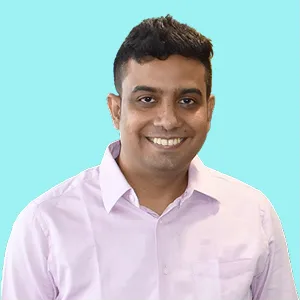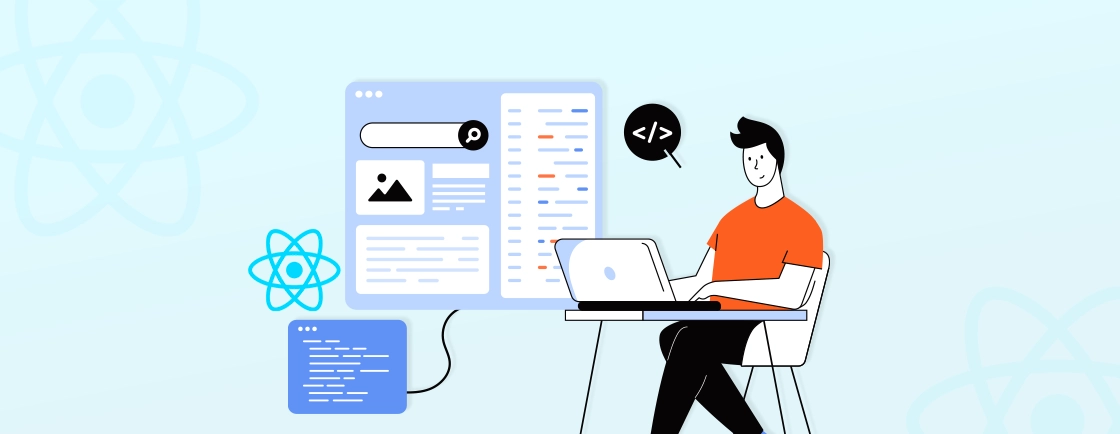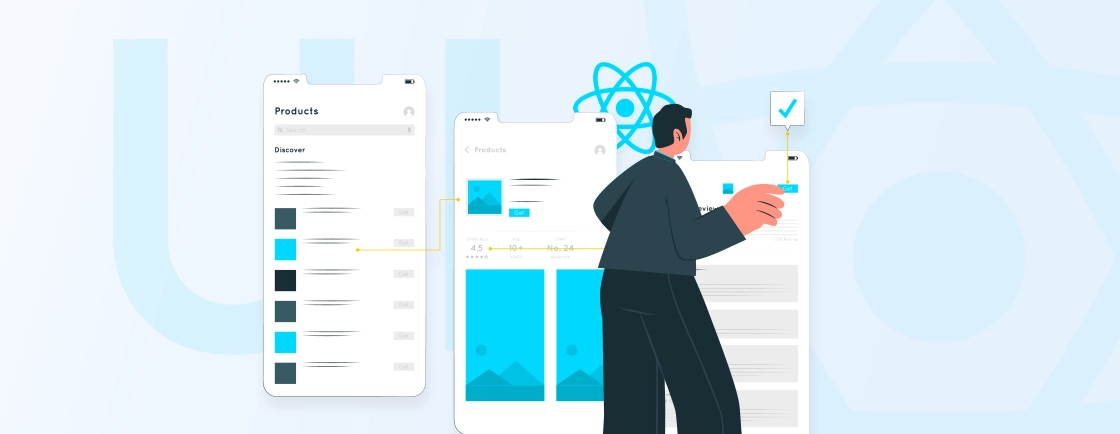Table of Contents
Tired of running the same build commands over and over? Manually uploading to TestFlight or the Play Store every time you make a small change? Yeah, we’ve all been there. It gets old fast.
That’s exactly why Fastlane exists. It’s not just a tool; it’s your app launch autopilot. It takes care of signing, building, versioning, and shipping your React Native apps with just a few lines of code. No more clicking around Xcode or waiting on Gradle with fingers crossed.
In this blog, we’ll walk you through how to set up Fastlane for React Native, starting from the installation process to automating your app releases. If you want to simplify your workflow and reduce manual steps, Fastlane can be a great help. Our React Native app development services support teams in making release cycles smoother and more efficient.
Why Should You Use Fastlane for Your React Native Project?
Fastlane is an open-source tool that helps automate the entire mobile app release process, from building and testing to signing and deploying. Whether you’re pushing to TestFlight or Google Play, Fastlane handles it all through scriptable commands.
For React Native developers, this is a game-changer. Managing iOS and Android builds means dealing with two completely different systems, tools, and signing methods. Fastlane brings all of that under one roof. It automates repetitive tasks, speeds up store submissions, and helps avoid mistakes that come with manual processes.
With Fastlane, you can:
- Build and sign apps automatically
- Upload to TestFlight or the Play Store with a single command
- Manage certificates and provisioning profiles securely
- Run tests, take screenshots, and control versioning
- Integrate easily with CI/CD tools like GitHub Actions or Bitrise
Fastlane helps you ship faster, safer, and with fewer headaches, making it perfect for React Native projects.
Getting Started with Fastlane
Before jumping into automation, it’s important to set up Fastlane correctly within your React Native project. Let’s walk through the initial setup.
Step 1: Install Fastlane
First, ensure you have the latest Xcode Command Line Tools installed. This is crucial for working with iOS builds. Then, install Fastlane using Homebrew:
brew install fastlane
This command installs Fastlane globally on your system. It’s recommended for macOS users.
Step 2: Create the Fastlane Directory
Next, create a new folder named fastlane at the root level of your React Native project. Inside this folder, add a file named Fastfile. This is where you’ll define your lanes – custom workflows that Fastlane will execute.
mkdir fastlane
touch fastlane/Fastfile
What is Fastfile?
The Fastfile is the heart of Fastlane. It’s where you define:
- Lanes: Groups of actions that automate tasks like building, testing, and deploying.
- Actions: Individual steps (functions) that perform specific tasks, like running tests or incrementing the version number.
Here’s a base template to get you started:
fastlane_version '2.53.1'
before_all do
ensure_git_branch # Ensures you're on the right git branch
ensure_git_status_clean # Confirms the working directory is clean
git_pull # Pulls the latest changes from remote
end
platform :ios do
# iOS-specific lanes go here
end
platform :android do
# Android-specific lanes go here
end
In the before_all block, we’ve added some useful pre-checks to ensure a healthy environment before any lane is run. This includes:
- Verifying that you’re on the correct Git branch.
- Ensuring the working directory is clean.
- Pulling the latest changes.
These small checks help prevent accidental deployments or build issues caused by uncommitted changes.
We’ve also defined two platforms: iOS and Android. This structure allows you to clearly separate iOS and Android workflows and run them individually like so:
fastlane ios <lane_name>
fastlane android <lane_name>
This is just the beginning! Next, we’ll dive into defining actual lanes for building and deploying your app.
Code Signing in Fastlane for React Native
Before you can build or deploy your React Native app, you need to handle code signing. It’s a crucial step to ensure that your app is trusted and can be installed on devices or submitted to app stores. Let’s see how code signing works in iOS and Android with Fastlane.
iOS Code Signing
For iOS, the most efficient and secure way to manage certificates and provisioning profiles is by using Fastlane Match. It automates the process and ensures consistency across your team. Here’s how to get started:
Step 1: Clean Up Existing Profiles
Before setting up Match, remove any previously installed certificates and provisioning profiles. This helps avoid conflicts or outdated configurations.
Step 2: Set Up Match
Run the initialization command to configure Match:
fastlane match init
This will guide you through storing your signing credentials in a private Git repository, which Fastlane will use to fetch and manage your certificates.
Step 3: Create a Lane for Certificates
Define a lane inside your iOS platform block to fetch the necessary certificates and provisioning profiles:
desc 'Fetch certificates and provisioning profiles'
lane :certificates do
match(app_identifier: 'com.app.bundle', type: 'development', readonly: true)
match(app_identifier: 'com.app.bundle', type: 'appstore', readonly: true)
end
You can now run this lane directly using:
fastlane ios certificates
Or call certificates from within another lane, like your build or deployment process. Fastlane will automatically install the certificates and provisioning profiles into your macOS Keychain – no manual work required.
Android Code Signing
For Android, code signing works a little differently. When you run a release build using Gradle, your app is automatically signed, as long as you’ve set up your signing configuration correctly in the gradle.properties and build.gradle files. Here’s how to get it all set up:
Step 1: Generate or Use an Existing Keystore
Android apps require a keystore to sign the release APK or AAB. If you already have one, you can use that. If not, you can create a new one using the React Native guide for Google Play Store publishing.
Step 2: Add Credentials to gradle.properties
Store your keystore details securely in the gradle.properties file:
MYAPP_UPLOAD_STORE_FILE=my-release-key.keystore
MYAPP_UPLOAD_KEY_ALIAS=my-key-alias
MYAPP_UPLOAD_STORE_PASSWORD=your-store-password
MYAPP_UPLOAD_KEY_PASSWORD=your-key-password
Step 3: Configure Signing in build.gradle
Update the android/app/build.gradle to use the credentials:
signingConfigs {
release {
storeFile file(MYAPP_UPLOAD_STORE_FILE)
storePassword MYAPP_UPLOAD_STORE_PASSWORD
keyAlias MYAPP_UPLOAD_KEY_ALIAS
keyPassword MYAPP_UPLOAD_KEY_PASSWORD
}
}
buildTypes {
release {
signingConfig signingConfigs.release
}
}
Step 4: Create a Lane to Build the Signed APK/AAB
Inside your Fastfile, add a lane that triggers the signed release build:
desc 'Build Android release'
lane :android_release do
gradle(task: 'clean')
gradle(task: 'assembleRelease')
end
You can run it with:
fastlane android android_release
Once this is set up, Fastlane will automatically sign your app using the keystore when building the release version. No more manual builds or worrying about missing configs; it’s all automated and repeatable across local and CI environments.
Automating Builds with Fastlane
Once code signing is in place, the next logical step is to automate your app builds. It’s about turning your React Native source code into signed and deployable binaries. Fastlane makes this process smooth, repeatable, and platform-agnostic. Instead of manually running commands or navigating IDEs, you define everything once and let Fastlane do the heavy lifting.
With just a few lines in your Fastfile, you can configure custom lanes to handle building for both iOS and Android. This means faster iteration, fewer mistakes, and a clean workflow you can plug into CI/CD pipelines like GitHub Actions, Bitrise, or CircleCI.
iOS: Build and Increment Automatically
To generate a signed build for iOS, we’ll create a private lane that does the following:
- Fetches signing credentials using the previously defined certificates lane.
- Increments the build number (to ensure uniqueness).
- Compiles the project using the gym action.
Here’s what the lane looks like:
desc 'Build the iOS application.'
private_lane :build do
certificates
increment_build_number(xcodeproj: './ios/name.xcodeproj')
gym(scheme: 'name', project: './ios/name.xcodeproj')
end
- certificates ensure that Fastlane pulls the correct provisioning profiles and signing certificates into your machine or CI environment.
- increment_build_number automatically bumps the build number so TestFlight or the App Store doesn’t reject uploads due to duplicates.
- gym is Fastlane’s primary build tool for iOS and compiles your app into an .ipa file, ready for upload or distribution.
By chaining these steps into a lane, you get a hands-free iOS build system that’s consistent and ready to scale. Whether you’re running locally or in a CI environment, it ensures you always have a clean, signed, and versioned .ipa ready to go.
Android: Clean and Assemble the Release Build
Android builds are handled through Gradle, and Fastlane integrates with it directly. To automate your Android release builds, we’ll define another private lane that:
- Cleans the project to remove any cached or temporary files.
- Assembles the release version of your app using the signed config from your build.gradle setup.
Here’s the Fastlane setup:
desc 'Build the Android application.'
private_lane :build do
gradle(task: 'clean', project_dir: 'android/')
gradle(task: 'assemble', build_type: 'Release', project_dir: 'android/')
end
- The clean task ensures the build is fresh by removing previous outputs, preventing weird bugs caused by stale artifacts.
- The assemble task compiles your app into a signed .apk or .aab, depending on what you’ve configured in your Gradle files.
This lane can easily be triggered in your CI/CD workflow or locally, ensuring Android builds are just as streamlined and repeatable as iOS ones.
Optional: Bump the Version Code
For Android apps, versionCode must be unique for every build submitted to the Play Store. Manually updating it every time is easy to forget and leads to rejected builds. To avoid that, you can hook into the assembleRelease task and use a Fastlane plugin or script to bump the version code automatically.
Some teams use custom Ruby scripts inside their Fastfile; others use the versioning_android plugin from Fastlane’s plugin directory. Automating this step helps eliminate human error and keeps your builds Play Store–ready at all times.
Beta Distribution with Fastlane
Once your app is built, the next natural step is to distribute it to beta testers. Fastlane helps automate this, too, whether you’re shipping to TestFlight on iOS or the Google Play Console on Android.
iOS Beta Distribution via TestFlight
TestFlight is Apple’s official platform for beta testing iOS apps. Fastlane simplifies TestFlight integration with a tool called Pilot, which handles the upload process seamlessly. Here’s how the beta lane for iOS might look:
desc 'Ship to Testflight.'
lane :beta do
build
pilot
commit_version_bump(message: 'Bump build', xcodeproj: './ios/name.xcodeproj')
push_to_git_remote
end
This lane does the following:
- Build the app using the build lane you defined earlier.
- Uploads the .ipa to TestFlight using pilot.
- Commits the version bump (triggered during the build process).
- Push those changes back to your Git repository.
The result? A fully automated path from code to TestFlight testers.
Android Beta Distribution via Play Store
For Android, beta testing is handled through the Google Play Console, and Fastlane makes this easy with a tool called supply. Here’s how your Android beta lane could look:
desc 'Ship to Playstore Beta.'
lane :beta do
build
supply(track: 'beta', track_promote_to: 'beta')
git_commit(path: ['./android/gradle.properties'], message: 'Bump versionCode')
push_to_git_remote
end
This lane automates:
- Building the release APK or AAB using your existing build lane.
- Uploading it to the beta track of the Play Store using supply.
- Committing any version code bump changes.
- Pushing those changes to your Git repo.
With just one command, your Android build is tested and shipped.
Pro Tip: To make Fastlane feel like a native part of your build system, you can add it to your package.json scripts. This way, you or your team can run beta deployments as easily as:
"scripts": {
"ios:beta": "fastlane ios beta",
"android:beta": "fastlane android beta"
}
Then just run:
npm run ios:beta
# or
npm run android:beta
Using Fastlane in React Native projects truly shines when it comes to reducing repetitive work and streamlining your release pipeline, especially when managing both iOS and Android platforms efficiently.
Key Components of Fastlane
Fastlane works through a few key components that make automation easy. Here’s a quick breakdown of the important files and actions:
Fastfile
This file contains the lanes you’ll define for building, testing, and deploying your app. Think of lanes as custom workflows for different tasks. For example, you can have a lane for building your iOS app and another lane for uploading it to TestFlight.
Example of a Fastfile lane:
lane :beta do
build_app(scheme: "MyApp") # Build the app
upload_to_testflight # Upload to TestFlight
end
Appfile
The Appfile is used to store your app’s settings, like your app’s bundle ID, the developer account you’re using, and your platform settings.
Match
Fastlane Match helps you manage certificates and provisioning profiles. Instead of manually downloading and installing them, Match automates the process and keeps them in sync across your team.
CI/CD Integration with Fastlane
Fastlane is perfect for integrating into your Continuous Integration (CI) and Continuous Deployment (CD) pipelines. By using Fastlane in your CI/CD system, you can automatically trigger the build, test, and deployment processes each time you push new code to your repository.
For example, you can integrate Fastlane with GitHub Actions, CircleCI, or Bitrise to automate the entire workflow, from building the app to deploying it to app stores or test environments.
Conclusion
Fastlane makes mobile app automation a whole lot easier, especially for React Native developers juggling both iOS and Android builds. From code signing and building to versioning and deployment, it streamlines repetitive tasks and cuts down release time.
Whether you’re a solo dev or part of a large team, setting up Fastlane once can save hours in the long run. Plus, it integrates smoothly with CI/CD tools to complete the release pipeline. If you’re looking to simplify your app delivery process, Fastlane is definitely worth adding to your workflow.
Want a faster release cycle without all the manual steps? Hire React Native app developers from our expert team to set up Fastlane, automate builds, and streamline app delivery on both iOS and Android.
FAQs on Setting Up Fastlane for React Native
Is fastlane a CI CD tool?
Not exactly. Fastlane is an automation tool used within CI/CD pipelines. It handles tasks like building, signing, testing, and uploading your app, but it doesn’t manage pipelines or runners like Jenkins or GitHub Actions do.
How to use Fastlane with React Native?
To use Fastlane with React Native, install Fastlane in your iOS and Android folders. Create a Fastfile to define lanes for tasks like building, signing, or uploading. Run these lanes locally or in your CI to automate releases. It works with both Xcode (iOS) and Gradle (Android) under one setup.
When to use Fastlane?
Use Fastlane when you want to automate repetitive app release tasks like builds, code signing, versioning, or uploading to TestFlight/Play Store. It’s great for saving time, reducing manual errors, and scaling your workflow.
What is the difference between Jenkins and Fastlane?
Jenkins is a CI/CD platform that runs jobs and manages your pipeline. Fastlane is a task automation tool that runs within Jenkins (or any CI tool) to handle app-specific jobs like signing and deploying.
How do I speed up React Native build time?
To speed up React Native build time, follow these tips:
1. Use Fastlane to automate clean, consistent builds
2. Avoid unnecessary rebuilds by caching dependencies
3. Use the incremental builds option in Gradle
4. Disable Flipper in production
5. Run builds on CI machines with proper caching and parallelism
Build Cross-Platform React Native Apps
Discover how to create cross-platform mobile applications using React Native.