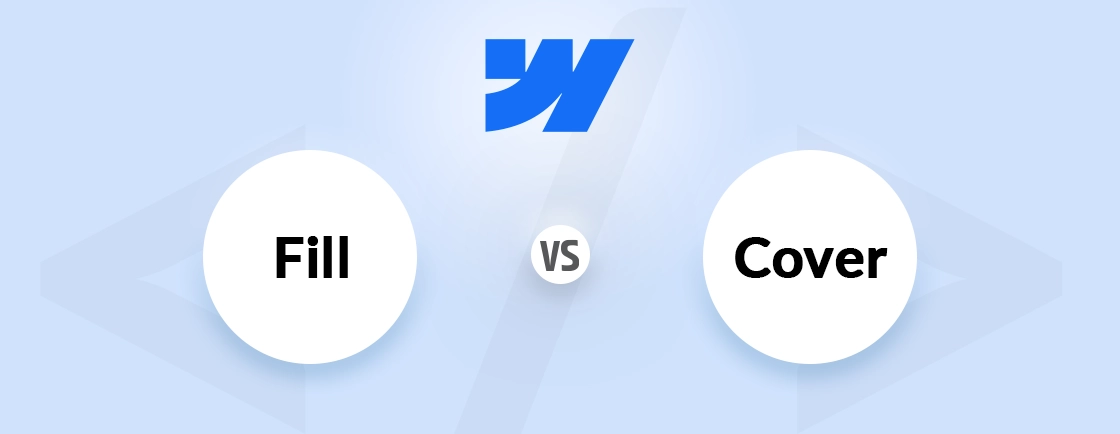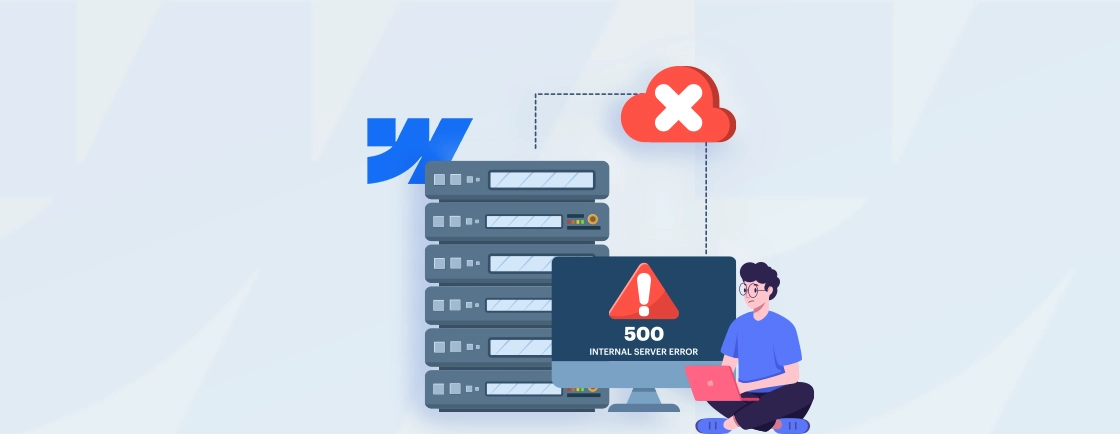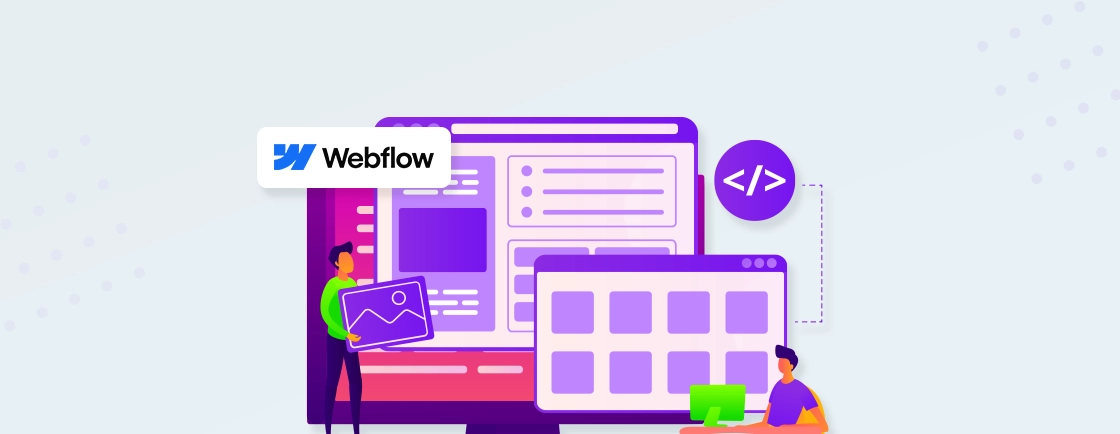Table of Contents
For all you folks making a website using Webflow and wanting your visitors to download files such as PDFs, images, or zip files, you are going to need direct upload links. The issue here is that Webflow does not offer a simplified button for downloads, which means finding a way to set this up requires some extra thinking.
The links provided are useful for sharing various files like product brochures, ebooks, white papers, resumes, and almost any compressed folder. Direct download features will always improve the experience of users on portfolio websites, online stores, or corporate sites.
In this guide, we’ll tell you exactly how to create a direct download link in Webflow, step by step. To ensure accuracy, we’ve taken inputs from web developers to make the process work and be efficient. So, let’s dive in.
Why Create a Direct Download Link in Webflow?
Direct download links are advantageous for your Webflow visitors. It eliminates the steps of right-clicking and opening several new tabs. Rather than wondering, “Where is my file?” now the users can just get it within moments.
This small improvement can be very beneficial when sharing PDF guides, templates, audio clips, or even folders. You may have a resume, product brochure, or perhaps even a lead magnet, and these files portray you as someone professional, and visiting your site brings joy to people because it’s so easy to access these documents.
Even if Webflow does not enable you with an option that lets you add downloads, do not imply that adding direct links is not possible. With a small adjustment to your link settings, you can add direct downloads that work across all major browsers. If you want experts to handle this for you or add other features to your site, partner with a Webflow development company.
Steps to Create a Direct Download Link in Webflow
Creating download links in Webflow is surprisingly simple. Just follow a few basic steps. It works whether you’re using Webflow’s own storage or services like Google Drive. You’ll be up and running in no time.
Step 1: Upload Your File
First, upload the file you want people to download. Webflow supports the most common file types like PDFs, ZIPs, and images.
- Open the Webflow Designer.
- Head to the Assets panel on the right side.
- Click Upload, then select your file.
- After uploading, right-click on the file and choose “Copy URL,” or use CTRL+C (Windows) / Command+C (Mac).
If Webflow doesn’t support your file type (like .exe or .docx), you can host the file on Google Drive, Dropbox, or Amazon S3. For simplicity, we’ll use Google Drive in our example. Just make sure your file is publicly shareable so anyone can access it.
Step 2: Turn the Link into a Direct Download
Now that you’ve got the file URL, it’s time to turn it into a proper download link.
- If the file is hosted in Webflow, the link is already good to go.
- If it’s on Google Drive, you’ll need to tweak the link a little:
- Replace everything after /d/ and before /view with just the file ID. Then, structure it like this:
https://drive.google.com/uc?export=download&id=YOUR_FILE_ID
This makes the file download instantly when someone clicks the link, instead of opening it in a preview window.
Step 3: Add the Link to Your Webflow Site
Now, place the link where you want it on your site. You can use a button, image, or text link.
- Drag a Text Link or Link Block into the canvas.
- If you’re using an image, wrap it inside a Link Block.
- With the element selected, hit “D” on your keyboard or click the gear icon to open the Settings panel.
- Paste your direct download URL into the Link field.
- Label the link clearly—like “Download PDF” or “Get the Guide.”
- Optionally, check “Open in new tab” for a better experience with documents.
Hit Publish, then test the link on desktop and mobile to make sure it downloads as expected.
Adding to CMS Pages (Dynamic Content)
If you want to use direct download links inside a CMS collection, the steps are slightly different:
- Go to your CMS settings and add a text field; name it something like “File ID.”
- Drag an Embed element into your CMS template where the link should appear.
- Add this HTML inside the embed:
<a href="https://drive.google.com/uc?export=download&id={{Link ID}}" class="button" >Download Now</a>
- Replace {{Link ID}} with the dynamic field you created.
- Fill out each CMS item with the correct file ID.
- Publish your site and double-check that each link works.
Simply put, creating a direct download link in Webflow is easy and works with both Webflow’s hosting and tools like Google Drive. You start by uploading your file, copying its URL, and tweaking the link if needed for instant download. Then, simply add the link to your page or CMS using buttons, text, or embed code.
Testing & Improving Direct Download Links in Webflow
After creating your Webflow download link, always test it. This quick check makes sure visitors get their files without problems. Skip this step, and people might hit broken links, frustrating for them and bad for your site.
- First, test your link on phones and computers. This catches any device-specific issues. If nothing downloads, check if the URL is correct. For Google Drive/Dropbox files, confirm you’ve set sharing to “Anyone with the link.”
- Check your page with Google PageSpeed Insights. Big files or dead links might be slowing things down, particularly on phones. You’ll see if your downloads are causing delays and get easy solutions to speed things up.
- Be careful with sensitive files. For private documents, use secure hosting instead of public links. Add password protection or tools like Memberstack to control who gets access.
In short, always test, double-check, and optimize. It keeps your users happy and your site looking polished.
Why Using Google Drive for Hosting Files is Recommended
Google Drive works great for hosting Webflow downloads. It’s the easiest, most reliable way to share files with your visitors.
- Easy File Management: Google Drive keeps your files easy to manage. Anyone can upload, rename, or move documents. Your files stay organized in one place, available on any device. Swapping files is simple too; just drop in the new version and refresh your link.
- File Size Flexibility: Webflow restricts some file types and sizes, but Google Drive solves this. You can share large videos, high-quality images, and packed folders without limits. This extra flexibility is perfect for digital goods, downloads, or course content.
- Great File Type Support: Google Drive handles nearly any file type, like documents, videos, zipped folders, you name it. Whatever your visitors need to download, you can share it without checking Webflow’s restrictions first.
- Cost-effective: Google Drive gives you 15 GB free, more than enough for most website downloads. Need extra space? Their paid plans are budget-friendly and grow with you. You get business-grade storage without the high price tag.
In short, Google Drive takes the hassle out of file hosting, giving you control, flexibility, and peace of mind without making things complicated.
Summing Up
In Webflow, setting up a direct download link is all about enhancing the user experience. Be it a lead magnet, a guide in PDF format, or a ZIP file, having the right download link can make retrieval smooth and without any frustration on your part. Also, it keeps your website tidy while maintaining your professional reputation.
You can firmly implement direct download links on static or CMS pages with the steps we have discussed. For larger or unsupported files, using Google Drive as a host makes things easier as well. Just make sure you test everything after publication and keep everything organized to ensure security.
A solid setup will allow you to offer easy retrieval for mobile and desktop users, so minimal effort is needed on their part for seamless access. If you need experts to work on your website, then hire Webflow developers today!
FAQs on Creating a Direct Download Link in Webflow
Can I track how many times a file is downloaded from my Webflow site?
Downloads won’t automatically be counted on Webflow. However, they can be tracked using Google Tag Manager or Analytics. This informs you of what files are in demand by visitors and indicates the content that resonates with users. This knowledge is useful for developing future content strategy.
Will the download link still work if I move the file to Google Drive?
In most cases, if you shift a file from one location to another, as long as the sharing permissions remain intact, the download link tends to work just fine. However, it’s safer to update your Webflow site with the updated link after moving, so no glitches occur during the retrieval of files later on.
Is there a way to password-protect a download link in Webflow?
Password protection is not possible through Webflow since it does not allow locking files directly. You may put them on a page that requires a password for access instead. For more secure options, keep such files on Google Drive or Dropbox and manage permissions there instead. These platforms would provide tighter control over access and enhance overall security.
Can I schedule a file to be available for download only during a specific time?
With Webflow’s current functionalities, no automated scheduling for links exists unless pages are manually published/unhidden alongside some basic date-based coding. Zapier provides full automation, enabling effortless management of time-specific operations, allowing hands-off ease greatly lacking elsewhere within Webflow itself.
What happens if someone shares my direct download link with others?
When a file is set to public access, anyone with the link can download it. For sensitive documents, use Google Drive’s restricted sharing options or set expiration dates on links to limit access.
Design with Webflow Studio
Combine design and development seamlessly using Webflow's visual interface.