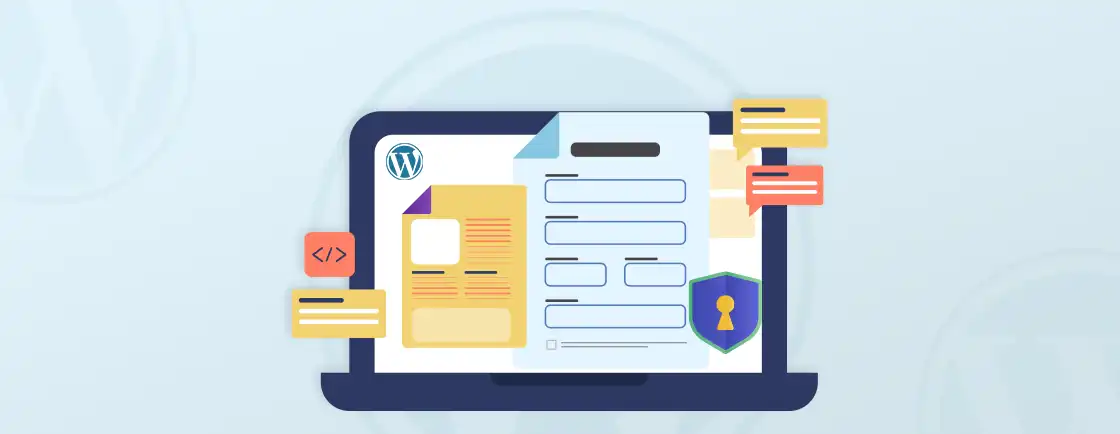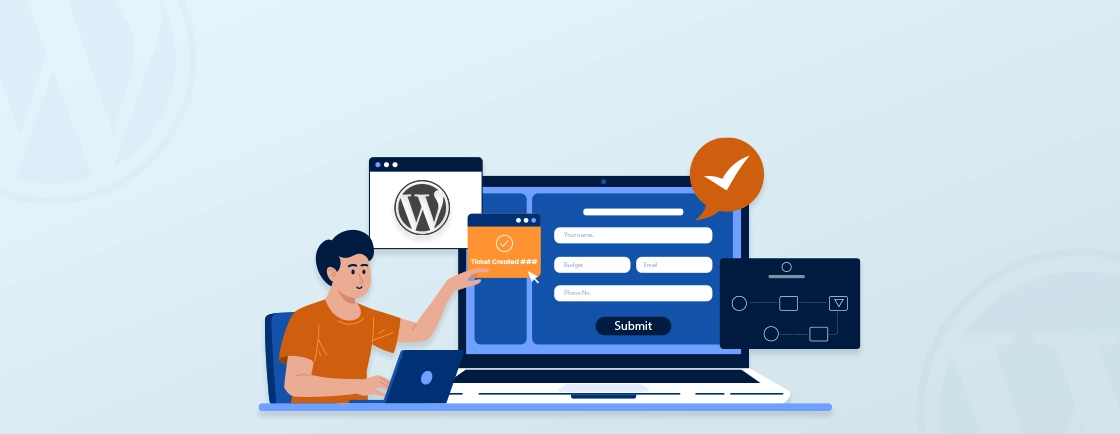Quick Summary
WordPress MCP implements MCP in the WordPress ecosystem. In 2024, Anthropic created the open-source Model Context Protocol to standardize how AI systems, particularly LLMs, connect with and interpret external tools, systems, and data sources. This article covers how to easily implement the MCP server on WordPress.
Table of Contents
Model Context Protocol (MCP) in WordPress makes sure that exchanges between AI and content management on websites are safe. This new technology makes it possible to automate safe workflows, keep an eye on a site, and integrate smart AI.
The installation of WordPress MCP correctly promotes website security and AI expansion. Further, AI solutions that protect data and user privacy are needed by more and more enterprises. In this article, a lot about WordPress MCP will be covered in specifics, so let’s begin…
What Is WordPress MCP?
The Model Context Protocol for WordPress, or WordPress MCP, is an open-source standard that lets AI tools and agents understand and connect with your WordPress site in a smarter and more useful way. It provides a universal language that AI systems comprehend, simplifying API integrations. This WordPress MCP server intelligently bridges huge language models like Claude and WordPress infrastructure.
Additionally, WordPress MCP uses organized, context-aware communication to protect data at all times, unlike plain API interactions. OAuth 2.1, JWT tokens, and WordPress application passwords are just a few of the authentication mechanisms that the protocol comes with. Each technique has its own level of security and is best for different situations, from development settings to enterprise-level production deployments.
Further, the MCP WordPress connection lets you do a lot of things, such as automatically publish material, monitor your site in real time, manage plugins, manage users, and get full analytics reports. These capabilities turn static webpages into dynamic platforms that respond to AI.
9 Top Benefits of WordPress MCP Server Implementation

For implementation to go smoothly, there needs to be good protection and planning. To begin with, advantages, you need WordPress 5.6 or higher, Node.js 18+ for server operations, and REST API endpoints that are live. Now, let’s talk about the main benefits of using the AI engine WordPress MCP server:
- Universal Integration Layer: Any MCP-enabled AI and MCP-compliant tool can work together without needing to be set up in a specific way.
- Using Dynamic Tools: Agents can find accessible tools and parameters without hard-coded endpoints by asking “what can you do?” during runtime.
- Context Memory: Stateful, bidirectional communication keeps the context of a conversation and cuts down on the need to send the same data back and forth.
- Access to Real-Time Data: Direct, live access to external databases, APIs, and systems, getting around static model knowledge cutoffs.
- Multi-Agent/Step Workflows: A single protocol makes it easy to coordinate complicated, cross-system tasks like scheduling, alerts, and transactions.
- Security Betterment: mTLS encryption, short-lived credentials, RBAC, and centralized audit trails make sure that integrations are safe and follow the rules.
- Multi-Tenancy: Namespaces and containerized deployments make it possible for businesses to scale up and down as needed and keep their data separate.
- Advanced Governance: Logging, permission scoping, and elicitation tools built into the system give you fine-grained control and oversight.
- Less Development Overhead: Standardization speeds up time-to-market with reusable parts and integration cycles that are 40–60% faster.
So, WordPress’s MCP server automates authentication, endpoint discovery, and request formatting. Sites can offer 30+ tools for content creation, media management, user administration, and plugin updates through standardized interfaces.
These aspects enable automation. WordPress endpoints are fully accessible via REST API with safe authentication. A dynamic endpoint discovery maps possible operations at each site. For complete functionality, the WordPress MCP server supports GET, POST, PUT, DELETE, and PATCH.
Why Secure Connections Matter in AI Website Management?
AI-powered website management uses secure connections to keep private information safe, stop people from breaking into AI systems, follow privacy rules, and keep users’ trust. Cybercriminals go for AI systems because they handle a lot of private information. HTTPS encryption protects the transfer of data between users and AI services.
While proper authentication keeps bad actors from modifying AI algorithms or getting to training datasets. Data breaches, attacks from enemies, and AI model integrity issues can all put user data at risk and harm business on AI-powered sites that lack secure connections. Secure connections are equally important for internal platforms.
If you’re building an internal communication hub, our guide on creating a WordPress intranet emphasises similar security protocols and authentication methods.
Pre-requisites and Security Requirements
Successful implementation requires careful preparation and security planning. Here are a few prerequisites before you begin:
- WordPress 5.0+ with admin access and REST API enabled
- Node.js 18+ and npm for server installation
- SSL certificate (HTTPS) for secure API communication
- Application passwords or JWT plugin capability
- Admin-level user account for full site management permissions
Further security requirements are the use of JWT tokens over application passwords for production. Enable rate limiting to prevent API abuse and implement audit logging for compliance tracking. Then there is deployment in containers with resource limits for isolation + regular token rotation every 90 days.
💡 Pro Tip: “Always test your MCP setup in staging with limited permissions. This cuts down on downtime, finds integration problems early, and makes sure AI links are safe before they are used in further implementation.”
Lastly, test on staging sites before production deployment, and monitor API access for suspicious activities. That’s it! Now, you can hire WordPress developers or follow the instructions below to implement MCP for WordPress.
Step-by-Step WordPress MCP Implementation Guide
Let’s walk through setting up WordPress MCP integration step by step. This guide uses simple language and short sentences to make everything clear.
1. Install the WordPress MCP Server or Plugin
Choose Your Installation Method
You have two main options. Pick the one that works best for your setup!
Option A: Official WordPress MCP Plugin (Recommended)
This is the easiest way to start.
Step 1: Install the plugin on your WordPress site
Download from WordPress.com or install directly from your WordPress admin dashboard.
Step 2: Activate the plugin
- Go to Plugins > Installed Plugins
- Find “WordPress MCP”
- Click Activate
The plugin gives you a nice admin interface. It handles JWT tokens automatically. No complex setup needed.
Option B: npm MCP Server (For Developers)
This runs outside WordPress. Good for managing multiple sites.
Step 1: Install via npm
npm install server-wp-mcp
Step 2: Or use npx for quick setup
npx -y @instawp/mcp-wp
Step 3: Clone and install manually (if you want full control)
git clone https://github.com/your-repo/wordpress-mcp-server
cd wordpress-mcp-server
npm install
2. Configure Secure Authentication
Security is crucial. Here are 3 authentication methods.
Method 1: WordPress Application Passwords (Simple)
This is the most basic method.
Step 1: Create application password
- Login to WordPress admin
- Go to Users > Profile
- Scroll to Application Passwords section
- Enter name: “MCP Server Access”
- Click Add New Application Password
- Copy the generated password immediately
Step 2: Store credentials safely
# Create .env file
WORDPRESS_API_URL=https://your-site.com
WORDPRESS_USERNAME=your_username
WORDPRESS_PASSWORD=abcd 1234 efgh 5678
Method 2: JWT Tokens (More Secure)
JWT tokens are better for production.
Step 1: Install JWT plugin
# Install WordPress JWT Authentication plugin
# Available at wordpress.org/plugins/jwt-authentication-for-wp-rest-api/
Step 2: Configure JWT
# Add to .env file
JWT_TOKEN=your-jwt-token-here
WP_API_URL=https://your-wordpress-site.com
JWT tokens expire automatically. They’re safer than passwords.
Method 3: OAuth 2.1 (Most Secure)
OAuth is the gold standard.
Step 1: Enable OAuth in plugin settings
{
"env": {
"WP_API_URL": "https://your-wordpress-site.com",
"OAUTH_ENABLED": "true"
}
}
Step 2: Browser opens automatically
- OAuth flow starts when you first run MCP
- Authorize once in browser
- Tokens stored securely
- No passwords to manage
3. Create and Manage Configuration Files
For npm Server: wp-sites.json
This file lists all your WordPress sites.
Step 1: Create the file
{
"personal_blog": {
"URL": "https://myblog.com",
"USER": "john_doe",
"PASS": "abc123appPassword"
},
"client_shop": {
"URL": "https://shopclient.com",
"USER": "admin_shop",
"PASS": "xyz456appPassword"
}
}
Step 2: Save as wp-sites.json
- Use exact filename: wp-sites.json
- Save in your project root
- Each site gets a unique alias name
For Plugin: Admin Interface
The plugin has a built-in admin panel.
Step 1: Go to WordPress admin
- Navigate to Settings > MCP Settings
- Configure the authentication method
- Generate JWT tokens if needed
Step 2: Set permissions
- Choose which tools to enable
- Set user role requirements
- Configure audit logging
4. Launch and Test Your MCP Server
Time to start everything up and test if it works.
Starting the Server
For npm installation:
# Set environment variable
export WP_SITES_PATH=~/path/to/wp-sites.json
# Start the server
npm start
For Windows PowerShell:
$env:WP_SITES_PATH = "C:\Users\YourName\Desktop\wp-sites.json"
npm start
Success looks like this:
WordPress MCP server started with 2 site(s) configured
Configure Claude Desktop
Step 1: Open Claude Desktop settings
- Go to Settings > Developer tab
- Open claude_desktop_config.json
Step 2: Add configuration
{
"mcpServers": {
"wordpress": {
"command": "node",
"args": ["path/to/server/dist/index.js"],
"env": {
"WP_SITES_PATH": "/absolute/path/to/wp-sites.json"
}
}
}
}
Step 3: Restart Claude Desktop
- After saving changes in claude_desktop_config.json, close Claude Desktop completely using File > Quit or right-clicking the app icon and selecting Quit.
- Simply closing the window is not always sufficient. Ensure the process is fully terminated.
- Reopen Claude Desktop
5. Testing with AI Prompts
Try these sample prompts to test everything works:
Basic Operations:
- “Show me the last 5 posts from personal_blog”
- “List all plugins active on client_shop”
- “What’s the site title for personal_blog?”
Content Management:
- “Create a new draft post on client_shop titled ‘Welcome to AI-Powered WordPress'”
- “Update the homepage content on personal_blog”
- “Check for pending comments on all sites”
Site Analysis:
- “Show me user count for each site”
- “List all installed themes on personal_blog”
- “Get site health information”
Expected Response:
{
"posts": [
{
"title": "Latest Blog Post",
"status": "published",
"date": "2025-10-13"
}
]
}
6. Secure Production Deployment
Production needs extra security layers.
Container Isolation
Containers add security boundaries.
Step 1: Create Dockerfile
FROM node:18-alpine
WORKDIR /app
COPY package*.json ./
RUN npm install
COPY . .
USER node
EXPOSE 3000
CMD ["npm", "start"]
Step 2: Run with security limits
docker run \
--cpus 1 \
--memory 1Gb \
--read-only \
--no-new-privileges \
your-mcp-server
Production Security Hardening
Network Segmentation:
# Create dedicated subnet
docker network create mcp-network
# Run server on isolated network
docker run --network mcp-network your-mcp-server
Resource Limits:
# docker-compose.yml
services:
mcp-server:
deploy:
resources:
limits:
cpus: '1.0'
memory: 1G
Monitoring and Audit Logging
Track everything for compliance.
Enable Detailed Logging:
# Environment variables
ENABLE_AUDIT_LOG=true
LOG_LEVEL=info
LOG_RETENTION_DAYS=90
Log Format Example:
{
"timestamp": "2025-10-13T16:57:00Z",
"user": "admin",
"action": "create_post",
"site": "client_shop",
"result": "success",
"request_id": "req_12345"
}
Install WordPress Audit Plugin:
- WP Activity Log plugin
- Tracks all user actions
- Stores logs securely
- Exports for compliance
Staging Environment Testing
Never test on live sites.
Step 1: Create staging copies
# Use InstaWP for quick staging sites
npx create-instawp-site --template=production
Step 2: Test MCP integration thoroughly
- Run all AI prompts
- Check permissions work
- Verify logging captures everything
- Test error handling
Step 3: Monitor for issues
# Watch logs in real-time
tail -f /var/log/mcp-server.log
# Check resource usage
docker stats mcp-server
MCP WordPress Plugin Best Practices
Regular MCP updates help prevent vulnerabilities and ensure safe, stable AI connections.
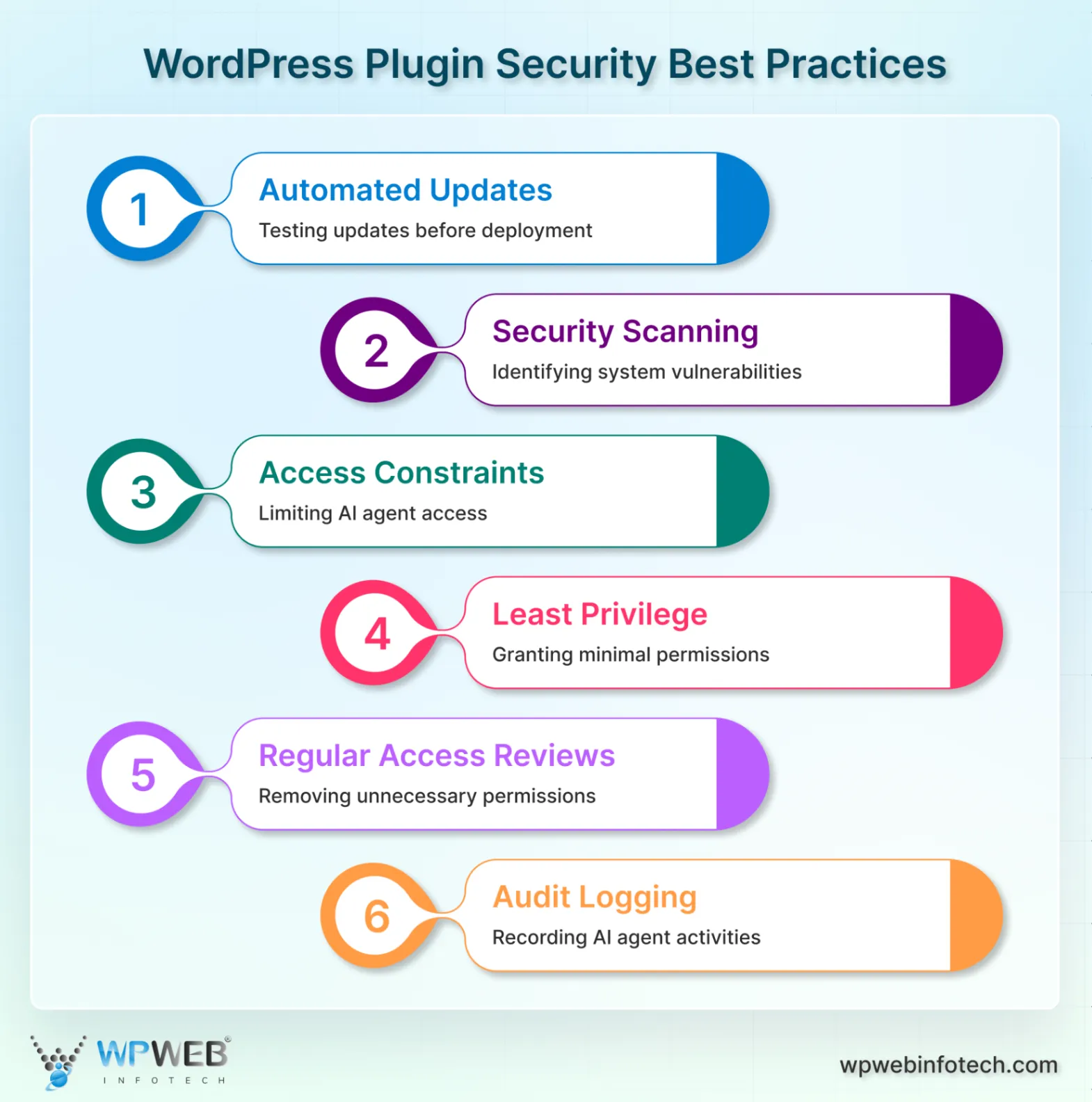
Below are a few best practices to enhance security and reliability when implementing the MCP server or plugin:
- Automated updating mechanisms should be tested before modifying production systems. Sign up for WordPress MCP and part of security advisories to monitor vulnerabilities.
- Security scanning can identify vulnerabilities in existing systems. Access constraints allow AI agents to use only necessary resources. RBAC ensures that AI agents have the proper access based on their roles.
- The least privilege principle dictates that minimal permission sets grant only the permissions needed for tasks.
- Regular access reviews discover and remove accumulated permissions. For security checks and compliance reports, audit logs record everything AI agents do.
- Log retention policies should include security, storage costs, and privacy laws. Easy-to-read documentation helps team members set up MCP and fix issues fast.
- Architecture diagrams, setup examples, and troubleshooting recommendations should be documented. Data transparency helps users understand how AI systems use personal data.
Clear privacy alerts and permission methods ensure data protection compliance. But it is always recommended to partner with a WordPress development company for end-to-end service and consultation.
Troubleshooting and Common Issues in MCP WordPress Implementation
Authentication failures typically result from incorrect credentials, expired passwords, or insufficient permissions. Systematic debugging involves verifying each authentication component separately before testing complete workflows.
Common authentication issues are:
- Mismatched usernames between configuration files and WordPress accounts
- Expired or revoked application passwords
- Insufficient user permissions for requested operations
- Network connectivity problems that block API requests
- SSL certificate validation failures
MCP setup problems mostly stem from configuration syntax errors or missing dependencies. JSON validation tools help to format issues in wp-sites.json files before server startup. Authentication security extends to all user interactions on WordPress. Learn more about protecting user inputs in our article on preventing contact form spam, which covers verification techniques and security measures.
Apart from that, there are network connectivity issues that have firewall rules, DNS resolution problems, or SSL certificate validation failures. Testing basic HTTP connectivity using curl commands would isolate these network-related problems.
Final Words on Implementation of MCP Server for WordPress
Standardized, secure interfaces connect AI and content management systems to automate administrative duties. Planning, security, and maintenance are needed for deployment success. But time savings, site administration, password security, and new business prospects for AI automation agencies are the perks that come with it. These benefits make the technology important for site administration these days.
More importantly, developers, agencies, and site owners should be aware of this because WordPress management will increasingly use AI. Early adoption gives an edge and teaches automation competence. The ecosystem grows with new features and integration possibilities to improve functionality.
FAQs on MCP WordPress Implementation
Can WordPress Implement MCP?
Yes, WordPress may implement MCP via plugins and adapters that connect the Abilities API to MCP. With RESTful APIs and MCP tools, AI agents may identify and use WordPress functionality. This helps to oversee content management, plugin operations, and data access securely and uniformly.
Do I need to know advanced coding to use WordPress MCP?
No, basic setup takes little coding. JSON configuration files and basic terminal commands are used. Graphical interfaces’ intuitive operations facilitate implementation for non-technical users.
Is the WordPress MCP server safe for production use?
Yes, when set up with application passwords, container isolation, and access controls. The solution meets industry security standards and is resilient for production and client installations.
Can I use MCP for WordPress for several clients?
Absolutely! Through centralized administrative interfaces, the system offers limitless site configurations. Agencies may handle hundreds of client sites with a single installation and separate security and access restrictions.
Resolve MCP WordPress Problems Fast
Get expert support to debug, optimize, and ensure your MCP setup works flawlessly - without downtime or data loss.