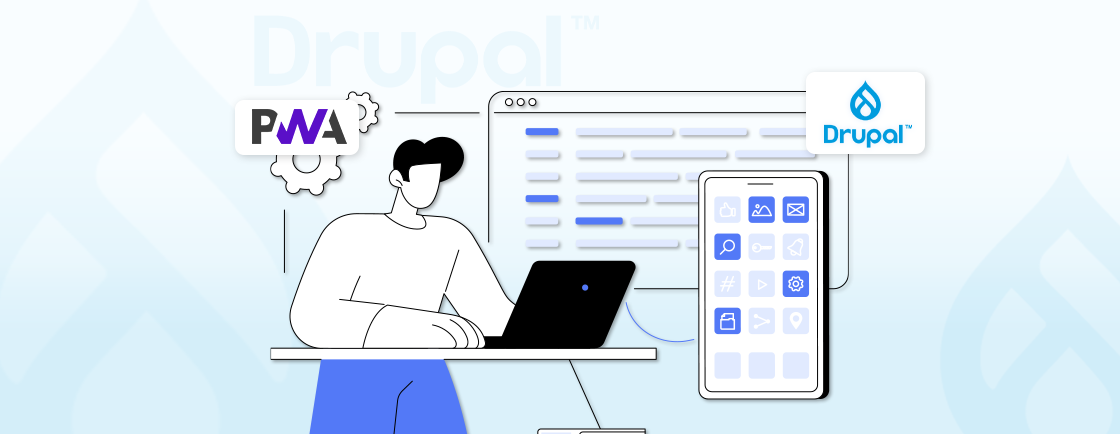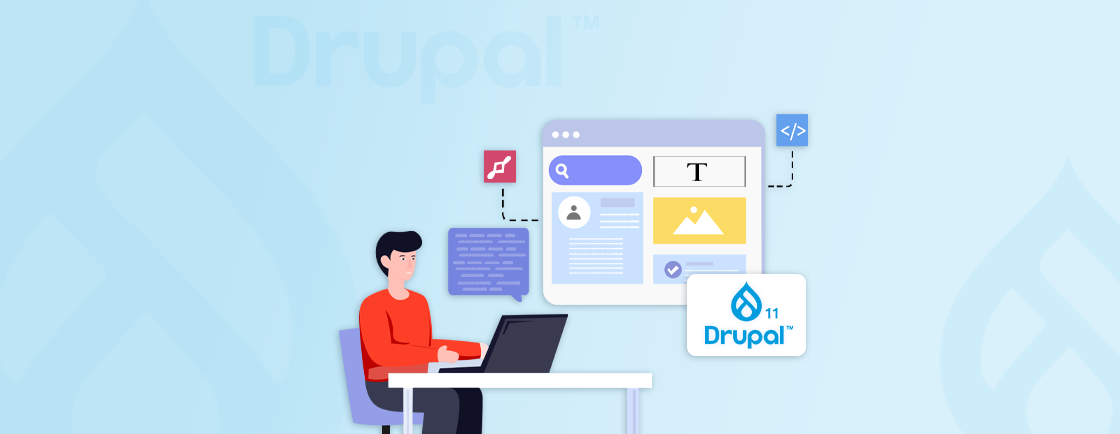Table of Contents
Launching a Drupal project shouldn’t start with hours of setup and configuration. Bitnami Drupal streamlines this by offering a ready-to-run stack that includes Drupal, a web server, a database, and essential tools—saving time and reducing complexity.
It supports multiple deployment methods, from local machines to cloud platforms and containers. This flexibility makes it a great fit for both individual developers and teams managing complex workflows or client projects.
Even experienced Drupal teams rely on Bitnami Drupal to speed up deployment and keep everything consistent across environments. If you’re planning a similar setup, it helps to hire dedicated Drupal developers who can manage the process smoothly.
Let’s explore what Bitnami Drupal is, how to deploy it, and where it fits best in real-world scenarios.
What is Bitnami Drupal?
Drupal is a powerful CMS, but it needs several components, like a web server, a database, and PHP, to run properly. Setting all of this up manually can take time and lead to errors. Bitnami Drupal makes this easier by bundling Drupal with everything it needs to run, all in one package. It’s pre-configured, tested, and ready to use—no separate installations required.
With Bitnami Drupal, you don’t need to install Apache, PHP, or MySQL individually. Just run the installer, and Drupal will be live on your system in minutes.
Here are some key features of Bitnami Drupal:
- All-in-one package: Includes Apache, PHP, MySQL (or MariaDB), and Drupal—pre-set and ready to go.
- Cross-platform support: Works on Windows, macOS, Linux, virtual machines, Docker, and cloud platforms.
- Consistent environments: Your setup behaves the same locally or in production.
- Easy to manage: Start, stop, or configure services with built-in tools.
- Quick setup: No dependency issues or complex server configuration.
Whether you’re a beginner or an experienced dev, Bitnami Drupal saves time and removes setup hassles.
How to Deploy Bitnami Drupal?
Deploying Drupal can be a complex task, especially when configuring the web server, database, and PHP environment. Bitnami Drupal simplifies this by offering multiple deployment methods tailored to different needs, from local development to cloud production. Let’s explore the practical ways you can get Bitnami Drupal up and running quickly and reliably.
Local Installation (Windows/macOS/Linux)
If you’re just getting started or want a development setup on your own machine, a local installation is the simplest way to go. Bitnami provides a native installer that includes everything—Drupal, Apache, MySQL, and PHP—in one downloadable package.
Steps:
- Download the Bitnami Drupal installer for your OS from bitnami.com.
- Run the installer and follow the step-by-step setup wizard.
- Once installed, access your site by navigating to http://localhost:8080 in your browser.
- Use the admin credentials set during installation to log in.
Use Case: This method is best for developers who want a quick and easy Drupal environment without complex configurations.
Virtual Machine (VMware / VirtualBox)
Do you prefer working in an isolated environment? Bitnami offers pre-configured virtual machine (VM) images for both VirtualBox and VMware. This method is great if you want to test, demo, or develop without affecting your main system.
Steps:
- Download the Bitnami Drupal VM image.
- Import it into your virtualization software like VirtualBox or VMware.
- Adjust resource allocation (RAM, CPU) as needed.
- Start the VM and access Drupal using the VM’s IP address in your browser.
Use Case: This method is ideal for testing and experiments where you want everything contained in a safe, isolated environment.
Docker Container
For portability and automation, Docker is a popular choice. Bitnami provides an official Drupal image that lets you spin up containers in seconds, making it perfect for CI/CD workflows and lightweight environments.
Steps:
- Pull the official Bitnami Drupal image:
docker pull bitnami/drupal
- Run the container with environment variables for credentials:
docker run -d -p 8080:8080 \
-e DRUPAL_USERNAME=admin \
-e DRUPAL_PASSWORD=yourpassword \
bitnami/drupal
- To persist your data, mount a Docker volume:
docker run -d -p 8080:8080 \
-v drupal_data:/bitnami \
-e DRUPAL_USERNAME=admin \
-e DRUPAL_PASSWORD=yourpassword \
bitnami/drupal
Use Case: This method is great for developers or DevOps teams who need disposable environments or want fast deployment in a containerized setup.
To simplify container orchestration or troubleshoot Docker-based issues, our Drupal development services cover full-stack support for Bitnami Drupal environments.
Cloud Deployment
If you’re looking to host a live Drupal site or scale an application, Bitnami Drupal is available on major cloud platforms like AWS, Azure, and Google Cloud. These ready-to-deploy images let you launch production-ready environments without going through complex provisioning steps.
1. AWS Marketplace
Bitnami’s certified Drupal stack is available directly in the AWS Marketplace, enabling a fast and reliable deployment process. Here’s how to set it up:
- Visit the AWS Marketplace and locate Bitnami Drupal.
- Launch an EC2 instance with the Bitnami Drupal AMI.
- Connect via SSH to manage the server.
- Access your Drupal site via the instance’s public IP.
Best Practices: Set up SSL certificates and security groups to secure your site.
2. Azure & Google Cloud
Bitnami Drupal can also be launched easily on Microsoft Azure and Google Cloud. The process is similar to AWS—just select the image and follow the launch instructions.
Kubernetes via Helm Charts
For advanced users or enterprise setups, Kubernetes is the go-to choice. Bitnami offers Helm charts for Drupal, making deployment in Kubernetes clusters structured and repeatable.
Steps:
1. Add the Bitnami Helm repository:
helm repo add bitnami https://charts.bitnami.com/bitnami
2. Install Drupal chart:
helm install my-drupal bitnami/drupal
3. Configure persistent volumes and external databases as required.
Use Case: This method is ideal for teams managing large-scale Drupal deployments in container clusters. Each deployment method has its advantages depending on your goals–whether it’s quick local development, isolated testing, or robust production environments on the cloud or Kubernetes.
What You Can Do After Deployment
Once you’ve deployed Bitnami Drupal, the real work begins—managing your website. From creating content to handling backups, installing new features, and applying updates, this section covers all the essential tasks you’ll perform regularly. Let’s walk through the most common actions after setup.
Accessing the Drupal Admin Panel
The Drupal admin dashboard is where you’ll manage almost everything—content, users, design, and modules.
How to access:
- Open your browser and navigate to http://your-site-url/user/login
- Log in with the admin username and password set during installation.
What You Can Do:
- Create and edit content pages or articles.
- Add users and assign them roles with permissions.
- Enable or disable modules based on the functionality you need.
- Install and switch themes to change your site’s appearance.
The admin interface is where you run the day-to-day operations of your Drupal site, so getting comfortable here is essential.
Managing the Database
Your Drupal site’s data lives in a MySQL or MariaDB database. Bitnami bundles useful tools to make managing this easy and secure.
Method 1: Using phpMyAdmin
A web-based interface for managing databases visually.
- Access phpMyAdmin at:
http://your-site-url/phpmyadmin
- Log in with your database username and password.
- Use phpMyAdmin’s GUI to browse tables, run queries, or export/import data.
Method 2: Command-line Access
If you’re comfortable using SSH and command-line tools, you can use mysqldump for full database backups.
mysqldump -u root -p bitnami_drupal > drupal_backup.sql
This creates a .sql file that can be restored later.
Installing Themes and Modules
Drupal’s strength lies in its modularity. You can easily expand functionality or revamp the design using modules and themes.
Method 1: Through the Admin UI
- Go to Extend to enable or disable modules.
- Visit Appearance to install and switch themes.
Method 2: Using Drush (Drupal CLI)
Drush is included with Bitnami Drupal and speeds up many repetitive tasks. Enable a module:
sudo /opt/bitnami/drush/drush pm-enable module_name
Disable a module:
sudo /opt/bitnami/drush/drush pm-disable module_name
Using Drush is faster and more efficient, especially for advanced users or during automation scripts in CI/CD pipelines.
Updating Drupal Safely
Keeping Drupal updated is essential to patch security flaws and unlock new features. But updates must be handled with care.
Best Practices Before Updating:
- Always backup your database and important files.
- If possible, test updates first in a local or VM environment.
- Follow official update instructions and use trusted tools like Drush.
How to Update with Drush:
sudo /opt/bitnami/drush/drush up drupal
You can also use the admin dashboard for minor updates.
When updates become frequent or complex, it’s best to hire Drupal developers who understand safe deployment practices and can handle production environments confidently.
Advanced Configuration and Enhancements
After getting comfortable with the basics, you might want to go further—customize your Drupal setup, improve performance, or secure your site. This section dives into advanced yet practical ways to enhance your Bitnami Drupal environment.
File Structure Overview
Understanding the file structure is useful for troubleshooting, custom module development, and configuration changes.
- Drupal root directory:
/opt/bitnami/drupal/htdocs
This contains all Drupal core files, modules, themes, and user-uploaded content.
- Apache configuration and logs:
/opt/bitnami/apache2
- Database files (MySQL/MariaDB):
/opt/bitnami/mysql
When adding custom modules or themes or editing configuration files, you will often work within these directories.
Enabling SSL with Let’s Encrypt
SSL protects user data and boosts trust. Bitnami makes it easy with a built-in tool to install and configure Let’s Encrypt certificates.
Steps to enable SSL:
- Connect to your server via SSH.
- Run the Bitnami HTTPS configuration tool:
sudo /opt/bitnami/bncert-tool
- Follow the interactive prompts to enter your domain name and email.
- The tool automatically configures HTTPS and renewals.
Adding Redis or Varnish for Caching
Performance is key, especially if your site has high traffic. Bitnami Drupal supports caching via Redis and Varnish to speed things up.
Redis caching:
Redis helps reduce database load by caching frequent queries.
Steps:
- Use Bitnami’s Docker version or install Redis on your server.
- Enable Redis in Drupal’s settings.php:
$settings['cache']['default'] = 'cache.backend.redis';
$settings['redis.connection']['interface'] = 'PhpRedis';
$settings['redis.connection']['host'] = '127.0.0.1';
Varnish caching:
Varnish acts as a reverse proxy to serve cached pages before Drupal even loads.
Setup involves:
- Installing Varnish
- Configuring Apache to run behind it
- Adjusting cache headers in Drupal
Both tools reduce page load times and server stress, making your site more responsive and scalable
Conclusion
Bitnami Drupal makes it really easy to set up and run a Drupal site. You don’t need to worry about installing everything separately; just pick the method that fits your needs and get started.
Once your site is live, you can manage content, install themes or modules, update safely, and even boost performance with caching and SSL. Everything is set up to help you work faster and smoother.
If you ever need help building or improving your site, partnering with Drupal development services can save you time and make things even easier.
Unleash the Potential of Drupal
Access expert guides and insights to leverage Drupal for scalable and secure web solutions.