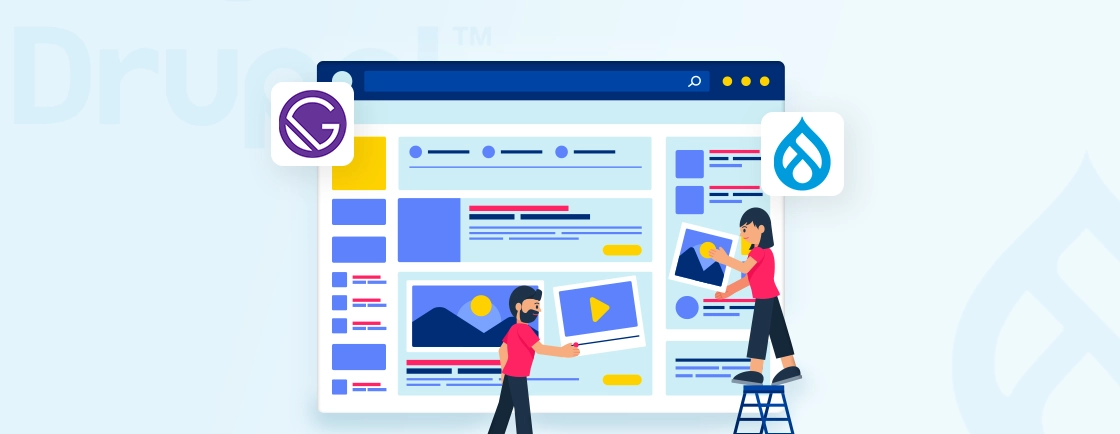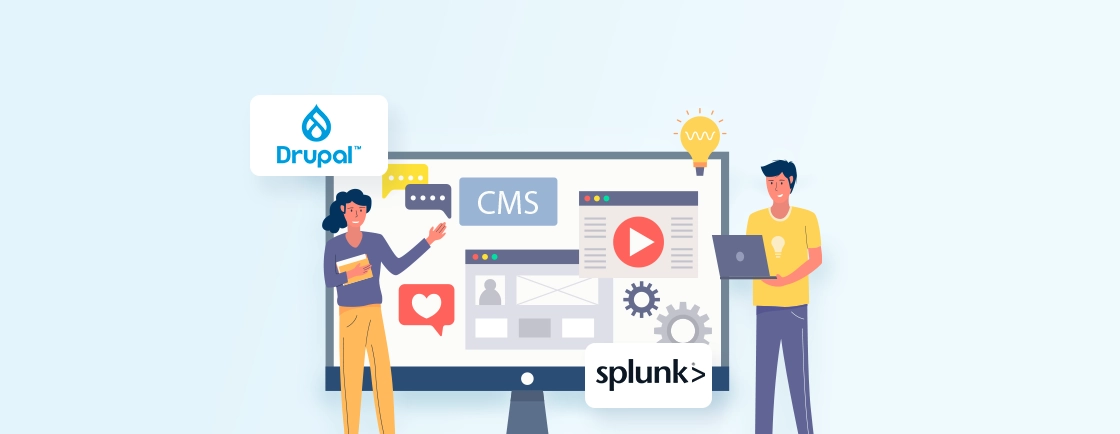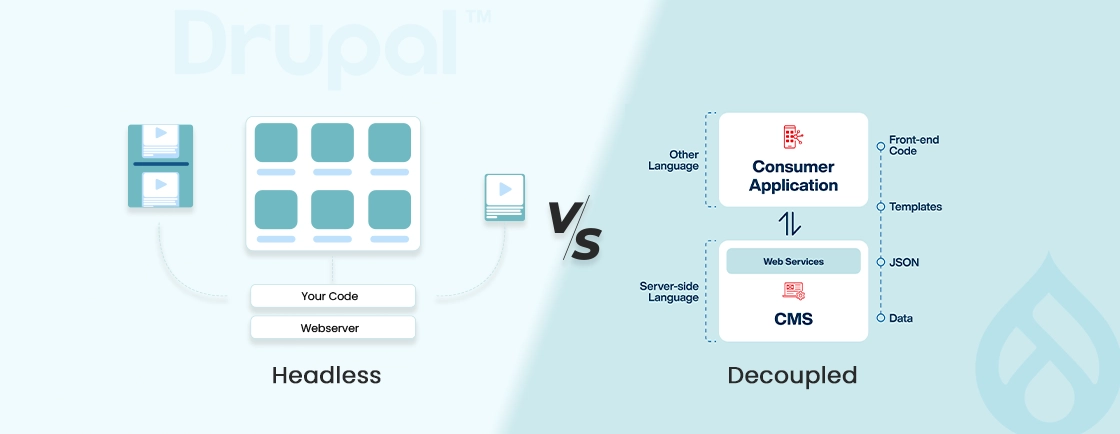Table of Contents
Managing donors, events, and memberships can be overwhelming without the right Constituent Relationship Management (CRM) system. That’s why many nonprofits turn to CiviCRM Drupal. It’s a flexible combo that handles it all in one place.
It’s not just the tools that matter, though; it’s how you use them. With the right integration, CiviCRM becomes more than just a plugin; it becomes the engine behind your engagement strategy.
No wonder many teams choose to hire Drupal developers when working with CiviCRM. It’s a trusted tool for building strong platforms, especially for mission-focused groups. CiviCRM works smoothly with Drupal, giving you a setup that’s easy to manage and built to grow with your needs.
What is CiviCRM and How Does It Work with Drupal?
CiviCRM is a web-based CRM designed specifically for nonprofits and similar organizations. It manages contacts, donations, memberships, events, email campaigns, case management, and other key functions.
When you integrate CiviCRM with Drupal, Drupal will handle the frontend website content, while CiviCRM will power backend constituent management. This integration enables seamless workflows, such as allowing users to register for events, donate online, or manage memberships—all from a single unified platform.
Ways to Integrate CiviCRM with Drupal
There’s more than one way to integrate CiviCRM with Drupal, depending on your technical setup and project goals. The most common method uses a native module for direct integration, but you can also connect the systems using CiviCRM’s robust API for more custom or headless setups.
Each method has its benefits, and the right one depends on how much control and flexibility you need.
Option 1: Native Module Integration (Recommended Method)
This is the most straightforward and widely used approach. CiviCRM provides an official Drupal integration module that plugs directly into your Drupal backend.
How It Works:
- You install CiviCRM as a Drupal module using Composer.
- The CiviCRM UI appears within your Drupal admin interface.
- Both systems share the same database connection and user authentication.
Example Installation:
composer require civicrm/civicrm-core civicrm/civicrm-drupal-8
drush cvapi System.install
This installs CiviCRM into your Drupal environment. After installation, you can visit /civicrm/install in your browser to complete the setup. Try the decoupled Drupal architecture to isolate CiviCRM contact management from frontend rendering
Option 2: API-Based Integration (Advanced/Decoupled Setup)
This method uses CiviCRM’s API (v3 or the newer v4) to communicate with Drupal or any other platform. It’s best for advanced use cases where you want a decoupled frontend or are integrating with other systems.
Example Use Case:
You have a React-based frontend but want to use Drupal as the CMS and CiviCRM for backend CRM. Using the API, your frontend pulls and pushes data into CiviCRM directly.
Sample APIv4 Call (GET contacts):
fetch('/civicrm/ajax/rest', {
method: 'POST',
headers: { 'Content-Type': 'application/json' },
body: JSON.stringify({
entity: 'Contact',
action: 'get',
api_key: 'your-api-key',
key: 'your-site-key'
})
})
Both integration methods can help you create a powerful system tailored to your organization’s needs. Build headless Drupal platforms using CiviCRM APIv4 for multi-channel constituent engagement.
If you’re building a traditional website with Drupal as your main platform, the native module is your best starting point. For more complex or custom environments, the API route offers unmatched flexibility.
Choosing between a native module or API-based setup depends on your goals. Many teams rely on Drupal development services to make that decision and handle the technical setup. When timelines matter, hiring Drupal developers with CiviCRM experience helps avoid common mistakes.
Step-by-Step Setup Guide
Setting up CiviCRM with Drupal isn’t overly complicated, but it involves a few critical steps to ensure everything runs smoothly. This section walks you through the full setup, from preparing your environment to installing and configuring CiviCRM.
By following this guide, you’ll have a fully functional CiviCRM instance embedded in your Drupal site, ready to handle contacts, donations, events, and more.
Pre-Requisites
Before beginning, make sure your environment is ready with the following:
- PHP: Version 7.4 or higher
- Database: MySQL 5.7+ or MariaDB 10.3+
- Composer: Dependency manager for PHP
- Drupal: Version 9 or 10 installed
- Drush (optional but recommended): Command-line utility for Drupal
Also, ensure your server meets basic performance and memory requirements (512 MB+ PHP memory limit is ideal).
Installing CiviCRM on Drupal
Use Composer to install both Drupal and CiviCRM in one go (or within your existing project):
# Create a new Drupal project (if starting fresh)
composer create-project drupal/recommended-project mysite
cd mysite+
# Add CiviCRM packages
composer require civicrm/civicrm-core civicrm/civicrm-drupal-8
Tip: Installing via Composer ensures all dependencies are managed properly, and version conflicts are minimized.
Running the CiviCRM Installer
Once you are done with installing CiviCRM, go to:
[your-site]/civicrm/install
Follow the on-screen steps:
- Enter CiviCRM database credentials (can be the same or separate from Drupal)
- Set your organization name and contact info
- Select components you want to enable (e.g., Contributions, Events)
After this, CiviCRM will install its schema and admin interface inside Drupal.
Post-Install Configuration
After the installation is completed, configure the system for your needs:
- Permissions: Go to Drupal → People → Roles and assign CiviCRM-specific permissions to roles (e.g., who can view/edit contacts and send mailings).
- Scheduled Jobs (Cron): Enable automated tasks like mailing delivery and database cleanups.
- Email and Currency Settings: Navigate to Administer → Localization and set the default currency, time zone, and format.
Pro Tip: Secure your site with HTTPS and set up a backup strategy right after installation.
Once installed and configured, your Drupal site becomes a powerful CRM platform. The integration lays the foundation for deeper workflows like member portals, donation systems, and email automation—all controlled from a single dashboard.
What You Can Do with CiviCRM in Drupal
Use CiviCRM as your Drupal CRM backbone to create unified nonprofit constituent records. Once your CiviCRM and Drupal setup is live, the real value comes from putting it to use in real-world scenarios. Whether you’re collecting donations, managing members, organizing events, or sending emails, CiviCRM offers practical tools you can configure with minimal effort. Let’s walk through some of the most useful use cases and how to configure them step-by-step.
Donation Page
Accepting donations online is one of the most common uses for CiviCRM.
How to Set It Up:
- Go to Contributions → New Contribution Page.
- Configure title, intro message, and financial types (e.g. General Fund).
- Enable recurring payments if needed.
- Set up the thank-you page and receipts.
Embed in Drupal:
- Use the CiviCRM Webform module or place the donation form in a block.
- Alternatively, create a menu link pointing directly to the contribution page URL:
/civicrm/contribute/transact?reset=1&id=[page_id]
You can track every donation, send automatic receipts, and segment donors into groups for follow-ups.
Membership Management
CiviCRM is ideal for managing recurring memberships for clubs, nonprofits, or associations.
How to Set It Up:
- Go to Memberships → Membership Types and create types like Annual, Monthly, Lifetime.
- Configure pricing, duration, and auto-renew settings.
- Use CiviMember Roles Sync to automatically assign Drupal roles based on membership.
Example:
A user signs up as a premium member → Their Drupal role updates to “Premium” → They gain access to members-only content.
Event Management
You can host both free and paid events with full registration tracking.
How to Set It Up:
- Go to Events → New Event.
- Define location, fees, max participants, and registration fields.
- Enable automatic emails (confirmation, reminders).
Display on Drupal:
- Use Views or Calendar modules to showcase upcoming events.
- Event registration forms can be embedded or linked.
Great for workshops, webinars, conferences, or community meetups.
Email Campaigns
CiviCRM has a built-in broadcast email tool that integrates with your contact database.
How to Set It Up:
- Go to Mailings → New Mailing.
- Choose recipients (groups or smart groups).
- Design your message (use the WYSIWYG or upload HTML).
- Schedule delivery or send immediately.
Bonus Tip:
Set up CiviRules to automate actions like sending a welcome email after a user registers or joins a group. It’s ideal for newsletters, donation drives, or member updates.
Troubleshooting, Testing, and Access Control in CiviCRM
As with any integrated system, CiviCRM with Drupal can catch errors in configuration, access, or unexpected behavior. To ensure a smooth experience for both users and admins, it’s essential to know how to test key workflows, debug common problems, and configure permissions correctly. This section helps you spot issues early and fix them with confidence.
Debugging CiviCRM
CiviCRM includes built-in tools that help developers and site admins identify what’s going wrong. Whether you’re tracking down API issues, failed email deliveries, or unexpected permission errors, debug mode and log files are your go-to tools.
Enable Debug Mode
Debug mode helps expose what’s going on under the hood, which is especially useful during development or when things break unexpectedly. Here’s how to enable it:
- Go to Administer → System Settings → Debugging and Error Handling
- Check the following:
- Enable Debugging
- Display Backtrace (for detailed error traces)
Tip: Keep debug mode off on a live production site unless you’re actively troubleshooting.
View Logs:
Error messages don’t always show on the screen. CiviCRM writes them to log files so you can trace problems in more detail.
You can find errors and warnings in:
/sites/default/files/civicrm/ConfigAndLog/
Look for recently modified .log files. Inside that, you’ll find:
- API call failures
- Email delivery issues
- Invalid permission warnings
- Database errors
These logs are especially helpful when a form doesn’t behave as expected, or emails aren’t reaching users.
Testing Forms & Workflows
Before going live, it’s smart to test all major workflows. This makes sure that everything, from donation submissions to email campaigns works just like it should.
Even small errors in setup can create a poor user experience or lead to lost data. So, test each use case from both an admin and user perspective.
What to Test
Here are some common workflows worth testing:
- Submit a donation form using test credentials
- Register for an event as a new user
- Send a test email campaign to a dummy group
Example: Test Donation Submission
Payment processors often allow “test mode” so you can simulate a transaction without real money moving. Here are the steps:
- Enable “Test Mode” in your payment processor settings.
- Use sandbox credentials (e.g., Stripe Test Keys or PayPal Sandbox).
- Submit a donation and confirm:
- It shows up in Contributions
- The card isn’t actually charged
Tip: Create a “Test User” role in Drupal. This allows you to preview the experience from a typical user’s perspective and catch permission-related issues early.
User Roles & Permissions
CiviCRM adds its own set of permissions on top of Drupal’s existing roles. Managing both correctly is crucial for security and functionality—especially when dealing with sensitive data like donor info or event registrations.
If permissions are too loose, users might access things they shouldn’t. If too strict, they may hit errors trying to complete forms or view dashboards.
Key Steps:
Start by managing roles in Drupal:
- Go to Drupal → People → Roles
- Edit existing roles like Authenticated and Administrator, or create new custom ones like Event Manager, Fundraiser, etc.
Then assign permissions in CiviCRM:
- Visit CiviCRM → Administer → Users and Permissions → Permissions (Access Control).
You’ll see a list of CiviCRM-specific capabilities. Assign based on what each role needs to do. Here are some common capabilities:
- Access CiviCRM
- View/Edit Contacts
- Submit Contributions
- Register for Events
- Administer CiviCRM
Example Setup:
Let’s say you want logged-in users to sign up for events but not access the CiviCRM backend:
- Give their role permission to “Register for events”
- Remove “Access CiviCRM admin interface”
Follow the principle of least privilege: only give users access to what they actually need. This reduces security risks and simplifies user navigation.
Optimizing CiviCRM: Performance, Security & Hosting Tips
Running CiviCRM with Drupal isn’t just about setting things up and adding features; it’s also about maintaining a system that’s fast, secure, and stable over time. Whether you’re running a small nonprofit site or a large-scale membership platform, these best practices help ensure everything runs reliably. Let’s break it down into three key areas: performance, security, and hosting.
Performance Optimization
A slow site frustrates users and wastes staff time. With CiviCRM handling contacts, contributions, and event data, performance tuning becomes essential—especially as your data grows. Here’s how to keep things fast and responsive:
Use Caching
Speed up page loads and backend operations:
- Enable Drupal’s built-in Page Cache and Dynamic Page Cache modules.
- Use Redis or Memcached for faster object caching.
Optimize the Database
CiviCRM can generate a lot of log data over time. So you need to:
- Clean up /civicrm/ConfigAndLog/ regularly to reduce disk usage
- Optimize MySQL queries and apply indexes to large contact tables
- Consider table partitioning or archiving old data if your CRM grows large
Enable Asset Aggregation
Combine and compress CSS/JS files to reduce load times:
- Go to Drupal → Configuration → Performance
- Enable CSS/JS Aggregation
Use a CDN (e.g., Cloudflare)
Offload static content and reduce server bandwidth:
- Services like Cloudflare or AWS CloudFront improve global load speeds and reduce latency
Automate Maintenance Tasks
Run CiviCRM’s CLI tool for background jobs:
- Command: civicrm/bin/cli.php
- Set it to run via cron to process things like scheduled reminders, email queues, and reports automatically
Good performance means more than just speed; it reduces load on your server, improves uptime, and makes your platform more scalable. Amplify nonprofit email engagement by integrating Drupal Mailchimp with CiviCRM contact groups and campaigns.
Security Best Practices
Since CiviCRM stores sensitive data, like personal info and donations, you need to be intentional about protecting it. Even small gaps in your security setup can become big risks. Here’s how to stay protected:
Always Use HTTPS
Encrypt all traffic:
- Force SSL site-wide using Drupal’s settings or .htaccess rules
- Use free tools like Let’s Encrypt for automated SSL certificates
Keep Everything Updated
Outdated code = security risk:
- Regularly update Drupal core, contributed modules, and CiviCRM
- Check release notes and security advisories before upgrading on live sites
Limit Admin Access
Too many admins can lead to accidental changes or vulnerabilities:
- Use Drupal roles to assign only what’s needed
- Only trusted users should have CiviCRM admin rights
Enable Two-Factor Authentication (2FA)
Add a second layer of login security:
- Use modules like TFA or integrate with Authy, Google Authenticator, or Duo Security
Regular Database Backups
Protect against accidental loss or hacks:
- Schedule daily automated backups
- Store them off-site using services like AWS S3 or Google Cloud Storage
Bonus Tip: Install the Paranoia module to detect over-permissive configurations.
Hosting Considerations
CiviCRM doesn’t demand huge resources, but reliable hosting plays a major role in performance, scalability, and security. Here’s what to look for:
- PHP 8+ Support
- MariaDB or MySQL with InnoDB
- SSH Access for Composer and Drush
- Cron Job Support
Recommended Hosting Options:
- CiviHosting (CiviCRM-optimized environment)
- Pantheon or Acquia (Drupal-specialized hosting)
- Cloud VPS (e.g., DigitalOcean, Linode) for full control
Pro Tip: Always create a staging environment. It lets you test updates, modules, and new workflows without risking your live site.
With a well-optimized, secure setup and a stable hosting environment, your CiviCRM + Drupal site becomes a high-performing, trusted platform. These best practices not only improve the experience but also build long-term confidence in the system.
Our Drupal development company focuses on performance and security for platforms like yours. From database tuning to secure hosting setups, we offer everything needed to keep your system running smoothly. Hire Drupal developers from our team to keep your CRM fast and safe.
Conclusion
Setting up and running CiviCRM with Drupal gives you a powerful toolset to manage contacts, events, memberships, and more—all within your website. But to get the most out of it, the setup, configuration, and optimization need to be done right.
From choosing the right integration method to securing data and improving performance, each step plays a key role in how well your CRM works. Regular testing, role-based access, and server-side tweaks help avoid problems down the line.
If you’re planning a serious rollout or need help managing a growing system, working with a Drupal development agency can speed things up and save you from technical pitfalls.
Unleash the Potential of Drupal
Access expert guides and insights to leverage Drupal for scalable and secure web solutions.