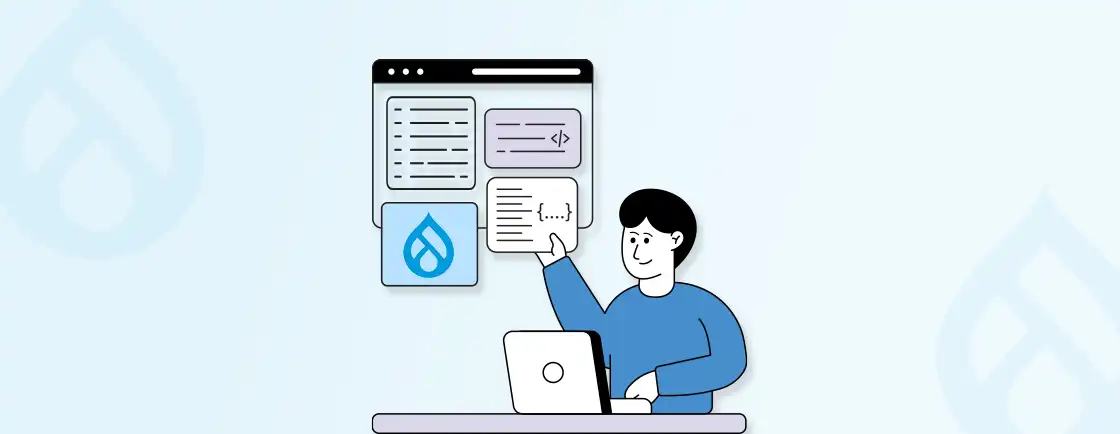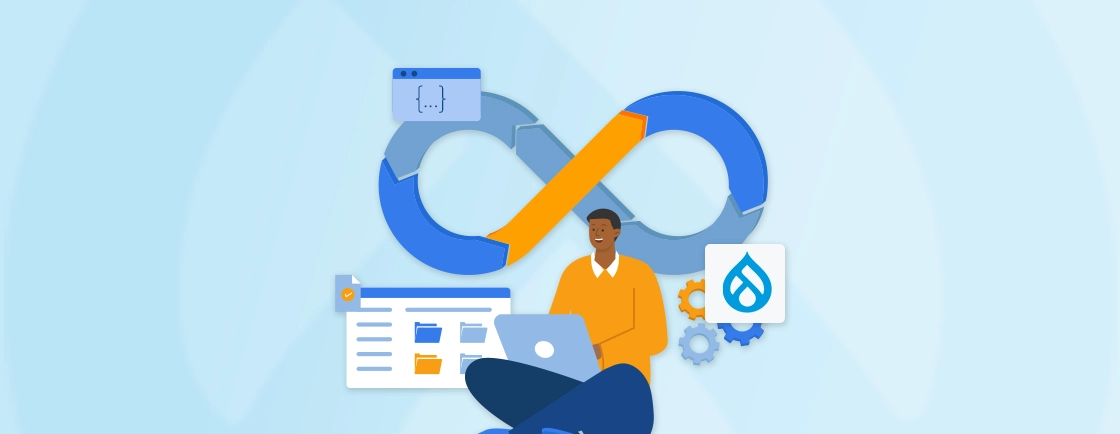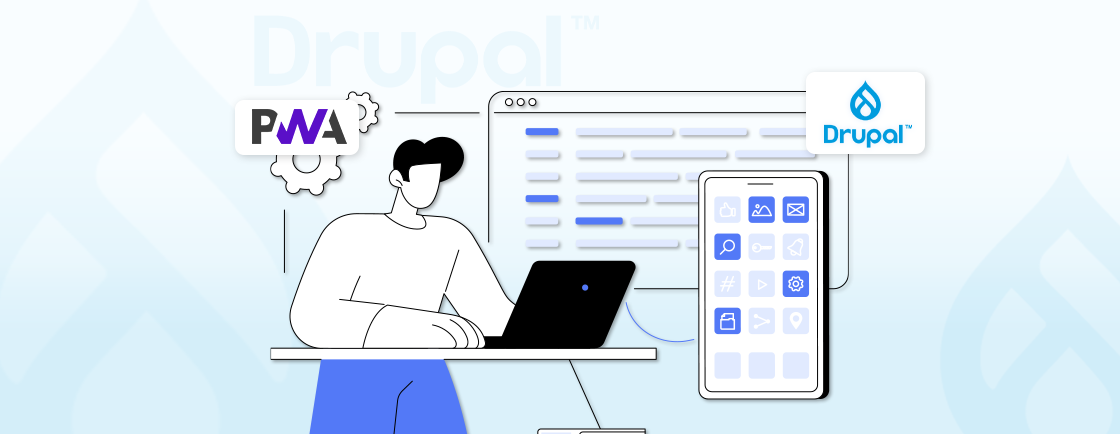Table of Contents
Users often expect websites to deliver personalized experiences, but achieving this without robust location-based features can feel like an uphill battle. Without proper Geolocation integration, businesses risk losing engagement, delivering irrelevant content, or frustrating users with generic offerings. These issues not only compromise user satisfaction but can also impact conversions and loyalty.
Thankfully, Drupal offers powerful tools to seamlessly integrate Geolocation into your website. With the right modules, configurations, and troubleshooting strategies, you can transform your site into a location-aware platform that delivers value to every visitor.
What is Drupal Geolocation?
Drupal Geolocation refers to the functionality that enables your website to capture, store, and utilize geographical data, such as latitude and longitude. It empowers websites to provide location-based services that significantly enhance user engagement and functionality. With Drupal Geolocation, you can leverage powerful tools to deliver personalized experiences and solve common user problems.
Why Is Geolocation Important:
- Enhances user experience by offering location-specific content.
- Improves search functionality with proximity-based filtering.
- Enables businesses to analyze user trends and patterns based on location data.
Key Features of Geolocation in Drupal:
- Map Display: Show user or content locations on an interactive map.
- Proximity-Based Search: Allow users to search for content or services near their location.
- Navigation Assistance: Provide directions between locations or points of interest.
- Content Personalization: Display location-specific offers, recommendations, or events to users.
By utilizing Geolocation in Drupal, businesses can create dynamic websites that cater to specific user needs, making their platforms more relevant and engaging.
Key Drupal Modules for Geolocation
Drupal offers several robust modules to implement Geolocation functionality effectively. Here’s a detailed look at the most popular ones, their features, and how to set them up:
1. Geolocation Field
The Geolocation Field module serves as the foundation for incorporating geolocation features into Drupal. It allows developers to attach geographical data to content types, making it easy to capture and display coordinates.
Key Features:
- Integration with mapping services like Google Maps, Leaflet, or OpenStreetMap.
- Customizable map display settings for better visual appeal.
- Reverse geocoding to fetch addresses based on latitude and longitude.
Installation Steps:
- Download and install the module using Composer:
composer require drupal/geolocation
- Enable the module:
drush en geolocation -y
- Add the Geolocation field to the desired content type. Configure its settings for optimal display.
Use Cases:
- Displaying user-generated content, such as business locations, on a map.
- Adding geotagging capabilities to blogs, events, or other content types.
2. Geofield
The Geofield module is a versatile option for storing and querying geospatial data. It integrates seamlessly with Drupal Views, enabling proximity-based searches and complex spatial queries.
Key Features:
- Compatible with mapping libraries like Leaflet for interactive maps.
- Supports proximity filters to help users find nearby services or locations.
- Enables advanced geospatial data handling for more complex queries.
Installation Steps:
- Download and install the module:
composer require drupal/geofield
- Enable the module:
drush en geofield -y
- Configure geospatial fields for the required entities in your content types.
Use Cases:
- Creating a “find near me” feature for retail stores, service providers, or events.
- Visualizing data points, such as customer clusters, on a map.
- For high-performance proximity searches on large datasets, integrate the Geofield module with Drupal search API Solr using the Search API Location module.
3. OpenLayers
The OpenLayers module provides a powerful way to create fully customized maps. It integrates with Geofield for advanced spatial data visualization and offers extensive styling and interactivity options.
Key Features:
- Supports multiple map layers, including custom ones.
- Advanced styling tools to make maps visually appealing.
- Seamless integration with geospatial data from Geofield.
Use Cases:
- Creating multi-layered maps for travel or real estate platforms.
- Displaying heatmaps or data overlays for analytics.
4. Leaflet
The Leaflet module is lightweight yet powerful, making it ideal for adding interactive maps to your Drupal site. Its simplicity and flexibility make it a favorite among developers.
Key Features:
- Lightweight framework ensures fast loading times.
- Supports custom markers, popups, and tooltips.
- Easy to configure and customize through the admin UI.
Installation Steps:
- Install the Leaflet library using Composer:
composer require drupal/leaflet
- Enable and configure the module through Drupal’s admin interface.
- Integrate Leaflet with Geofield for dynamic map displays.
Use Cases:
- Embedding interactive maps for showcasing property listings, local businesses, or event locations.
- Adding tooltips or custom icons for better user interaction.
These Drupal modules empower you to seamlessly integrate Geolocation features into your website, enhancing functionality and user engagement. From interactive maps to proximity-based searches, each tool offers unique capabilities to cater to your specific needs. Choosing the right combination ensures a dynamic, location-aware site tailored to your audience.
To get these features implemented professionally, you can rely on our Drupal development services that focus on building fast, flexible, and location-aware websites.
How to Implement Geolocation in Drupal?
Implementing Geolocation in Drupal involves configuring modules and settings to enable location-based functionality effectively. Follow these steps to get started with the Geolocation Field module and enhance your website’s capabilities.
Prerequisites
Before proceeding with the installation of the Geolocation Field module, verify that your Drupal environment meets the necessary requirements:
Drupal 9 or Higher:
Ensure your site runs on Drupal 9 or later versions. Older versions may lack compatibility with the module’s latest features, potentially leading to issues in performance or functionality. Upgrading to Drupal 9 or above also provides access to improved security and performance updates.
Composer Installed:
Composer is an essential dependency manager for PHP that simplifies the installation and maintenance of Drupal modules. Installing Composer ensures all module requirements, such as libraries and plugins, are automatically handled, reducing setup time.
How to Check Your Environment:
- Verify your Drupal version by navigating to Reports > Status report in the admin panel.
- Confirm Composer installation by running composer –version in your server’s terminal.
Why It Matters:
Meeting these prerequisites prevents installation errors and ensures the module functions optimally in your Drupal environment.
Installation
Once your environment is ready, follow these steps to install the Geolocation Field module:
- Download the Module:
Use Composer to download and install the module along with its dependencies:
composer require drupal/geolocation
- Enable the Module:
Activate the module using Drush:
drush en geolocation -y
- Clear the Cache:
Drupal caches data to optimize performance. Clearing the cache ensures that the new module is recognized and fully functional:
drush cr
After installation, go to Extend in the admin UI and search for “Geolocation” to confirm the module is enabled.
How to Configure the Geolocation Field?
With the Geolocation Field module installed, you can now add geolocation functionality to your content types. This involves setting up fields, customizing displays, and integrating API keys.
Step 1: Add the Field to a Content Type
- Navigate to Structure > Content types > Manage fields for the specific content type you wish to enhance with geolocation data.
- Click Add field and select “Geolocation” from the field type options.
- Configure the field settings, such as its label, description, and required status.
Use Cases:
- Attach geolocation data to events, businesses, or user profiles.
- Enable users to tag their content with specific locations for better searchability.
Step 2: Set Display Options
- Go to Manage display for the content type and configure how geolocation data should appear. Options include:
- Displaying an interactive map.
- Showing coordinates as text.
- Choose a mapping service (e.g., Google Maps, Leaflet, or OpenStreetMap) and customize the map’s size, zoom level, and marker style.
Pro Tip: Interactive maps are ideal for improving user engagement, while simple text displays work for backend or administrative purposes.
Step 3: Configure API Keys
Many mapping services, such as Google Maps, require API keys to access their features. To set up API keys:
- Go to Configuration > Geolocation settings.
- Enter your API key in the designated field and save the settings.
Important Notes:
- Some mapping providers have usage limits. Ensure your API plan aligns with your website’s expected traffic.
- Test the integration after entering the API key to confirm functionality.
Step 4: Enable Reverse Geocoding (Optional)
Reverse geocoding automatically converts geographical coordinates into readable addresses. To enable:
- In Geolocation settings, toggle the reverse geocoding option.
- Test by entering coordinates and verifying the returned address.
- Simplify address-to-coordinate conversion by using the Drupal Geocoder module with provider plugins like Google Maps Geocoding API or OpenRouteService.
Why Use Reverse Geocoding:
This feature is especially useful for applications like address validation, delivery services, or location tagging.
For large-scale or complex Drupal sites, you can hire dedicated Drupal developers from our experienced team to ensure proper setup and integration.
Troubleshooting Common Issues
Despite a successful setup, issues can occasionally arise. Below are common problems and solutions to keep your Geolocation features running smoothly.
1. Maps Not Displaying
- Cause: Incorrect API key configuration or JavaScript errors.
- Solution: Double-check the API key in Geolocation settings and verify the mapping library’s JavaScript is properly loaded on your site. Use browser developer tools to identify errors.
2. Proximity Search Not Working
- Cause: Misconfigured Views or inconsistent geospatial data formats.
- Solution: Ensure the Views module and exposed filters are properly set up. Check that all geospatial data follows a consistent format, such as WKT or GeoJSON.
Advanced Tip:
Use the Geofield module alongside Geolocation Field for better control over proximity-based searches.
3. Performance Lag
- Cause: Inefficient queries or lack of caching.
- Solution: Enable caching for Views and optimize geospatial queries. Switching to lightweight libraries like Leaflet can also improve performance by reducing resource consumption.
Additional Advice:
Monitor your site’s performance regularly using tools like New Relic or Google PageSpeed Insights to identify bottlenecks.
Conclusion
Integrating Geolocation into your Drupal website unlocks a world of possibilities for creating engaging, user-centric experiences. From displaying interactive maps to enabling proximity-based searches and personalized content, the functionality empowers your site to stand out in today’s competitive digital landscape.
With the Geolocation Field module and supporting tools like Geofield, OpenLayers, and Leaflet, you can seamlessly implement location-based features while addressing common challenges. By following the outlined steps for installation, configuration, and troubleshooting, you’ll ensure a smooth setup that meets user expectations.
FAQs on Drupal Geolocation
How do you get geolocation data?
Geolocation data is typically obtained through a device’s GPS, IP address, or Wi-Fi positioning. In Drupal, users can input data manually or capture it automatically using modules like Geolocation Field or Geofield.
Is geolocation in Drupal mobile-friendly?
Yes, Drupal’s geolocation modules, such as Leaflet and Geolocation Field, support responsive designs and mobile-specific features, ensuring seamless functionality across devices.
How can I secure my API keys used for geolocation in Drupal?
To secure API keys, store them in the settings.php file or environment variables, limit their permissions, and restrict usage to specific domains or IP addresses. Regularly monitor and regenerate keys if compromised.
Unleash the Potential of Drupal
Access expert guides and insights to leverage Drupal for scalable and secure web solutions.