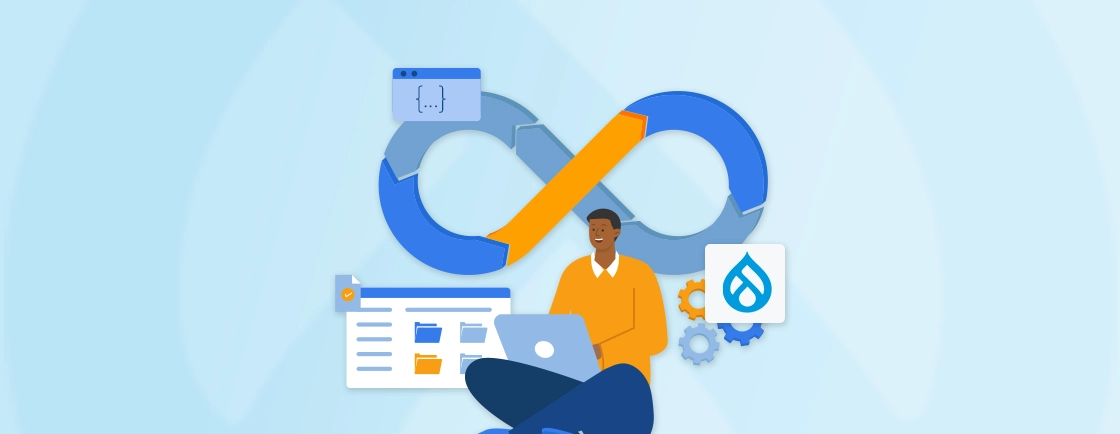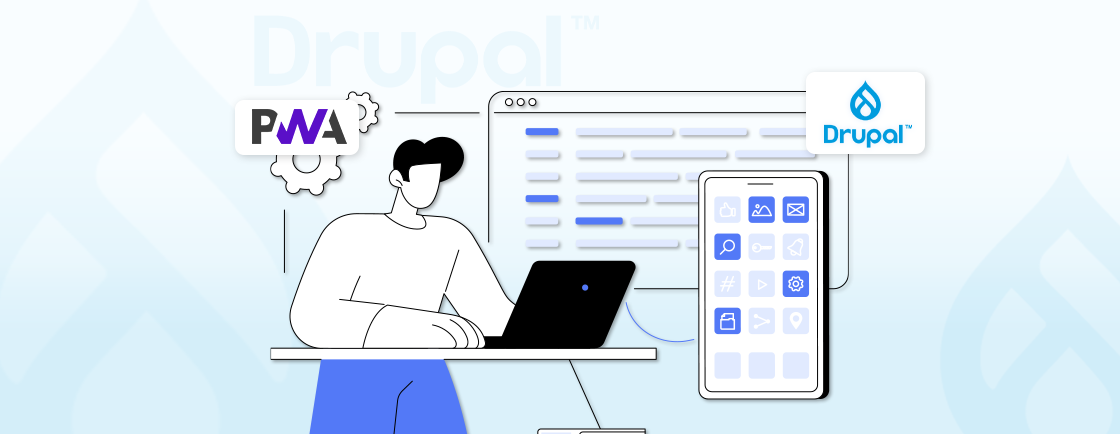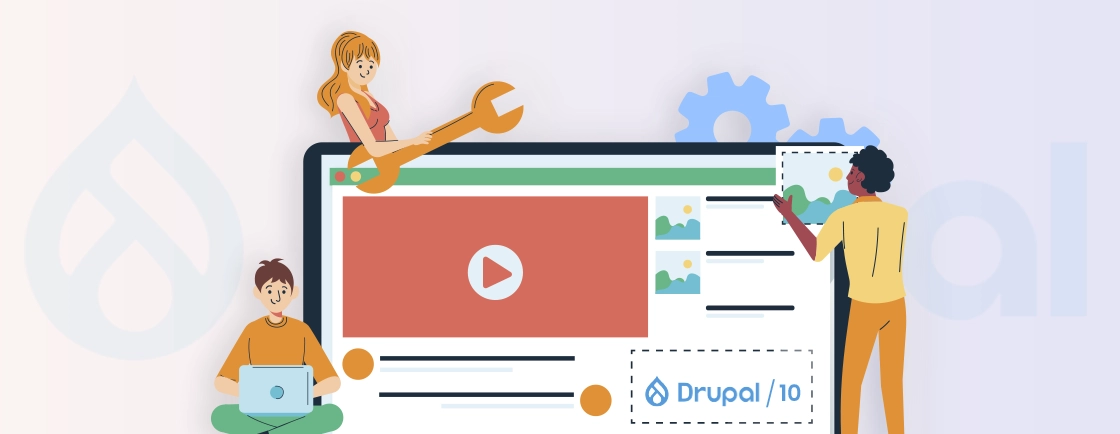Table of Contents
Lightweight Directory Access Protocol, or LDAP manages access to centralized user directories. That means a secure authentication across systems. Drupal LDAP module streamlines the user management. It connects directly to existing directory services like Active Directory or OpenLDAP. That ensures seamless login and security, and lesser administrative overhead.
With this module, you can sync user data and assign role-based permissions. Plus, there’s a way to automate authentication, which is great for enterprises and larger organizations.
In this blog, I’ll explain how the Drupal experts integrate LDAP into their websites for data sync, role-based permissions, and authentication. Let’s begin.
What is Drupal LDAP?
Drupal LDAP integrates the Lightweight Directory Access Protocol with a Drupal-based website. That helps centralize the user authentication and management. LDAP acts as a directory service used to store and manage user credentials. That can be in systems like Active Directory (AD), OpenLDAP, or FreeIPA.
With the Drupal LDAP integration, you can:
- Automate user logins without manual account creation.
- Sync user roles and permissions from an existing directory.
- Enforce centralized password policies to enhance security.
- Reduce administrative workload by eliminating duplicate user management.
This integration will be excellent for those looking for scalable, secure, and efficient authentication across the platforms.
How to Use Drupal LDAP Module?
Drupal LDAP helps centralize user authentication, synchronize roles, and enhance security. Here’s a structured approach for the same.
Step 1: Install the LDAP Module
Before LDAP can be integrated into Drupal, the modules necessarily need to be installed and enabled for the system.
- Download, install, and enable the LDAP module. Also install its submodules, such as ldap_servers, ldap_authentication, and ldap_user.
- Then, check if dependencies like PHP LDAP extension (php-ldap) are available on your server.
Step 2: Configure LDAP Server Connection
Establish a reliable connection from Drupal to the LDAP server for the authentication and synchronization of users. This step aids definition of server details and checks for connectivity.
- Navigate to Configuration → People → LDAP → Servers. (/admin/config/people/ldap/servers)
- Click Add LDAP Server and configure the following:
- Server Name: MyLDAPServer
- Server Address: ldap://example.com
- Port: 389 (or 636 for SSL)
- Base DN: dc=example,dc=com
- Bind DN: cn=admin,dc=example,dc=com
- Bind Password: Your LDAP admin password
- Test the connection to verify connectivity.
Step 3: Enable LDAP Authentication
To have the users login through LDAP credentials, Drupal will be configured against the LDAP directory for authorization.
- Navigate to Configuration → People → LDAP → Authentication. (/admin/config/people/ldap/authentication)
- Enable ‘LDAP authentication’ and select the configured server.
- Configure authentication settings, including:
- Username format
- User provisioning rules
- Define ‘user login behavior’. Like, allow only LDAP users, fallback to Drupal authentication.
- Configure ‘LDAP user provisioning’ (automatic account creation, role mapping, and attribute syncing).
Step 4: Set Up User Provisioning & Synchronization
User provisioning implies that the LDAP accounts would automatically be created and updated in Drupal with all other provisions. This is done to minimize the manual efforts required for a user to be managed.
- Navigate to Configuration → People → LDAP → User Mapping.
- Map LDAP attributes to Drupal user fields, such as:
- uid → Username
- mail → Email
- cn → Full Name
- Save the configuration and test user creation.
You can further synchronize user attributes between LDAP and Drupal. That ensures there are no discrepancies across the two platforms and also reduces administrative overhead.
Step 5: Configure Role Mapping
Role mapping assigns Drupal roles according to LDAP group membership. So users get their permissions automatically.
- Navigate to Configuration → People → LDAP Authorization.
- Map LDAP groups to Drupal roles, such as:
- cn=admin,ou=groups,dc=example,dc=com → Administrator role
- Save changes and test role assignments.
Regular testing and fine-tuning will further optimize performance, thus corroborating a reliable and scalable authentication solution.
Need help setting this up properly? Our Drupal development services include LDAP integration, secure authentication setup, and ongoing support for scalable enterprise needs.
Best Practices for Drupal LDAP Integration
LDAP makes Drupal secure, as well as maintain a large number of users. But the configuration must be done properly to avoid problems. By following these best practices, you can deploy your system smoothly and securely.
- Use Secure LDAP (LDAPS): Always use LDAPS for encrypted connections (port 636).
- Enable Debug Logging: Use watchdog logs of Drupal to be able to troubleshoot your authentication issues.
- Regularly Synchronize Users: Set up cron jobs that will synchronize LDAP users with Drupal.
- Implement Failover Authentication: Ensure that you have a fallback authentication in case of LDAP failure.
- Restrict User Access: Make a role-based access control to prevent unauthorized access.
Furthermore, you need to ensure proactive maintenance of Drupal LDAP integration. That will make it a more secured and performance-efficient system. It should go as per the changing needs of the organization.
Troubleshooting Common Issues with Drupal LDAP
When working with LDAP even in situations where connection with LDAP is perfect, there may still be some issues. Knowledge of these troubles and their solutions is paramount to keeping LDAP integration steady and viable.
Issue 1: Unable to Connect to LDAP Server
One of the most frequent problems is a failure to establish a connection between Drupal and the LDAP server. This can result from misconfigured server details, firewall restrictions, or network issues.
Symptoms
- “Could not bind to LDAP server” errors.
- Timeout or connection refused messages.
Solutions
- Verify server details: Check hostname, port (389 for LDAP, 636 for LDAPS), and encryption settings.
- Test LDAP connectivity: Use telnet or ldapsearch from the Drupal server to confirm the LDAP server is reachable.
- Check firewall rules: Ensure the Drupal server can access the LDAP server’s IP and port.
- Validate credentials: Ensure the Bind DN and password are correct. Try a simple LDAP query manually. You can try the Drupal SimpleSAMLphp module for better security.
- Enable debugging: Check Drupal logs (/admin/reports/dblog) and LDAP module debug logs for connection errors.
Issue 2: User Authentication Fails
Even if Drupal successfully connects to the LDAP server, users may still experience authentication failures. This usually stems from incorrect DN (Distinguished Name) configurations, credential mismatches, or permission issues.
Symptoms
- Users get “Invalid credentials” errors despite correct LDAP passwords
- Login attempts do not reach the LDAP server
Solutions
- Check attribute mappings: Ensure uid (username) and mail fields in Drupal match LDAP attributes.
- Test LDAP search filter: Verify the LDAP user search filter (e.g., (uid=[username])) is correct.
- Review authentication flow: Ensure LDAP is the primary method in /admin/config/people/ldap/authentication.
- Check password sync settings: If using SSO, ensure password hashing is disabled in Drupal.
- Test with a known LDAP user: Use ldapsearch to confirm the user exists in LDAP.
Issue 3: User Provisioning Not Working
LDAP integration should automatically create and update user accounts in Drupal, but sometimes provisioning fails due to misconfigured attribute mappings or disabled modules.
Symptoms
- New LDAP users are not automatically created in Drupal
- User roles/attributes are not syncing
Solutions
- Enable provisioning: Go to /admin/config/people/ldap/user and enable “Create Drupal users on LDAP login”.
- Check field mappings: Ensure LDAP attributes (e.g., cn, mail, uid) map to correct Drupal fields.
- Verify LDAP group-to-role mapping: Configure role assignments under /admin/config/people/ldap/authorization.
- Review Drupal permissions: Ensure anonymous users can create accounts if auto-provisioning is used.
- Check LDAP search scope: If users are in nested OUs, ensure the search scope is “Subtree”.
Troubleshooting LDAP issues should follow a rigorous methodology, starting with server connectivity checks and continuing with configuration verification. A well-maintained LDAP integration keeps Drupal safe, scalable, and reliable.
If your LDAP integration is not working as expected or you need custom configurations, you can hire Drupal developers from our team to handle it for you quickly and efficiently.
Let’s Conclude
Integrating LDAP with Drupal simplifies user management and enhances security. It also ensures seamless authentication for organizations with existing directory services. Enforcing LDAPS encryption, optimizing performance with caching, and properly mapping user roles can be beneficial.
It can help create a robust system that reduces administrative overhead while maintaining security. Plus, the LDAP module provides the flexibility needed for enterprise-grade authentication.
If you want a seamless, secure, and scalable solution for your website, connect with our Drupal professionals today!
FAQs on Drupal LDAP
Can Drupal integrate with Microsoft Active Directory (AD) via LDAP?
Yes, Drupal integration through the LDAP module can work with an Active Directory. It would be necessary to fill in the LDAP server details, ensure use of the correct Base DN, and secure the connection with LDAPS to complete the functionality.
What are the key features of Drupal LDAP integration?
Drupal LDAP integration supports user authentication, role mapping, user provisioning, directory synchronization, and single sign-on (SSO). These features help streamline access management and enhance security.
How does Drupal handle role mapping with LDAP?
It is possible to link LDAP groups with Drupal roles, which will dynamically assign roles to users based on the group to which they belong on LDAP. This may be configured in the section Role Mapping under the LDAP module by linking LDAP groups to Drupal roles.
Does LDAP integration work with Drupal’s password reset feature?
No, if users authenticate via LDAP, password changes must be handled at the LDAP/AD level. Drupal’s local password reset feature will not work for LDAP-authenticated accounts.
Can I use LDAP alongside local Drupal authentication?
Yes, the LDAP module allows mixed authentication modes. You can configure it to first check LDAP and, if the user doesn’t exist there, fall back to Drupal’s local authentication. This is useful for administrators or exceptions.
Unleash the Potential of Drupal
Access expert guides and insights to leverage Drupal for scalable and secure web solutions.