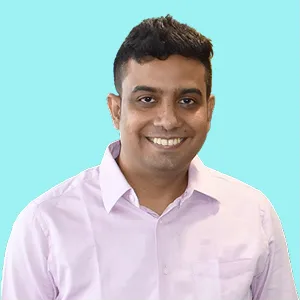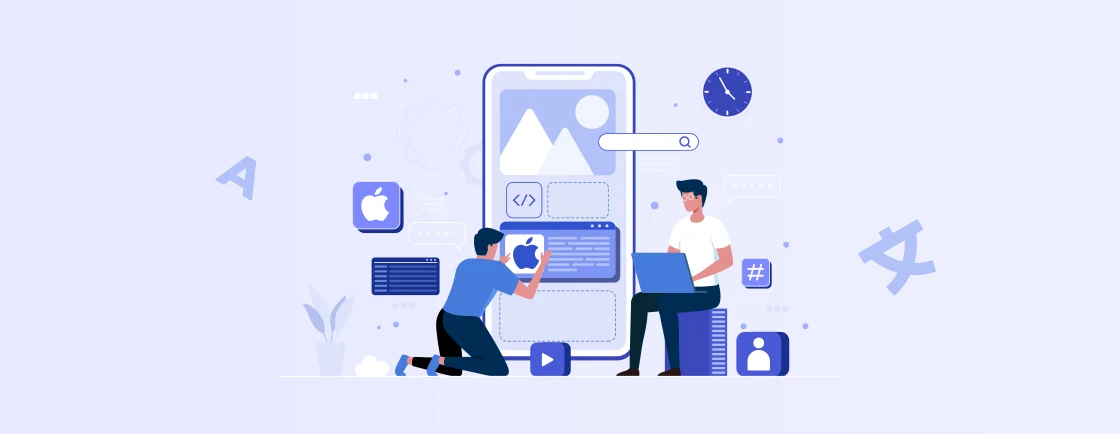Table of Contents
At present, Apple is one of, if not the biggest organization on the planet. The popularity of iPhones and iPads is at its highest right now, with billions of devices worldwide. So having an iOS app is a no-brainer. It can get your products or services in front of countless eyes. Plus, it sets you apart as a more “sophisticated” and “trustworthy” business.
But if you want to develop an iOS app, it’s important to understand that this task requires strategic planning, technical expertise, and user-centric design. That goes from defining your app’s purpose to mastering Swift, designing UIs, and navigating the App Store submission.
So without further ado, let’s take a look at how professional iOS developers create an app that stands out in a competitive market. Here we go, starting with the basic requirements.
What to Consider Before Creating an iOS App?
Before you start the development aspect of the process, there are a few tools and resources (and of course, knowledge) you need to gather. Here are the essential ones.
Hardware
- Mac Computer: Required to run Xcode (Apple’s official IDE), which only works on macOS.
- iPhone/iPad (Optional): For real-world testing, though simulators in Xcode work for most cases.
Software
- Xcode: The primary development environment for iOS apps (free on the Mac App Store).
- Swift or Objective-C: Swift is Apple’s preferred programming language (easier for beginners).
- iOS SDK: Comes bundled with Xcode, providing frameworks for UI, networking, and more.
Apple Developer Account
- Free Tier: Lets you develop and test apps on your devices.
- Paid Membership ($99/year): Required to publish on the App Store and access advanced features.
Design & Prototyping Tools
- Figma/Sketch/Adobe XD: For designing UI/UX before coding.
- Apple’s Human Interface Guidelines (HIG): Ensures your app follows iOS design best practices.
Testing & Deployment
- TestFlight: For beta testing with real users.
- App Store Connect: To submit and manage your app on the App Store.
With these basics in place, you’re ready to start building. But before, it might be good to understand Apple’s HIG.
What are Apple’s Human Interface Guidelines (HIG)?
Apple’s HIG is a comprehensive set of design principles and guidelines for development related to iOS, iPadOS, macOS, watchOS, tvOS, and visionOS. With these guidelines in check, developers can create consistent, intuitive, and user-friendly applications for different Apple platforms.
Let’s look at the key aspects of Human Interface Guidelines.
Key Principles
- Clarity: Interface should be clear, with legible text, precise icons, and subtle, appropriate adornments. Plus, the functionality should be obvious and easy to understand.
- Deference: The design should help users focus on their content and tasks without overshadowing them. UI elements should be present when needed but recede when not in use.
- Depth: Visual layers and realistic motion can be used to communicate hierarchy and vitality. You can also use them to provide feedback for better user understanding and engagement.
Structure & Content
- Foundations: Core design principles and concepts across all platforms, like accessibility, color, typography, layout, imagery, and writing for interfaces.
- Patterns: Guidelines on common user actions, tasks, and experiences. That includes navigation, search, data entry, and feedback.
- Components: Detailed descriptions and usage guidelines for pre-built UI elements provided by Apple OS. Understand how each component should look and behave.
- Inputs: Info on the various ways users interact with devices, such as touch gestures, keyboard and mouse input, and motion.
- Technologies: Best practices for integrating specific Apple technologies and features into your apps.
These guidelines are meant to ensure the best user experience, increase user adoption, and enhance the quality. That’s why it’s a key requirement if you are trying to develop an iOS app.
How to Develop an iOS App?
Creating an iOS app entails careful planning, technical execution, and attention to Apple’s ecosystem. Here’s how the process goes.
Define Your App’s Purpose & Target Audience
Before writing code, clearly identify what problem your app solves and who it serves. Conduct market research to validate demand, analyze competitors, and define your unique value proposition.
Focus on a Minimum Viable Product (MVP) with core features first—avoid feature bloat. User personas help tailor design and functionality to real needs.
Set Up Your Development Environment
You’ll need a Mac device with the latest macOS and Xcode (Apple’s free IDE). Install the necessary dependencies like CocoaPods or Swift Package Manager for libraries. Enroll in the Apple Developer Program ($99/year) to access publishing tools and beta features.
Configure your development settings and certificates early to avoid deployment issues later.
Design the UI/UX
Follow Apple’s Human Interface Guidelines (HIG) for consistency. Prioritize clarity with legible typography (like San Francisco font), intuitive navigation, and adaptive layouts for all screen sizes.

(Image Source: Figma)
Use tools like Figma or Sketch for wireframes, and prototype interactions to test usability before development.
Choose the Right Development Approach
No matter the type of mobile app development, this part of the process is crucial. So you should choose the right option considering all key factors. The mobile app platforms will be chosen accordingly.
- Native (Swift/SwiftUI): Best performance and access to iOS features (e.g., ARKit, Core ML).
- Cross-Platform (Flutter/React Native): Faster for shared codebases but may lack native optimizations.
- Backend: Use Firebase, AWS, or a custom API for data storage and authentication.
Write Clean, Maintainable Code
Adopt Swift (Apple’s modern language) and structured architectures like MVVM or VIPER. Keep code modular for easier testing and updates. Document key logic and use Git for version control. Implement error handling and logging early to simplify debugging.
When using Swift for the development, you will need to work with the file ViewController.swift. For example, here we have a code snippet showing how to handle user input, manage state, and create responsive UIs in a maintainable way.
import UIKit
class ViewController: UIViewController {
@IBOutlet weak var greetingLabel: UILabel!
@IBOutlet weak var nameTextField: UITextField!
@IBOutlet weak var submitButton: UIButton!
private var userName: String = "" {
didSet {
updateGreeting()
}
}
override func viewDidLoad() {
super.viewDidLoad()
setupUI()
}
private func setupUI() {
greetingLabel.text = "Enter your name below"
nameTextField.placeholder = "Your name"
nameTextField.delegate = self
submitButton.setTitle("Submit", for: .normal)
submitButton.addTarget(self, action: #selector(handleSubmit), for: .touchUpInside)
}
@objc private func handleSubmit() {
userName = nameTextField.text?.trimmingCharacters(in: .whitespaces) ?? ""
nameTextField.resignFirstResponder()
}
private func updateGreeting() {
greetingLabel.text = userName.isEmpty ? "Hello Guest!" : "Hello, \(userName)!"
}
}
extension ViewController: UITextFieldDelegate {
func textFieldShouldReturn(_ textField: UITextField) -> Bool {
handleSubmit()
return true
}
}
Create a storyboard with a UILabel, UITextField, and UIButton, connect the outlets, and then connect the button’s action.
Test Rigorously
After the design and development are completed, it’s time to test the application and see if everything is working as intended. Here’s what you need to take care of:
- Unit/UI Tests: Automate with XCTest in Xcode.
- Real Devices: Test on multiple iPhone/iPad models and iOS versions.
- Beta Testing: Use TestFlight to gather user feedback before launch.
- Performance: Monitor memory leaks, battery usage, and load times.
Submit to the App Store
Finally, prepare the App Store Connect assets. That includes an app icon (1024×1024 px), screenshots, a compelling description, and keywords. And, ensure compliance with Apple’s guidelines (e.g., privacy policies).
Then, submit for review (takes 1-7 days) and address rejections promptly. Post-launch, track metrics like crashes and retention.
As you may gather from the process, creating an iOS app can be a little tricky for those without the technical expertise. So, for the best results, it will be better to consult with our iOS App Development Company. We will gather the technical and other requirements and proceed with the best possible development approach.
Types of iOS Development
Apple’s ecosystem offers multiple approaches to building iOS apps, each with different use cases, advantages, and trade-offs. Here are the main types of iOS development:
Native iOS Development
Native iOS development involves building apps specifically for Apple devices using Swift or Objective-C with Xcode. This approach ensures full access to iOS features (like ARKit, Core ML, and Metal), and seamless integration with Apple’s ecosystem. These can be iCloud, Siri, and Widgets.
Native apps follow Apple’s Human Interface Guidelines (HIG) precisely, ensuring a polished user experience.
Frameworks: UIKit, SwiftUI
Best for: High-performance apps, full access to iOS features, long-term maintenance.
Example Apps: Instagram, Airbnb, Uber (use native for core features).
Cross-platform Development
Cross-platform development allows building iOS apps alongside Android/web versions using frameworks like Flutter (Dart), React Native (JavaScript), or Xamarin (C#). These tools share a single codebase across platforms, reducing development time and cost.
There’s some sacrifice with native performance and access to cutting-edge iOS features. But still, there aren’t many gaps with plugins and near-native UI rendering.
Frameworks: Flutter (Dart), React Native (JavaScript), Kotlin Multiplatform
Best for: Faster development, single codebase for iOS & Android
Example Apps: Facebook (React Native), Google Ads (Flutter).
While the native approach prioritizes performance and ecosystem depth, cross-platform maximizes code reuse and speed-to-market.
Let’s Conclude
Creating an iOS app needs careful planning and a structured approach. It goes from defining your app’s purpose to designing, coding, and launching it on the App Store. You leverage Apple’s native tools like Xcode and Swift, adhere to Human Interface Guidelines, and rigorously test your app. That’s how you create a polished, user-friendly experience.
Whether you choose native development for peak performance or cross-platform for faster deployment, the key lies in iterative improvement. Post-launch, monitor user feedback, fix bugs, and roll out updates to keep your app competitive.
Ready to build a top-notch iOS app? Hire iOS app developers from our team today and turn your idea into a polished, high-performance application.
FAQs on iOS App Development
Do I need a Mac to develop iOS apps?
Yes, a Mac is required for native iOS development because Xcode (Apple’s official IDE) and the iOS Simulator only run on macOS. However, cross-platform tools like Flutter or React Native allow partial development on Windows/Linux.
But you’ll still need a Mac for final builds and App Store submission.
How long does an App Store review take?
Apple’s review process typically takes 24–48 hours, but it can extend to 3–7 days for complex apps or during high-volume periods (e.g., holiday seasons). Rejections may require fixes and resubmission, adding more time.
Can I update my app after launch?
Yes! You can push updates anytime via App Store Connect. Each update undergoes review (similar to the initial submission) but doesn’t affect the live version until approved. Frequent updates improve user retention and fix bugs.
What programming languages are used for iOS development?
The two most popular languages for iOS development are Swift (Apple’s preferred, modern language) and Objective-C (legacy, used in older apps). You can also go for Dart, JS, and C# for cross-platform development. The recommended one, though, is Swift.
Craft Exceptional iOS Applications
Delve into best practices, Swift tutorials, and design principles to create outstanding iOS apps.