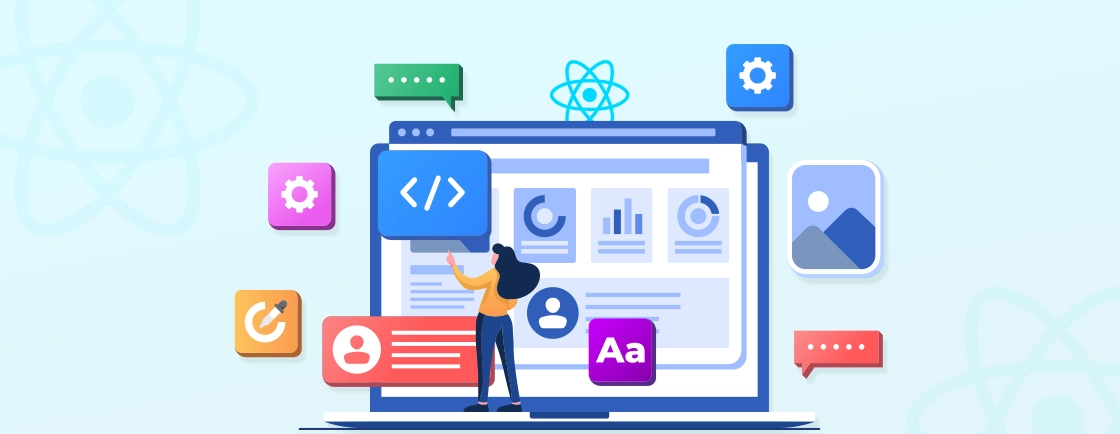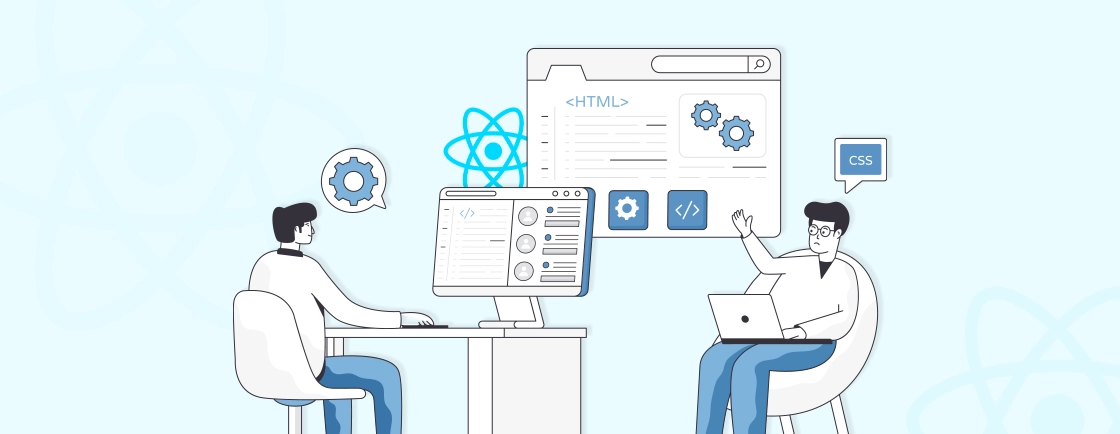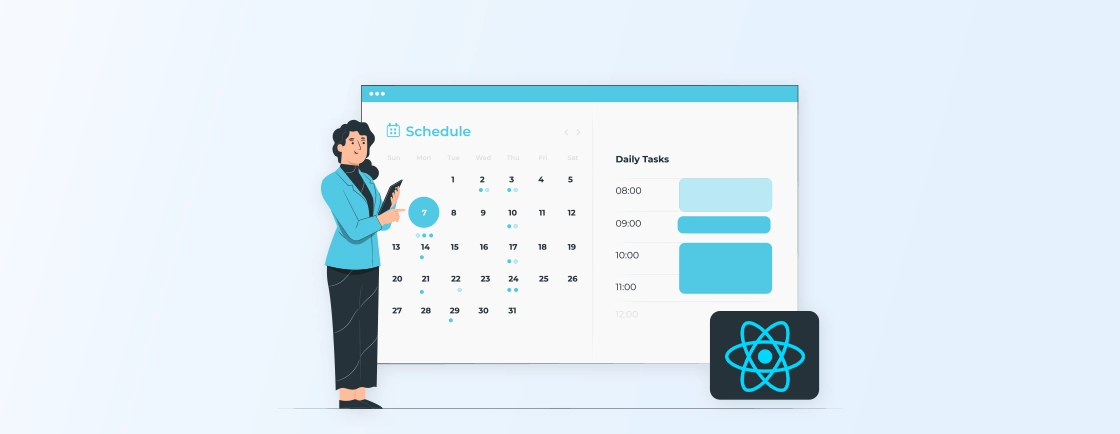Table of Contents
Carousels are essential for displaying multiple content items in a visually engaging way, making them a popular feature on websites. In React, building carousels is streamlined, due to its reusable components and efficient state management. React enhances carousel functionality with smooth transitions, responsiveness, and customizability.
Additionally, popular React carousel libraries like React Slick and Swiper offer a simplified way to use them. In this blog, we’ll help you learn how ReactJS development experts set up and create a carousel in React. With that, let’s begin with the blog!
What are Carousels in React?
Carousels in React is a UI component that displays a series of images or content items in a rotating sequence. It’s often used to showcase featured products, highlight recent blog posts, or present a collection of images in a visually appealing way. In React, a carousel leverages state management and JavaScript logic to transition between slides efficiently.
Key Features of a Carousel in React
A carousel component in React typically comes with several important features that enhance its functionality and user experience. Here are the key features you can expect in a well-designed carousel component in React:
- Horizontal or Vertical Sliding: The carousel can display content by sliding horizontally (most common) or vertically. The content typically moves in one direction and loops infinitely.
- Smooth Transitions: Carousels often feature smooth animations when transitioning between slides to create a fluid user experience.
- Automatic Sliding: The carousel can automatically advance to the next slide after a set interval, offering a better browsing experience for users.
- Autoplay Control: Users can pause or resume the autoplay functionality, either via controls or through interactions like hovering over the carousel.
- Next/Previous Arrows: Most carousels come with navigation controls like left/right arrows that allow users to manually navigate through the slides.
- Touch and Drag Support: On touch-enabled devices, users can swipe or drag to navigate between carousel slides, creating a mobile-friendly experience.
- Dot Indicators: Small dots at the bottom or side of the carousel to indicate the number of slides and the current slide. Clicking on a dot navigates to the corresponding slide.
- Adjustable Layout: Carousels automatically adjust their layout based on screen size. That provides a consistent viewing experience across devices (mobile, tablet, and desktop).
- Transition Effects: Developers can often customize the transition effect between slides (e.g., slide, fade, zoom) to match the desired aesthetic.
- Dynamic Slides: Carousels can handle dynamic content, meaning new slides can be added or removed programmatically. That is particularly useful for scenarios where data changes frequently (e.g., product carousels).
These features of the carousel component in React make them interactive and efficient across all devices. Now let’s dive into the common use case of carousel that professional ReactJS developers leverage.
Common Use Cases for Carousels
Carousels are versatile UI components, often used to display a variety of content types in an interactive way. Here are common use cases where carousels can enhance the user experience in a React websites:
- eCommerce: Carousels are widely used in eCommerce websites to showcase featured products and promote limited-time offers. They can also be used to display customer testimonials and product reviews.
- Content Marketing: In content marketing, carousels are effective for showcasing recent blog posts, image galleries, and case studies. They can help to grab readers’ attention and encourage them to explore more content.
- Social Media: On social media platforms, carousels can be used to highlight popular posts and promote events. They can also be used to create visually appealing and engaging posts that stand out in the feed.
- Entertainment: In the entertainment industry, carousels are commonly used to display movie trailers, music playlists, and game highlights. They can help to promote new releases and generate interest in upcoming events.
- Travel and Tourism: Travel and tourism websites often use carousels to showcase popular destinations and travel packages. They can help to inspire travelers and make it easier to find the perfect vacation.
These use cases demonstrate how carousels in React provide an efficient and appealing way to display content dynamically. Now, let’s dive into the popular carousel libraries expert ReactJS developers use when building dynamic websites.
Popular React Carousel Component Libraries
When developing carousels in React, using well-maintained libraries can save time and offer built-in features. Below are some of the most popular React carousel component libraries, each with unique features and installation.
react-slick
react-slick is a popular carousel component built with React that is a port of the well-known slick-carousel. It is a feature-rich and flexible JavaScript library for creating responsive carousels. react-slick is widely used in websites for its simplicity and ease of customization.
Key Features:
- Fully responsive and customizable.
- Supports lazy loading of images for better performance.
- Infinite looping for seamless transitions.
- Autoplay and pause on hover.
- Vertical and horizontal sliding options.
How to Install: npm install react-slick slick-carousel
Use Case: react-slick is commonly used in eCommerce websites for product showcases and content sites to display featured posts. It is also a great choice for carousels that require touch/swipe support on mobile devices.
swiper
Swiper is a modern, fast, and free carousel library that offers rich features and is highly customizable. It works seamlessly with React, providing a robust solution for implementing responsive sliders with touch and drag support.
Key Features:
- Touch and drag support for smooth transitions.
- Pagination, navigation arrows, and scrollbar options.
- Autoplay, infinite loop, and lazy loading.
- Easy to customize themes and layouts.
- Various transition effects (e.g., cube, fade, coverflow).
How to Install: npm install swiper
Use Case: Swiper is ideal for image-heavy applications like photo galleries, portfolios, and interactive product displays on eCommerce websites. It’s also useful for content-heavy websites where smooth, mobile-friendly scrolling is important.
react-responsive-carousel
react-responsive-carousel is a lightweight, customizable, and accessible carousel component for React that provides built-in responsive designs. It is minimal in size that makes it a good choice for a fast-loading and fully responsive website.
Key Features:
- Responsive design that adjusts to different screen sizes.
- Supports infinite looping, autoplay, and dynamic height adjustment.
- Accessible with ARIA attributes and roles.
- Customizable controls, such as arrows and pagination dots.
- Touch/swipe navigation for mobile devices.
How to Install: npm install react-responsive-carousel
Use Case: react-responsive-carousel is commonly used for building lightweight, responsive carousels on blogs and marketing websites. It’s especially useful when you need a simple and accessible carousel with minimal set up.
react-alice-carousel
react-alice-carousel is a lightweight and responsive library that provides touch and drag support along with many custom settings. It’s focused on delivering a simple yet feature-rich experience for creating carousels in React projects.
Key Features:
- Fully responsive and customizable.
- Touch, drag, and swipe support for mobile devices.
- Supports infinite loop, autoplay, and lazy loading.
- Customizable buttons and navigation dots.
- Supports keyboard and mouse navigation.
How to Install: npm install react-alice-carousel
Use Case: react-alice-carousel is suitable for websites that require interactive, mobile-friendly carousels. It’s commonly used for image galleries, testimonials, and product showcases on eCommerce websites due to its responsiveness.
react-multi-carousel
react-multi-carousel is a flexible and responsive carousel component that allows displaying multiple items at once. It is ideal for use cases where more than one item should be visible in the carousel at a time, like product sliders or galleries.
Key Features:
- Supports displaying multiple items in a single frame.
- Fully responsive with breakpoints for different screen sizes.
- Infinite scrolling and autoplay.
- Customizable navigation buttons, dots, and auto-play settings.
- Drag and swipe functionality for mobile devices.
How to Install: npm install react-multi-carousel
Use Case: react-multi-carousel is perfect for eCommerce sites that need to display several products in a single view, such as related items or product variants. It is also a good option for websites where multiple pieces of content need to be presented simultaneously.
These libraries make it easy to build functional and visually appealing carousels in React. Each offers a different set of features, so choosing one depends on your project’s specific needs. Now, let’s understand how ReactJS development experts set up the carousel in React.
How to Set Up a React Carousel?
Setting up a carousel in React is simple, especially when using a carousel library like React Slick or Swiper. Below is a step-by-step guide to set up a basic carousel using React Slick:
Step 1: Create a React App
First, you need to create a new React website or use an existing one. If you’re starting from scratch, use create-react-app to create a new React project:
npx create-react-app react-carousel-demo
Then, navigate to your project folder:
cd react-carousel-demo
Step 2: Install the React Carousel Library
In this example, we will use React Slick to create the carousel. Install the necessary libraries by running the following command:
npm install react-slick slick-carousel
After installing the library, import the necessary CSS styles:
import "slick-carousel/slick/slick.css";
import "slick-carousel/slick/slick-theme.css";
Step 3: Create a Carousel Component
Now, create a Carousel.js component where you’ll configure the carousel. Start by importing React and the React Slick component:
import React from 'react';
import Slider from 'react-slick';
import "slick-carousel/slick/slick.css";
import "slick-carousel/slick/slick-theme.css";
const Carousel = () => {
const settings = {
dots: true, // Display navigation dots
infinite: true, // Loop through the slides infinitely
speed: 500, // Speed of the transitions
slidesToShow: 3, // Number of slides visible at once
slidesToScroll: 1, // Number of slides to scroll on each transition
autoplay: true, // Auto-play feature
autoplaySpeed: 2000, // Delay between transitions when autoplay is active
};
const images = [
'image1.jpg',
'image2.jpg',
'image3.jpg',
'image4.jpg',
'image5.jpg'
];
return (
<div>
<h2>React Slick Carousel Example</h2>
<Slider {...settings}>
{images.map((img, index) => (
<div key={index}>
<img src={img} alt={`carousel-${index}`} style={{ width: '100%', height: 'auto' }} />
</div>
))}
</Slider>
</div>
);
};
export default Carousel;
Step 4: Configure the Carousel Settings
In the code above, you can adjust the settings to customize the behavior and appearance of the carousel:
- dots: Shows or hides navigation dots.
- infinite: Enables infinite scrolling.
- speed: Controls the transition speed.
- slidesToShow: The number of slides visible at one time.
- slidesToScroll: The number of slides to scroll per swipe or click.
- autoplay: Turns on automatic slide transitions.
- autoplaySpeed: Controls how long each slide stays visible before transitioning.
These options give you a lot of flexibility to customize the carousel’s behavior.
Step 5: Add the Carousel to Your App
Now that you’ve created the carousel component, it’s time to render it inside your main application. Open your App.js file and import the carousel component:
import React from 'react';
import './App.css';
import Carousel from './Carousel';
function App() {
return (
<div className="App">
<h1>React Carousel Demo</h1>
<Carousel />
</div>
);
}
export default App;
Step 6: Run Your Application
Finally, run your application to see the carousel in action:
npm start
Open your browser and navigate to http://localhost:3000 to view your React carousel.
Step 7: Customize the Styling (Optional)
You can add custom CSS to further style your carousel. Open App.css or any other CSS file where you want to add styles:
.App {
text-align: center;
}
.slick-prev, .slick-next {
background-color: black;
border-radius: 50%;
color: white;
width: 40px;
height: 40px;
}
.slick-dots li button:before {
color: black;
}
This custom styling will adjust the appearance of the carousel’s navigation buttons and dots, making them stand out more clearly.
By following these steps, you’ll have a working React carousel using React Slick. You can further customize it by adding more slides or changing autoplay settings.
Other libraries like Swiper or React Alice Carousel follow similar steps with slight differences in syntax. If you want to create a site that has a customized design, consider to hire ReactJS developers.
Best Practices for Using Carousel in React
When implementing a carousel in React, it’s essential to follow best practices to ensure optimal performance, accessibility, and a smooth user experience. Below are some best practices to consider:
Limit the Number of Slides
While carousels can display multiple images or content pieces, it’s important not to overload the carousel with too many slides. A high number of slides can slow down your application and lead to a poor user experience, especially on mobile devices. Limit the number of slides to the most essential ones and consider lazy loading for better performance.
Use Lazy Loading for Images
If your carousel contains many images, it’s crucial to use lazy loading in react to improve performance. Lazy loading ensures that images are only loaded when they are about to come into view. This reduces the initial response time and conserves bandwidth, especially for users on mobile networks.
Avoid Autoplay by Default
While autoplay can be visually engaging, it can also be overwhelming or distracting for users, especially if content changes too quickly. It’s generally a good practice to avoid autoplay or provide users with the ability to pause it. If you must use autoplay, keep the transition speed slow, and allow users to control the playback.
Optimize Image Sizes
Since images are often the heaviest part of a carousel, optimize image sizes to ensure fast load times. Use responsive image techniques like the srcset attribute to serve different image sizes based on the user’s device. Also, consider compressing your images using tools like TinyPNG or ImageOptim.
Test Performance
Carousels can sometimes affect the performance of your site, especially when dealing with high-resolution images. Always test the carousel’s performance under different conditions, such as slow network connections or low-powered mobile devices. Tools like Lighthouse or WebPageTest can help you assess performance bottlenecks.
Following these best practices ensures that your React carousel provides a smooth, accessible, and engaging user experience. Optimizing performance and designing with responsiveness will help your carousel function well across all platforms. If you want to keep your website optimized, consult a ReactJS development company.
Wrapping Up
Carousels are one of the valuable tools for displaying content dynamically in React websites. With carousels you can make the user experience smoother with transition and responsive design. Using the carousel in React is simple by using popular libraries like React Slick and Swiper.
By installing these carousel libraries, you can use the pre-built features they offer. That makes the development process easy. Plus, by following the best practices like limiting the number of slides, using lazy loading more, you can optimize your site performance.
FAQs About Using Carousel in React
How do I create a carousel in React from scratch?
You can create a carousel by managing the state of the current slide index, rendering the items based on the state, and implementing navigation controls. Consider using state management libraries like Redux or Context API for complex carousels.
Which is the best carousel library for React?
Some popular React carousel libraries include React Slick, Swiper, and Carousel for React Bootstrap. Each offers unique features—Swiper is highly customizable, React Slick supports lazy loading, and Bootstrap Carousel integrates well with Bootstrap-based designs.
How do I customize the appearance of a carousel?
Most carousel libraries allow you to customize the appearance of the carousel using CSS. You can modify the colors, fonts, and spacing to match your project’s design. Some libraries also provide built-in themes or customization options.
Propel Your ReactJS Vision
Explore modern React patterns, hooks, performance tips and let’s bring your next frontend project to life.