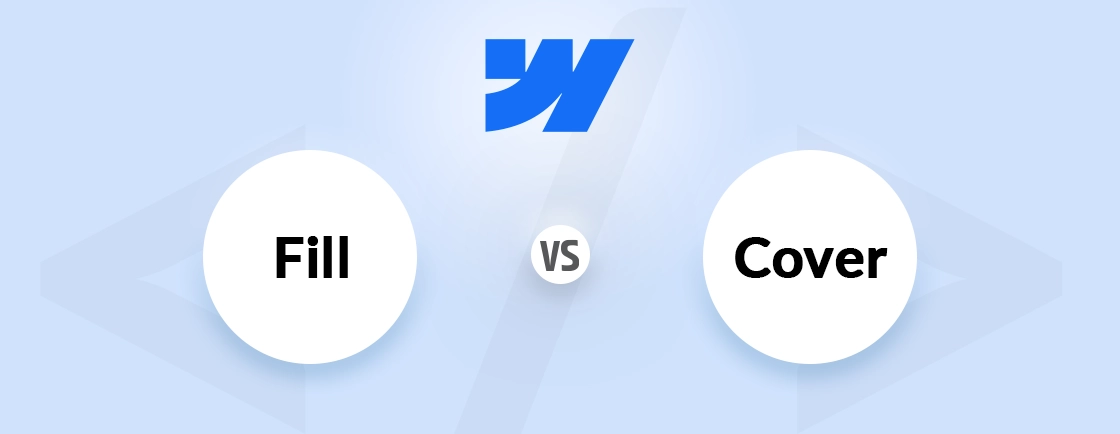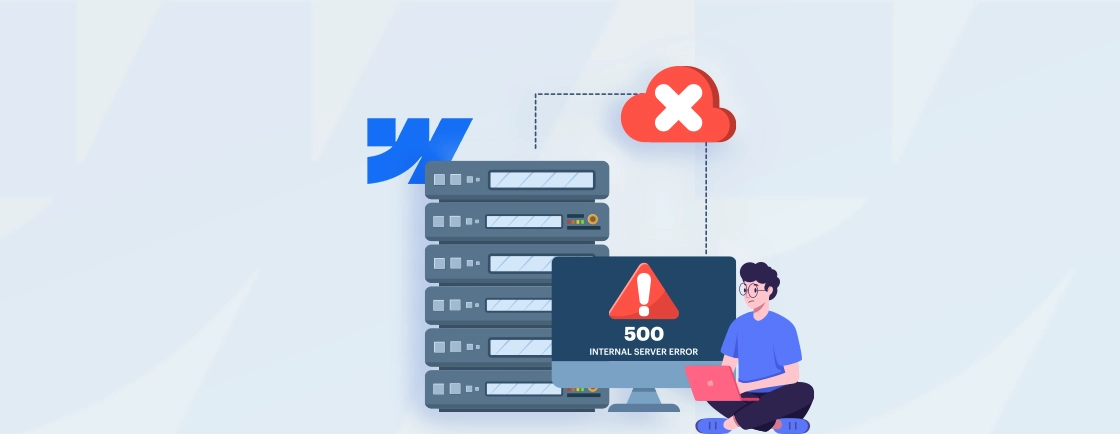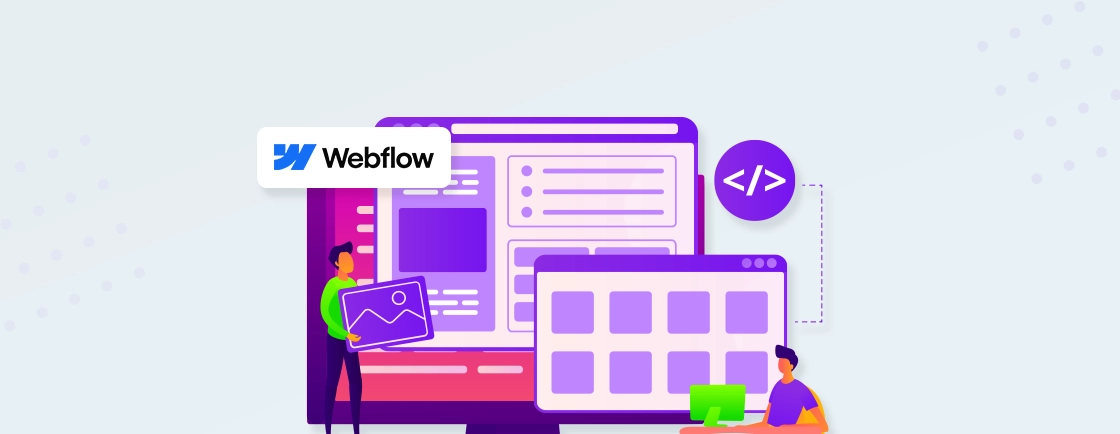Table of Contents
Struggling to keep the design of your Webflow website consistent? Then, classes are the key. They let you apply the same styling across multiple elements, saving time and ensuring uniformity.
A well-structured class system means faster edits, cleaner code, and a more professional website. Whether you’re designing a landing page, a blog, or an online store, using classes in Webflow can be helpful.
In this blog, I’ll explain how to create, name, and manage classes effectively. We’ll cover best practices for reusing styles, organizing your workflow, and more. Let’s begin.
What are Classes in Webflow?
Classes in Webflow are reusable style containers that let you apply consistent formatting across multiple elements like colors, fonts, spacing, and effects. Think of them as design shortcuts. Instead of manually styling each button, heading, or section, you define a class once and apply it wherever needed.
Classes work like CSS in traditional coding, but with Webflow’s visual interface. That makes them powerful yet beginner-friendly.
Why Use Classes in Webflow?
Classes are the foundation of efficient, scalable design in Webflow. Here’s why they’re essential:
Maintain Design Consistency
Apply the same fonts, colors, and spacing across multiple elements. That ensures every button, heading, or card matches perfectly without manual tweaks.
Save Time with Global Updates
Change one class, and every linked element updates instantly. Need a new font or color? No manual edits—just tweak the class and watch your changes propagate site-wide.
Organize Complex Projects
As your Webflow project grows, classes keep styles manageable. Group related elements, avoid clutter, and maintain a logical structure for smoother collaboration and future edits.
Reduce Redundancy
Why style elements individually when classes let you reuse settings? Eliminate repetitive work, minimize bloated code, and keep your project lean and efficient.
Without classes, you’d waste hours on manual adjustments. With them, you work faster while keeping full creative control.
If you compare Webflow to WordPress, Webflow is ideal for design-focused users, while the latter offers more flexibility but with added complexity. And these features like classes are the reason why many choose Webflow for design-priority websites.
How to Create a New Class in Webflow?
Classes are the foundation of efficient, scalable design in Webflow. Follow these steps to create and apply them like a pro.
Select the Element
Begin by navigating to the Webflow Designer and clicking on any element you want to style – this could be a text element, button, container, or any other component. When selected, you’ll see the Style Panel appear on the right side of your workspace. This panel is where all your styling magic happens.
Pro Tip: Use the Navigator panel (bottom-left) to easily find and select nested elements within complex structures.
Create a New Class
In the Selector field at the top of the Style Panel:
Step 1: Delete any existing text to create a fresh class
Step 2: Type your new class name (e.g., “primary-button”)
Step 3: Follow Webflow’s naming conventions:
- Use lowercase letters
- Separate words with hyphens (not spaces or underscores)
- Be descriptive but concise
Step 4: Press Enter to finalize
Here’s what you can do. Establish a naming system early (like BEM methodology) to keep your classes organized as your project grows.
Style the Element
With your new class created, you can now define its properties:
- Typography (font family, size, weight)
- Colors (text, background, border)
- Spacing (margin, padding)
- Effects (shadows, opacity)
- Positioning and layout
- Responsive behaviors
Key Insight: Changes made here automatically apply to all elements using this class, creating powerful consistency across your site.
Reuse the Class
To apply your class to other elements:
Step 1: Select the target element.
Step 2: In the Selector field, start typing your class name.
Step 3: Select it from the dropdown menu.
Step 4: The element will instantly inherit all the class’s styles.
Advanced Tip: Use the “Apply to all similar elements” option when right-clicking a class to quickly standardize components site-wide.
Modify with Combo Classes (If Needed)
When you need variations of a base style:
Step 1: Select an element with your base class.
Step 2: Click “+ Add Another Class” in the Selector field.
Step 3: Name your variant (e.g., “secondary-button”).
Step 4: Only modify the properties that should differ from the base class.
Here’s an example. Your base button class defines size and shape, while combo classes handle color variations.
Preview & Test
Before publishing:
- Use the Preview button to test across breakpoints.
- Check hover/focus states.
- Verify interactions and animations.
- Test in different browsers.
- Use the Webflow Inspector to troubleshoot.
Here’s a pro tip. Webflow’s built-in responsive testing tools let you ensure your classes adapt perfectly to all screen sizes.
Well-organized classes save countless hours of redesign work and make global updates effortless. To that end, you can consult with our Webflow development company. We can create the best classes according to your design requirements.
How to Manage Classes in Webflow?
Proper class management is crucial for maintaining an organized, scalable Webflow project. Here’s your complete guide to mastering class organization:
Class Naming Conventions
Effective naming is critical for scalable projects:
- Structural naming: Use clear, descriptive names (e.g., hero-section instead of section-1).
- BEM methodology: Follow block__element–modifier pattern (e.g., card__title–featured).
- Prefix system: Group related classes (e.g., btn- for buttons, txt- for text styles).
- State indicators: Add suffixes like -hover, -active for interactive states.
- Avoid: Numeric suffixes, vague terms, or personal shorthand.
Here’s a pro tip. You can create a naming cheat sheet for your team to maintain consistency across projects.
Using the Style Manager
The Style Manager (⌘/Ctrl + Shift + S) is your command hub:
- Search functionality: Instantly locate classes in large projects
- Usage indicators: See where each class is applied
- Bulk actions: Select multiple classes for batch editing
- Preview thumbnails: Visualize styles at a glance
- Sort options: Alphabetical, most used, or recently modified
Organizing with Class Groups
For projects with 50+ classes:
- Component-based folders: Group all card-related classes together
- Functional categories: Separate layout, typography, and color classes
- Breakpoint organization: Group responsive variations
- Right-click menu: Quickly create nested folder structures
- Color coding: Use emoji prefixes (🎨, 🔘) for visual scanning
Cleaning Unused Classes
Regular maintenance prevents bloat:
- Audit frequency: Schedule weekly cleanup sessions.
- Safety checks: Verify classes aren’t used in:
- CMS templates
- Symbol overrides
- Interactive states
- Merge strategy: Combine similar classes before deleting.
- Backup protocol: Export styles before major cleanups.
Global vs. Local Classes
Understand when to use each:
Global Classes (Reusable)
- Base typography (h1-h6, body-text)
- UI components (buttons, form inputs)
- Color schemes (primary, secondary)
Local Classes (Specific)
- One-off layout adjustments
- Unique page sections
- Temporary debugging styles
Here’s a conversion tip. Right-click any class to convert between global/local.
Class Inheritance
Leverage the cascade effectively:
- Base classes: Define fundamental properties (font family, default spacing)
- Modifier classes: Override specific attributes (color, size variants)
- Nested inheritance: Child elements automatically inherit:
- Typography styles
- Color schemes
- Transition properties
- !important flag: Use sparingly for necessary overrides
Keyboard Shortcuts
Master these time-savers:
Class creation
- Shift + Enter: New class from selector field
- ⌘/Ctrl + Space: Quick class search
Navigation
- Tab: Cycle through style properties
- Esc: Exit current field
Management
- ⌘/Ctrl + Click: Multi-select classes
- Alt + Drag: Copy classes between elements
- ⌘/Ctrl + D: Duplicate selected class
Here’s an advanced tip. Create custom keyboard shortcuts via your OS for frequent actions.
These management tips can transform your Webflow workflow from chaotic to streamlined. So your projects remain organized, efficient, and maintainable at any scale.
Best Practices for Using Classes in Webflow
There are a few ways you can use classes in Webflow more effectively.
Plan Your Class Structure First
Before designing, map out your class hierarchy. Decide on naming conventions, global styles, and component relationships to avoid messy revisions later. A little planning saves hours of cleanup.
Keep Classes Modular & Single-purpose
Each class should do one job well. Create separate classes for typography, spacing, and colors—then combine them as needed. This makes styles more flexible and reusable.
Master the Cascade
Understand how styles are inherited and overridden. Use base classes for shared properties and combo classes for variations. Work with the cascade, not against it.
Optimize for Responsiveness
Build mobile-first classes, then enhance for larger screens. Use responsive suffixes (like -mobile or -desktop) for breakpoint-specific adjustments when needed.
Maintain Clean Naming & Organization
Stick to consistent, descriptive names (like btn-primary). Group related classes in folders and audit unused styles regularly to keep your project tidy.
Balance Global vs. Local Classes
Global classes ensure consistency (e.g., buttons, headings), while local classes handle one-off exceptions. Too many locals create chaos—use them sparingly.
Make sure you audit your classes weekly – if a class only appears once, consider merging it.
Let’s Summarize
Classes are the backbone of organized, scalable design in Webflow. Using them strategically involves clear naming, smart inheritance, and modular structure. You’ll save hours of work while maintaining pixel-perfect consistency.
So, trying to build a simple portfolio or a complex CMS-driven site? Then, well-structured classes make updates effortless and collaboration seamless. Start implementing these techniques today, and you’ll design faster, cleaner websites with far less frustration.
If you want to level up your Webflow website design, then you should hire Webflow developers from us today!
FAQs on Using Classes in Webflow
What’s the difference between a class and a combo class?
A class defines a standalone style (e.g., button). But a combo class (e.g., .button-secondary) modifies an existing class, overriding specific properties without duplicating code.
How many classes can I add to one element?
You can add multiple classes to a single element. Webflow combines their styles, with the bottom-listed class in the Style Panel overriding conflicting properties.
How do I rename a class without breaking my design?
Right-click the class in the Style Manager > Rename. Webflow updates all instances automatically.
How do I delete a class safely?
In the Style Manager, filter for “Unused” classes. Verify they’re not applied to hidden elements, CMS templates, and interactive states (hover, focus).
Design with Webflow Studio
Combine design and development seamlessly using Webflow's visual interface.