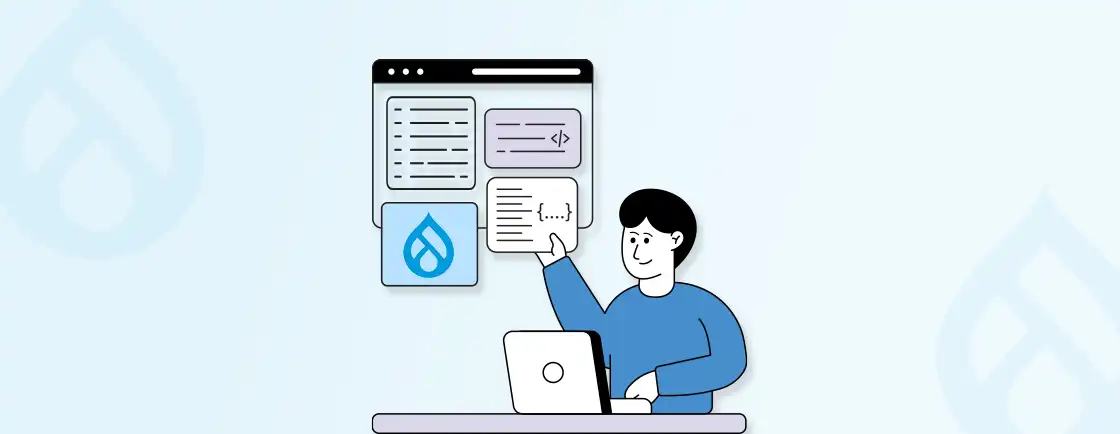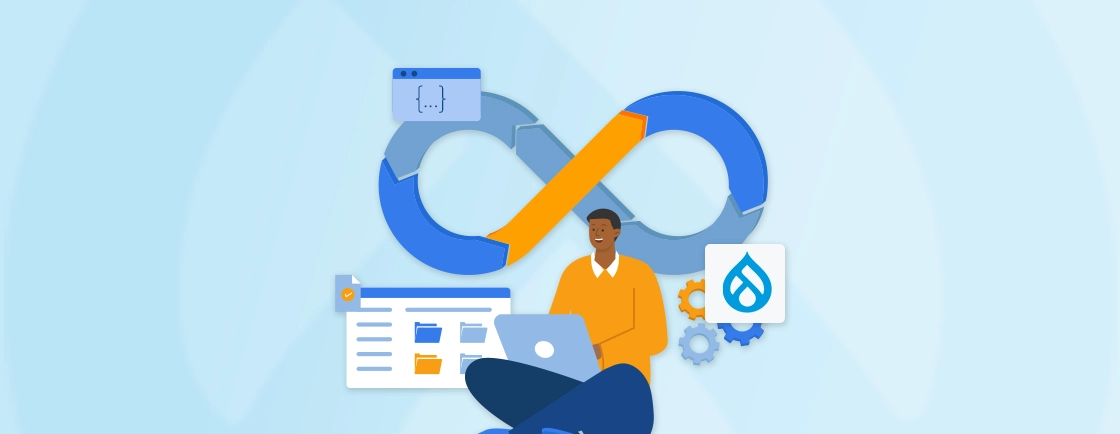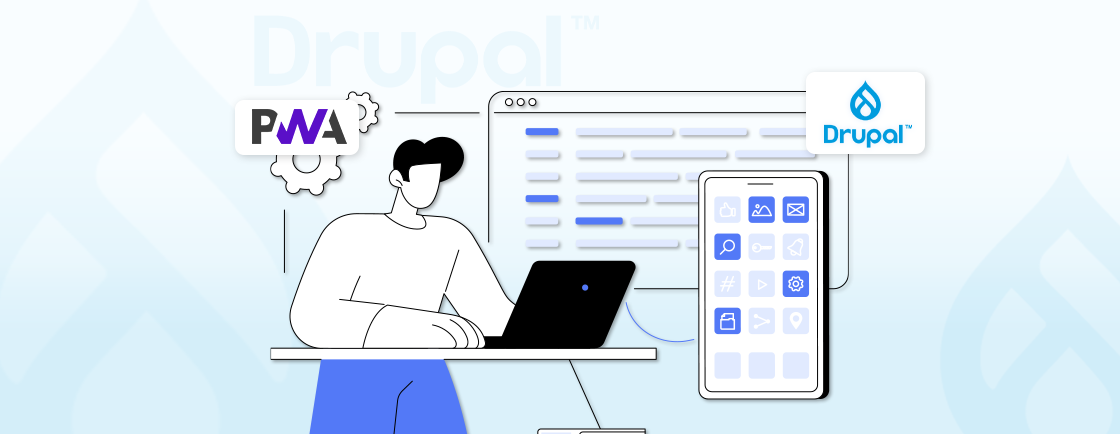Table of Contents
Struggling to make your ASP.NET WebForms look modern and responsive? Bootstrap can bridge the gap, transforming outdated UI into sleek, mobile-friendly designs with minimal effort.
With Bootstrap’s grid system, pre-built components, and utility classes, developers can enhance WebForms without abandoning its event-driven model. The combination of Bootstrap with WebForms can ensure a more polished user experience.
This guide walks you through practical steps while maintaining clean, maintainable code. That involves linking Bootstrap files, styling server controls, and ensuring cross-browser compatibility. So let’s begin.
What is Bootstrap for Drupal?
Bootstrap in Drupal isn’t a single module, but rather a collection of modules and themes. They help integrate the popular Bootstrap framework into your Drupal website. Bootstrap itself is a front-end framework that provides pre-built components like grids, buttons, forms, and more. It’s known for its clean design, responsiveness across different devices, and ease of use.
Once activated, Drupal Bootstrap makes Bootstrap’s pre-built styles and components accessible within your Drupal website. So you can leverage this module’s power to style your website’s elements without extensive custom coding.
Key Features of Bootstrap for Drupal
Bootstrap offers a range of features that enhance the look and feel of Drupal websites, making them more user-friendly and visually appealing.
Here’s a breakdown of the features of Bootstrap for Drupal:
- Sticky Navbar: The sticky navbar feature allows the navigation bar at the top of the page to stick to the top of the viewport as the user scrolls down. This ensures the navigation menu is always accessible, providing a better user experience.
- Responsive Branding Header: It provides responsive classes that allow you to create a branding header that adjusts its size and layout based on the screen size. That ensures your branding elements, such as logos and site titles, are displayed correctly on different devices.
- Responsive Footer and Subfooter: The grid system and responsive classes make it easy to create responsive footers and subfooters that adjust their layout and content based on the screen size. That ensures your footer content remains accessible and visually appealing on all devices.
- Language Menu: It provides styling for language menus, making it easier to create a language switcher that allows users to change your site’s language. This is useful for multilingual websites.
- Stylized and Responsive Forms: Bootstrap provides CSS classes and JavaScript plugins, allowing you to create stylized and responsive forms easily. This includes styling for form controls, form validation, and form layouts.
- Print Version: It includes CSS classes that allow you to create a print-friendly version of your website. This ensures that your content is properly formatted and easily read when printed.
Incorporating Bootstrap for Drupal into your website can provide several features that streamline workflows. You can hire Drupal development experts to get the best out of Bootstrap for your website and achieve exceptional results.
Now, let’s explore what Drupal Webforms are and how they work before moving to how to use Drupal Bootstrap with Webforms.
What are Webforms in Drupal?
Webform is a Drupal module for creating interactive and data-capturing forms through various fields, plugins, and validation rules. With Drupal’s intuitive UI, you can effortlessly add diverse form elements like text fields, checkboxes, radio buttons, and dropdown menus.
With it, you can integrate third-party plugins to enhance functionality and customization options. It also includes built-in validation that ensures data accuracy and completeness. So by configuring the Drupal Webform module, you can maintain smooth processing and storage of collected information.
How to Use Drupal Bootstrap with Webforms?
While there’s no dedicated module for integrating Bootstrap with Webforms in Drupal, you can achieve a responsive and styled form using the following steps:
Step 1: Download and Install the Drupal Bootstrap Module
There isn’t a separate Drupal Bootstrap module to download. Most likely, you’re already using a Bootstrap base theme or a sub-theme as your Drupal site theme. This theme provides the Bootstrap classes that you can use for styling.
When implementing Bootstrap webforms, select the best Drupal themes that are native to Bootstrap (such as Barrio, Stack, or Radix).
Step 2: Create a New Webform
To create a new form, you can follow the below points:
- Head to Structure > Webforms in your Drupal admin panel.
- Click Add Webform.
Give your web form a clear name and configure its settings (submission handling, email notifications, etc.).
Step 3: Customize Webform Layout with Bootstrap Classes
This approach offers basic layout control using Webforms built-in fieldsets and Bootstrap’s grid system classes.
Within the webform edit page:
- In the Elements section, arrange form fields by nesting them within fieldsets.
- Click the Settings cog next to a fieldset.
- Under Advanced settings, find the CSS Class field.
- Add Bootstrap grid classes (e.g., row, col-md-6) to control layout on different screens.
Here’s a quick reference for common grid classes:
- .row: Creates a horizontal layout row.
- .col-md-*: Defines the number of columns a field occupies on medium devices (tablets, desktops).
Replace * with a number from 1 to 12 (e.g., .col-md-6 for two columns). Similar classes exist for other screen sizes (.col-sm-* for small, .col-lg-* for large).
Example for creating Webform layout with Bootstrap classes:
- Create two fieldsets: Contact Information and Additional Details.
- In Contact Information settings, add the CSS class row.
- Within this fieldset, create Name and Email fields.
- Add the CSS class col-md-6 to each of their fieldset settings. This arranges Name and Email in two columns on medium and larger screens.
For developers who need advanced control over webform rendering in custom templates, the Drupal Twig Tweak module simplifies form customization.
Step 4: Add Bootstrap Styling to Webform Elements
While the above provides layout control, it’s generally better to style individual elements using Bootstrap classes. It ensures a more granular customization. You can achieve this in two ways:
Theme Template Override (for more control):
- Create a custom theme that inherits from your Bootstrap theme.
- Override the webform-form.tpl.php template file in your custom theme.
- In this template, iterate through webform elements and apply Bootstrap classes to their HTML attributes based on your desired styling (e.g., .form-group).
CSS Injector Module (simpler but less flexible):
- Install the CSS Injector module.
- Create a new CSS style sheet defining your Bootstrap classes targeting Webform elements (e.g., .webform-component–email .form-control to style email input fields).
- Use the CSS Injector module to inject this style sheet into your theme.
If you need extensive control and want styling within your theme, the template override method is better. For basic styling and a simpler setup, the CSS Injector module can be quicker.
Step 5: Preview and Test Webform
Once you are all done with the above steps, before making your form live, make sure you test and get a preview of how it looks and works. To do so:
- Save your webform configuration.
- Click the Preview button to see how your Webform looks.
- Access the webform submission page (usually a URL like node/[nid]) to test functionality and ensure Bootstrap classes are applied correctly.
Make changes to your Bootstrap classes or theme template until you achieve the desired look and feel.
Follow these steps to effectively leverage Drupal Bootstrap and create user-friendly webforms on your Drupal site. But for more complex designing or need conditional logic in forms, you can hire dedicated Drupal developers. They have the skills and resources to help create the best forms and other UI elements for your Drupal website.
What are the Best Practices for Using Drupal Bootstrap with Webforms?
When using Drupal Bootstrap with Webforms, there are several best practices to keep in mind to ensure your forms are well-designed, functional, and accessible.
Here are some key practices to follow:
- Use a Responsive Theme: Ensure that your Drupal site is using a responsive theme that is compatible with Bootstrap. This will ensure your webforms are responsive and display correctly on all devices.
- Follow Bootstrap’s Grid System: When laying out your Webform, use Bootstrap’s grid system to create responsive, multi-column layouts. This will help your form display properly on devices of all sizes.
- Use Validation: Use Webform’s built-in validation features to ensure users provide the required information in the correct format. This will help prevent errors and ensure that you collect accurate data.
- Use Bootstrap Classes Wisely: Use Bootstrap classes to style your form elements, but avoid overusing them. Use classes like form-control for input fields andbtn-primary for buttons, but avoid adding unnecessary classes that could impact the layout or functionality of your form. For content teams building webform pages with visual layouts, integrating theDrupal Mercury editor enables inline form modification and page layout customization.
- Security: Follow best practices for web security when using webforms. Use HTTPS to secure form submissions. And consider implementing additional security measures like reCAPTCHA to prevent spam submissions.
These practices are prioritized by the Drupal development services providers to make sure the forms on the website are user-friendly and secure. That ensures a better user experience and satisfaction.
Conclusion
In this integration, Bootstrap brings clean design and responsive framework, and Webform brings extensive form-building capabilities. By combining the two, you can craft forms that collect the data while seamlessly integrating with your website’s overall design and functionality.
So, take the first step towards creating exceptional web forms and have a consultation with our Drupal experts. We will help you leave a lasting impression on your users.
FAQs About How to use Drupal Bootstrap with Webforms
Do I need to download Drupal Bootstrap separately?
No. Unlike some modules, Drupal Bootstrap is a contributed module, meaning it’s available within your Drupal website. You can activate it through the Drupal administration panel.
Can I use my own custom Bootstrap theme with Webforms?
Yes, you can use any custom Bootstrap theme with Webforms. Download and install the theme on your Drupal website, then select it as your form theme in the Webforms settings.
Do I need any coding experience to use Drupal Bootstrap with Webforms?
No, you do not need any coding experience to use Drupal Bootstrap with Webforms. The module handles all the coding for you, so you can focus on creating and designing your forms using the drag-and-drop method. You can optimize webform conversion rates through Drupal AB testing.
Unleash the Potential of Drupal
Access expert guides and insights to leverage Drupal for scalable and secure web solutions.