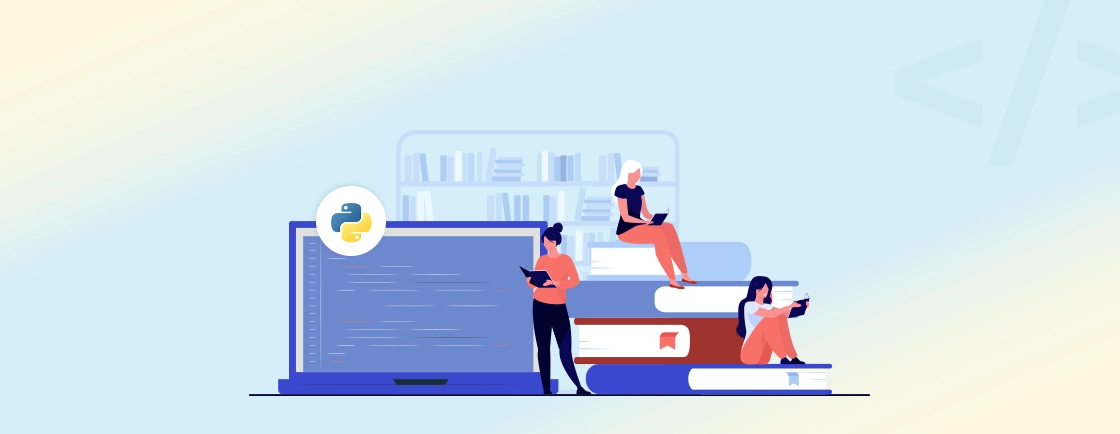Table of Contents
In today’s fast-paced digital landscape, WordPress remains the go-to CMS for powering more than 40% of websites worldwide. But as websites become more complex, there’s an increasing demand for advanced automation, smarter data handling, and seamless integrations with third-party tools. That’s where Python, one of the most versatile and powerful programming languages, comes in.
By combining WordPress’s flexibility with Python’s advanced capabilities, developers and businesses can unlock endless possibilities—whether it’s automating tasks, analyzing data, building AI-powered features, or enhancing website performance. You can also integrate WordPress Laravel for powerful PHP-based custom solutions.
In this guide, we’ll walk you through practical ways to integrate Python with WordPress. From setting up APIs and using Python scripts for content management to leveraging it for SEO, machine learning, and workflow automation—you’ll discover how Python can supercharge your WordPress site beyond standard plugins and themes.
How to Use Python With WordPress?
Setting up Python and WordPress integration primarily involves using the WordPress REST API to allow Python to interact with WordPress data. Here’s a step-by-step guide to help you set up a basic integration.
Step 1: Understand the WordPress REST API
The WordPress REST API provides a way to interact with WordPress from external applications, such as a Python script. You can retrieve, update, delete, and create content (like posts, pages, or media) using HTTP requests. The REST API endpoints are typically accessible at: https://your-wordpress-site.com/wp-json/wp/v2/.
Step 2: Set Up WordPress
Now, ensure you have a WordPress site up and running. You’ll need access to the WordPress REST API, which is enabled by default in WordPress 4.4 and later.
- Log in to your WordPress admin dashboard.
- Navigate to Settings > Permalinks.
- Ensure that the WordPress permalink structure is set to anything other than the default (e.g., “Post name”).
You’ve ensured that the WordPress REST API is accessible and ready to use.
Step 3: Install and Configure the REST API Plugin
While the REST API is enabled by default, you might want to install a WordPress plugin to enhance the functionality and security.
- Go to Plugins > Add New.
- Search for a plugin like WordPress REST API Authentication.
- Install and activate the plugin.
This adds an additional REST API functionality to your WordPress site.

Step 4: Create an API User
Create a user in WordPress that will be used for API authentication. To do so:
- Navigate to Users > Add New.
- Fill in the user details and set the role to “Administrator” or another role with appropriate permissions.
- Click Add New User button to create a new user.
This user account will be used for API authentication.

Step 5: Generate an Application Password
Generate an application password for the user you created and then:
- Log in as the user you created.
- Navigate to the user profile page.
- Scroll down to the Application Passwords section.
- Enter a name for the application (e.g., “Python Integration”).
- Click Add New Application Password.
- Copy the generated password and store it securely.
Here, we create a secure method for Python to access your WordPress site via the REST API, protecting your WordPress credentials and enabling remote script execution.

Step 6: Install Required Python Libraries
Python libraries like Requests make it easier to send HTTP requests to the WordPress API and handle responses. Installing this library is the first step in setting up your Python environment for integration. Here we are going to install the “requests” library using pip. So, open your terminal or command prompt and run:
pip install requests
With that we have installed the requests library, which is required for handling HTTP requests from Python to interact with the WordPress REST API.
Step 7: Retrieve Data from WordPress
To verify that your authentication and API connection work, start by writing a Python script to retrieve data from WordPress. This basic functionality will confirm that you can successfully access WordPress data using Python. In your Python script, use the following code to fetch a list of recent posts:
import requests
url = "https://your-wordpress-site.com/wp-json/wp/v2/posts"
auth = ("your_username", "your_application_password")
response = requests.get(url, auth=auth)
posts = response.json()
for post in posts:
print(f"Title: {post['title']['rendered']}")
print(f"Content: {post['content']['rendered']}\n")
If you successfully retrieved data from WordPress your setup is done right. But let’s also test it for creating content on WordPress sites with Python.
Step 8: Create Content in WordPress
Next, try creating content in WordPress via Python. This is useful for automating content publishing or updating information on your site without needing to access the WordPress dashboard manually. Here’s a code snippet to create a new post:
import requests
from requests.auth import HTTPBasicAuth
url = "https://your-wordpress-site.com/wp-json/wp/v2/posts"
headers = {"Content-Type": "application/json"}
auth = HTTPBasicAuth("your_username", "your_application_password")
post_data = {
"title": "New Post from Python",
"content": "This is a post created via Python and the WordPress REST API!",
"status": "publish"
}
response = requests.post(url, headers=headers, auth=auth, json=post_data)
if response.status_code == 201:
print("Post created successfully:", response.json())
else:
print("Failed to create post:", response.status_code, response.text)
You successfully created a new post in WordPress from Python. This step shows that the integration supports creating content programmatically.
Step 9: Test and Debug the Integration
Testing is critical to ensure your integration is working smoothly. Use various requests to fetch, create, update, and delete content, observing the output for any errors. Run your Python script several times with different API actions to confirm each functionality. For example, you can:
- Retrieve a specific post by adding an ID to the endpoint: /wp-json/wp/v2/posts/{post_id}
- Update a post by using requests.put().
- Delete a post by using requests.delete().
Testing the integration verifies that each part works as expected. Any errors encountered during testing can help identify and resolve issues in the setup.
Step 10: Automate WordPress Tasks with Python (Optional)
With the integration working, you can expand your Python scripts to automate various WordPress tasks. Automation can save time and improve efficiency, particularly for repetitive tasks or bulk operations. Consider automating tasks such as:
- Posting content based on external data.
- Analyzing visitor data retrieved from the WordPress API.
- Regularly updating specific content types on a schedule.
Using Python to automate tasks can increase the efficiency of managing your WordPress site.
With that, we’ve integrated Python with WordPress, enabling automation and adding advanced features beyond standard WordPress capabilities. If you’re planning a similar integration, our Python Development Company can handle the entire process, ensuring a seamless setup and optimal performance.
How to Control a WordPress Website Using Python?
To control WordPress using Python, the WordPress REST API is the main tool you’ll use. This API allows Python to perform CRUD operations (Create, Read, Update, Delete) on WordPress content like posts, pages, media, and more. This method is also common in setups like headless WordPress Vue. But before you start using Python to control ensure you have the above integration and the below prerequisites fulfilled:
Prerequisites
- WordPress Site: Ensure you have a WordPress site up and running.
- REST API: The WordPress REST API should be enabled (it is enabled by default in WordPress 4.4 and later).
- Application Passwords Plugin: Install and configure the Application Passwords plugin for secure authentication.
- Python Environment: Set up a Python environment with the requests library installed.
Once you have the prerequisites and integration ready we can begin to perform various CRUD operations. Here’s how to handle each action:
Creating Posts
To create a new post in WordPress from Python, you send a POST request to the WordPress REST API endpoint for posts.
Steps:
- Set up your WordPress REST API authentication, usually by creating an application password in WordPress and encoding it with your username.
- Define the API endpoint for creating posts: https://yourwordpresssite.com/wp-json/wp/v2/posts.
- Send the POST request with post data, including title, content, status, etc.
Code Example:
import requests
import base64
import json
# WordPress site details
url = "https://yourwordpresssite.com/wp-json/wp/v2/posts"
user = "yourusername"
app_password = "your_application_password"
# Encode credentials
token = base64.b64encode(f"{user}:{app_password}".encode()).decode("utf-8")
headers = {
"Authorization": f"Basic {token}"
}
# Post data
data = {
"title": "New Post from Python",
"content": "This is the content of the new post created using Python.",
"status": "publish" # Set to 'draft' if you don’t want to publish immediately
}
# Send the POST request
response = requests.post(url, headers=headers, json=data)
print(response.json())
Outcome: This code sends a request to WordPress to create a new post with specified data, and the response confirms the post creation.
Fetching Posts
Fetching posts allows you to retrieve post data, which can be useful for analysis or display in other applications. To retrieve posts from WordPress, you’ll use a GET request to the WordPress REST API.
Steps:
- Set up the API endpoint for retrieving posts, typically https://yourwordpresssite.com/wp-json/wp/v2/posts.
- Use the requests.get method to fetch posts with optional parameters like per_page, order, orderby, etc.
Code Example:
import requests
url = "https://your-wordpress-site.com/wp-json/wp/v2/posts"
auth = ("your_username", "your_application_password")
response = requests.get(url, auth=auth)
posts = response.json()
for post in posts:
print(f"Title: {post['title']['rendered']}")
print(f"Content: {post['content']['rendered']}\n")
Outcome: The above Python code will retrieve a list of posts with details like title and ID, which you can further process or display.
Updating Posts
To update a post, you’ll need the post’s ID and will send a POST request to modify it. This action is helpful for modifying existing content, whether for corrections or periodic updates.
Steps:
- Identify the ID of the post you want to update.
- Define the endpoint with the post ID: https://yourwordpresssite.com/wp-json/wp/v2/posts/{post_id}.
- Send a POST request with the updated data.
Code Example:
# Update a specific post by ID
post_id = 123 # Replace with the actual post ID
url = f"https://yourwordpresssite.com/wp-json/wp/v2/posts/{post_id}"
# Updated data
data = {
"title": "Updated Title from Python",
"content": "This content has been updated using Python."
}
# Send the POST request to update the post
response = requests.post(url, headers=headers, json=data)
print(response.json())
Outcome: This code updates the specified post’s title and content, and WordPress confirms the update with a response.
Deleting Posts
To delete a post, send a DELETE request to the REST API endpoint for the specific post ID. Deleting content can help with automation in cleaning up old or outdated posts.
Steps:
- Identify the ID of the post you wish to delete.
- Define the delete endpoint with the post ID: https://yourwordpresssite.com/wp-json/wp/v2/posts/{post_id}.
- Send a DELETE request with confirmation if you wish to permanently delete.
Code Example:
# Post ID to delete
post_id = 123 # Replace with the actual post ID
url = f"https://yourwordpresssite.com/wp-json/wp/v2/posts/{post_id}?force=true" # Add ?force=true for permanent delete
# Send the DELETE request
response = requests.delete(url, headers=headers)
print(response.json())
Outcome: The above code will delete the specified post, either moving it to the trash or permanently deleting it based on the parameters.
By controlling WordPress through Python, you can automate tasks, manage content, and enhance efficiency in handling WordPress data. If you are struggling to build and manage your site effectively, consider getting in touch with our WordPress development company.
Top Python Libraries for WordPress Development
To use Python effectively with WordPress, several libraries can streamline tasks like web scraping and interaction with WordPress itself. Here’s how various Python libraries can contributes to WordPress development:
1. Requests
The Requests library is widely used for making HTTP requests and is invaluable when working with the WordPress REST API. You can use it to send GET, POST, PUT, and DELETE requests to interact with WordPress content, including retrieving and updating posts, and more.
Example Code:
import requests
url = "https://yourwordpresssite.com/wp-json/wp/v2/posts"
response = requests.get(url)
posts = response.json()
for post in posts:
print(post['title']['rendered'])
Use Case: This library is essential for tasks such as fetching posts, creating new posts, and managing users on WordPress directly from Python.
2. BeautifulSoup
BeautifulSoup is perfect for parsing HTML and XML documents, which makes it helpful when working with web content. You can use it to scrape content from WordPress sites or format and clean up HTML before sending it to WordPress via the API.
Example Code:
from bs4 import BeautifulSoup
import requests
url = "https://yourwordpresssite.com"
response = requests.get(url)
soup = BeautifulSoup(response.content, "html.parser")
for title in soup.find_all('h2'):
print(title.get_text())
Use Case: If certain data isn’t directly accessible through the REST API, BeautifulSoup can scrape the HTML of WordPress pages to extract and structure the data.s.
3. WordPress XML-RPC
The WordPress XML-RPC library enables direct interaction with WordPress through the XML-RPC protocol. This is especially helpful for managing WordPress content when the REST API isn’t enabled or when dealing with older WordPress versions.
Example Code:
import xmlrpc.client
wp_url = "https://yourwordpresssite.com/xmlrpc.php"
username = "yourusername"
password = "yourpassword"
client = xmlrpc.client.ServerProxy(wp_url)
new_post = {
'title': 'New Post from Python',
'description': 'Content created via XML-RPC in Python',
'post_type': 'post'
}
post_id = client.metaWeblog.newPost('', username, password, new_post, True)
print(f"Post ID: {post_id}")
Use Case: Automating tasks like posting new content, editing existing posts, or fetching user comments. XML-RPC was traditionally used before REST API support but can still be valuable for legacy systems.
4. Pandas
Pandas is a powerful library for data manipulation and analysis, often used for handling large datasets. In WordPress development, it can assist with processing data like website analytics, user data, and content performance metrics.
Example Code:
import pandas as pd
# Load data from a CSV file
df = pd.read_csv("wordpress_data.csv")
print(df.head())
# Basic data analysis
print(df.describe())
Use Case: Analyzing data collected from WordPress, such as blog performance statistics, visitor logs, or custom data exports.
5. NumPy
NumPy is a foundational library for numerical operations, often used in conjunction with Pandas. It’s useful in WordPress development for handling large datasets or performing complex calculations on data retrieved from WordPress sites.
Example Code:
import numpy as np
# Example array of user interactions per post
views = np.array([120, 340, 280, 150, 220])
average_views = np.mean(views)
print(f"Average views per post: {average_views}")
Use Case: Calculating trends or averages in numerical WordPress data, such as user engagement rates or monthly views.
Each of these libraries can add significant functionality to a WordPress development workflow when using Python. Together, they enable developers to manage and interact with WordPress’s APIs, and process large datasets efficiently.
Let’s Summarize
Using Python with WordPress opens up a range of tools to enhance your site. Through Python’s integration with the WordPress REST API, you can efficiently automate content management tasks.
You can perform various CRUD operations like, create, fetch, update and delete WordPress posts. If you want to make your WordPress development smooth, you can use Python libraries like requests, WordPress XML-RPC, and more.
If you are looking to build a robust and well-designed site by using Python with WordPress, hire WordPress developers from us today!
FAQs About Using Python with WordPress
Can we use Python with WordPress?
Yes, you can use Python with WordPress, although WordPress is primarily built with PHP. You can create Python scripts to interact with the WordPress REST API, so you can automate tasks, fetch data, and integrate external services.
Which Python framework is like WordPress?
While there’s no exact Python equivalent to WordPress, Django is a popular framework that shares some similarities. It provides a structured approach to web development, offering features like templating, ORM, and URL routing, which are essential for building dynamic websites.
How to use Django with WordPress?
To use Django with WordPress, you can create a separate Django application and integrate it with your WordPress site. This can be done by setting up a Django project and using the WordPress REST API to fetch or update data.
You can also create custom endpoints in Django that interact with WordPress, so you can leverage the strengths of both platforms.
Python Solutions for Your Projects
Explore tutorials and resources to master Python for various applications.