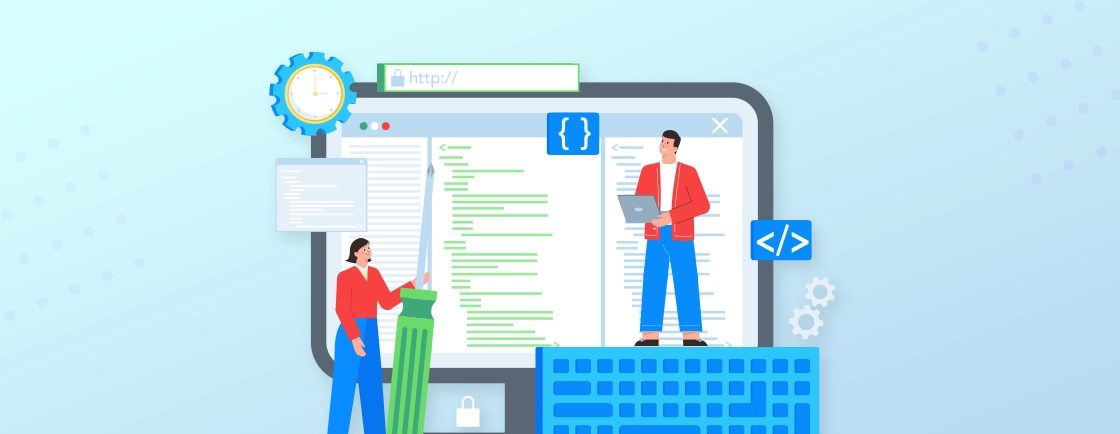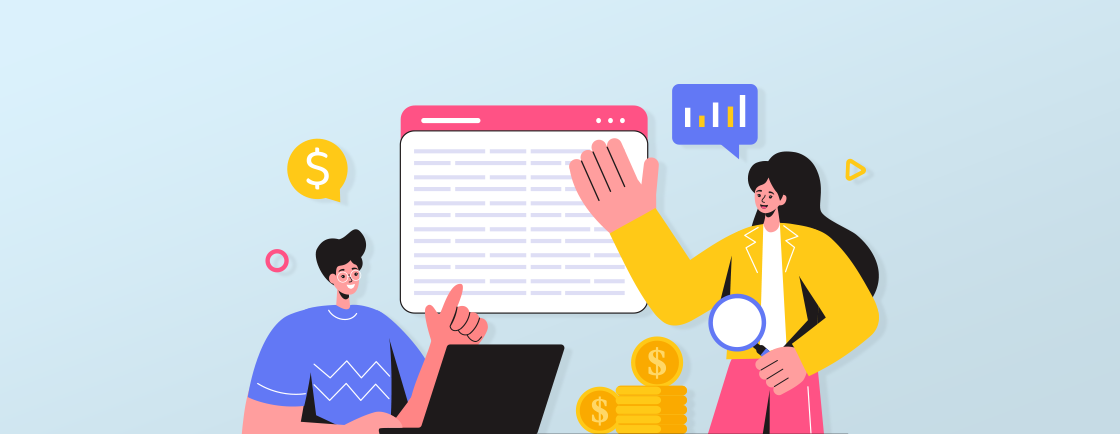Table of Contents
When creating a website, you want to keep it as interactive as possible to ensure the users are engaged, and the clicks successfully convert to sales and loyal customers. To that end, web developers integrate modals in web design.
Modal windows are a must-have in web design. They don’t take users to another page but instead display extra content or ask for user input. These tools make the user experience smooth by letting users stay on the same page. Apart from looking nice, modals have practical benefits. Developers can combine HTML elements like text, images, buttons, forms, and videos into one area. This saves screen space and makes it easier for users to take in info.
In this blog, we’ll check out what a Modal is, how it helps a website’s design, and how you can implement it successfully. Let’s begin.
What is a Modal in Web Design?
A modal is a type of user interface element that pops up on top of the main page content. It’s used to get the user’s attention and prompt them to take action. Its purpose is to momentarily interrupt the user’s workflow and direct their focus. Modals often have forms, notifications, or images for users to interact with.
They are usually triggered by buttons or links and can be closed by clicking outside of the Modal or pressing the escape key. A unique thing about modals is they keep users engaged while staying on the same page. So, it’s important to think about size and position when designing a modal so it doesn’t obstruct important info on smaller screens.
Keep the styling and layout of the modal consistent with the rest of the website to give a seamless user experience. But web design services suggest you don’t overuse modals as they can disrupt user interaction. Only use them for important tasks or moments that need the user’s attention.
What is the Purpose of Modals?
Modals in web design have various purposes. They improve user experience and make functionality better. Modals can be used to show important info, ask users for input, or even show images and videos. The aim is to get the user’s attention and give them relevant stuff without breaking their activity.
Here are a few uses of modals:
- Displaying Information: Modals can give extra details, instructions, or notifications without needing to go to a new page.
- Promoting Interaction: Modals can get feedback or requests from users, like signing up for newsletters or subscriptions.
- Showcasing Media: Modals let designers show media like images and videos without making the main page too crowded.
Using modals effectively needs thought and action. So make sure the info in the Modal is clear, concise, and related. Don’t give too much detail. And place modals in a way that they don’t cover important parts of the page. Think about the screen size and device orientation.
Also, going into and out of a modal should be easy. Unexpected interface changes or abrupt exits can ruin the user experience.
That’s how a web design company makes the most of modals and gives its users a great online experience. Modals are useful when used carefully, providing an interesting way to give information whilst keeping users engaged. If you want to integrate such engaging elements into your website, our Web Design Services can help craft interactive and user-friendly interfaces tailored to your business.
What are the Benefits of Modals in Web Design?
Modals can be quite useful for web design as they ensure an enhanced user experience, improved website functionality, and increased conversion rates.
1. Enhanced User Experience
Modals can improve user experience in web design. Features like popups, overlays, and interactive elements create smoother interactions and more engagement. Let’s take a look at the advantages of using modals with respect to the user experience:
- Increased Engagement: Modals capture users’ attention, making them interact with the website content.
- Easy Information Access: Users can access info quickly without changing the page.
- Clear Call-to-Action: Modals guide users to desired actions with clear messages.
- Reduced Clutter: By keeping secondary content in modals, websites look simpler and less chaotic.
This web design element can help improve conversion rates and user satisfaction without harming website performance. Modals are a great tool for web designers to engage their audience. They provide interactive elements and facilitate navigation. All this has a positive effect on engagement metrics.
2. Improved Website Functionality
Modals in web design can enhance website functionality and user experience. With modals, websites can offer more information and features without cluttering up the page. This is great for displaying supplementary details like terms and conditions, FAQs, or contact forms.
Strategically placing call-to-action buttons or forms in modals can create a sense of urgency. This motivates users to take action quickly, leading to more conversions and desired goals.
Here are a few benefits of Modals with respect to the functionality of the website.
- Improved user engagement
- Elimination of distractions
- Enhanced content visibility
- Efficient use of screen space
- Streamlined information retrieval
- Interactive and intuitive navigation
- Faster loading speeds
- Simplified user input processes
So, you can clearly see modals can improve website functionality and make for an immersive user experience. This helps build trust, loyalty, and success.
3. Increased Conversion Rates
Modals in web design can increase conversion rates significantly. By encouraging user participation and making it more likely for desired actions to take place, modals make a big difference.
| Benefit | Percentage Increase |
|---|---|
| Improved Call-to-Action | +30% |
| Reduced Abandoned Carts | +25% |
| Enhanced User Experience | +40% |
By having a clear and convincing call-to-action button, the click-through rate increases by 30%. People are more likely to buy something or subscribe to a service if they’re presented with an attractive and easy-to-use modal.
Plus, modals help us reduce abandoned carts by 25%. They give us a chance to address any doubts or give users incentives before they leave the page. This interaction builds trust and makes them more likely to continue their purchase.
On top of that, modals bring us an additional 40% increase in conversion rates. As users can access relevant information or notifications within the Modal, they don’t have to go somewhere else.
Types of Modals
There are different types of modals that cater to different purposes in web design. They can enhance the user experience of your website by exploring their functionalities.
1. Lightbox Modals
Lightbox Modals are a great way to interact with media content without navigating away from the page. Here’s a breakdown of what they include:
- Trigger: A button or image that activates the Modal.
- Overlay: A semi-transparent layer that dims the background and draws attention to the Modal.
- Modal Window: The popup window itself, in the center of the screen.
- Close Button: A little icon or text link inside the Modal so users can return to the original page.
- Navigation Arrows: Arrows on either side of the window for navigating through a series of images or items.
They are often used to display images, videos, or other multimedia content. Lightbox modals can be triggered by clicking on a link, button, or image.
2. Confirmation Modals
Confirmation modals are used to ask the user to confirm an action before it is performed. This helps to prevent accidental actions, such as deleting a file or submitting a form with incorrect data.
| Type of Confirmation Modal | Description |
|---|---|
| Delete Confirmation | Asks if they’d like to delete an item/file. |
| Submit Confirmation | Checks if they confirm the submission. |
| Exit Confirmation | Gives the option to leave a page without saving. |
These modals have different purposes, but all aim to stop unintended actions.
A cool thing about these modals is they can be tailored to fit the website or app design. This makes the user experience more consistent with the brand.
3. Information Modals
Information modals are used to provide the user with additional information about a particular topic. This information can be anything from the terms and conditions of a service to the instructions for using a product.
| Modal Type | Purpose | Example |
|---|---|---|
| Error | Indicates an error has occurred | “Error: Please fill in all required fields” |
| Warning | Alerts users about potential issues or risks | “Warning: This action cannot be undone” |
| Info | Provides general information or instructions | “Info: Click here to proceed” |
| Success | Notifies users about successful actions or operations | “Success: Your changes have been saved” |
These Modals each serve unique purposes. Error Modals let people know when something goes wrong. Warning Modals help people be aware of potential risks. Info Modals give instructions on how to do something. And Success Modals celebrate accomplishments.
Info Modals make it easier to share information and improve user experience. This makes them useful for websites, e-commerce, web development, and software engineering.
If you want to implement any of these modals on your website, you can contact a web development company. But if you want to proceed yourself, we’ve covered the process in the next section.
How to Implement a Modal in Web Design
Implementation of a modal in web design can be a little complex. So you need to follow the process to the tee to ensure the best design. Each step of the process will provide a concise solution for the corresponding step, offering a clear guide for successfully implementing a modal in your web design.
Step 1: Choose a Modal Plugin or Framework
If you are creating a website on WordPress, one of the biggest advantages is that you can choose the best WordPress plugin for a particular feature and let it take care of the rest. That holds true for Modal designs as well. If you’re not using WordPress, a Modal framework would help.
Choosing a Modal Plugin or Framework is key to web design. Here’s a guide to help you pick the right one.
- Research: Start with researching different modal plugins and frameworks. Check their compatibility with your web design platform and requirements.
- Features: Look at the features each plugin or framework offers. Choose ones that suit your design goals, like styling, responsiveness, and content support.
- User Reviews: Read user reviews to understand the experience and reliability of the plugin or framework. Note any common issues and the level of developer support.
- Documentation & Support: Check the quality of documentation and support. Look for clear instructions, tutorials, and a responsive support system.
Remember, the right modal plugin or framework sets up a great user experience on your website.
Here’s a Pro Tip: Try a trial run or demo version to test options before making a decision. Test for compatibility, ease of use, and performance.
Step 2: Include the Modal Library in your Web Page
Including a Modal Library in your web page is key for successful web design implementation. Follow these 4 steps:
- Find an appropriate Modal Library that meets your needs. There are plenty of options online. So make sure you choose wisely.
- Download or import it into your project files. You may have to copy & paste code snippets or install dependencies with npm/yarn.
- Link it properly within your HTML pages. This involves referencing JS & CSS files in the right sections of your HTML doc.
- Verify successful inclusion by running tests & checking error messages.
Be aware that some Modal Libraries may need additional configuration & customization for your exact needs. Check the documentation for detailed instructions on implementation.
Step 3: Create the Modal Content
This part of the process is critical for creating Modal in website design. Here’s a guide for the same.
- Create a container div for the modal content. It’ll act as a wrapper.
- Inside, include a heading element for a title or summary.
- Add relevant text, images, and multimedia to make it engaging.
- Make it interactive with forms, buttons, and input elements.
- Include navigation options within the Modal.
- Don’t forget to style the modal using CSS.
Go further by experimenting with animations or transitions. Also, think about personalizing the content based on user preferences. Crafting an engaging modal can improve user experience and boost conversion rates. So, create modals that leave a lasting impression and drive action on your website.
Step 4: Call the Modal Function
Another critical process, follow these steps for efficient implementation:
- Open your HTML file and find where you want the Modal to trigger.
- Add an event listener to that element using JavaScript.
- In the listener, call the modal function you created.
- Check your code to make sure the Modal pops up when the element is clicked.
Moreover, keep in mind that calling the modal function requires executing JavaScript code. This can be modified for your design and features.
These steps will help you use Modal on the design of your website quite efficiently. But if you want even better results, web experts have compiled a list of the best practices for using Modals in web design. If coding these features seems complex, our WordPress Website Development Services can set up responsive and interactive modals that work flawlessly across devices.
Best Practices for Using Modals in Web Design
To design and use modals effectively, keep them simple and clear, utilize visual cues to indicate their presence, and ensure they are mobile-friendly. These best practices will enhance user experience and optimize the functionality of modals in web design.
Keep Modals Simple and Clear
Modal design is crucial for a great user experience. But make sure you follow these tips and keep the modals simple and clear:
- Use simple language. Avoid technical jargon and complex sentences.
- Keep content short and relevant. Avoid too much info or details.
- Use headings, bullet points, etc., to emphasize key elements.
- Keep designs clean with white space.
- Use prominent buttons with descriptive labels.
- Make it easy to close, minimize, or move around.
For further improvement, ensure style and branding consistency, add contrast between background and text, and test modals across different devices. These strategies will help give your users the simplicity and clarity they deserve.
Use Visual Cues to indicate Modal Presence
Visual cues are key to letting people know modals are present. This makes the user experience better and clearer instructions follow. With visuals, users can see when the Modal is active and what is the background info.
To make use of visual cues:
- Make a contrast between the Modal and the page.
- Dim the background content when the Modal is active.
- Make the modal window bigger than other elements.
- Place the Modal where it can be seen easily.
- Use animations for transitions and interactions.
- Make call-to-action buttons stand out.
Also, add some creativity to capture people’s attention without confusing them. Plus, user testing and feedback are important for improvement. People’s preferences may vary, so adjust the visuals based on their feedback for better usability.
Make Modals Mobile-Friendly
Mobile-friendliness is one of the key web design trends. So, design mobile-friendly modals to ensure a great user experience. Here are tips to make them work:
- Structure content. Use concise headings and split long paragraphs into small, readable portions.
- Optimize images. Resize and compress them so they don’t take too long to load.
- Design responsively. Modals must fit different screen sizes. No horizontal scrolling or zooming.
- Clear CTAs. Use large, finger-friendly buttons. Leave enough space between them.
- Test across devices. Check for bugs or functionality issues.
Additionally, enhance their mobile-friendliness by removing the unneeded fields or use dropdowns or sliders, integrating gestures like swiping and pinching, and implementing lazy loading.
By following these practices, you’ll have modals that look great and work seamlessly on mobile devices, boosting the user experience.
To Conclude
Modals are a great tool for web design. They display content on top of a web page and grab users’ attention. They keep people engaged and guide user behavior. Modals can be used for login forms, contact info, images, and videos.
To make the most of modals, follow these guidelines:
- Make sure the modal design fits with the website’s aesthetic. This builds trust and familiarity.
- Think about when and how to display the Modal. It should be timely, without being disruptive.
- Optimize modals for mobile devices. Responsive designs make sure the experience is consistent.
FAQs on Modal in Web Design
How do modals differ from pop-ups?
Modals are interactive and block page interaction until closed, while pop-ups (like ads) may not require dismissal and often appear automatically.
Are modals bad for search visibility?
If misused (e.g., intrusive content hiding main text), they can hurt SEO. Avoid keyword-heavy content in modals; use them sparingly for UX.
What’s the best way to trigger a modal?
Use clear buttons (e.g., “Sign Up”)—not automatic pop-ups—to avoid frustrating users. Delay triggers after page engagement (e.g., 60 seconds).
Do modals affect page speed?
Lightweight modals have minimal impact. But make sure to avoid heavy scripts or images. And, lazy-load the content if needed.
Explore Our Expert Guides
Dive into detailed tutorials, tips, and strategies designed to help you grow, innovate, and solve problems efficiently.