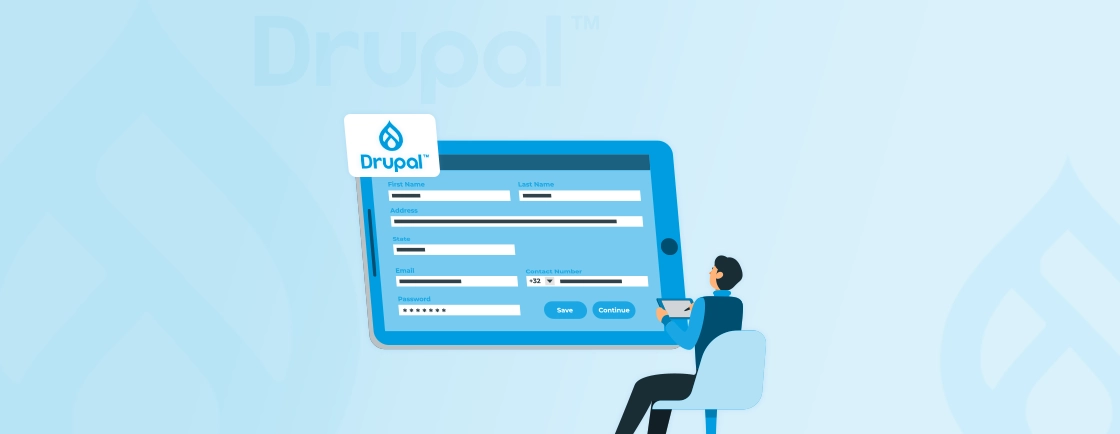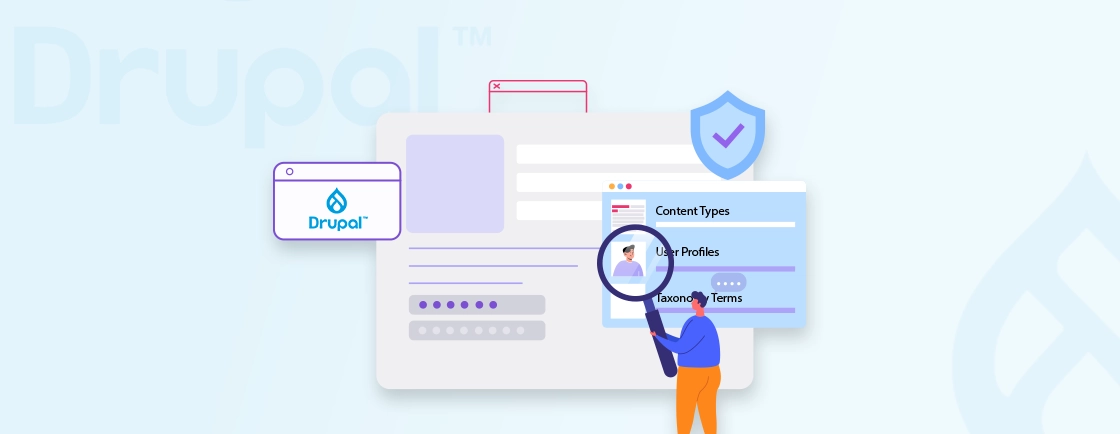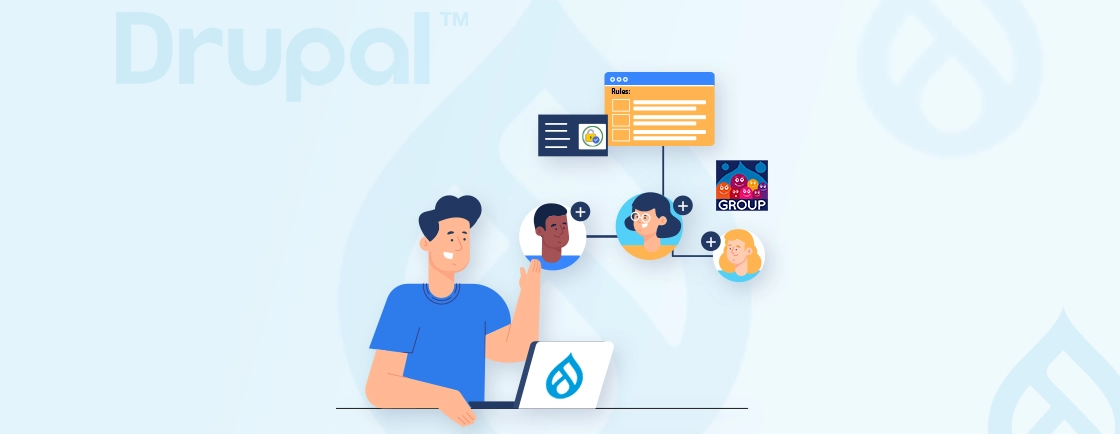Table of Contents
Ever wondered how Drupal decides who gets to see what? That’s where Node Access steps in — the engine behind content-level permissions in Drupal. Whether you’re managing an editorial workflow, a membership site, or internal content, controlling access at the node level is critical.
In this blog, we’ll break down everything you need to know about Node Access in Drupal — how it works, when to use it, key modules, and how to implement custom logic with hooks. If you’re looking to master fine-grained access control in Drupal, you’re in the right place. So, let’s start!
What is Node Access in Drupal?
In Drupal, a node refers to a piece of content like an article, blog post, or product page. By default, Drupal manages content access using role-based permissions, meaning you can control what different user roles (like anonymous users or editors) can do globally across content types.
But what if you want to allow only the author to edit their post? Or you want to show certain content only to logged-in members? That’s where Node Access comes in.
How Node Access Works?
Node access lets you control view, edit, and delete permissions for each individual node. Behind the scenes, Drupal uses a special database table called node_access to store these permissions. You can manipulate this table using contributed modules or custom code.
There are two main ways to implement node access:
- No-code solutions using contributed modules like Content Access, Nodeaccess, or Workbench Access.
- Custom code using Drupal’s built-in hooks like hook_node_access() or hook_node_grants() for advanced logic.
Node access is part of Drupal’s core system, so it integrates cleanly with roles, content types, and other modules.
When to Use Node Access:
- You have multiple users managing different types of content.
- You need to protect content for members or specific audiences.
- You want fine-tuned control that goes beyond default role permissions.
Node access gives you the power to go beyond “all or nothing” permission models so you can build smarter, more secure, and more personalized content experiences.
How to Manage Nodeaccess in Drupal? (Using Module)
Not every site builder wants or needs to write custom code. Thankfully, Drupal has several contributed modules that let you manage node-level permissions directly through the admin interface.
These no-code solutions are ideal for editors, site managers, and teams who want control without diving into the backend. Permission workflows extend well into forms created through the Drupal Webform Module, especially when form submissions require role-based or node-level restrictions.
The nodeaccess module is the best solution because of its flexibility and ease of use when managing access at the individual node level. Here’s how to set up the Nodeaccess module:
Step 1: Install the Module
You’ve got two options for installation:
Option 1: Install via Composer (Recommended for most dev setups)
Run the following commands in your project directory:
composer require drupal/nodeaccess
drush en nodeaccess
This ensures all dependencies are correctly handled, and the module is enabled immediately after installation.
Option 2: Manual Download (For non-Composer setups)
- Go to the Nodeaccess module page on drupal.org and download the latest version as a .zip or .tar.gz file.
- Extract the archive to your Drupal installation path, typically under:
web/modules/contrib or modules/contrib

Once added, go to the Extend page in Drupal Admin and enable the module manually if needed. Many site builders find configuration faster when using the Drupal Admin Toolbar, as it simplifies navigation across permissions and module settings.
Step 2: Configure Access Settings
After enabling the module, you’ll need to set up which content types should support node-level access control:
- Go to Admin > Configuration > People > Nodeaccess settings
- Choose which content types should support node-level access.

3. Tick the checkboxes next to the content types where you want Nodeaccess control enabled.

This step is important because Nodeaccess only applies its rules to content types you explicitly select here.
Step 3: Set Permissions
Now, go to any node (content item) of the selected content type.
- You’ll notice a new “Grant” tab on the node view or edit page.
- Inside that tab, you can assign specific permissions:
- Who can view the node
- Who can edit the node
- Who can delete the node
- You can grant these permissions to:
- Individual users
- Specific roles (like “Editor”, “Authenticated User”, etc.)

This step gives you granular control — you decide who gets to interact with a specific piece of content and how.
Step 4: Test with Different User Accounts
After setting up permissions, it’s a good idea to test how access works in real life.
- Log in with a different user account or use Drupal’s Masquerade module to switch users quickly.
- Try accessing the node as a:
- Guest (Anonymous user)
- An authenticated user with a specific role
- Verify if permissions are working correctly.
Example:
If you’ve given view access to only “Authenticated user” and “Content editor,” then:
- “Administrator” and “Anonymous” users should not see the node.
- Access will be denied with a 403 error or redirect (depending on your site’s settings).

This final check ensures your setup is both secure and working as intended. Organizations that require tailored access rules or large-scale permission management often rely on Drupal development services to implement structured, reliable node access systems that support long-term growth and security.
Best For:
- Membership-based websites: Restrict premium content to paying members.
- Multi-author blogs: Allow writers to manage only their own posts.
- Intranet or internal portals: Show confidential content only to specific departments or roles.
Other Helpful Modules (No-Code Options)
If Nodeaccess isn’t the perfect fit, or you want to explore alternatives, here are some other no-code contributed modules that help manage node-level access easily:
1. Content Access
- Simple UI for managing permissions per content type or per node.
- Allows global role settings and local node overrides.
- Great for small to medium sites with basic access needs.
2. Workbench Access
- Ideal for editorial teams.
- Grants access based on content “sections” (taxonomy terms or entity references).
- Editors only see and manage content in their assigned section.
3. Group (or Organic Groups)
- Let’s you define groups of users and assign content to those groups.
- Content access is managed based on group membership and roles within groups.
- Perfect for community, education, or multi-team platforms.
4. Permissions by Term
- Allows you to control access to content based on taxonomy terms.
- If a user has access to a term, they can access nodes tagged with it.
- Useful for news sites or categorized content platforms.
Using contributed modules for node access saves time and simplifies the setup process, especially for teams that don’t want to deal with code. Whether you’re assigning access based on users, roles, groups, or taxonomy, Drupal’s module ecosystem has flexible options that get the job done with just a few clicks.
If your access needs are complex but you’re not a developer, these modules offer a practical and scalable path.
Building Custom Nodeaccess Logic Using Drupal Hooks
If your project has unique access control needs like visibility based on user profile fields, content relationships, or business-specific rules, Drupal has you covered. Instead of relying on contributed modules, you can tap into Drupal’s Node Access API to write custom access logic.
By using just a few key hooks, developers can fine-tune who can view, edit, or delete individual nodes. This approach gives you full flexibility and control, especially when out-of-the-box modules fall short. Custom logic is ideal when you need access decisions tied to dynamic data, multiple conditions, or cross-entity relationships — things that aren’t easily handled by UI-based tools.
Drupal uses a mix of internal permission checks and a dedicated node_access database table to decide whether a user can perform operations (view/edit/delete) on a node.
The access system is hook-based, meaning you can plug into it at various points to modify or extend how access is granted. These hooks let your code participate in the decision-making process without overriding core behavior. Let’s go over each relevant hook and what role it plays in the access system.
hook_node_access()
Use this hook when you want to dynamically decide access for a single node at runtime. This hook runs on every node access check and lets you return an AccessResult based on your own logic.
Use case: Allow only content authors to edit their own content.
use Drupal\Core\Session\AccountInterface;
use Drupal\node\NodeInterface;
use Drupal\Core\Access\AccessResult;
/**
* Implements hook_node_access().
*/
function mymodule_node_access(NodeInterface $node, $op, AccountInterface $account) {
if ($op === 'edit' && $node->getOwnerId() === $account->id()) {
return AccessResult::allowed();
}
return AccessResult::neutral();
}
Tip: Always return AccessResult::neutral() when your logic doesn’t apply. This ensures other modules and core still have a chance to evaluate access.
hook_node_access_records()
This hook is used to define access grants that get stored in the node_access table, making them cacheable and more efficient for repeated access checks.
Use case: Grant ‘view’ access based on a custom entity reference field (like department).
function mymodule_node_access_records(NodeInterface $node) {
$grants = [];
if ($node->hasField('field_department')) {
$department = $node->get('field_department')->target_id;
$grants[] = [
'realm' => 'department_access',
'gid' => $department,
'grant_view' => 1,
'grant_update' => 0,
'grant_delete' => 0,
'priority' => 0,
];
}
return $grants;
}
These records let Drupal pre-filter content for the user, improving performance in node listings or views.
hook_node_grants()
This hook determines which realms and group IDs (gids) the current user has access to. Basically, it’s the reverse of hook_node_access_records().
Use case: Assign access based on the user’s department field.
function mymodule_node_grants(AccountInterface $account, $op) {
$grants = [];
if ($account->hasField('field_department')) {
$grants['department_access'][] = $account->get('field_department')->target_id;
}
return $grants;
}
This makes sure Drupal only shows nodes the user has access to, even in listing pages or blocks, by matching the user’s GIDs with the node_access table.
When to Rebuild the Access Table
Whenever you change the logic in hook_node_access_records() or hook_node_grants(), you must rebuild the node access table to reflect updated rules in the database.
\Drupal::service('node.access')->rebuild();
Or via Drush:
drush php-eval '\\Drupal::service("node.access")->rebuild();'.
Without this step, your new access logic won’t apply — even if your code is correct.
How to Test and Verify
- Clear caches after deploying or updating your hook logic.
- Test with multiple user roles/accounts to ensure expected access behavior
- Use the Devel module or custom logging (\Drupal::logger()) to debug access checks
- Inspect the node_access table in your database to confirm that grants are stored correctly
Proper testing ensures that your custom logic is both accurate and stable under different user conditions.
When to Use Custom Code
Use custom access logic if:
- Access rules depend on user metadata, entity relationships, or business rules
- You need performance-optimized, cacheable permission logic
- No existing module can provide the level of granularity or flexibility required
Custom code may require more effort upfront, but it pays off in performance, scalability, and fine-grained control.
Performance Considerations & Best Practices
When working with node access, especially in large or complex Drupal sites – it’s important to balance flexibility with performance. Every access check adds overhead, and poorly optimized logic can slow down page loads or create caching issues. Let’s explore how to keep your site secure and efficient while managing node-level permissions.
Keep Access Logic Lightweight
Avoid expensive operations like extra DB queries or external service calls inside hook_node_access() — these run frequently and can slow down your site.
- Use cached fields or static variables to minimize performance overhead
- Move heavy logic to preprocess hooks or background operations if needed
Use Node Access Grants When Needed
If you’re defining access based on repeatable patterns (like group membership), prefer hook_node_access_records() and hook_node_grants(). These are stored in the access table, making access checks faster and cacheable.
Rebuild the Access Table Responsibly
Only rebuild the node access table when there’s a real change in grant logic, doing it often (especially on production) can lead to temporary access issues or slowdowns.
Here are some other best practices:
- Test access for multiple roles, users, and node types
- Always document your custom logic for future devs
- Use contributed modules where possible — for basic needs, they’re easier to manage
- Review logs for unexpected access denials or grants
A well-structured access system not only keeps content secure but also ensures that your Drupal site stays fast and scalable. Whether you’re locking down VIP content or building custom editorial workflows, Drupal’s Node Access API gives you the tools to build it right.
With the right hooks and performance checks in place, custom node access becomes a smart investment that delivers precision without sacrificing speed.
Let’s Conclude
Node access in Drupal might seem complex at first, but once you understand how it works, you will have powerful control over who can see, edit, or delete content. Whether you’re using no-code modules or writing custom logic, Drupal offers flexible tools to match almost any access need.
For editors and site builders, modules like Nodeaccess, Content Access, and Workbench Access offer simple, user-friendly ways to manage permissions without writing a line of code. For developers, Drupal’s Node Access API opens up deeper possibilities with hooks and grant logic.
If you’re dealing with complex patches or long-term support needs, you can hire dedicated Drupal developers for reliable solutions and smooth updates from our expert team. We’re here to keep your Drupal site running at its best.
FAQs for Nodeaccess Drupal
How do I enable node access permissions in Drupal?
To enable node access permissions in Drupal, use the Node Access API to define access rules via hooks like hook_node_access(), hook_node_grants(), and hook_node_access_records(). For basic control, go to People → Permissions and manage “View/Edit/Delete” for content types.
How to add a node in Drupal?
To add a node in Drupal, go to Content → Add content, choose a content type (e.g., Article, Page), fill in the fields, and click Save. You can also create nodes programmatically.
How to find nodes in Drupal?
Use the Content page (/admin/content) to search and filter nodes. For programmatic access, use \Drupal::entityTypeManager()->getStorage(‘node’)->loadByProperties([…]).
What is the difference between a node and an entity in Drupal?
A node is a specific type of entity used for content like articles or pages. Entities are a broader concept that includes nodes, users, taxonomy terms, files, etc.
How to load nodes by ID in Drupal?
Use the Node storage service:
$node = \Drupal\node\Entity\Node::load($nid);
This returns the node object for the given ID ($nid).
Unleash the Potential of Drupal
Access expert guides and insights to leverage Drupal for scalable and secure web solutions.