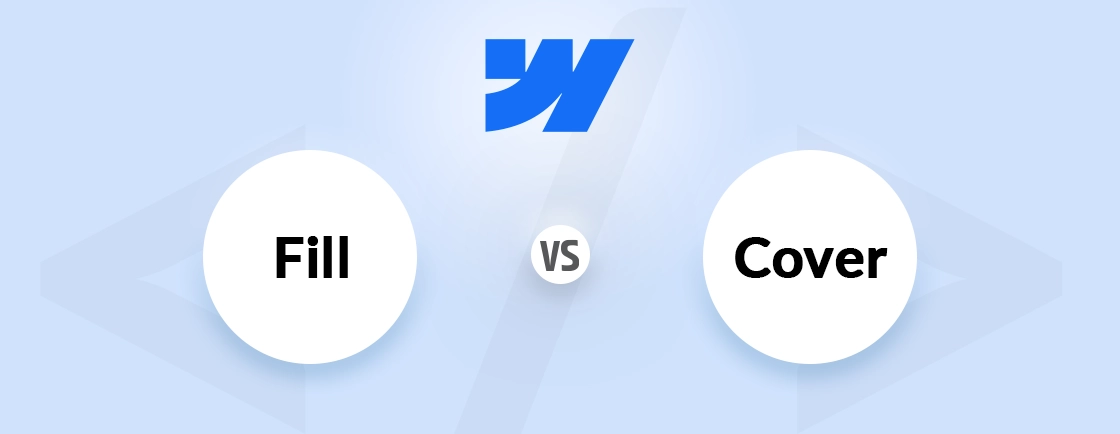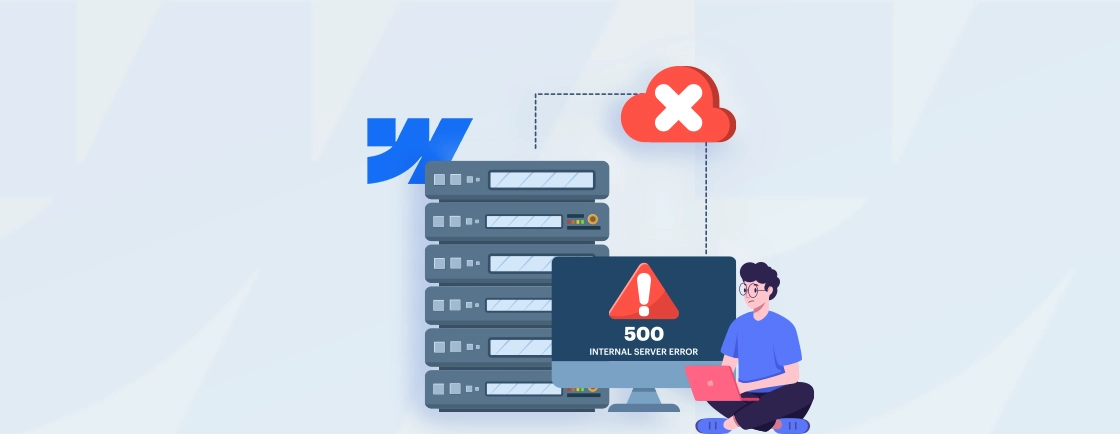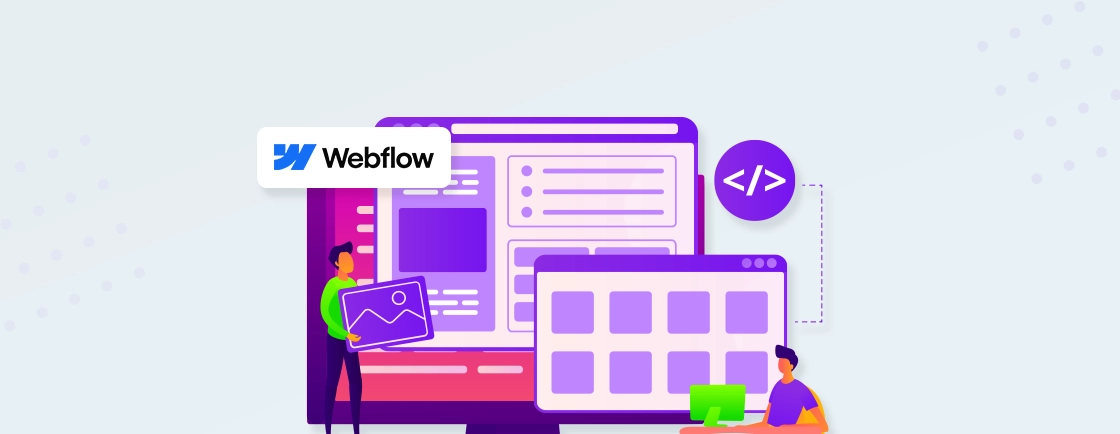Table of Contents
A form that looks great on your Webflow site is only useful if it actually delivers the message. Too often, form submissions don’t land in your inbox and go completely unnoticed. This disconnect can mean lost leads and a broken customer journey.
The good thing is that setting up email from Webflow isn’t complicated when you follow the right steps. Here, we’ll walk through how you can setup email from Webflow.
Plus, we’ll explore the email platforms and best practices to follow while managing the setup. So, let’s get started with understanding why you should integrate email for Webflow.
Why Email Integration is Important for Webflow Users?
Email integration is not the first thing we think of when building a site or creating a blog using Webflow, but it’s important for lead capture and automation. Without it, you risk losing form submissions and missing customer inquiries. Let’s break down why getting this right matters more than you might think.
- Never Miss Critical Messages: Form submissions vanish if emails aren’t set up properly. A simple integration ensures you actually receive inquiries and leads.
- Build Professional Credibility: Generic emails (like Gmail) look unprofessional. A custom domain (you@yourbusiness.com) builds trust with clients instantly.
- Improve Response Times: When emails land directly in your inbox, you can reply faster. Delayed responses cost opportunities.
- Avoid Spam Folders: Basic setups often trigger spam filters. Proper authentication (SPF/DKIM) keeps emails visible.
- Enable Automation: Welcome emails, confirmations, and reminders run automatically. Saves time and keeps users engaged.
Email integration isn’t just a technical step, it’s a business necessity. From capturing leads to maintaining professionalism, the right setup ensures you stay connected with your audience. If you face any diffculties during the email setup, you should partner with our Webflow development company.
How to Setup Email from Webflow?
If you’ve built your site in Webflow and added a contact or sign-up form, the next big step is making sure the submitted data actually reaches your inbox. Without email setup, you won’t know when someone reaches out, and that’s a huge gap in your customer journey. Let’s walk through how to set up email in Webflow, the right way.
Step 1: Create and Configure a Webflow Form
Before anything can be sent, you need a working form on your page. Webflow makes this pretty easy with its built-in form element.
Steps to do this…
- Open your Webflow project and navigate to the page where you want the form.
- Drag and drop the Form Block from the elements panel.
- Customize the form fields like Name, Email, Message, etc.
- Double-click the Submit button to customize its label or styling.
- Once your form is set up visually, you’re ready to connect it with Webflow’s form backend.
This form acts as your front-end lead capture tool. Setting it up is simple, but what matters next is configuring where those submissions actually go.
Step 2: Set the Notification Email Address
By default, Webflow sends form submissions to the email tied to your Webflow account. But you can customize this based on your needs, especially if different teams need to receive different forms.
Steps to do this…
- Go to your Webflow Project Settings.
- Click on the Forms tab.
- Under Form Notification Settings, add the email(s) you want to receive submissions.
- Click Save Changes.
This ensures that every time someone fills out the form, the right person (or team) gets notified instantly, no need to check Webflow manually.
Step 3: Test Your Form Submission
It might sound obvious, but testing is something people often skip, and that leads to missed leads later.
Steps to do this…
- Publish your site to a staging or live domain.
- Fill out the form like a visitor would.
- Check your inbox for the email notification.
- If it doesn’t arrive, check your spam folder or go back and double-check the notification email address.
Testing helps catch any setup issues early. It gives you peace of mind knowing your form is working exactly how you expect it to.
Step 4: Use Zapier or Make for Custom Email Actions
If you want to go beyond simple notifications, like sending automated emails or adding contacts to CRMs, you’ll want to use tools like Zapier or Make.
Steps to do this with Zapier…
- Create a free Zapier account.
- Choose Webflow as the trigger app and connect your Webflow account.
- Select the trigger event: “Form Submission”.
- Choose your action app (like Gmail, Outlook, Mailchimp, etc.).
- Customize the email content and send test data.
This opens up a lot more flexibility. You can send personalized emails, notify teams, or integrate with marketing tools—all without writing code.
Step 5: Improve Deliverability with Domain Authentication
Emails can sometimes land in spam if your domain isn’t verified. Authenticating your domain helps mail providers trust that you’re sending legit messages.
Steps to do this…
- Use a transactional email tool like SendGrid or Mailgun.
- Add SPF, DKIM, and DMARC records to your DNS settings.
- Verify your domain from your email provider’s dashboard.
- Connect your backend (if used) to Webflow form data using APIs or tools like Zapier.
This step is especially helpful for high-volume sites or users using custom email flows. It protects your sender reputation and boosts delivery rates.
Setting up email in Webflow isn’t complicated, but it does take a few steps to get it right. Start with basic form notifications, then expand with tools like Zapier for more control. And if deliverability matters to your brand, domain authentication is worth the extra effort.
Top Email Service Providers for Webflow
Choosing the right email service can make a big difference in how you connect with your audience. With Webflow, you’ll need a tool that’s easy to integrate and fits your workflow. Here are some popular email platforms that work well with Webflow.
Mailchimp
Mailchimp is one of the most popular email platforms out there—and for good reason. It’s beginner-friendly, packed with automation features, and works smoothly with Webflow using tools like Zapier or Make. Whether you’re sending newsletters or building drip campaigns, Mailchimp makes it pretty simple.
Pros of Using Mailchimp
- Clean, easy-to-use interface
- Free plan for small lists
- Strong automation and analytics tools
- Integrates easily with Webflow via Zapier
Cons of Using Mailchimp
- Pricing can rise quickly as your list grows
- Limited design flexibility in the free plan
Best for: Small businesses and creators just getting started with email marketing.
MailerLite
MailerLite keeps things simple, clean, and affordable. It’s known for its beautiful email designs and intuitive drag-and-drop editor. Webflow users love it for its solid automation tools and reliable performance at a fair price point.
Pros of Using MailerLite
- Great value for the price
- Modern, easy-to-use templates
- Generous free plan with automation features
- Connects to Webflow easily via Zapier
Cons of Using MailerLite
- Support is limited on the free plan
- Some features feel a bit basic compared to bigger tools
Best for: Startups, solo creators, and anyone on a tight budget.
Kit
Kit is built with creators in mind—think bloggers, coaches, and online educators. It focuses more on simplicity, tagging, and automations rather than fancy templates. If you care more about building meaningful audience journeys than flashy designs, this one’s for you.
Pros of Using Kit
- Powerful tagging and segmentation
- Great for automated sequences
- Clean and distraction-free email builder
- Integrates well with Webflow through Zapier
Cons of Using Kit
- Limited design options
- Not the cheapest option, especially for beginners
Best for: Content creators and digital marketers who rely on automation.
Constant Contact
Constant Contact has been around for a long time and continues to offer a solid email platform. It’s packed with features like event management and surveys, which make it more than just an email tool. It’s a bit more traditional but still gets the job done.
Pros of Using Constant Contact
- Good deliverability and customer support
- Extra tools like surveys and event RSVPs
- Easy list management features
- Works with Webflow using integrations
Cons of Using Constant Contact
- Outdated interface compared to newer tools
- Limited flexibility on lower-tier plans
Best for: Businesses that want more than email—like events, surveys, and more.
Flodesk
Flodesk is all about design. If you want your emails to look stunning without a ton of effort, Flodesk is a top pick. It’s less focused on data and more on aesthetics, so it’s perfect for creative businesses that want brand-aligned emails.
Pros of Using Flodesk
- Beautiful, modern templates
- Flat-rate pricing (no matter your list size)
- User-friendly editor
- Simple Webflow integrations via Zapier
Cons of Using Flodesk
- Lacks advanced analytics and testing features
- Fewer integration options compared to others
Best for: Design-focused brands and creatives who want standout emails.
No single email tool fits everyone, it really comes down to what works best for your needs. Whether you value design, automation, or simplicity, there’s a provider that’ll pair well with your Webflow site. Take your time to explore and choose what feels right for your workflow.
Best Practices for Managing Email Setup in Webflow
Getting email working in Webflow is one thing—keeping it running smoothly is another. A few simple habits can make sure your forms always work, your emails actually get delivered, and no leads fall through the cracks. Here are the best practices I’ve found useful over time.
1. Always Test Your Forms After Publishing
Whenever you make updates to your site, give your form a quick test. It takes just a minute, but it confirms that everything is still connected and sending properly. This helps you catch issues before your users do.
2. Use a Professional Email Address
Instead of using a free email like Gmail or Yahoo, try sending from a custom domain email (like you@yourwebsite.com). It not only looks more professional but also improves deliverability and reduces the chances of landing in spam.
3. Keep Notifications Updated
If your team grows or roles shift, make sure you update who gets the form submission emails. It’s easy to forget and miss out on leads if those emails go to an inactive address.
4. Set Up Backups with Integrations
Use tools like Zapier or Make to store form submissions in Google Sheets or your CRM. This way, even if an email gets lost or missed, your lead data is safely backed up elsewhere.
5. Authenticate Your Domain for Better Deliverability
If you’re using a custom email tool (like SendGrid or Mailgun), take the time to add SPF and DKIM records. It sounds technical, but it helps email services trust that you’re a legit sender—and that means more of your emails land in inboxes.
6. Clean Your Email Lists Regularly
If you’re collecting emails through Webflow, make it a habit to remove invalid or unengaged contacts. A cleaner list means fewer bounces, better open rates, and healthier deliverability overall.
7. Keep Your Forms Simple and Clear
Avoid overloading your forms with too many fields. Ask only for what’s necessary—this improves the user experience and increases your chances of getting more submissions.
Managing email setup in Webflow is about keeping it reliable over time. A few simple checks and habits can save you from missed messages, spam filters, or lost leads. Stay on top of it, and your email setup will support your site like a pro.
Wrapping Up
Getting email set up properly in Webflow doesn’t have to be technical or frustrating. With the right tools and a bit of clarity, you can make sure every form submission reaches you.
Once you have setup email from Webflow, it makes form submission easy for users and simplifies your task to manage it. And if you ever feel stuck, there’s always help available from Webflow development experts who do this every day.
If you need to customize your Webflow site or set up advanced integration, hire Webflow developers from us today!
FAQs on Setting Up Email from Webflow
Can I send emails directly from Webflow?
Webflow itself doesn’t send marketing or custom emails. It only sends form submission notifications to your chosen email. For anything beyond that, you’ll need to use third-party tools like Mailchimp or Zapier.
How do I get notified when someone submits a Webflow form?
You’ll need to add your email address in your project settings under the Forms tab. Once that’s set, Webflow will email you each time a form is submitted on your site.
Can I connect Webflow forms to Mailchimp or other platforms?
Yes, you can use tools like Zapier or Make to connect Webflow forms to Mailchimp, Kit, and others. This lets you automate email campaigns and manage your list easily.
Do I need to use SMTP in Webflow to send emails?
No, Webflow handles the sending of form notifications on its own. But if you’re integrating external email tools, you might need to set up SPF/DKIM records for better deliverability.
Can I use my custom domain email with Webflow?
Yes, you can set your form notifications to go to any email, including custom domain emails. Just make sure the address is verified and monitored.
Design with Webflow Studio
Combine design and development seamlessly using Webflow's visual interface.