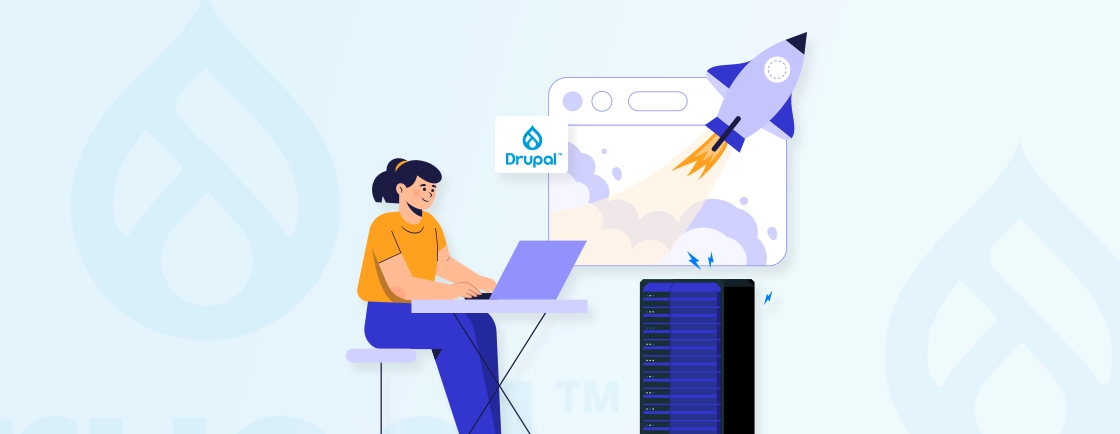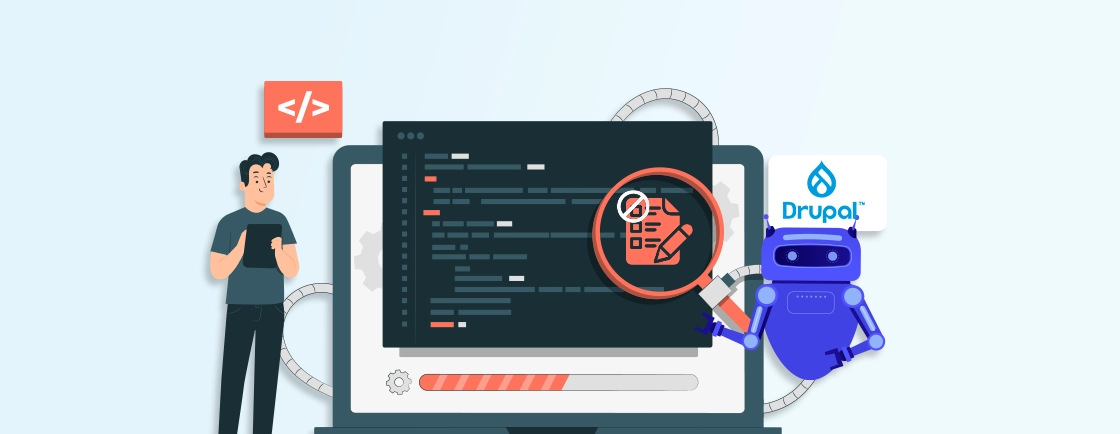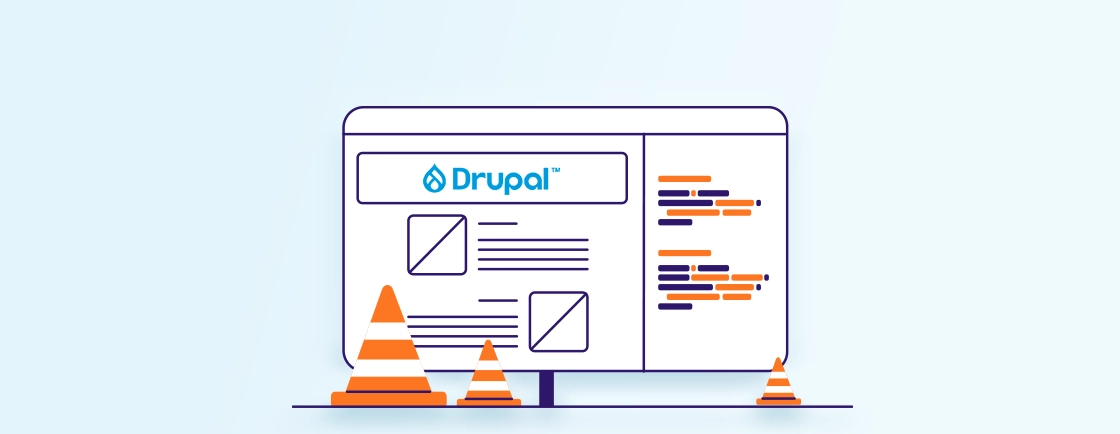Table of Contents
Protecting your Drupal site from spam submissions is essential, especially for high-traffic sites with forms vulnerable to bots. One effective way to protect your Drupal site is by using the Honeypot module. It adds invisible fields to your forms that only bots can see. So when a bot fills out these fields, the form is blocked, preventing spam submissions.
Through this blog, we’ll explain how the module works and provide you with a step-by-step process for installing and configuring it. Plus, you’ll learn how the Drupal experts use it with the webform module. But before jumping to that, let’s find out what the actual use of the Honeypot module is and how it works.
How Does Drupal Honeypot Module Work?
Honeypot is a powerful module for protecting your Drupal site from spam bots. It works by adding a hidden field to your forms that only spam bots can see. When a bot fills out this field and submits the form, the module blocks the submission. This helps to keep your site clean and spam-free.
The Drupal Honeypot module protects websites from spam by using two main techniques: the honeypot field and time-based deterrents. Before jumping to how it works let’s get an overview of these techniques.
- Honeypot Field: The module adds hidden fields, often called honeypot fields, to forms on the site. These fields are invisible to human users because they’re hidden with CSS or JavaScript.
- Time-Based Deterrent: In addition to honeypot fields, the module also has a time-based check. This feature sets a minimum time required to complete a form, ensuring that forms filled out too quickly are counted as potential spam.
Now that you understand both the techniques, let’s see the working of the Honeypot module in a Drupal form.
- Form Loading: When a form is loaded on a Drupal site, the Honeypot module adds hidden fields to the form. These fields are not visible to human users but are designed to attract bots.
- Form Submission: When the form is submitted, the module checks the hidden fields. If any of these fields are filled out, the submission is flagged as spam.
- Time Check: The module also checks the time difference between when the form was loaded and when it was submitted. If the time is too short (indicating that the form was filled out too quickly to be done by a human), the submission is flagged as spam.
- Spam Detection: If the hidden fields are filled out or the time check fails, the submission is identified as spam and is rejected. Legitimate submissions are processed normally.
Example Scenario for Better Understanding
A human user visits a contact form on a Drupal site. The form loads with hidden honeypot fields added by the Honeypot module. The user fills out the form and submits it. Since the hidden fields are not visible, the user does not fill them out.
An automated bot visits the same contact form. The bot fills out all fields, including the hidden honeypot fields. When the form is submitted, the Honeypot module detects that the hidden fields are filled out and flags the submission as spam.
So if you want to protect your website with Honeypot, hire Drupal developers or follow along in the next section.
How to Install and Configure the Drupal Honeypot Module?
Installing and configuring the Drupal Honeypot module is a straightforward process. Here’s a step-by-step guide to help you get started:
Step 1: Install the Honeypot Module
The first step to set up the Honeypot module in Drupal is its installation. Here’s how you can install the Honeypot module:
- Go to your Drupal admin dashboard.
- Navigate to Extend and search for the Honeypot module.
- Click Install, or download it from the Drupal module repository and upload it manually.
- Upload the downloaded module to your Drupal site’s modules directory.
Step 2: Enable the Module
After the installation, you need to enable the Honeypot module. Here are the steps to do so:
- Log in to your Drupal site as an administrator.
- Navigate to Extend > Modules (admin/modules).
- Find the Honeypot module in the list and check the box next to it.
- Click the Install button to install the module.
- After the installation is complete, click the Enable button to enable the module.
Step 3: Configure the Module
Once enabled, go to Configuration (/admin/config/content/honeypot). Here you will find the configuration options for the Honeypot module. You can set up the Honeypot fields:
- Specify which form fields should be protected by the Honeypot module. By default, it protects all form fields.
- Customize the name and ID of the hidden honeypot field. This is the field that bots will fill out, indicating they are not human.
Step 4: Configure Time-Based Protection
Adjust the “Time Limit” setting to specify the minimum time (in seconds) that a form should be displayed before it can be submitted. This helps to prevent bots from submitting forms too quickly. Be aware that enabling Honeypot’s time-based protection disables Drupal’s page cache for protected forms, as the Drupal cache API cannot cache time-dependent validation checks.
Step 5: Set Actions for Spam Detection
You can choose the action that the Drupal website should perform on the detection of spam. Here is how you can set them:
- Choose whether to block the form submission if a honeypot field is detected.
- Enable logging to keep track of spam attempts.
- Optionally, you can set up email notifications to alert you when a spam attempt is detected.
- Click the Save configuration button to save your settings.
Implement Drupal security best practices by securing Honeypot logging to prevent attackers from inferring honeypot field names through access logs.
Step 6: Test the Configuration
Submit a form on your site and check the logs or email notifications to ensure that the Honeypot module is working correctly. You can also manually trigger a honeypot field by submitting a form with the hidden field filled out to verify that it’s being detected.
Keep an eye on the logs and any email notifications to ensure that the module is effectively catching spam. You can adjust the honeypot field name or time settings if you find bots bypassing the module.
If you are looking to build a site with robust security, consider getting in touch with our professional Drupal web development company.
How to Use Honeypot with Webform Module?
To use the Honeypot module with the Webform module in Drupal, follow these steps. This integration will help protect your Webform submissions from spam bots by adding hidden honeypot fields and time-based checks. Here’s a step-by-step guide with an explanation of each step:
Step 1: Install and Enable the Honeypot Module
First, install and enable the Honeypot module. This module will add spam protection to Drupal forms, including Webform, by using hidden fields that trap bots. If you haven’t installed it yet, install Honeypot via Composer command:
composer require drupal/honeypot
Now, enable the module by running the drush command:
drush en honeypot -y
Alternatively, enable the module from Extend in the Drupal admin panel.
Honeypot is now installed and active on your Drupal site, ready to integrate with various forms for spam protection.
Step 2: Install and Enable the Webform Module
Ensure the Webform module is also installed and enabled, since it is the module we will protect with Honeypot. Webform is widely used to create flexible, complex forms in Drupal. Install Webform via Composer if it isn’t already installed:
composer require drupal/webform
Then, enable the module by running the drush command:
drush en webform -y
You can also activate it under Extend. The Webform module is now enabled, allowing you to create various forms that can be protected by Honeypot.
Step 3: Configure Honeypot for Webform
Configure the Honeypot settings to work with Webform by specifying which forms Honeypot will protect and setting up protection rules. Here is how:
- Navigate to Configuration > People > Honeypot configuration.
- Under Protected Forms, check the box for Webform (this setting applies Honeypot protection to Webforms you create).
- Choose a unique honeypot field name to minimize detection by spam bots.
Honeypot is now configured to work with Webform, applying hidden fields and time-based checks to Webform submissions.
Step 4: Set Up Honeypot on Specific Webform
If you want to apply Honeypot protection to individual Webforms, configure the settings on a per-form basis. Here are the steps to set up:
- Go to Structure > Webforms and select the specific Webform you want to protect.
- In the Webform settings, locate the Honeypot settings section.
- Enable Honeypot protection for this specific Webform, and customize the time delay threshold if desired (e.g., 5 seconds minimum).
Honeypot is now specifically set up on the selected Webform, with protection customized for that form’s needs. When deploying Honeypot with a CDN, see that the Drupal CDN doesn’t cache pages with active time-based Honeypot protections.
Step 5: Enable and Test the Honeypot Field
Test the form to ensure that Honeypot works as expected by submitting test entries. This step checks if the form submission is smooth for legitimate users and that spam bots are effectively blocked. Here is the process to test:
- Submit the Webform as a test user to ensure the hidden honeypot fields are invisible and do not affect regular users.
- Check for blocked submissions in your Drupal logs, which indicate that Honeypot is capturing spam attempts.
After testing, you confirm that Honeypot is working correctly with Webform. Genuine users can submit forms without issues, while spam bot submissions will be blocked.
Note: Remember, while Honeypot is a powerful tool, it’s not foolproof. Consider using it in conjunction with other security measures, like using reCAPTCHA, for added protection.
If you want to integrate the best modules into your Drupal website for enhanced functionality, hire our professional Drupal developers. We have expertise with some outstanding modules and can help extend the functionality effectively.
Let’s Wrap Up
Honeypot effectiveness metrics should be regularly checked for Drupal website audit reporting. Using the Honeypot module in Drupal offers an effective way to prevent spam while maintaining the user experience. By using hidden fields and time-based checks, Honeypot can catch bots before they submit unwanted entries, enhancing the security of Drupal sites.
Understanding how Honeypot works and its setup process can help you create a secure Drupal site. One thing to take note of is that while Honeypot enhances security, you must also consider using various other spam protections, like CAPTCHA.
FAQs About Using Drupal Honeypot
What is the time limit for Honeypot?
The default time limit for Honeypot is often set to a few seconds (e.g., 5 seconds) to detect bots submitting forms too quickly. This time threshold can be customized in the settings to adjust how long users should take before they’re allowed to submit a form.
Is Honeypot better than Captcha?
Honeypot provides a more user-friendly experience compared to CAPTCHA, as it doesn’t require user interaction and doesn’t interfere with accessibility. However, CAPTCHA might still be more effective against sophisticated bots, so combining both methods can enhance spam protection on high-traffic sites.
What are the disadvantages of using Honeypot?
While Honeypot is effective against basic spam bots, it may not prevent all advanced bots that can bypass hidden fields. Additionally, the time-based check could mistakenly block very fast users or fail if bots are programmed to mimic human form-filling speeds.
Unleash the Potential of Drupal
Access expert guides and insights to leverage Drupal for scalable and secure web solutions.