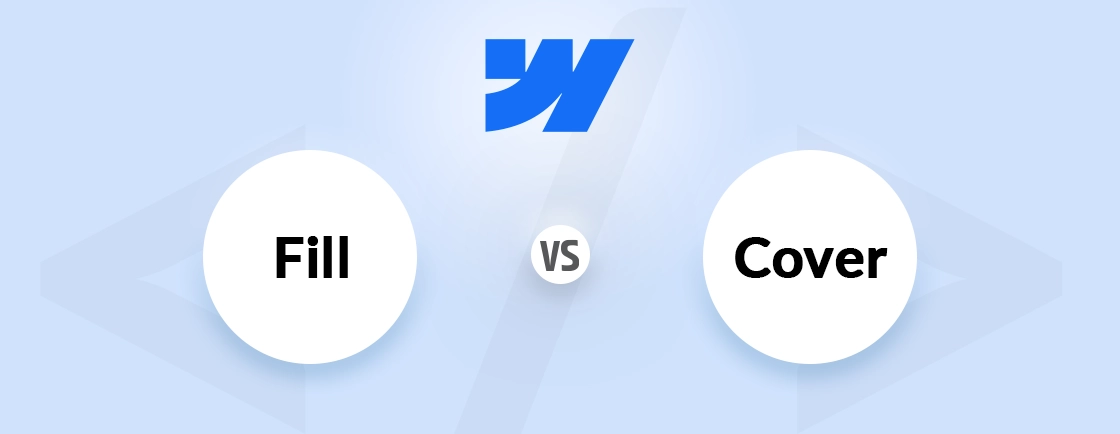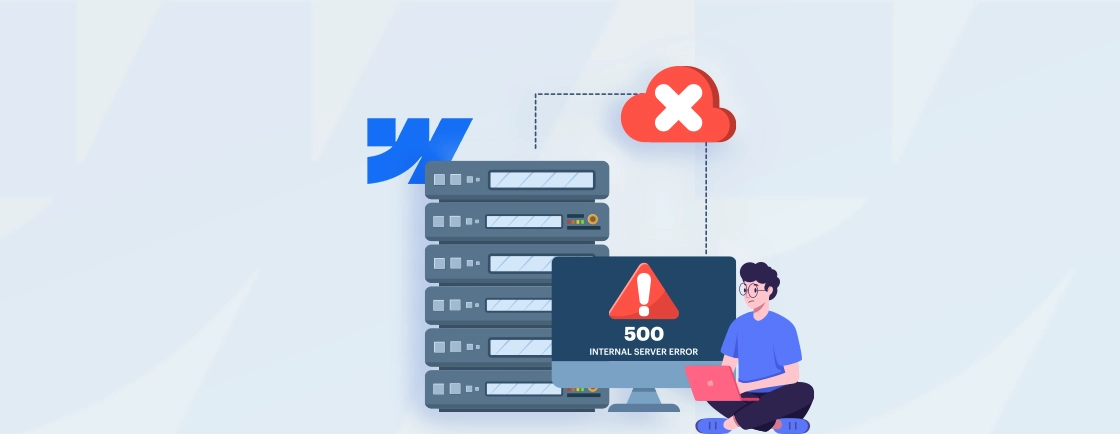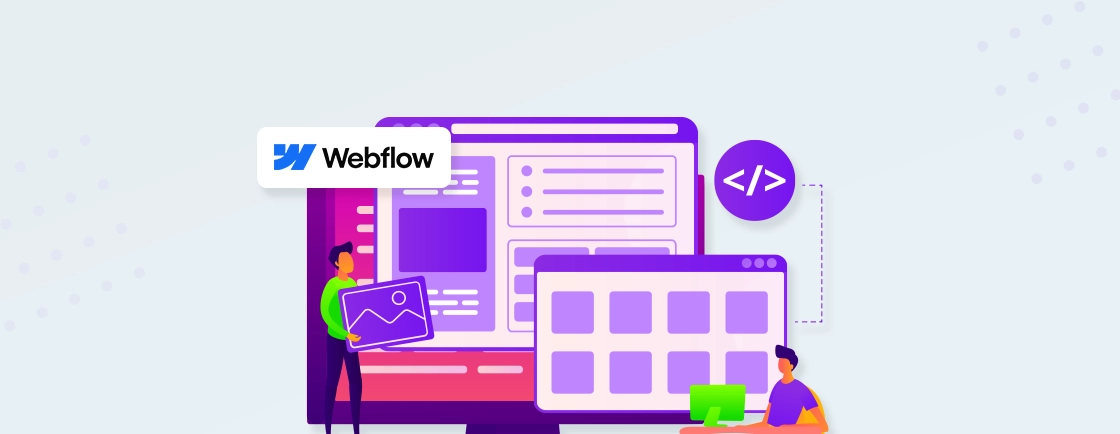Table of Contents
Struggling to make your Webflow site stand out? Webflow custom CSS and JavaScript can take the design and functionality beyond the platform’s default options.
Whether you want to tweak animations, refine layouts, or add interactive elements, custom CSS and JS can give you precise control over the site. However, improper implementation can slow performance or break responsiveness. It’s a concern for both the user experience and search ranking.
So through this blog, we’ll explain how to add custom CSS and JavaScript, balancing creativity with technical efficiency. Let’s begin.
Types of Custom Code for Webflow
Custom code in Webflow extends the platform’s capabilities. So designers and developers can fine-tune functionality and aesthetics. Here are the key types of custom code you can integrate:
Custom CSS
Custom CSS lets you override default designs, adjust spacing, tweak animations, or create unique visual effects—all without leaving the designer. Just add a few lines to the Custom Code panel or use class-specific overrides for pixel-perfect control.
Ideal for:
- Adjusting spacing, fonts, and colors beyond Webflow’s native options.
- Creating complex hover effects or transitions.
- Fixing minor layout inconsistencies.
Custom JavaScript
Custom JavaScript can add complex functionality—like form validation, scroll effects, or API integrations. You can inject scripts directly into your project or trigger them based on user actions. That unlocks endless customization while keeping performance in check.
Ideal for:
- Custom form validation or AJAX submissions.
- Interactive sliders, parallax effects, or scroll-triggered animations.
- Third-party API integrations (e.g., payment gateways, analytics).
Embed Codes (HTML/JS)
Embeds let you drop in external widgets, analytics, chatbots, or payment forms. Simply paste the HTML/JS snippet into Webflow’s Embed element, and the tool loads seamlessly. It’s ideal for adding features without custom development.
Ideal for:
- Chat widgets (Intercom, Drift).
- Analytics trackers (Google Tag Manager, Hotjar).
- Social media feeds or ad scripts.
Each type serves a distinct purpose—knowing when and how to use them ensures a seamless, high-performing website. Ready to take your site to the next level? Partner with a Webflow development agency to design, code, and launch a custom, high-performing site tailored to your business goals.
Why Add Custom Code to Webflow?
Webflow’s visual builder handles most design needs. But custom code bridges the gap when you need more control, flexibility, or functionality. You can refine styles with CSS, add dynamic behavior with JavaScript, or embed third-party tools.
Enhance design
Webflow’s visual editor is powerful, but sometimes you need finer control. Custom CSS lets you adjust spacing, refine typography, or create unique animations. So your site looks exactly how you envision, down to the last pixel.
Extend functionality
Webflow has limits—until you add custom JavaScript. With it, you can add dynamic filtering, complex form logic, or interactive micro-animations. Custom code bridges the gap between no-code and full customization.
Optimize performance
Pre-built solutions can bloat your site. With lean, targeted custom code, you strip out unnecessary scripts, streamline animations, and ensure faster load times. That keeps your site smooth and SEO-friendly.
Connect external tools
Need analytics, live chat, or CRM integrations? Embed codes let you seamlessly add third-party services without complex workarounds. It helps expand your site’s capabilities in seconds.
Just remember: clean, efficient code ensures your site stays fast and stable.
How to Add Custom CSS & JavaScript in Webflow?
Webflow is famously a no-code web development platform. But still, you can enhance a Webflow site’s design and functionality with custom CSS and JavaScript. Here’s how you do it.
Site-wide Custom Code
Site-wide custom code is ideal for scripts, styles, or assets that need to load on every page of your website. This includes global CSS overrides, third-party scripts, JS libraries, and meta tags.
How to Add It?
Step 1: From the Webflow Designer, click the ‘Site Settings’ (gear icon) in the left sidebar.
Step 2: Navigate to the ‘Custom Code’ tab.
Step 3: Insert the code in Head or Body:
- <head> Section: Best for CSS, fonts, and scripts that must load early (e.g., tracking pixels, critical styles).
- <body> Section: Best for non-render-blocking scripts (e.g., chat widgets, deferred JS).
Step 4: Use proper HTML tags according to the code format.
- CSS: Wrap in <style> tags or link external stylesheets.
- JavaScript: Wrap in <script> tags or load external scripts with src.
Let’s look at examples.
Custom Fonts with JavaScript (via @font-face)
<style>
@font-face {
font-family: 'CustomFont';
src: url('https://example.com/fonts/custom-font.woff2') format('woff2');
}
body { font-family: 'CustomFont', sans-serif; }
</style>
Google Analytics with CSS
<script async src="https://www.googletagmanager.com/gtag/js?id=GA_MEASUREMENT_ID"></script>
<script>
window.dataLayer = window.dataLayer || [];
function gtag(){dataLayer.push(arguments);}
gtag('js', new Date());
gtag('config', 'GA_MEASUREMENT_ID');
</script>
Page-specific Code
Page-specific code allows you to load custom CSS or JavaScript on individual pages without affecting your entire site. This is perfect for unique animations/interactions on a landing page. You can also use it for form validation, A/B testing scripts, or dynamic content.
How to Add It?
Step 1: In the Webflow Designer, select the page in the Pages panel.
Step 2: Click the Settings (gear) icon next to the page name.
- Before </head>: Ideal for CSS or critical scripts (e.g., page-specific styles).
- Before </body>: Best for non-render-blocking JS (e.g., tracking scripts).
Step 3: Follow the formatting rules:
Here’s an example of this approach for custom landing page animation.
<style>
.hero-bg {
background: linear-gradient(to right, #ff4d4d, #f9cb28);
}
</style>
<script>
document.addEventListener('DOMContentLoaded', function() {
// Trigger animation when page loads
gsap.from(".hero-text", { opacity: 0, y: 50, duration: 1 });
});
</script>
Embed Element (Inline Code)
The Embed element is Webflow’s most flexible way to insert raw HTML, JavaScript, or third-party widgets directly into your page layout. This approach is ideal for third-party integrations, custom HTML components, dynamic embeds, and one-off scripts.
How to Add It?
Step 1: Drag the Embed component from the Add Elements panel. Place it exactly where you want the code to render.
Step 2: Double-click the Embed box to open the code editor.
Step 3: Insert raw HTML/JS – no <html>, <head>, or <body> tags needed.
For example:
<!-- Calendly inline widget -->
<div class="calendly-inline-widget" data-url="https://calendly.com/your-link"></div>
<script type="text/javascript" src="https://assets.calendly.com/assets/external/widget.js" async></script>
Step 4: Use Webflow’s Style panel to control width, spacing, or add background colors. Target embedded elements with custom CSS classes.
Here’s an example of an embed element.
Google Maps Embed
<iframe src="https://maps.google.com/maps?q=your+address&output=embed"
width="600" height="450" frameborder="0" style="border:0"></iframe>
Class-based CSS Overrides
Class-based CSS overrides allow surgical styling adjustments to individual elements without creating global style conflicts. It’s perfect for micro-interactions, layout tweaks, visual overrides, and experimental designs.
How to Add It?
Via the Style Panel
Step 1: Select any element in the Designer.
Step 2: Navigate to Style Panel > Custom Code (</>).
Step 3: Insert CSS between <style> tags:
.my-special-button {
box-shadow: 0 0 0 3px rgba(255,255,0,0.8) !important;
transform: rotate(-2deg);
}
Via Custom Attributes
Step 1: Add a Custom Attribute named style.
Step 2: Insert inline CSS (no <style> tags needed):
transform: scale(1.05); transition: all 0.3s ease;
Let’s look at an example of execution.
Custom Underline Animation
.custom-underline::after {
content: '';
display: block;
width: 0%;
height: 2px;
background: var(--color-accent);
transition: width 0.4s ease;
}
.custom-underline:hover::after {
width: 100%;
}
Here’s a pro tip for you. Make sure to minify code and avoid render-blocking scripts to keep your site fast. And try to test the changes in a staging environment before publishing them live.
Best Practices for Webflow Custom CSS & JavaScript
As you may see from the previous section, it’s easy to add custom code to your Webflow website. But you need to follow a few practices to maintain clean, efficient, and scalable code.
Modular Approach
Break your custom code into focused, reusable components instead of monolithic scripts. Create separate CSS classes for distinct UI elements and split complex JavaScript into functions. For e.g., .card–featured rather than overriding .card globally. This makes debugging easier and prevents style/script collisions.
Externalize Large Scripts
For code exceeding 50 lines, host it externally (e.g., AWS S3, GitHub Gist) and link via src. This:
- Reduces Webflow’s CMS character limit issues
- Enables browser caching for repeat visitors
- Simplifies updates (edit once, propagate everywhere)
Use a Naming Convention
Adopt a systematic naming pattern like:
- BEM (.block__element–modifier)
- Atomic (.text-lg, .bg-primary)
- Project-prefixed (.acme-modal-header)
This prevents class conflicts and improves team collaboration.
Minify Code
Always minify production code using:
- CSS: CSSNano or clean-css
- JS: Terser or Babel-minify
Here’s an exception. Keep unminified versions in staging for debugging.
Defer Non-critical JS
Load non-essential scripts with:
<script src="analytics.js" defer></script>
Prioritize above-the-fold functionality – delay chat widgets, animations, and non-vital trackers until after page load.
Avoid !important
Reserve !important only for:
- Overriding third-party inline styles
- Temporary debugging
Instead, increase specificity legitimately:
body .login-form input[type="text"] {}
Sanitize User Inputs
When using JS to process form data:
const cleanInput = DOMPurify.sanitize(userContent);
Prevents XSS attacks when displaying user-generated content.
Implement Error Handling
Wrap risky operations in try-catch:
try {
riskyFeature();
} catch (error) {
console.error('Failed:', error);
fallbackAction();
}
Remember that silent failures hurt the user experience. So always plan graceful degradation.
When following these practices, make sure to balance customization with Webflow’s native capabilities to maintain editor flexibility.
Final Summary
Custom CSS and JavaScript unlock Webflow’s true potential—bridging the gap between no-code simplicity and advanced functionality. Custom coding can help you with refining designs, integrating third-party tools, optimizing performance, and more. It enhances your site without compromising Webflow’s core strengths.
Webflow’s visual foundation lets you focus on what your site does, not just how it looks. With strategic custom code, you craft experiences that are as unique as your vision—without starting from scratch.
Planning to launch your Webflow site? Hire dedicated Webflow developer who can blend creative design with custom coding to deliver a high-performing, fully tailored website for your business.
FAQs on Webflow Custom CSS & JavaScript
Can I use jQuery in Webflow?
Yes, but modern vanilla JavaScript is recommended for better performance. If needed, load jQuery via Site Settings > Custom Code (use a CDN link) and ensure it doesn’t conflict with Webflow’s native interactions.
Will custom code slow down my site?
It can—always audit performance using Google Lighthouse. Minimize DOM manipulation, debounce scroll/resize handlers, and avoid synchronous network requests.
How do I ensure my code works after Webflow updates?
Avoid targeting internal Webflow classes (like .w-dyn-list). Use stable selectors (IDs, data attributes) and test after major Webflow releases.
Can I use WebSockets or real-time data in Webflow?
Yes, but host the WebSocket server externally (e.g., Firebase, Supabase). Webflow’s static hosting doesn’t support backend logic.
Design with Webflow Studio
Combine design and development seamlessly using Webflow's visual interface.