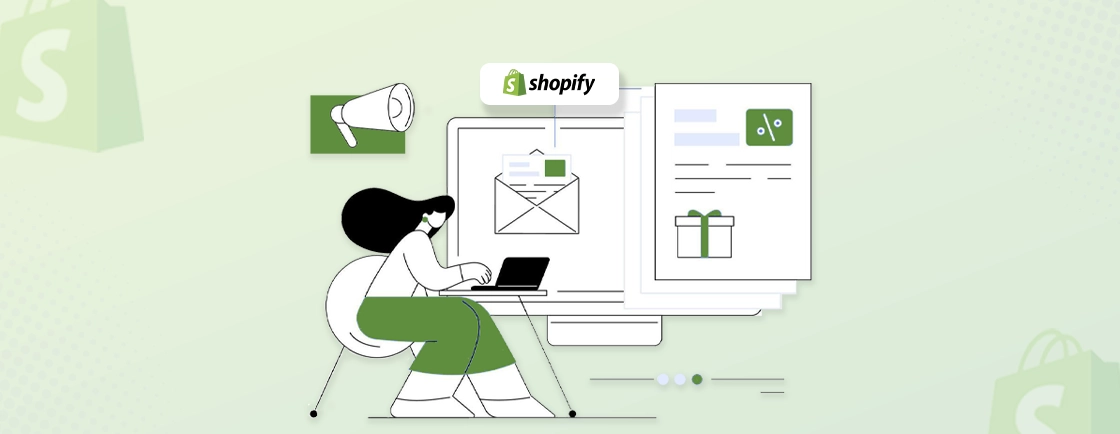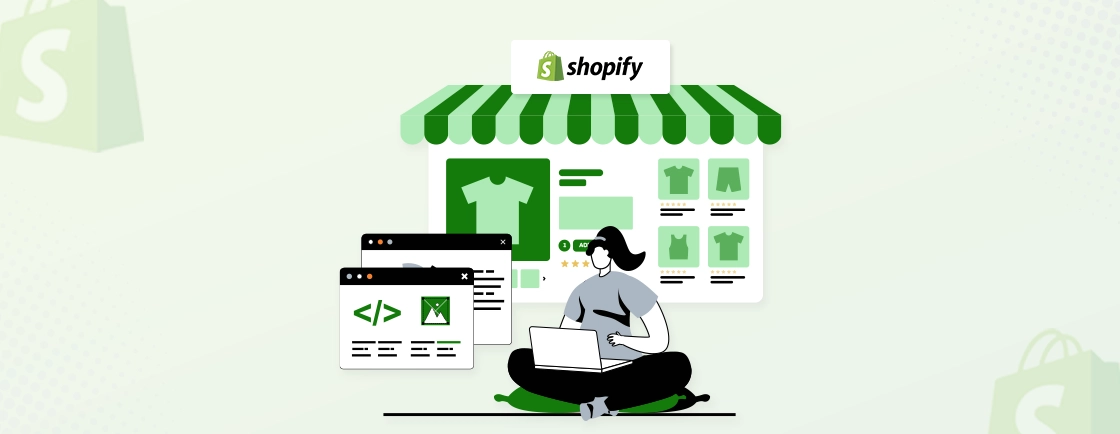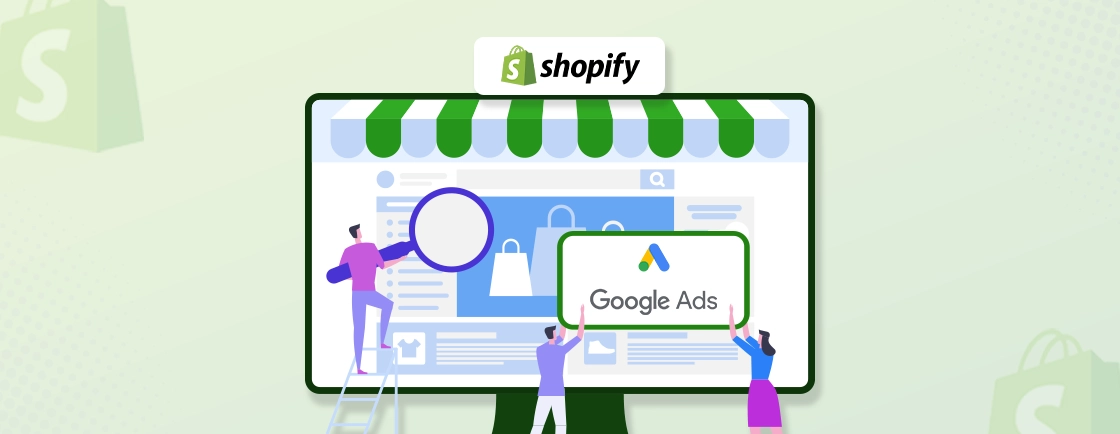Table of Contents
Introduction
In the case of any website, the theme is the factor that determines how the features connect and how the UI looks. Themes give your website different designs, and layouts and provide your website visitors with different user experiences.
Every Shopify-powered store utilizes a specific theme, which is a website template with a specific set of features and a particular design. It is crucial to find the appropriate theme for your business and customize it.
For eCommerce websites built on Shopify, there are several free and premium themes available that can help improve the appearance and features quite comprehensively. That may help entice a whole new set of potential users.
This post will explain how to change or update it, and what customization options come with Shopify themes.
Why Change Your Shopify Theme?
Everything around the world of the internet and technology has been changing pretty quickly, and that includes eCommerce websites as well. So you must innovate your online store consistently, or you will fall behind your competition.
Your Shopify store’s aesthetic is not static; its look and feel can be altered significantly based on the theme you select and the modifications you make to that theme.
There may come a time to change your brand’s theme, either when you are just starting to build your brand or when you want to do a complete brand refresh.
One of the best ways to comprehensively change the looks and feel of your website is through a new theme. Now, Shopify includes an online store that has free and premium themes, your website will be assigned a theme named Dawn out-of-the-box. So if you want to stand out from the crowd, choose a suitable theme that is up to the mark with your requirements and expectations.

However, make sure you don’t remove any crucial information or data about the website while you change the theme.
There are a few reasons to change your Shopify theme:
- Your current theme is not mobile-responsive.
- Your current theme is not user-friendly.
- Your current theme is not customizable.
- Your store’s look and feel are outdated.
- You want to add new features to your store.
What to Consider When Changing Your Shopify Theme?
Although changing a Shopify theme may sound like an easy feat, it may not be as easy as it seems. Here are a few things to remember while changing your Shopify theme:
- Look and identify the elements of your current theme that you like and that may be helpful for your eCommerce store.
- Perform a comprehensive study of your biggest, most well-performing competition to understand what’s popular in the market.
- Conduct a survey with your current, potential, and most importantly, recurring customers to understand what they like about your store.
It’s very important to understand that themes are more than just a component of the appearance of your eCommerce websites. They combine the features with a smooth user experience effortlessly.
But most importantly, make sure you focus on user experience while choosing a suitable theme for your eCommerce store.
What Happens if a Theme is changed when the eCommerce store is live?
If you change the theme of your Shopify store when it is live, it may have some complicated effects on the website’s performance. However, contrary to popular opinion, changing the theme on a live store won’t affect the website’s structure, pages, navigation, and products.
Changing the theme of a live Shopify store will alter the design and layout of the store. This can include changes to the color scheme, font styles, and the arrangement of different elements on the page such as the header, footer, and product grid. It’s important to carefully consider any changes you make to the theme of a live store, as it can affect the user experience and potentially impact the sales of your store.
Before making any changes to the theme of a live store, it’s a good idea to test the new theme in a development store to ensure that it looks and functions as desired. This will allow you to identify and fix any issues before the new theme is applied to the live store.
Once you’re ready to switch to the new theme, you can do so by going to the “Themes” section of your Shopify admin and selecting the new theme from the list of available themes. You will then have the option to preview the new theme and customize its settings before activating it on your live store.
It’s worth noting that switching to a new theme may require some additional configuration and customization to ensure that it looks and functions as desired. This may include setting up the navigation menu, adding custom content, and configuring the layout of the home page and other pages on your store.
How to choose a new Shopify theme?
Shopify has a whole store of over 100 free and paid (on-time purchases) themes to add the best design and functionalities to an eCommerce website.
Free themes go by the principle of “no harm no foul”. So try a particular free theme and if you don’t like it, move over to the next one. However, in the case of paid themes, you will have to make a purchase, although not a big one. So it would be best to check out how a particular paid theme works on other websites.

Here are the four ways to choose the new Shopify theme:
Shopify Admin Panel

Upon browsing on the Shopify back-end, you can find some excellent themes for your eCommerce website to improve its appearance, functionalities, and user experience.
Third-party Themes

If you find a theme you like from an external vendor (you can search for Shopify themes on many markets), you can upload it to your store editor and customize it with equal ease.
External themes may be less expensive than Shopify’s paid themes, but you cannot test them for an indefinite period.
There are so many third-party themes available on the internet that can help include almost any functionality in your eCommerce store imaginable. But do your due diligence before installing them on your website to make sure it’s safe for your website.
Shopify Official Theme Store
If you are looking for a safer alternative, visit the Shopify official theme store that houses over a hundred free and paid themes to improve the appearance and functionalities of your eCommerce website.
Create & Upload Your Own Theme

If you are not satisfied with the options available on the official store, back-end, or the third-party market, you can find or create your own theme on platforms like HTML, CSS, and Liquid, and upload it to the Shopify store to install it on your website. That will give you a chance to customize your online store as you wish.
Shopify development companies can go about choosing your Shopify theme through any of the ways mentioned above. But make sure whichever theme you choose doesn’t interfere with the crucial functionalities and, more importantly, data security.
If you are not a technical person, connect with our Shopify Development Company to achieve faster results and a high-performing store.
How to Change Shopify Theme?
As we mentioned earlier, changing your Shopify theme may not be as easy as it seems. But it’s an important step to ensure your eCommerce website stands out amongst the crowd. So here are the steps to follow while changing your theme:
Step 1: Navigate To Shopify’s Online Store

Navigate to Shopify’s online store to see your current theme and choose your suitable theme from over 100 options to enhance almost every aspect of the eCommerce store.
Step 2: Customize Your Theme

After choosing a suitable theme, customize it to get the best out of its creative and functional features. Select the edit code from the Action Button to customize the theme.
After that, scroll down the Configurations, and select Open Settings. Then, copy the code and paste it into the setting data.json file of your newly-selected theme.
Step 3: Preview Your New Theme On The Website

After you customize the theme, it will appear on the top in the online store library. Select it and preview it on your website to ensure everything, from the appearance to the functionalities, is as you expected. Click the “Action” button and select “Preview” to have a sneak preview of the theme on the website.
If satisfied, close the preview page and move to the new step. If not, make changes to it as you wish and preview it again.
Step 4: Publish The Newly-customized Theme

After you are satisfied with the new theme and its customizations, click the “Action” button and select “Publish” to launch the new theme on your eCommerce website.
After the new theme is activated on the website, the older one will go to the theme library. So if at any point, you regret the new theme and want to go back to the old one, you can just visit the library and activate it easily.
Should you Update your Shopify Theme?
A few things to remember when deciding if you should update your theme are as follows:
- Does your current theme meet your needs?
- Are there newer or better themes available?
- Are you experiencing issues with your current theme?
- Do you want to give your store a fresh look?
Ultimately, whether or not you should update your Shopify theme will depend on your specific needs and goals for your store. It’s a good idea to weigh the pros and cons and consider the impact on your customers before making any changes.
Updating a Shopify theme can be done in a few simple steps:
- Log in to your Shopify account and go to the “Themes” section of your dashboard.
- Find the theme that you want to update and click on the “Actions” button next to it.
- From the dropdown menu, select “Edit code”.
- In the “Layout” directory, click on the “theme. liquid” file. This file controls the overall layout of your online store.
- Make the necessary changes to the code and save your changes.
- To see your updates, open your store in a new tab and refresh the page.
- It’s always a good idea to make a backup of your theme before making any changes, in case you need to revert to a previous version. You can do this by clicking on the “Duplicate” button in the “Actions” dropdown menu.
Wrapping It Up
The Theme is an integral part of any eCommerce website. But when you develop eCommerce store using Shopify, it will have a default theme, which is completely alright. But millions of websites around the world are powered by Shopify. So the default theme may make your website a bit basic.
Changing your Shopify theme is a terrific way to offer your store a new look and enhance the Shopify experience for your customers. We hope you were able to choose the finest paid or free Shopify theme that matches your needs and modifies your Shopify theme accordingly.
That’s why it’s crucial to customize your theme for a unique, high-converting store. Hire Shopify developer from our expert team today and transform your Shopify store into a user-friendly, sales-driven powerhouse.