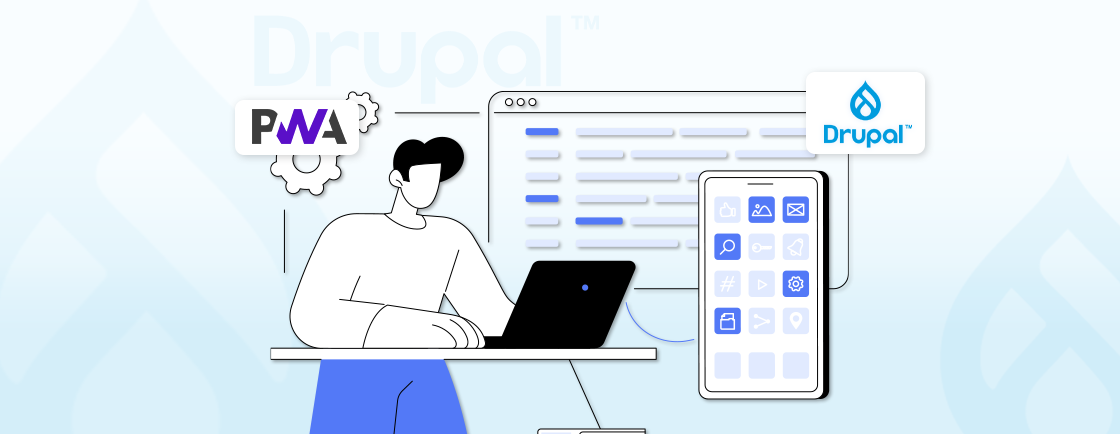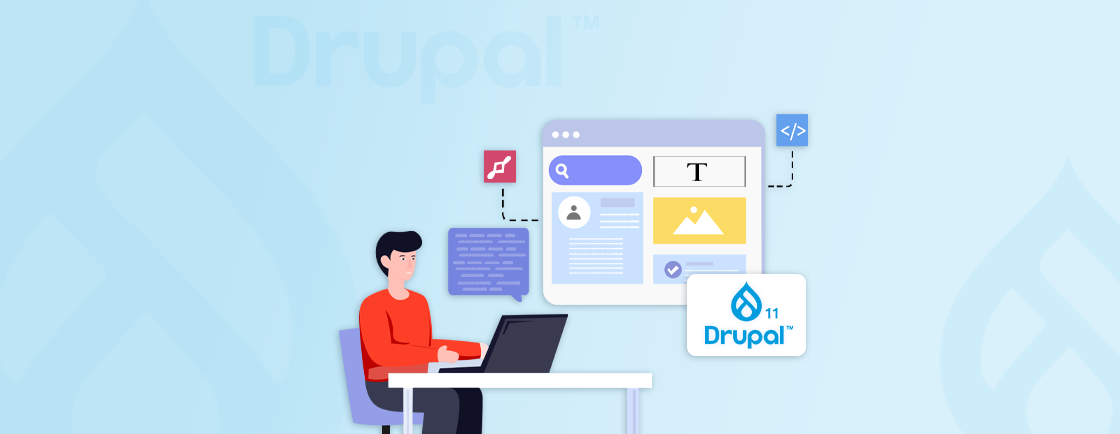Table of Contents
In today’s competitive eCommerce landscape, offering a smooth and secure checkout is crucial for better user experience and customer retention. So if you’re managing a Drupal Commerce built by web development experts, this blog is here to help you out.
We delve into everything you need to know about integrating Braintree with your Drupal Commerce store. So, look no further and explore the possibilities this integration can bring for your next project requirements.
What is Drupal Commerce?
Drupal Commerce is an open-source eCommerce platform built on the leading Drupal content management system (CMS). In simpler terms, it transforms a Drupal website into a fully functional online store. That empowers you to grow your business exponentially. Drupal Commerce unlocks a platform that combines content, product and order management all at once.
Key Features of Drupal Commerce
Product Management
- Create, edit, and manage your product listings with detailed descriptions, variations, images, and pricing.
- Categorize and organize your products for easy browsing by customers.
- Set up inventory management to track stock levels and avoid overselling.
Shopping Cart
- Provide a user-friendly shopping cart experience where customers can add items to their cart, review their selections, and update quantities.
- Offer features like wishlists and saved carts for a more convenient shopping experience.
Checkout Process
- Guide customers through a secure checkout process where they can enter their shipping and billing information with their chosen payment method.
- Offer multiple shipping options and real-time shipping cost calculations.
Order Management
- Track and manage customer orders efficiently, including processing payments, fulfilling orders, and handling returns.
- Generate invoices and packing slips for order fulfillment.
Payment Processing
- Integrate with various payment gateways like Braintree, Stripe, or PayPal to securely accept payments from customers.
- Offer support for multiple currencies for international sales.
Content Management
- Leverage Drupal CMS to create informative product descriptions, blog posts, and other website content.
- Build landing pages and promotions to enhance your store’s functionality and attract customers.
With features that only help you manage your product but also leverage your sales into the new dimension, might be a great choice for beginning your online store. Now you may want to know what Braintree is and how it can power up your payment process? Let’s find out.
What is Braintree?
Braintree is a payment gateway that empowers businesses to accept online and mobile payments with ease. It acts as a bridge between your store and various payment processors, simplifying the integration process and offering a range of benefits.
Here’s a breakdown of what Braintree brings to the table:
- Payment Processing: Braintree handles the secure payment processing. It accepts a variety of payment methods like credit cards, debit cards, PayPal, Apple Pay, Google Pay, and other options
- Multiple Payment Options: Provide a wider range of payment choices to your customers, enhancing their checkout experience and catering to their preferences.
- Simplified Integration: It offers simple payment processing integration by using its user-friendly API and SDKs which is much easier compared to setting up individual accounts with each processor.
- Fraud Protection: With built-in fraud prevention tools reduces the risk of fraudulent transactions for your business.
- Global Reach: Accept payments from customers in various countries and currencies, expanding your potential market reach.
These power-packed features offered by Braintree make it a great payment gateway option for modern business needs. But why would it be suitable for Drupal Commerce integration? Let’s see.
Why Integrate Braintree with Drupal Commerce?
The integration of Braintree with Drupal Commerce stores brings numerous benefits that include enhanced customer experience, simplified management, and security protection. Here are some key benefits for you to consider.
- Payment Flexibility: Provide a wider range of payment options that support credit cards, debit cards, PayPal, Apple Pay, Google Pay, and other options.
- Streamlined Checkout: With familiar and trusted payment methods, Braintree simplifies the checkout process. So, customers can pay quickly and securely, maximizing conversion rates.
- Unified Payment Processing: With Braintree, you don’t need separate accounts for different payment companies. Just one Braintree account is enough to handle everything, making it easier to process payments.
- Reduced Development Time: The user-friendly Braintree API and Drupal Commerce Braintree module simplify the integration, saving development time and resources.
- Built-in Fraud Prevention: It provides built-in fraud prevention tools minimizing the risk of fraudulent transactions. This secures your business from financial loss ensuring a smooth and seamless payment experience.
In summary, integrating Braintree with Drupal Commerce offers a win-win solution. Customers benefit from a convenient and secure checkout experience, while businesses enjoy simplified management, and enhanced security, and achieve increased sales. So if you’re the latter, how do you integrate this tech into your project?
How to Set Up Braintree Integration with Drupal Commerce?
Integrating Braintree with your Drupal Commerce store allows you to accept secure online payments. Here’s a step-by-step breakdown to get you started:
Step 1: Create a Braintree Account
Head over to the Braintree website and create a free account. That will give you access to a sandbox environment for testing and a production environment for live transactions. Remember, always test in sandbox mode first
Step 2: Install and Configure the Braintree Module
Locate the Drupal Commerce Braintree module. You can search for “commerce_braintree” at https://www.drupal.org or use Composer (a dependency management tool for Drupal).
Method 1: Installation Using Composer
Open the terminal and run the following command for installing the Drupal Commerce Braintree module using Composer.
composer requires "drupal/commerce_braintree ~1.0"
Method 2: Installation Using Manual Method
If you don’t want to use Composer, download the module from https://www.drupal.org and manually upload it to your Drupal website’s modules directory.
Step 3: Configuring Payment Methods in Drupal Commerce
Enable the Module: Log in to your Drupal admin panel and navigate to Extensions>Modules. Find the “Commerce Braintree” module and click the checkbox to enable it.
Get Your Braintree Credentials: Log in to your Braintree account and go to the API section. You’ll find your Merchant ID, Public Key, and Private Key. Copy these as you’ll need them for the next step.
Configure the Payment Gateway: In your Drupal admin panel, go to Commerce > Configuration > Payment Gateways. Click the “Add payment gateway” button and select “Braintree (Hosted Fields)” from the list.
Fill in Configuration Details: Here’s what you’ll need to enter:
- Name: Give your Braintree payment gateway a recognizable name for example “Secure Payments with Braintree”.
- Mode: Choose “Test mode” for testing and “Production mode” when everything is ready to accept real payments.
- Merchant ID, Public Key, and Private Key: Paste the credentials you copied from your Braintree account in the corresponding fields.
- Payment Method Types: Select the payment methods you want to accept like credit cards and potentially PayPal, depending on your Braintree setup.
Save the Configuration: Once you’ve entered all the details, click “Save” to activate the Braintree integration in your Drupal Commerce store.
Step 4: Testing
Before going live with your store, it’s crucial to test the Braintree integration extensively in sandbox mode. Simulate various transactions both successful and failed to ensure everything functions smoothly. Braintree’s sandbox environment provides dummy credit card numbers for testing purposes.
You are all set! Now you have successfully integrated Drupal Commerce with Braintree to start with your business. Read further to also know about common issues you might come across while integrating them.
This process can be a little tricky if you are not experienced with the Drupal development workflow.
So, we suggest to hire a Drupal developer. They have the skills and expertise to integrate Braintree and other advanced functionalities into your website.
What are the Common Issues with Drupal Commerce Braintree Integration?
While setting up the integration you may come across various issues that can be addressed with the right solution. Here is a guide to solve common issues while integrating Braintree with Drupal Commerce.
Configuration Errors
Issue: Incorrect Braintree API credentials (Merchant ID, Public Key, Private Key) entered during configuration.
Solution: Double-check the credentials you copied from your Braintree account and ensure they match exactly in the Drupal Commerce Braintree module configuration.
Payment Gateway Not Showing Up
Issue: The “Braintree (Hosted Fields)” option might not be available when adding a payment gateway.
Solution: Verify that the “Commerce Braintree” module is properly enabled in your Drupal admin panel under Extensions > Modules.
Payment Processing Errors
Issue: Transactions fail during checkout despite everything appearing correct.
Solution: There could be several reasons for this:
- Check Braintree Sandbox vs. Production: Ensure you’re using the appropriate credentials and environment (sandbox or production) based on your testing stage.
- Review Braintree Logs: Log in to your Braintree account and access the logs section to identify any error messages related to the failed transactions. These messages might provide clues about the cause of the issue.
- Verify Payment Method Support: Cross-check that the process you want to make is enabled in the configuration for your chosen region.
Security Concerns
Issue: Security vulnerabilities might exist if sensitive payment information is not handled properly.
Solution: You have two options you want to maintain security as mentioned below:
- Follow Security Best Practices: Always follow best practices for handling sensitive payment information. This includes keeping your core Drupal and custom modules updated along with using strong passwords.
- Consult a Security Expert: If it’s a complex security concern, consider consulting a qualified security professional to assess your Drupal Commerce setup.
For any software, there is a chance of encountering issues, as no system is 100% perfect. You may find some that are not mentioned above, but managing them can be easier with the help of professional Drupal development experts.
Conclusion
By integrating Braintree with your Drupal Commerce store, you can have the right solution for skyrocketing your online sales. That results in a smoother checkout experience for your customers with increased efficiency that expands your business exponentially.
As we have seen throughout this blog, the integration process is straightforward and can be achieved by a step-by-step approach.
- Create a Braintree Account
- Install and Configure the Braintree Module
- Configuring Payment Methods in Drupal Commerce
- Testing
If you want to build a website using Drupal, hire a Drupal developer from our team to kickstart your project today.
FAQs About Integrate Braintree with Drupal Commerce
Can Drupal Commerce help my businesses?
Yes, it enables businesses and organizations to create online stores and eCommerce websites. That offers functionality such as a shopping cart, checkout, product management, and order fulfillment.
Can I customize the look and feel of the Braintree payment using my Drupal Commerce store?
Basic customization can be done through the Braintree configuration settings. However, for more options, you might need to involve a developer familiar with Drupal Commerce theming and the Braintree API.
How can I update the payment methods offered through Braintree in my Drupal Commerce store?
You can manage the available payment methods within the Braintree configuration settings in your Drupal Commerce admin panel. You can edit the configuration and select or deselect the desired payment options.
Unleash the Potential of Drupal
Access expert guides and insights to leverage Drupal for scalable and secure web solutions.