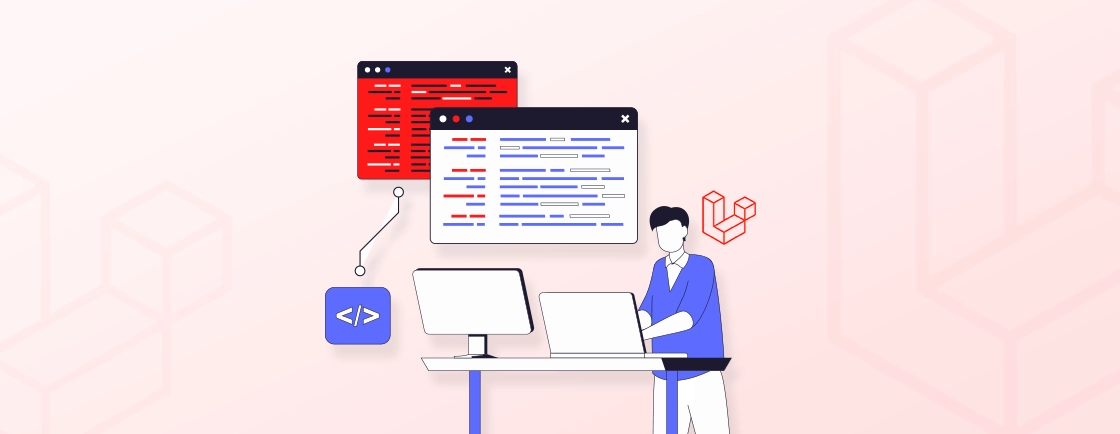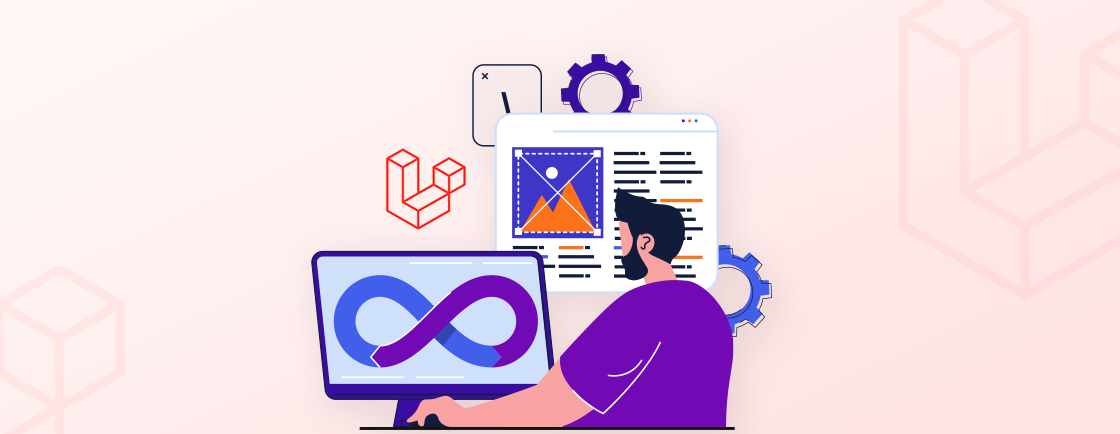Quick Summary
Master timezone management in Laravel to ensure accurate timestamps for a global user base. This guide details how to configure your application’s default timezone, implement runtime changes, and correctly display user-localized times. Follow these essential steps to maintain data integrity and provide a seamless user experience.
Table of Contents
A user in New York books an appointment through your application. But since your server is hosted in London, it records with a five-hour discrepancy. This common scenario underscores a critical backend requirement: robust timezone management.
Laravel timezone management is critical for any application serving a global audience. It’s non-negotiable for ensuring data accuracy in features like scheduling, reporting, and user activity logs. Misconfigured times can erode user trust and disrupt business operations.
This blog showcases how to change timezones in Laravel applications. We’ll discuss the timezone settings, how you can change them, verify them, and use them effectively. Let’s begin.
Understanding Laravel Timezones
In Laravel, a timezone is a configuration setting for determining the default geographic region. It’s used for interpreting and displaying dates and times throughout your application. This setting is crucial because all date manipulations and Carbon object instantiations within the framework rely on it.
Think of it as your application’s internal clock. By default, this clock is set to UTC (Coordinated Universal Time) in the config/app.php file. While UTC is an excellent, neutral standard for storage, your users likely live in various parts of the world.
Laravel uses the Carbon library for all date and time manipulation. Carbon makes it easy to convert UTC timestamps to a user’s preferred timezone for display purposes.
Proper timezone handling ensures that a user in Tokyo and a user in Paris see a scheduled event’s correct local time. So it’s derived from the same UTC timestamp.
You can ensure data accuracy and consistency with respect to timezones with Laravel validation.
Types of Timezones in a Laravel Application
In a Laravel application, effective timezone management operates across three distinct layers:
Application Timezone
The application timezone is the default timezone set for your Laravel app. It affects how dates and times are displayed and processed globally, such as in logs and scheduled tasks. This is usually set to UTC in config/app.php but can be customized for the whole application.
Set the application timezone:
// config/app.php
'timezone' => 'UTC', // Or your preferred timezone, e.g. 'Asia/Kolkata'
Get the application timezone with Carbon:
use Carbon\Carbon;
$now = Carbon::now(config('app.timezone'));
User Timezone
The user timezone is unique to each user, stored in their profile and used to show dates and times in their local timezone. The app still stores all timestamps in UTC, then converts them for display.
Database migration to add timezone to users:
// migration example
Schema::table('users', function (Blueprint $table) {
$table->string('timezone')->default('UTC');
});
Display timestamps using user timezone:
use Carbon\Carbon;
$timestamp = $user->created_at; // UTC
$userTimezone = $user->timezone; // e.g. 'America/New_York'
$converted = Carbon::createFromFormat('Y-m-d H:i:s', $timestamp, 'UTC')
->setTimezone($userTimezone);
echo $converted->format('Y-m-d H:i:s');
This approach keeps your Laravel timezone logic clear and makes date handling user-friendly and reliable.To ensure your application handles time data robustly, consider pairing this with effective Laravel logging for monitoring system events.
Timezone Settings in a Laravel Application
Laravel offers flexible options for managing timezones, allowing you to set either a global default or user-specific preferences. To maintain data accuracy and consistency across your application, implement Laravel validation as part of your development process. Let’s explore the configuration options in detail.
Application Timezone
The application timezone is the default timezone in which your Laravel app operates. It determines how timestamps are stored in the database and how dates are formatted unless overridden.
Configuration
- Set in config/app.php under the ‘timezone’ key (e.g., ‘UTC’, ‘America/New_York’).
Best Practices
- Use UTC for storage to avoid inconsistencies.
- Convert to local timezones only when displaying data.
- Use Laravel’s Carbon for easy timezone conversions.
User Timezone
Laravel doesn’t store user time zones by default, but you can implement functionalities to capture and utilize them. That allows you to display dates and times in the user’s preferred timezone.
Implementation
- Store each user’s timezone preference in the database.
- Use middleware or a service to dynamically set the timezone for requests (e.g., date_default_timezone_set()).
Best Practices
- Detect timezone via browser (JavaScript) or user profile settings.
- Always convert stored UTC times to the user’s timezone before display.
For complex timezone handling or customization beyond these basic formats, go ahead and hire expert Laravel developers.
How to Change Timezone in Laravel Application?
Accurate timekeeping is fundamental for global applications; it affects everything from scheduling to data integrity. Laravel provides flexible methods for timezone management. That is, everything from a simple application-wide setting to dynamic user-specific conversions.
Here are the methods for time handling in Laravel applications.
Method 1: Application-Wide Configuration (config/app.php)
Let’s start with the most straightforward method; setting a default timezone for your entire application. It’s ideal if all your users are in the same region.
Step 1: Locate the Config File: Open the config/app.php file in your project root.
Step 2: Find the timezone Key: Look for the ‘timezone’ setting within the configuration array.
Step 3: Set a Valid Timezone: Change its value to a supported PHP timezone string.
Example: Setting the timezone to New York
'timezone' => 'America/New_York',
Example: Setting the timezone to UTC (Recommended for databases)
'timezone' => 'UTC',
Result: All dates and times generated by your Laravel app (e.g., using now(), Carbon::now()) will now use this timezone.
Method 2: Runtime Timezone Configuration
This method is for a more granular control. You can change the timezone at runtime within your application code, such as in a middleware or a specific controller.
Step 1: Use the config() Helper: You can dynamically set the application’s timezone for the current request.
config(['app.timezone' => 'Asia/Tokyo']);
Step 2: Use the date_default_timezone_set() Function: As a lower-level alternative, you can use the native PHP function.
date_default_timezone_set('Europe/London');
Use Case: This is useful if a specific part of your application needs to operate in a different timezone than the one set in config/app.php.
Method 3: User-Specific Timezone Conversion Using Carbon
The most user-friendly approach is to store all datetime values in UTC in your database but display them in each user’s local timezone. This is considered a best practice.
Step 1: Store Dates in UTC: Ensure your application and database timezone are set to UTC in config/app.php and your database settings.
All Eloquent model timestamps (created_at, updated_at) and any dates you save will be in UTC.
Step 2: Add a timezone Column to Your Users Table: Here’s what you need to do.
php artisan make:migration add_timezone_to_users_table
// In the generated migration file
public function up()
{
Schema::table('users', function (Blueprint $table) {
$table->string('timezone')->default('UTC');
});
}
Run the migration:
php artisan migrate
Step 3: Convert Times for Display: When retrieving a date from the database, convert it to the user’s timezone using Carbon. You can do this in your controllers, views, or via a model accessor.
Example in a Blade View:
// $post->created_at is stored as UTC in the database
{{ $post->created_at->timezone(auth()->user()->timezone)->format('Y-m-d g:i A') }}
Example using a Model Accessor:
// In your Post model
public function getCreatedAtLocalAttribute()
{
return $this->created_at->timezone(auth()->user()->timezone);
}
// Now you can use it in your view as:
// {{ $post->created_at_local }}
This method can ensure your application can reliably serve a global user base with accurate and localized timing information. To get the best results with effective implementation, hire expert Laravel developers.
How to Veriy the Active Timezone in Laravel?
After configuring your timezone settings, it’s crucial to verify that Laravel is using the correct one. This prevents subtle data inconsistencies and ensures your application behaves as expected.
There are 3 ways to verify the active timezones.
Check the Configuration Value
The most direct way is to ask Laravel for the value set in your config/app.php file.
echo config('app.timezone');
This command will return the string value of the timezone currently defined in your application’s configuration, such as UTC, America/New_York, or Europe/Berlin.
Use the app() Helper
You can achieve the same result using the app() helper function to access the configuration.
echo app('config')->get('app.timezone');
Verify with a Practical Test
A practical test involves creating a date object and inspecting its timezone. This confirms that the configuration is being applied correctly at runtime.
Add this code to a route or controller temporarily:
$now = now();
echo "Current Time: " . $now . "<br>";
echo "Active Timezone: " . $now->timezoneName;
This will display the current datetime according to your application and the name of the timezone it’s using. That provides a real-world confirmation.For a definitive test, create a known date in your code and display it. If you have set your timezone to America/New_York, the output should reflect the Eastern Time. It confirms the setting is active and working.
Best Practices for Managing Timezones in Laravel
Mastering timezones in Laravel ensures accurate scheduling, reporting, and user experiences. Here are key professional practices to implement.
Use Carbon for Data and Time Manipulation
Laravel’s built-in Carbon makes timezone conversions effortless. Instead of raw PHP date functions, use Carbon::now()->setTimezone(‘UTC’) for consistent handling. Carbon seamlessly integrates with Eloquent, making it perfect for parsing, modifying, and comparing dates.
Store Dates in UTC
Always save timestamps in UTC—it’s the global standard for databases. Convert to local time zones only when displaying data. This avoids daylight saving time (DST) conflicts and ensures consistency across servers and regions.
Implement User Timezone Middleware
Always save timestamps in UTC—it’s the global standard for databases. Convert to local time zones only when displaying data. This avoids daylight saving time (DST) conflicts and ensures consistency across servers and regions.
Standardize Date and Time Formatting
Avoid inconsistencies by using a single format (e.g., ISO-8601) for API responses and database storage. Laravel’s $casts and mutators can enforce this, while Carbon’s ->format() ensures clean display.
Testing with Different Time Zones
Simulate global users by testing edge cases:
- DST transitions
- Timezone offsets (e.g., UTC+5:30 vs. UTC-8)
- Database vs. application timezone mismatches
PHPUnit’s setTimezone() helps automate these checks.
Avoid Manual Timezone Conversions (Use Laravel Helpers)
Resist the temptation to manually calculate offsets or use native PHP DateTime functions directly.
Manual calculations are error-prone, especially with DST. Laravel’s Carbon library, which is built on PHP’s DateTime, handles these complexities automatically and elegantly.
- Use Carbon Methods: Rely on Carbon’s timezone() method for conversions.
- Leverage Eloquent: When using date casts or Carbon on Eloquent models, you are automatically using a robust system for date handling.
// Good: Let Carbon handle the conversion
$userLocalTime = $utcTimestamp->timezone($user->timezone);
// Avoid: Manual offset calculation
// $userLocalTime = $utcTimestamp + ($user->offset * 3600);
Always Convert UTC → User Timezone When Displaying Data
Your display logic should have one primary job: converting the stored UTC timestamp to the viewer’s local time. This ensures every user sees times relative to their own location. That is regardless of your server’s or application’s default settings.
- Store the user’s timezone (e.g., ‘America/Los_Angeles‘) in their profile.
- Upon displaying any date, convert it using the user’s stored timezone.
// In a Blade view, converting a post's creation time
{{ $post->created_at->timezone(auth()->user()->timezone)->format('Y-m-d g:i A') }}
These tips can ensure your app handles timezones smoothly–no surprise, just reliable timestamps.
Let’s Summarize
Handling timezones correctly in Laravel ensures your application works seamlessly for users across the globe. You need to set a default timezone in config/app.php, store dates in UTC, and dynamically adjust for user-specific timezones via middleware or Carbon. It can help avoid common pitfalls like incorrect timestamps and scheduling errors.
Remember, consistency is key—always store dates in UTC and convert them only when displaying to users. For help with this functionality and more, get our Laravel development services today!
FAQs on Changing Timezones in Laravel
How do I set the default timezone in Laravel?
Edit config/app.php and update the ‘timezone’ value (e.g., ‘UTC’, ‘Asia/Dubai’). Clear config cache with php artisan config:clear if needed.
How can I dynamically change timezones per user?
Use middleware to detect the user’s timezone (from browser/profile) and set it via date_default_timezone_set() or Carbon::setTimezone().
How can I validate a user-submitted timezone?
Use in_array($timezone, DateTimeZone::listIdentifiers()) to ensure it’s a valid PHP timezone before saving.
What is the default timezone in Laravel 11?
In new Laravel 11 installations, the default timezone is explicitly set to ‘UTC’ within the config/app.php file. This aligns with the best practice of using a universal standard for data storage and server-side operations from the start.
Manage Timezones Easily in Laravel
Ensure accurate timestamps across regions. Our Laravel experts can help you configure and verify timezones flawlessly.