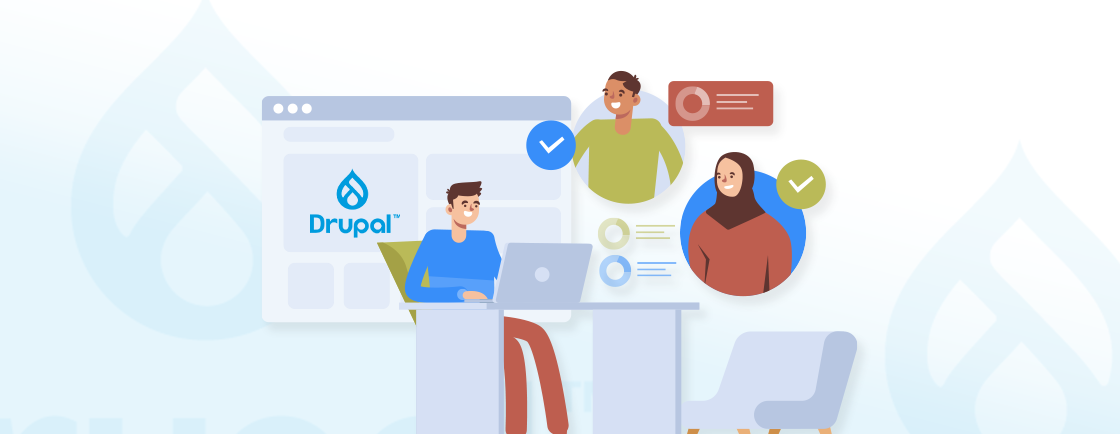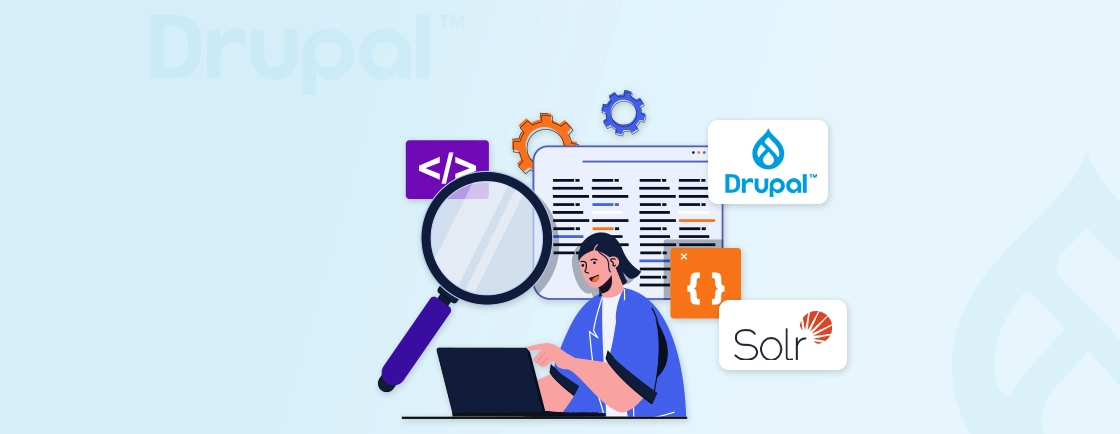Table of Contents
Imagine a registration form on your website that will adapt based on user input. It will show only the relevant field when needed. That’s what conditional fields in Drupal do. They streamline the user experience and reduce clutter.
Conditional fields display and hide the forms dynamically based on predefined rules. That means efficiency for both site builders and developers. You can simplify surveys, optimize checkout processes, or maybe even personalize the content.
In this blog, I’ll explain how the Drupal experts implement conditional fields to make the forms intuitive and responsive for better usability and performance. So let’s begin.
What Are Conditional Fields?
Conditional fields in Drupal allow forms to dynamically show or hide specific elements based on user input. This functionality enhances UX by reducing unnecessary fields. It minimizes errors and guides visitors through a more intuitive form-filling process.
For example, if a visitor selects “Yes” for a newsletter subscription, an additional field for their preferred topics might appear—while those who select “No” skip it entirely.
It’s built using Drupal’s core and contributed modules like Conditional Fields. This feature is widely used in registration forms, surveys, eCommerce checkouts, and content creation workflows.
By controlling field visibility with simple rules, you can create smarter, more efficient forms without complex coding.
How to Implement Conditional Fields Using a Drupal Module?
Drupal is an excellent CMS and it offers multiple approaches to implement conditional fields. Each of them is suited for different needs. First of these approaches is module installation.
Step 1: Install the Module
Install the Conditional Fields module using Composer or Drush. Enter the suitable command.
For Composer
composer require drupal/conditional_fields
For Drush
drush en conditional_fields -y
Step 2: Configure Dependencies
Ensure your form (e.g., content type, user registration, or webform) has fields that can be conditionally controlled.
Step 3: Set Up Conditions
Navigate to Structure → Content Types → [Your Content Type] → Manage Form Display. Click the gear icon next to a field and define its visibility rules (e.g., “Show if another field equals a specific value”).
Supported Conditions
- Value-based (text, number, select options)
- Empty/not empty checks
- AND/OR logic for multiple conditions
Step 4: Test & Debug
Verify behavior by submitting test data. Use Drupal’s Devel module for troubleshooting. Use browser developer tools (F12) to check for JavaScript errors if fields don’t respond.
For advanced implementations, our Drupal development company can help build tailored solutions that fit your specific business workflow.
How to Implement Conditional Fields Using Core #states Property?
Drupal offers a built-in #states property that allows dynamic form interactions without additional modules. That makes it ideal for lightweight conditional logic.
Step 1: Identify Trigger & Dependent Fields
Before writing any code, determine which field will control the visibility (trigger) and which field should appear or change (dependent). For example:
- Trigger field: A checkbox labeled “Subscribe to newsletter” (field_newsletter).
- Dependent field: A text field for “Preferred topics” (field_topics).
Ensure both fields exist in your form structure (custom form, content type, or user registration).
Step 2: Add #states to the Dependent Field
In a custom module or theme template, modify the form array. Example:
Example: Show a Field Based on a Checkbox
$form['subscribe'] = [
'#type' => 'checkbox',
'#title' => 'Subscribe to newsletter',
];
$form['email'] = [
'#type' => 'email',
'#title' => 'Enter your email',
'#states' => [
'visible' => [
':input[name="subscribe"]' => ['checked' => TRUE],
],
],
];
Key #states Operators:
- visible / invisible: Toggle visibility.
- enabled / disabled: Control editability.
- required / optional: Set mandatory fields.
After implementing the #states logic for conditional fields, test thoroughly. Verify behavior with different user roles. See if there are any JavaScript conflicts.
The #states logic offers a simple way to add basic interactivity. But it’s best suited for simpler use cases. More complex cases would probably benefit from looking into modules such as Conditional Fields. Remember to test across different browsers to ensure consistent behavior.
Advanced Use Cases for Conditional Fields in Drupal
Conditional fields go beyond simple show/hide logic—you can create dynamic, multi-step forms with complex dependencies. Here are some powerful implementations:
Multi-level Conditional Logic
Chain conditions for granular control. Example:
- If “User is a student” (checkbox) → Show “University name” (text field).
- Then if “University name” matches a list → Enable ‘Scholarship options’ (select dropdown).
Here’s a tip for you. Use nested #states or the Conditional Fields module’s rule-based UI.
Conditional Field Groups
Show/hide entire sections (like Field Group or Paragraphs) based on user input. For example, selecting “Business customer” should reveal a company details field group, while “Individual” hides it.
It’s ideal for checkout forms, CRM systems, or multi-role registrations.
Dynamic Form Validation
Make fields required only when visible using #states:
'required' => [
':input[name="field_trigger"]' => ['value' => 'Yes'],
],
You can even combine it with the Clientside Validation module for smoother UX.
Conditional AJAX Forms
Update fields without page reloads using Drupal’s AJAX API. For example, selecting a country will load a dynamic list of states/provinces.
To implement this, use #ajax callbacks with #states for seamless interactions.
Role-based Field Visibility
Show fields only for specific user roles by combining #states with custom logic in hook_form_alter(). For example:
if ($user->hasRole('editor')) {
$form['field_approval']['#states'] = [ /* ... */ ];
}
Beyond these use cases, avoid using conditional fields in case of large-scale forms and server-side dependencies.
Let’s Conclude
Conditional fields transform static Drupal forms into dynamic, user-friendly experiences. They reduce clutter, guide submissions, and improve data quality. You can use the Conditional Fields module for a no-code setup or leverage Drupal core’s #states for custom control.
Remember that the best implementations go unnoticed–they simply make forms feel effortless to complete. As you deploy these techniques, prioritize clarity in setup and robustness in testing.
The result? More conversions, better data, and happier users interacting with your Drupal site. So connect with our Drupal professionals for effective results today!
Need help implementing advanced form behavior? You can hire a dedicated Drupal developer from our team to make it all work seamlessly.
FAQs on Conditional Fields in Drupal
Can I use conditional fields with Paragraphs or Field Groups?
Yes! Use the Conditional Fields module or custom #states logic to show/hide entire Paragraphs or Field Groups based on user input. Works well for multi-step forms or dynamic content layouts.
Are conditional fields accessible?
Yes, but ensure hidden fields are properly aria-hidden or removed from the DOM. Also that keyboard navigation still works (test with Tab/Shift+Tab).
Can I use conditional fields with Drupal’s Layout Builder?
Not directly. Layout Builder’s dynamic nature conflicts with traditional conditional fields. There are a few workarounds. Like, using custom blocks with their own conditional logic. Apply conditions at the entity form level (before Layout Builder takes over).
Do conditional fields work with headless Drupal?
Yes, but only if your frontend framework (like React, Vue) replicates the #states logic. You can also use Drupal as a pure API and handle conditions on the frontend. Or the alternative is that you build conditional logic into your frontend app instead.
Unleash the Potential of Drupal
Access expert guides and insights to leverage Drupal for scalable and secure web solutions.