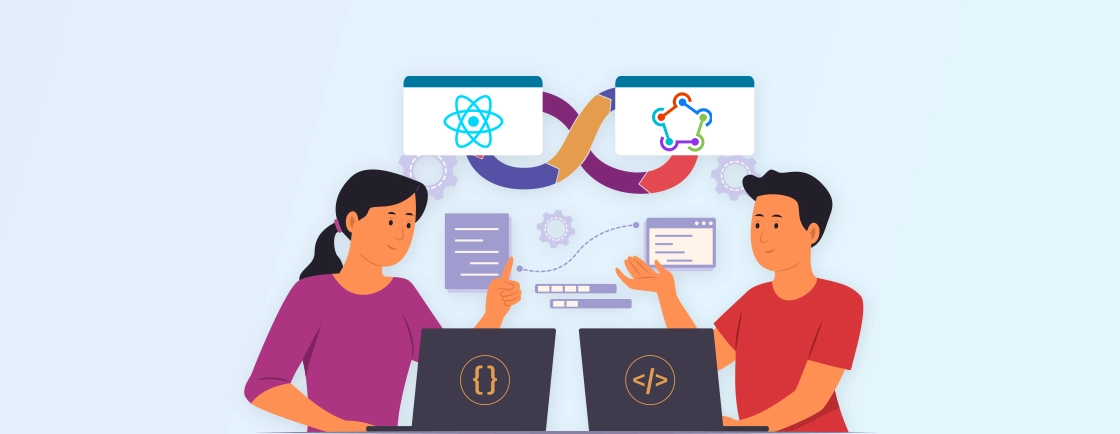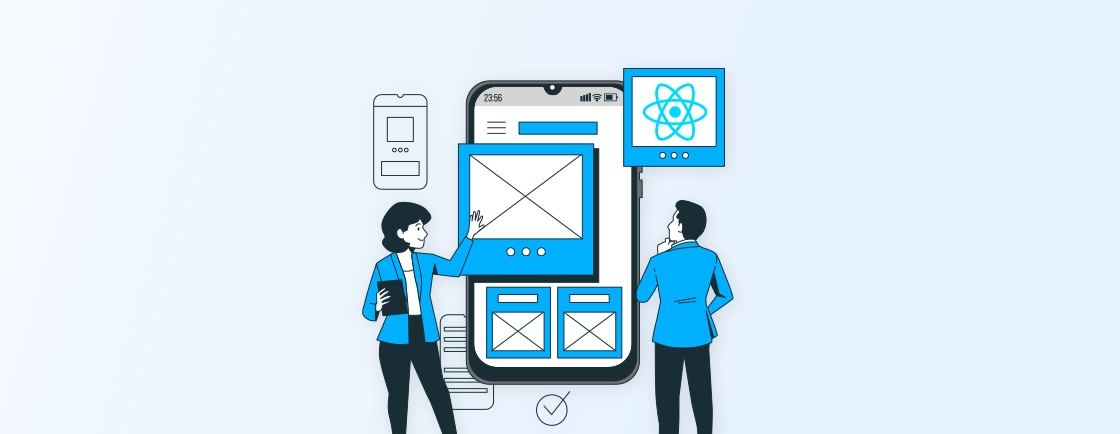Table of Contents
Creating a great mobile experience isn’t just about flashy animations or cool features; it starts with a responsive UI. A layout that looks good on one screen can easily break on another if it isn’t built to adapt. And with the growing variety of devices, screen sizes, and resolutions, responsive design is no longer optional.
That’s why many React Native app developers focus heavily on interfaces that simply transform across devices while ensuring the users get a uniform experience, whether on a small Android phone or a large iOS tablet.
In this blog, we will discuss the different tools, methods, and libraries used to make a responsive UI in React Native. From layout techniques to safe areas and scaling utilities, you’ll find everything you need to make your app look great everywhere. So, let’s dive in!
Why is Responsive UI Important?
With responsive UI, your app will offer users a uniform and friendly experience on all devices. With so many screen sizes and types available, users expect apps to adapt and look great, regardless of whether they use a phone, tablet, or even a larger device.
Users might find the app distorted and hard to navigate without responsive design on different screens. This leads to a poor user experience. To maintain usability and keep users engaged, the responsive UI makes sure buttons are clickable, text is readable, and images are aligned properly no matter what device is being used.
Tools and Basics for Building a Responsive UI in React Native
To create a responsive UI in your React Native app development process, you need to understand a few core concepts and tools that will help your app adapt to different screen sizes and orientations. These tools make it easier to design layouts that automatically adjust, ensuring your app looks great on any device.
Flexbox Layout
Flexbox is a layout system in React Native that makes it easy to create responsive designs. It allows you to create flexible, adaptive layouts without worrying too much about exact pixel values. Here’s how Flexbox works in React Native:
import { View, Text, StyleSheet } from 'react-native';
const App = () => (
<View style={styles.container}>
<Text style={styles.text}>Responsive Layout</Text>
</View>
);
const styles = StyleSheet.create({
container: {
flex: 1,
justifyContent: 'center',
alignItems: 'center',
},
text: {
fontSize: 20,
},
});
export default App;
In this example:
- The flex: 1 in the container ensures it takes up all available space.
- justifyContent: ‘center’ and alignItems: ‘center’ center the text horizontally and vertically.
The great thing about Flexbox is that it automatically adjusts the layout depending on the screen size, making it ideal for responsive design.
Dimensions API
React Native provides a Dimensions API to get the device’s screen width and height. This allows you to adjust styles dynamically based on the device’s screen size.
Here’s an example of how to use it:
import { View, Text, StyleSheet, Dimensions } from 'react-native';
const { width, height } = Dimensions.get('window');
const App = () => (
<View style={[styles.container, { width: width - 20 }]}>
<Text style={styles.text}>Screen Width: {width}</Text>
<Text style={styles.text}>Screen Height: {height}</Text>
</View>
);
const styles = StyleSheet.create({
container: {
padding: 10,
backgroundColor: '#ddd',
},
text: {
fontSize: 16,
},
});
export default App;
This example dynamically adjusts the container’s width based on the screen width, giving you more control over how the app’s UI behaves on different devices.
To create a responsive UI in React Native, you need to understand a few core concepts and tools that will help your app adapt to different screen sizes and orientations. These tools make it easier to design layouts that automatically adjust, ensuring your app looks great on any device.
Practical Techniques to Create Flexible Layouts
When it comes to making your app truly responsive, applying the right techniques is important. These techniques allow your app’s layout to adapt smoothly to different screen sizes, ensuring that elements like buttons, text, and images adjust accordingly. Here are some practical methods to help you create layouts that automatically adjust to the screen, improving the user experience across all devices.
Percentage-Based Layouts
Instead of setting fixed widths or heights (like width: 200), it’s a good practice to use percentage-based values. This allows elements to scale based on the size of the screen.
Example:
const styles = StyleSheet.create({
container: {
width: '90%',
height: '50%',
},
});
By using percentages, the layout adapts to different screen sizes, ensuring that elements don’t look too big or too small on different devices.
Safe Area Views
Modern devices, like iPhones with notches or Android devices with curved edges, can cause UI elements to be covered by the status bar or home indicator. To prevent this, you can use SafeAreaView.
import { SafeAreaView, Text, StyleSheet } from 'react-native';
const App = () => (
<SafeAreaView style={styles.container}>
<Text>Content Inside Safe Area</Text>
</SafeAreaView>
);
const styles = StyleSheet.create({
container: {
flex: 1,
justifyContent: 'center',
alignItems: 'center',
},
});
export default App;
Using SafeAreaView ensures that your UI elements avoid notches, status bars, and home indicators, giving them a clean and safe space to appear.
By applying these techniques, you’ll be able to build a responsive UI that adapts to different devices with ease. Whether it’s using percentage-based layouts, media queries, or ensuring safe areas, these methods will make your app flexible and user-friendly on any screen size.
Need expert help? You can hire React Native app developers from us to implement responsive UI techniques efficiently and at scale.
Helpful Libraries to Improve UI Responsiveness
Several libraries can help make your job easier when building a responsive UI. These libraries offer utilities to handle scaling, dimensions, and responsiveness more efficiently.
react-native-responsive-screen
react-native-responsive-screen library helps you scale your UI elements based on the screen’s size. It offers methods like responsiveWidth, responsiveHeight, etc., that you can use instead of manually calculating dimensions.
Install it using:
npm install react-native-responsive-screen
Example usage:
import { responsiveWidth } from 'react-native-responsive-screen';
const styles = StyleSheet.create({
container: {
width: responsiveWidth(90), // 90% of the screen width
},
});
react-native-size-matters
react-native-size-matters provides easy-to-use utilities like scale, verticalScale, and moderateScale to scale your elements based on the device’s screen size.
Install it using:
npm install react-native-size-matters
Example:
import { scale } from 'react-native-size-matters';
const styles = StyleSheet.create({
text: {
fontSize: scale(14), // Scale text size based on device
},
});
Using the right libraries can significantly simplify creating a responsive UI in React Native. Libraries like react-native-responsive-screen and `react-native-size-matters provide ready-made solutions that handle scaling, dimension adjustments, and layout flexibility with ease. By incorporating these tools into your workflow, you can save time, improve efficiency, and ensure your app remains responsive across various devices.
Our React Native app development services include responsive UI design that adapts perfectly across devices, ensuring consistent performance and user experience.
Best Practices for Responsive UI
Creating a responsive UI isn’t just about using the right tools; it’s also about following smart design and development practices. These ensure your app not only looks good but also works smoothly across all types of devices. Here are some important best practices to follow:
Avoid Hardcoded Values
Hardcoding pixel values for width, height, margins, or font sizes might make your layout look fine on one device, but it can easily break on others. Different screens have different dimensions, and fixed values don’t adapt well.
Instead, use relative units like percentages or Flexbox properties to create layouts that stretch or shrink based on the screen size. You can also use scaling libraries to adjust font sizes or spacing based on the screen dimensions.
Why it helps:
- Prevents layout breakage on small or large devices
- Makes your design more flexible and future-proof
- Reduces the need for separate styles for every screen size
Test Across Multiple Devices
Designing for just one screen isn’t enough. Your users will access your app on a wide range of devices, so testing needs to go beyond your development machine.
Use simulators in Android Studio or Xcode to check different screen sizes. Try both portrait and landscape modes. If you have real devices, test on them, especially with different resolutions. Tools like Expo Go make it faster to preview your app across devices without full rebuilds.
What to test for:
- Overlapping elements
- Cut-off text or buttons
- Layout shifts in landscape mode
- Font scaling issues
Optimize for Performance
Even a beautifully designed UI can fall apart if the app feels slow. Performance matters just as much as appearance, especially on lower-end devices.
Heavy layouts, large images, and repeated re-renders can drag your app’s speed down. Use lazy loading to defer components that aren’t immediately needed. Apply memoization (React.memo, useMemo) to prevent re-renders of static parts. Avoid deeply nested views that are hard to manage and slow to render. A responsive UI should not just look smooth but also feel smooth.
Use Platform-Specific Design Elements
Android and iOS have different UI patterns, and users expect apps to behave accordingly. React Native lets you apply conditional styles or logic based on the platform, which helps your UI feel more natural.
For example:
- Use ripple touch feedback on Android and opacity-based feedback on iOS
- Adjust padding and status bar spacing depending on the platform
- Style navigation differently to match native design patterns
A small tweak like changing the header style can make your app feel more native on each platform without needing separate codebases.
Let’s Summarize
Building a responsive UI in React Native isn’t just about looks; it’s about creating an experience that works smoothly across all devices and screen sizes. Whether someone’s using a budget Android phone or the latest iPhone, your app should adapt without breaking.
By using tools like Flexbox, Dimensions API, and responsive libraries, you can create layouts that scale naturally. Add in best practices like avoiding hard-coded values and testing on real devices, and you’re on the right path.
FAQs on Responsive UI in React Native
Which UI is best for React Native?
For React Native, a Flexbox-based UI is the best starting point. It’s built-in, responsive, and works across screen sizes. Use component libraries like React Native Paper for polished, cross-platform design.
How to test UI responsiveness?
To test UI responsiveness, use emulators in Android Studio and Xcode to check multiple screen sizes. Test on real devices, too, in both portrait and landscape. Tools like Expo Go help preview changes quickly.
How to make UI responsive in React Native?
To make the UI responsive in React Native, avoid fixed sizes. Use Flexbox, percentages, and scaling libraries like react-native-size-matters. Combine with SafeAreaView and platform-aware styling for best results.
How do I increase performance in React Native?
To improve React Native performance, use lazy loading, memoization, and FlatList for large data. Keep components light, avoid deep nesting, and optimize image sizes to ensure smooth performance.
What is the default layout in React Native?
Flexbox is the default layout in React Native. It helps you build flexible, adaptive UIs that respond well to screen changes without writing complex logic.
Build Cross-Platform React Native Apps
Discover how to create cross-platform mobile applications using React Native.