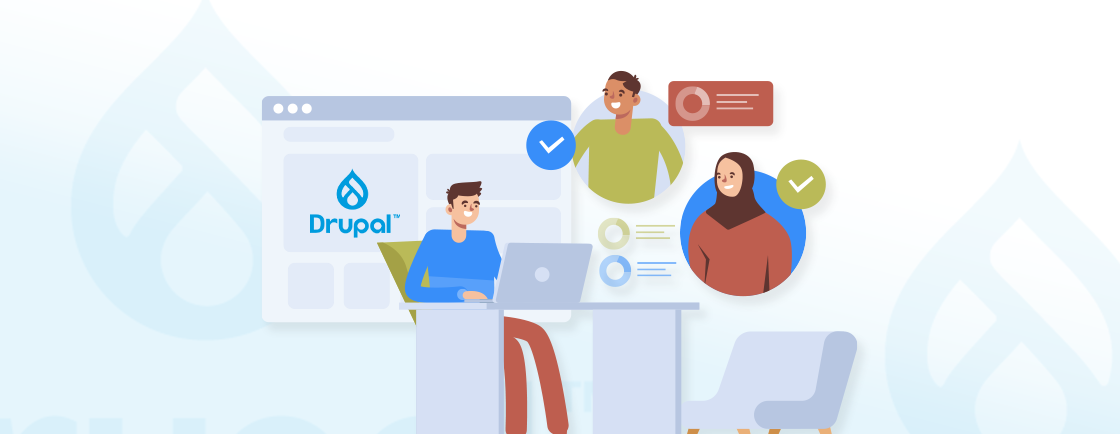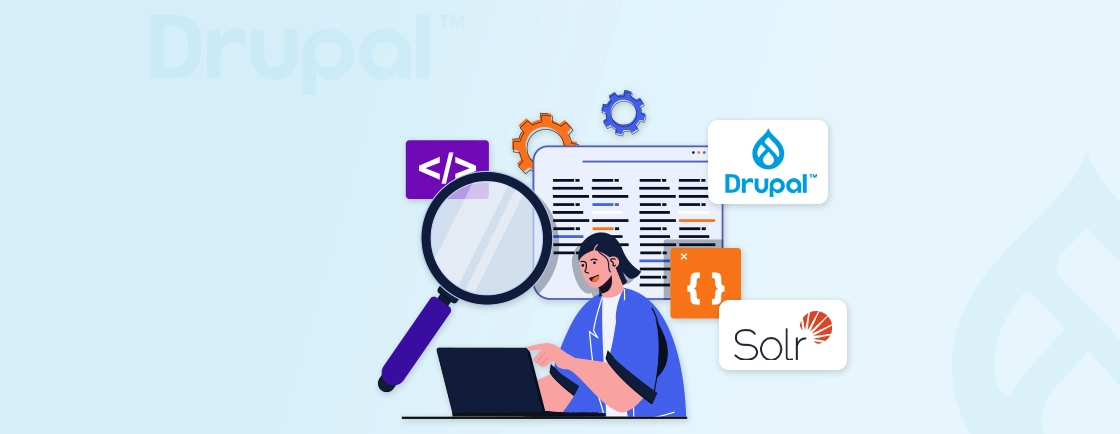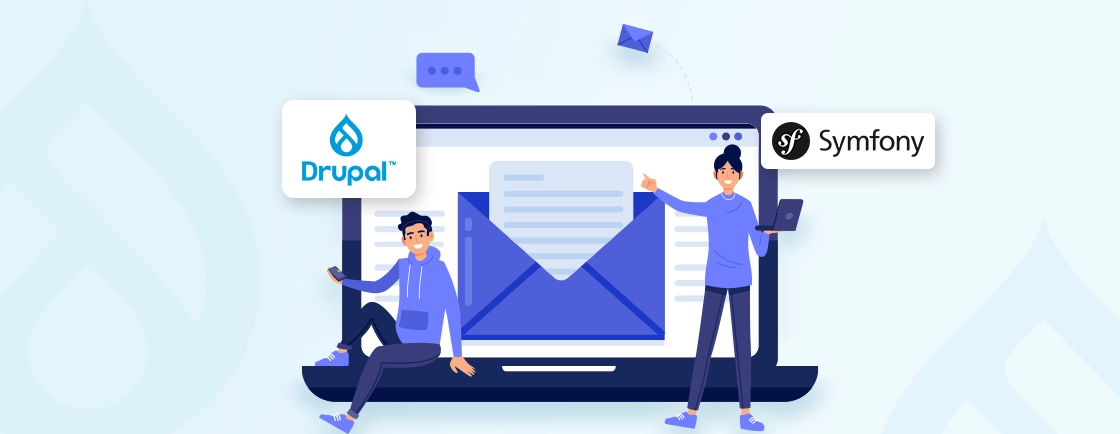Table of Contents
Rendering a node programmatically in Drupal isn’t just about spitting out content with code; it’s about controlling how, when, and where that content appears. Whether you’re working with blocks, controllers, or REST APIs, knowing the right rendering method can save hours of trial and error.
Drupal’s flexibility allows you to render full nodes, specific fields, or custom view modes depending on the use case. But with so many options, it’s easy to miss the most efficient approach if you’re not familiar with Drupal’s render pipeline.
Whether you are setting things up on your own or getting outside help, going multilingual with Drupal keeps your content organized scalable and ready for global growth from day one
How Drupal’s Rendering System Works?
Before diving into how to render a node programmatically, it’s useful to understand how Drupal’s rendering system works under the hood. Drupal doesn’t just output HTML directly. Instead, it relies on a structured and layered system that separates logic from presentation. This makes it easier to manage, customize, and reuse content in different parts of your site.
At the core of this system are render arrays, view modes, and a few key services that handle everything from loading content to outputting HTML. Knowing how these pieces fit together helps you write cleaner, more maintainable code, whether you’re building a custom module or modifying output in a controller. Here are some key components involved:
- Render Arrays: These are special PHP arrays that describe what content to display. Drupal uses them instead of raw HTML for flexibility and theming.
- Entity API: It lets you load and interact with content like nodes, users, or taxonomy terms using clean, object-oriented code.
- View Builder: This builds the render array for an entity based on its view mode, like full or teaser.
- Renderer Service: It converts the render array into HTML that can be displayed on the page or used in a response.
- View Modes: It controls how content is displayed in different contexts – for example, full content on one page, a teaser in a list.
Once you’re familiar with these parts, rendering nodes programmatically becomes a smooth and reusable process in any custom feature you build.
How to Render a Full Node by ID in Drupal?
The easiest way to get started with rendering nodes in code is by loading a node using its ID and displaying its full content. This example is helpful when you want to output a specific piece of content manually in a custom block, controller, or template. Here’s how to do it step-by-step:
Step 1: Load the Node
Use Drupal’s Entity API to load the node by its ID:
$nid = 1; // Replace with your actual node ID
$node = \Drupal\node\Entity\Node::load($nid);
Step 2: Build the Render Array
Use the view builder service to create the render array using the full view mode:
$view_builder = \Drupal::entityTypeManager()->getViewBuilder('node');
$render_array = $view_builder->view($node, 'full');
Step 3: Render the Output (Optional)
If you need the HTML immediately (e.g., for an API or custom response), render it like this:
$output = \Drupal::service('renderer')->render($render_array);
This method lays the foundation for all other rendering use cases. Once you’re comfortable with this process, you’ll be able to use it in more complex scenarios with confidence.
If you want help setting all this up without missing a step you can hire Drupal developers to handle everything smoothly
How to Implement Node Rendering in Various Contexts?
Now that you know how to render a node using code, let’s explore how this applies to real-world development.
Whether you’re building custom Drupal blocks, listing teasers, or creating API responses, programmatically rendering nodes can add flexibility and control to your site’s content presentation. Here are some practical ways to use it:
Render a Node in a Custom Block
Custom blocks are a great place to manually render a node, especially if you want to highlight important content like promotions, banners, or fixed announcements. You can load and render a node inside the build() method of a block plugin like this:
Use case: Display a fixed node (like a promotion or message) in a sidebar block.
public function build() {
$nid = 2;
$node = \Drupal\node\Entity\Node::load($nid);
$view_builder = \Drupal::entityTypeManager()->getViewBuilder('node');
return $view_builder->view($node, 'full');
}
This gives you complete control over the content inside your custom block.
Render Node Teasers in a Custom Module
Sometimes, you just want to list multiple pieces of content quickly in a summary format. This is where teasers come in handy, perfect for sidebars, footers, or related content sections. Here’s how you can loop through multiple nodes and render them using the teaser view mode:
Use case: Show a list of teaser cards, such as related articles or news.
$nids = [1, 2, 3];
$nodes = \Drupal\node\Entity\Node::loadMultiple($nids);
$view_builder = \Drupal::entityTypeManager()->getViewBuilder('node');
$build = [];
foreach ($nodes as $node) {
$build[] = $view_builder->view($node, 'teaser');
}
return $build;
This snippet is often used inside blocks, services, or even custom pages to display content collections.
Render a Node in a Custom Controller
If you’re creating a custom route or want to expose specific content at a URL you define, you can render the node directly in a controller. This gives you flexibility when building features like landing pages or tools with dynamic content:
Use case: Output node content at a custom route like /custom-content.
public function content() {
$nid = 5;
$node = \Drupal\node\Entity\Node::load($nid);
$view_builder = \Drupal::entityTypeManager()->getViewBuilder('node');
return $view_builder->view($node, 'full');
}
Use this when you want to programmatically serve node content outside of standard node pages.
Render a Node in a Twig Template
When you’re passing data from a controller to a Twig template, you can also include rendered node content. This lets you mix node output with other layout elements seamlessly.
Use case: Pass node content from your controller to a Twig template.
$render_array = $view_builder->view($node);
return [
'#theme' => 'my_template',
'#content' => $render_array,
];
In Twig Template:
<div class=\"embedded-node\">
{{ content }}
</div>
This keeps your presentation clean while letting Twig handle the markup.
Render a Node in a REST API Response
For headless or decoupled projects, you might want to return rendered HTML in a JSON response. This is common when the front end is built in React, Vue, or any other JS framework.
Use case: Return a node’s rendered HTML inside a JSON response for headless or decoupled frontends.
$output = \Drupal::service('renderer')->renderPlain($render_array);
$response = ['html' => $output];
return new JsonResponse($response);
It lets your front end consume ready-to-render HTML while Drupal handles the heavy lifting.
Render a Node After Form Submission
If you’re building a form and want to show a node after it’s submitted (like a success message or related info), you can render it right inside the form array.
Use case: Show a node below a form once it’s submitted.
$form['node_display'] = [
'#type' => 'markup',
'#markup' => \Drupal::service('renderer')->render($render_array),
];
This is useful for confirmation pages or follow-up content that appears dynamically.
Render Specific Fields Only
You don’t always need to render an entire node. Sometimes, just a title, image, or summary is enough. This method lets you extract and display just the fields you need.
Use case: Show only select fields like the title or image, not the full node.
$title = $node->getTitle();
$body = $node->get('body')->view();
return [
'#markup' => '<h2>' . $title . '</h2>',
'body' => $body,
];
This approach gives you finer control over layout and content without relying on view modes.
Render Using Custom View Modes
For highly tailored designs, custom view modes help you present content exactly how you want it—cards, grids, summaries, etc.
Use case: Apply unique layouts like card, compact, or summary.
$render_array = $view_builder->view($node, 'card');
Just make sure your custom view mode is defined in the UI or a .yml file and has fields assigned to it.
These examples show how versatile and powerful Drupal’s render system can be. Once you’re familiar with these patterns, you can mix and match them to build rich, flexible content experiences anywhere across your site.
If you want expert support during setup or translation our Drupal Development Services can guide you through every step
Best Practices for Clean and Efficient Rendering
Rendering nodes programmatically in Drupal opens up tons of possibilities, but without structure, it can easily get messy.
To avoid performance issues, code duplication, or future headaches, it’s important to follow some foundational best practices. These will help keep your site scalable, your code maintainable, and your frontend output consistent. Here are key things to keep in mind when rendering nodes through code:
Use the Right View Mode
Instead of building HTML manually or outputting raw fields, rely on Drupal’s view modes like full, teaser, or custom ones like cards.
They let you define layouts through the UI, so you don’t need to touch the code when the design changes. That makes your rendering more flexible and easier for front end teams to manage.
Custom view modes can also be defined in *.yml files or enabled through the admin, allowing you to build layout variations like grid cards, summaries, or compact views—without touching business logic.
Avoid Hardcoding Node IDs
Hardcoding node IDs make your code rigid and hard to reuse across environments or use cases. Instead, pass the node ID through configuration, route parameters, or settings. This keeps your code dynamic and environment-agnostic.
Instead of:
$node = Node::load(12);
Use something like:
$nid = $config->get('featured_node_id');
This way, you can change the content through the admin or settings file without editing your module code.
Respect Access Control
It’s important to check if the current user has permission to view the node—especially when rendering nodes outside of Drupal’s default routing system (like in blocks or custom controllers).
if ($node->access()) {
// Proceed with rendering
}
Skipping this step can lead to unauthorized users seeing restricted content, which can create serious security issues. If you’re using services or custom access logic, you can also use AccessResult::allowedIf() or other Drupal access-checking tools for complex scenarios.
Use Caching Properly
Always return structured render arrays instead of raw HTML when possible. This lets Drupal’s render pipeline handle caching smartly and improves performance.
Render arrays are not just a way to output content; they’re part of Drupal’s caching mechanism. If you bypass them by returning plain HTML, you lose cache tags, contexts, and automatic invalidation.
Keep Logic Out of Templates
Twig templates should be focused purely on layout and structure—not logic or data processing. Prepare render arrays or data beforehand in:
- Controllers
- Blocks
- Preprocess functions
Then, pass only what’s needed to the template. This makes your templates easier to read, reuse, and update without affecting core logic.
Use Dependency Injection
Avoid calling services using \Drupal::service() or \Drupal::entityTypeManager() directly inside your code if you’re working in classes like blocks, controllers, or forms. Instead, inject the service through the constructor using Dependency Injection. It improves:
- Readability
- Testability
- Adherence to Drupal coding standards
Dependency injection also makes unit testing and service mocking far easier down the line.
Common Errors in Node Rendering and How to Prevent Them
While rendering nodes programmatically is a powerful tool, there are a few mistakes that developers commonly make, especially when starting out. Knowing what to avoid can help you build cleaner, more reliable Drupal features from the start. Here are some pitfalls to watch for:
- Rendering HTML Too Early: Avoid calling ->render() or using the renderer service too soon. Always return a render array when possible so Drupal can handle caching and theming properly.
- Ignoring Access Checks: Never assume content should be shown. Always check $node->access() before rendering to respect user permissions and site security.
- Hardcoding Node IDs: Using fixed node IDs in your code makes it fragile and environment-dependent. Use configuration, entity references, or dynamic loading based on context.
- Skipping View Modes: Manually building markup instead of using view modes can lead to inconsistent design and harder maintenance. Define custom view modes instead if needed.
- Forgetting About Caching: By default, Drupal relies on cache metadata to optimize performance. If you skip this or return raw HTML, it can hurt site speed and scalability.
- Mixing Logic in Templates: Business logic doesn’t belong in Twig templates. Always prepare data in PHP (controllers or preprocess) and keep your templates focused on layout only.
Avoiding these common issues will make your implementation more robust and future-proof. With just a bit of planning, you can take full advantage of Drupal’s rendering power–safely and efficiently.
Summary
Rendering a node programmatically in Drupal may seem complex at first, but once you understand the system, it becomes a powerful tool. You can display content exactly where and how you need it.
From custom blocks to REST API responses, these techniques help you control the content presentation while keeping everything efficient and reusable. The more you practice, the more natural it’ll feel.
If you need help with advanced rendering, custom modules, or clean content architecture, it’s a smart move to hire dedicated Drupal developers who can guide you through. We build smart, scalable solutions tailored to your business needs.
Unleash the Potential of Drupal
Access expert guides and insights to leverage Drupal for scalable and secure web solutions.