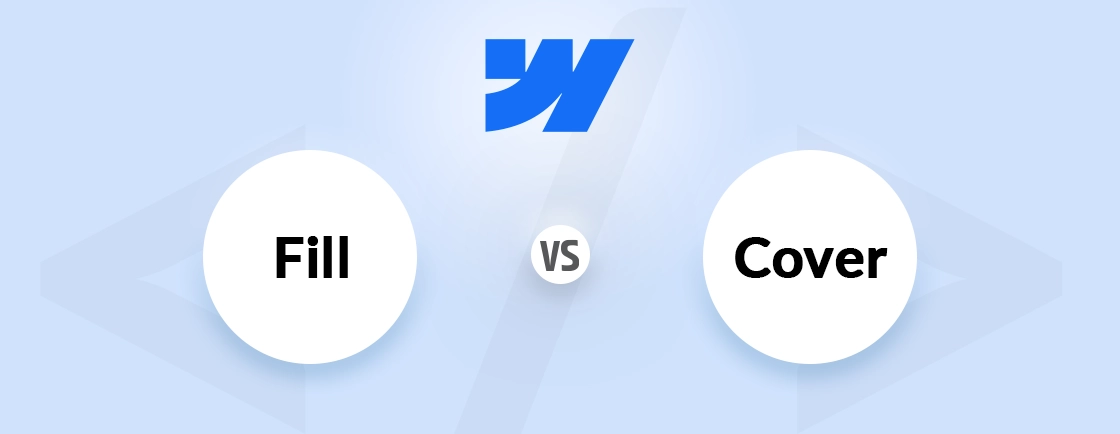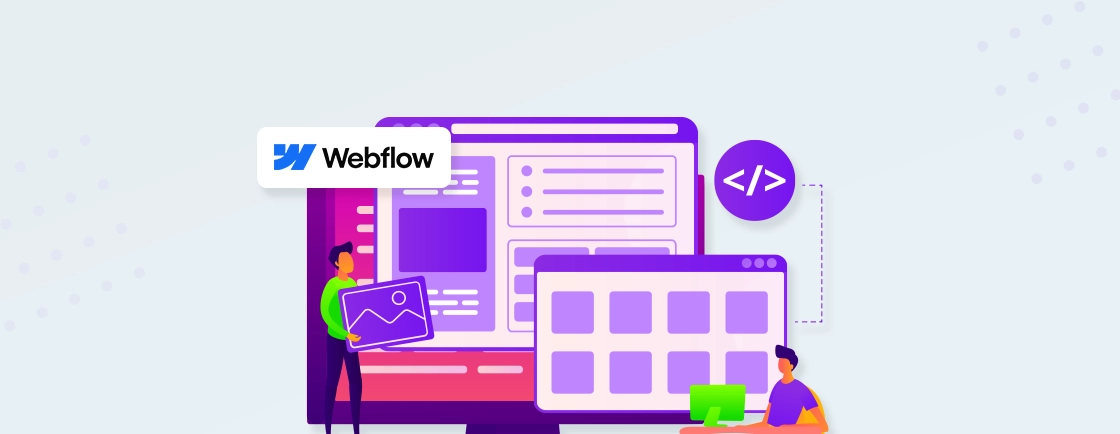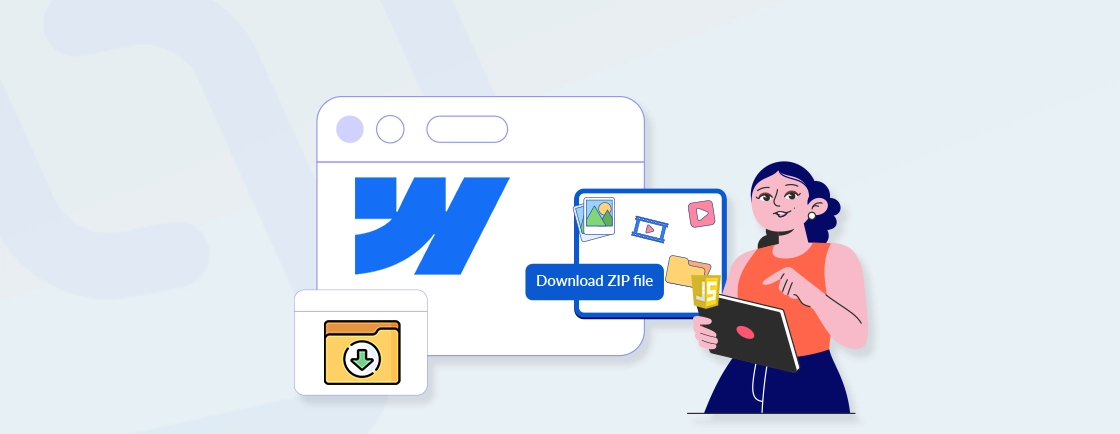Table of Contents
You click “Publish” on your Webflow project, and now you are expecting to see an attractive site live. Instead, you see a blank page and a 500 Error. No explanation, just confusion.
A Webflow 500 Error is a server-side issue that usually means something in your site’s code or content is breaking the publishing process. Now, you might think it’s a major issue, but most of the time, it’s easier to fix. In this blog, we’ll walk you through simple steps to identify and fix the issue.
What is a 500 Error in Webflow
A 500 Error in Webflow means something has gone wrong on the server, but the system can’t tell you exactly what it is. It’s a generic error message that usually shows up when the server can’t load or publish your site due to an unexpected issue.
This error often happens because of broken CMS bindings, issues in custom code, or conflicts in settings. Even small things like a missing class or a faulty script can trigger it.
If you’re working with custom CSS/JavaScript code in Webflow or using advanced features, it’s good to double-check your setup when this error appears.
Common Causes of Webflow 500 Error
A Webflow 500 Error usually means something went wrong behind the scenes. It doesn’t tell you exactly what the problem is, but some common things can cause it.
1. Broken CMS Bindings
If you delete or rename a CMS field that’s already being used in a Collection Page or List, Webflow won’t be able to find the data it needs. This can cause your page to break when publishing, even if it looks okay in the Designer. Always check that your CMS fields are still connected properly before publishing any changes.
2. Custom Code Errors
Even a small mistake in your code like a missing tag or extra character can cause a 500 error. This is common when adding advanced features or personal tweaks using HTML or JavaScript.
To reduce the risk, try using Webflow variables instead of hardcoding values. They help keep your styles organized and reduce manual errors.
3. Third-Party Scripts
If you’ve added tools like live chat, analytics, or forms from outside services, they often come with scripts. If one of those scripts fails or conflicts with your site, it can trigger a 500 error. Remove any recently added scripts to see if the error goes away.
4. Webflow Server Glitches
Sometimes the problem is with Webflow itself. If the platform is facing a temporary issue or outage, your site may fail to publish, even if nothing is wrong on your end. It’s a good idea to check Webflow’s status page before troubleshooting your site.
5. Heavy Project Load
Web pages that use a lot of animations, images, or dynamic CMS content can slow things down. If your site tries to do too much at once, it can overload the system and cause a 500 error.
You can reduce the load by optimizing content or using classes in Webflow to apply cleaner, reusable styles across your site.
6. Invalid Embed Settings
Incorrect code placed inside the <head> or <body> section—like scripts or meta tags—can cause problems during publishing. If anything here is misconfigured, Webflow might fail to load your site and throw a 500 error.
When adding customizations, especially for language or region-based content, ensure your setup works seamlessly with Webflow localization to avoid conflicts. For the best results, partner with a Webflow development company that can implement these features flawlessly and optimize your site for performance.
How to Fix Webflow 500 Error
Fixing a 500 error in Webflow may seem tricky at first, but with the right steps, you can usually solve the issue without rebuilding your entire site. Here is a step-by-step process to identify and fix what’s causing the error.
Step 1: Check Webflow System Status
Before changing anything in your project, start by visiting status.webflow.com. This is Webflow’s official status page and shows if the platform is facing any outages or technical issues.
If Webflow is experiencing a server problem, the error is likely not coming from your site. In that case, it’s best to wait until Webflow resolves it.
Step 2: Validate CMS Structure
Next, check the CMS (Content Management System) part of your site. This is a common area where 500 errors happen, especially when fields are removed or renamed.
Here’s what to do:
- Open each Collection Page and look for broken or missing CMS bindings.
- Make sure that all CMS fields used in your designs still exist in the CMS.
- Use Preview mode to test how your dynamic content appears. If a section doesn’t load or shows an error, that’s a sign of a broken binding.
If you’re using styles based on CMS items, double-check them for better structure and control.
Step 3: Inspect and Remove Custom Code
Custom code is powerful, but even a small mistake can break your site. That’s why it’s important to carefully review any code added to your Webflow project. Follow these steps:
- Go to Project Settings > Custom Code.
- Temporarily remove any code from the <head> and <body> sections.
- Also, check if there are embedded code blocks on individual pages. Remove or disable them temporarily.
You can test your HTML using the W3C Markup Validator to catch syntax issues. For JavaScript errors, open your browser’s DevTools Console and look for warnings or errors.
Step 4: Try Re-Publishing the Site
Sometimes, a simple re-publish can fix the error if the problem was temporary. Here’s how to do it safely:
- First, unpublish the site from the Project Settings or from the Designer.
- Wait for a few minutes to ensure all previous builds are cleared.
- Then, re-publish the site to all connected domains (not just the default one).
This step refreshes the hosting and may clear out any glitch causing the 500 error.
Step 5: Duplicate the Project for Safe Testing
If the problem still isn’t clear, it’s a good idea to test things in a copy of your project. This way, you won’t risk breaking your live site while troubleshooting. Follow this method:
- Create a duplicate of your Webflow project from the dashboard.
- In the copy, start removing sections step-by-step—especially custom code and CMS-connected components.
- After each change, try publishing to see if the error goes away.
This method helps you isolate the exact section or code that’s causing the issue.
Step 6: Contact Webflow Support
If none of the above steps work, the issue might be more technical and need support from the Webflow team. Before reaching out, prepare the following:
- A description of what you were doing when the error appeared.
- The URL of the page where the error shows.
- The exact time it happened.
- Any error messages from the browser console.
You can then submit a support request through the Webflow support page.
Advanced Debugging Tips
Even after following all the basic steps, sometimes a 500 error needs deeper research. If you’re a developer or a curious user, these advanced tips can help you dig into what’s really causing the problem. Here’s how to debug:
Custom Code Might Work in Designer but Break in Production
Some scripts work fine when you’re designing the site, but fail when the site is published. This happens with external scripts like analytics, tracking tools, or chat widgets. To avoid this, you can:
- Load scripts only when needed using simple condition checks (for example, only on specific pages).
- Use lazy loading so that heavy scripts don’t block the page from loading properly.
- Test the published version of your site—not just in the Designer.
CMS Bindings Can Break Pages Even If They Render Fine
You might not see a problem while designing, but if you’ve recently deleted or renamed a CMS field, it could silently break the live site. To prevent this:
- Always double-check your CMS connections after making changes.
- Use Preview mode to test how pages display dynamic content.
- Visit live pages after publishing and scan for missing data or broken layouts.
Use Browser Console and Network Tab
The browser’s DevTools are very helpful for finding hidden issues. Here’s what to do:
- Right-click anywhere on your live site and click Inspect to open DevTools.
- Go to the Console tab. If there are red error messages, they may point to what’s going wrong.
- Open the Network tab and refresh the page. Look for files that fail to load, especially ones showing a 500 status code.
These steps can help you locate whether the issue comes from a broken template, failed CMS call, or third-party code.
Tips to Prevent 500 Errors
It’s always better to stop a problem before it starts. Here are some effective ways to prevent Webflow 500 errors from happening again. By following these best practices, you’ll keep your site stable and error-free.
Always Test Custom Code
Even a small coding mistake can crash your site. Before adding custom HTML, CSS, or JavaScript:
- Run the code through an online validator.
- Test it in a sandbox or dummy project before putting it on your live site.
- Double-check opening and closing tags, and make sure scripts load properly.
Maintain CMS Structure Discipline
Be careful when editing your CMS collections.
- Don’t delete fields that are already being used on live pages.
- If you need to rename or remove a field, first check where it’s being used.
- After updates, always review Collection Pages to make sure everything still works.
Use a Staging Environment
Before making big changes, it’s safer to work on a copy of your project.
- Duplicate your project and test changes there.
- Only apply updates to your live site once everything works smoothly.
- This is especially helpful when working with complex CMS layouts or custom scripts.
Monitor Webflow’s Status Page
Sometimes errors are caused by Webflow itself. Keep an eye on their system health:
- Bookmark status.webflow.com.
- Check it before publishing or if you notice strange behavior on your site.
- If there’s an outage, wait before trying other fixes.
Limit Page Overload
Don’t cram too much into a single page.
- Large CMS lists, many animations, or heavy scripts can slow things down.
- Try spreading content across different pages or loading some elements only when needed.
- Keep your design clean and light for better performance.
Conclusion
Facing a Webflow 500 error can be frustrating, especially when you don’t know what caused it. But with the right steps, most issues can be fixed quickly and safely.
From checking your CMS structure to reviewing custom code, it’s important to troubleshoot carefully. Following best practices and testing your site before publishing can help prevent these errors in the future.
If you’re still stuck or want expert help, we are here to help. Hire Webflow developers from us today for best results.
Design with Webflow Studio
Combine design and development seamlessly using Webflow's visual interface.