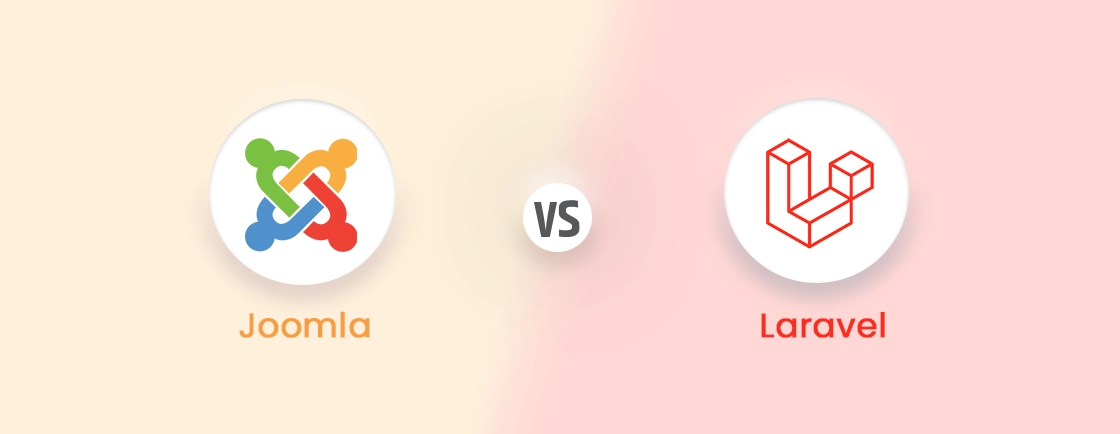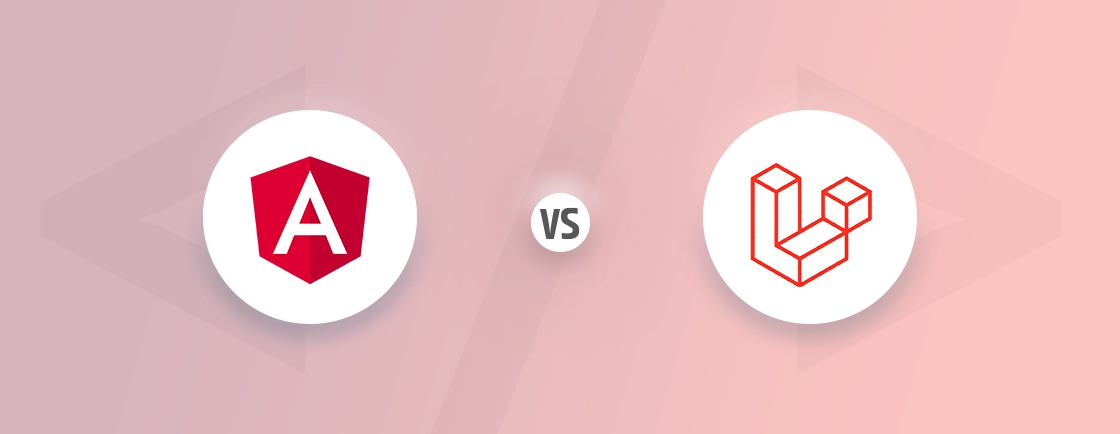Table of Contents
Debugging is an essential part of web development, and Laravel Debugbar is one of the most reliable tools to simplify the process. It provides detailed insights to identify bugs, track performance, and enhance your app’s efficiency effortlessly.
If you’ve ever wondered how Laravel development experts troubleshoot complex applications with ease, Laravel Debugbar is often their go-to solution. Whether you’re new to Laravel or an experienced developer, this tool can streamline your workflow. In this blog, we’ll guide you step-by-step on how to debug your Laravel app using Laravel Debugbar. Let’s dive in and explore!
What is Laravel Debugbar?
The Laravel Debugbar is a debugging package designed to streamline the troubleshooting process for Laravel applications. It acts as a dashboard, offering real-time insights into your application’s functionalities, including performance, database queries, routed URLs, and more. By providing a centralized view of this critical data, the Debugbar empowers you to pinpoint errors and optimize code in an efficient way.
- Performance Monitoring: The Debugbar displays in-depth information about the application’s execution time, memory usage, and database queries. This helps pinpoint performance bottlenecks and optimize the application.
- Query Inspection: The Debugbar provides a detailed view of all database queries executed by your application. You can see the exact SQL queries used, their execution time, and any errors that may have occurred. This facilitates efficient database troubleshooting.
- View Data Inspection: The Debugbar allows you to inspect the data passed to your views. This makes it easier to verify that the correct data is being passed and rendered on the front end.
- Route Visualization: The Debugbar displays a list of all registered routes in your application. You can see the HTTP method, route URI, and associated controller action for each route. This benefits in visualizing the application’s routing structure.
- Collector Extensibility: The Debugbar allows you to extend its functionality by adding custom collectors. This enables you to gather and display additional information specific to your application’s needs.
The Laravel Debugbar is a powerful debugging package designed specifically for Laravel applications. It acts as an information panel, offering real-time insights into various aspects of the application’s performance. This allows you to quickly identify and troubleshoot errors, bottlenecks, and other potential issues. With Laravel Debugbar’s features, you can streamline the development workflow.
Best Practices to Consider When Using Laravel Debugbar
The Laravel Debugbar offers a user-friendly approach to debugging. It streamlines the process for developers of all experience levels. Here, we’ll walk you through the essential steps to leverage the Debugbar in your Laravel projects:
Step 1: Installation
The first step to using Laravel Debugbar is a straightforward installation process. We’ll use Composer, the Laravel dependency manager, to seamlessly integrate the Debugbar package into your project.
1. Use Composer. The recommended method for installing the Debugbar is through Composer. Navigate to your project’s root directory in the terminal and execute the following command:
composer require barryvdh/laravel-debugbar
2. Update Composer. Once the installation is complete, run the following command to update your Composer dependencies. Also, ensure everything is configured correctly:
composer update
Conducting this initial step, you’ve installed the Laravel Debugbar in your Laravel project, paving the way for efficient debugging.
Step 2: Configuration
After installation, the Debugbar requires some basic configuration to integrate seamlessly with your Laravel application. Here’s how to configure it:
1. Publish Configuration File. Laravel provides a convenient Artisan command to publish the Debugbar’s configuration file. Execute the following command in your terminal:
php artisan vendor:publish --provider="Barryvdh\Debugbar\ServiceProvider" --tag="config"
This command will create a new configuration file named debugbar.php within your application’s config directory.
2. Enable Debugbar in config/debugbar.php. Open the debugbar.php file and locate the enabled option. Set this option to true to enable the Debugbar in your development environment.
'enabled' => env('APP_DEBUG', false),
3. Customize Additional Options (Optional). The debugbar.php file offers various configuration options to personalize the Debugbar experience. You can explore these options to tailor the information displayed and customize its behavior to suit your preferences.
By following these phases, you’ll have successfully configured the Debugbar for your Laravel 10 application. Thus, making it ready to display valuable debugging information.
Step 3: Enable Debug Mode
The Laravel Debugbar thrives in a development environment where detailed error messages are displayed. Here’s how to enable debug mode in the Laravel application:
1. Set APP_DEBUG to true: Open your application’s .env file, typically located in the project root directory. Locate the APP_DEBUG environment variable and set its value to true.
APP_DEBUG=true
2. Clear Configuration Cache (Optional). While optional, clearing the configuration cache ensures the changes to the .env file are reflected immediately. Run the following command in your terminal:
php artisan config:cache
Once the code is successfully run, you’ll unlock the full potential of the Debugbar. It allows the display of detailed error messages and performance insights during development. Remember to disable debug mode in production environments for security reasons.
Step 4: Start Debugging
Now that the Laravel Debugbar is installed, configured, and debug mode is enabled, you’re ready to leverage its power for efficient debugging:
1. Access Your Application. Navigate to your Laravel application in your web browser. If everything is set up correctly, you should see the Debugbar icon appear in the browser’s developer toolbar.
2. Explore Debugbar Features. Click on the Debugbar icon to open its interface. You’ll be presented with a comprehensive overview of your application’s performance, including:
- Database queries and their execution times
- Memory usage
- Request processing time
- View data passed to your templates
- Route visualizations
3. Identify and Resolve Issues. By analyzing the information displayed in the Debugbar, you can pinpoint issues hindering your application’s functionality. Use this data to troubleshoot and optimize your Laravel code.
With the Debugbar in its place, you have a powerful ally in your Laravel development journey. Also always remember, that practice makes perfect. The more you use the Debugbar, the more adept you’ll become at identifying and resolving issues within the applications.
What Best Practices to Consider When Using Laravel Debugbar?
The Laravel Debugbar is a powerful tool, but like any tool, it’s important to employ it strategically for optimal results. Here are some key best practices to consider when using the Debugbar:
1. Enable Only in Development
The Debugbar is invaluable during development, but it can expose sensitive information in production environments. Always ensure the Debugbar is disabled in production by setting APP_DEBUG to false in your .env file.
2. Consider Alternatives for Production
While the Debugbar offers valuable insights, it can impact performance in production environments. Consider alternative logging and monitoring tools designed for production use to track application behavior without sacrificing performance.
3. Optimize Collector Usage
The Debugbar collects various data points through collectors. While this information is useful, too many collectors can slow down your application. Evaluate which collectors provide the most value for your debugging needs and disable unnecessary ones in the debugbar.php configuration file.
4. Custom Messages and Data
The Debugbar allows you to add custom messages and data to specific collectors. This can be helpful for providing context and pinpointing specific issues. Use this feature strategically to improve your debugging experience.
5. Data Masking
The Debugbar displays sensitive data by default, which can be a security risk in development environments. The Debugbar offers data masking capabilities to blur sensitive information like passwords or personally identifiable information (PII). Leverage this feature to protect sensitive data while debugging.
For complex Laravel projects, consider partnering with a team of Laravel experts. Their experience in leveraging the Debugbar alongside other best practices can ensure your application runs smoothly. Also, they implement required practices as per the trend to ensure the application scales and adheres to the highest security standards.
FAQs About Laravel Debugbar
Can I customize and extend the Laravel Debugbar to suit My Needs?
Absolutely! The Debugbar offers extensive customization options. You can disable or enable specific collectors, and even modify the displayed information. The Debugbar’s extensibility allows you to tailor the debugging experience to your specific workflow.
How do I enable debug logs in Laravel?
While the Debugbar provides valuable insights, it doesn’t directly enable traditional debug logs in Laravel. Yet, enabling debug mode in your .env file (by setting APP_DEBUG to true) will display more detailed error messages within your application.
How can the Laravel Debugbar help improve the application’s performance?
The Debugbar doesn’t directly improve application performance. Yet, it acts as a powerful performance profiler. By analyzing data like database query execution times and memory usage, you can identify performance bottlenecks within your code.
Conclusion
Debugging your Laravel app doesn’t have to be complicated. With Laravel Debugbar, you can quickly identify errors, monitor performance, and keep your application running smoothly. It’s a tool trusted by both beginners and Laravel development experts for its simplicity and efficiency.
Now that you know how to use Laravel Debugbar, you’re ready to streamline your debugging process and focus on building better applications. Give it a try and see how it transforms the way you work.