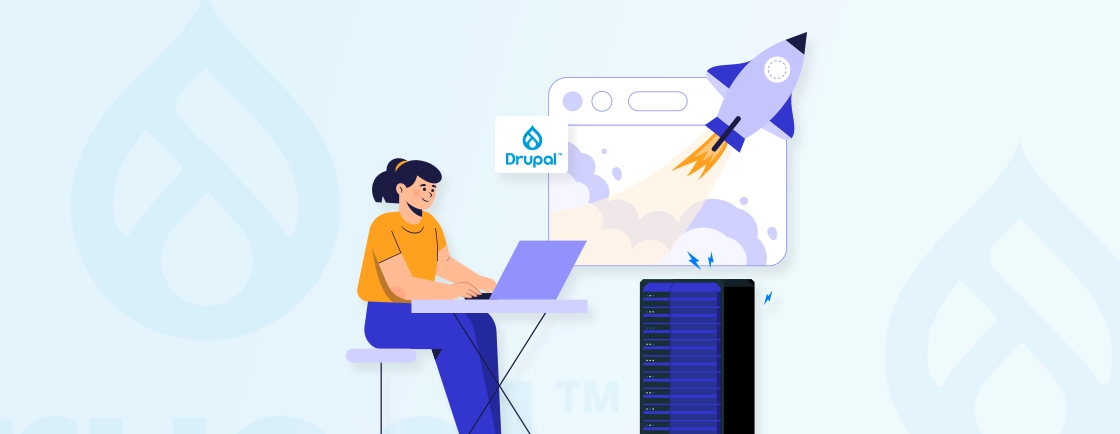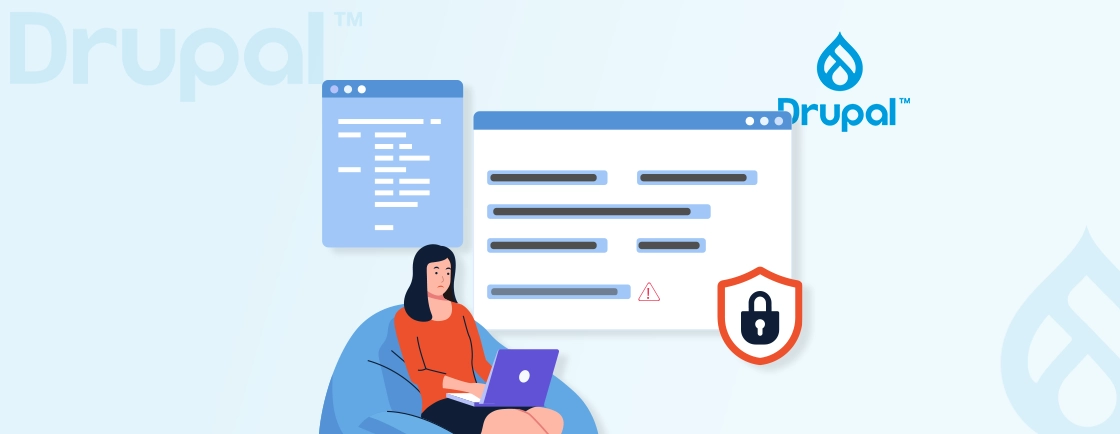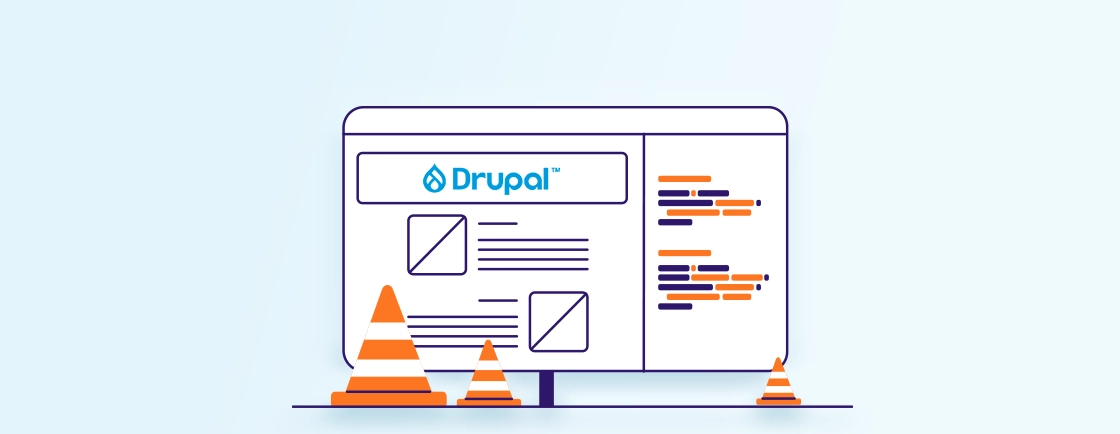Table of Contents
Spam bots are a constant headache for website owners, especially when they target forms. From contact pages to newsletter signups, bots flood sites with fake submissions, wasting time and server resources.
While there are several anti-spam methods like CAPTCHAs or honeypots, they often come with trade-offs, hurting user experience or failing to catch smarter bots. That’s where smarter, invisible solutions like the Drupal Antibot module come into play.
Drupal development experts often recommend Antibot for its clean, user-friendly approach to spam prevention.
Common Anti-Spam Solutions
Websites often rely on forms — for contact, registration, comments, newsletter signups, and more. Unfortunately, these same forms become easy targets for spam bots. These bots crawl the web looking for any exposed form they can submit automatically to spread junk content, create fake accounts, or send mass emails.
Fortunately, there are plenty of anti-spam solutions available in the market. They all come with their pros and cons. This table might help you understand it better:
| Method | UX Impact | Bot Defense | JavaScript Needed | Accessibility |
|---|---|---|---|---|
| CAPTCHA | High (frustrating) | High | No | Low |
| Honeypot | Low | Medium | No | High |
| Antibot | None | High | Yes | High |
| Flood Control | None | Medium | No | High |
Unlike time-based honeypot solutions, Antibot’s JavaScript-based detection doesn’t prevent the Drupal cache API from caching protected form pages.
Each method works differently:
- CAPTCHA challenges the user with tasks to prove they’re human but often interrupts the user journey.
- Honeypot adds a hidden field; bots fill it unknowingly and are blocked.
- Antibot checks for form interaction patterns using JavaScript, making it invisible to users.
- Flood Control limits how often forms can be submitted by IP or session.
Drupal Antibot Module: The Right Solution
Fighting spam shouldn’t mean punishing real users. That’s where the Drupal Antibot module makes a difference. It provides effective bot protection for your forms without adding any visible hurdles for human visitors. No CAPTCHAs. No puzzles. No extra steps. Just seamless protection that works silently in the background.
The Antibot module uses a clever approach to detect whether a form is being submitted by a bot or a real user. It works based on two core behaviors:
- JavaScript Presence: Most bots don’t execute JavaScript.
- Form Interaction Time: Humans take time to fill out a form. Bots don’t.
If a form is submitted too quickly or without JavaScript-based checks, Antibot blocks it. This makes it extremely effective against basic spam bots without impacting users at all. Here are some benefits of using the Drupal Antibot module:
- Completely invisible to users: No CAPTCHAs or interruptions.
- Accessibility-friendly: Works seamlessly with screen readers.
- Performance-light: Only basic JS logic, no heavy scripts.
- Plug-and-play setup: Just install, enable, and configure.
Real-World Use Case
Imagine a nonprofit organization that relies on user-friendly contact forms but must also comply with accessibility regulations. Adding reCAPTCHAs in your Drupal site might violate accessibility standards, but leaving the form open invites spam.
By enabling Antibot, the organization keeps its forms accessible while filtering out most bot traffic without altering the user experience.
Drupal Antibot provides the best of both worlds: strong spam protection and a smooth, accessible experience for real users. Now that you understand what it does and why it matters, let’s move on to how you can install and configure it on your site in just a few minutes.
How to Install and Configure Drupal Antibot
Getting started with the Drupal Antibot module is simple, even if you’re not a technical person. Whether you’re protecting a basic contact form or a range of public-facing forms, this guide walks you through everything you need to install and configure Antibot the right way. Let’s break the process down step-by-step so you can set it up with confidence.
Step 1: Install the Antibot Module
Before you can use Antibot, you need to install it on your Drupal site. The recommended and most reliable way to do that is by using Composer—Drupal’s standard package manager. Open your terminal and run this command:
composer require drupal/antibot
This will download the Antibot module and make it available in your project. Once installed, you need to enable it. You can do this in two ways:
Option 1: Using Drush
If you’re comfortable using Drush (Drupal’s command-line tool), run:
drush en antibot
Option 2: Using Drupal Admin Interface
If you prefer working through the UI:
- Go to Extend in your Drupal admin panel
- Search for Antibot
- Check the box next to it
- Click Install
After this step, the Antibot module is active and ready for configuration.
Step 2: Configure Antibot Settings
Once the module is active, head over to the configuration page to fine-tune how Antibot protects your forms. You can find it here:
/admin/config/people/antibot
This page lets you control where and how Antibot works, giving you both broad and specific options. Here are some configurations you can make:
Enable Antibot on Forms
This is the core setting. You have two choices when deciding where to apply Antibot:
- Apply to all forms: Best if you want universal coverage across all forms on your site with minimal effort.
- Manually select specific forms: This is ideal if you want more control and only need to protect public-facing or high-risk forms.
To target specific forms, you’ll need to input their form IDs. Drupal development experts often prefer this method to avoid unnecessary overhead on admin-only or internal forms.
Configure your Drupal CDN to serve Antibot’s JavaScript library (antibot/antibot.js) with aggressive caching headers (cache-control: max-age=86400), enabling the script to be cached at edge nodes while maintaining bot detection effectiveness.
Optional: Show JavaScript Warning
Antibot works by checking if JavaScript is enabled. Some users may have it turned off, which can prevent form submissions from going through. You can choose to show a warning message when JavaScript is disabled. This is useful for user clarity.
Example message:
“Please enable JavaScript to submit this form.”
While this message is optional, it can help avoid confusion and improve UX for a small group of users.
Not sure how to configure it the right way? You can always hire Drupal developers who are experienced in setting up modules like Antibot properly without affecting performance.
Customization & Testing Tips
Antibot protects forms silently, but knowing how it works behind the scenes can help you trust it and even extend it. Whether you’re a developer looking to fine-tune the behavior or want to test how it handles real threats, this section covers the full inner workings of Antibot, along with customization tips and testing practices.
The Antibot module prevents spam by detecting whether the visitor is acting like a real person. It uses three smart checks during form submission:
- JavaScript Check: A small script must run before form submission.
- Interaction Time Check: The form must take a few seconds to fill. Bots submit instantly.
- Hidden Field Validation: JS alters hidden values. If they remain unchanged, it’s likely a bot.
Here’s how it adds this logic:
$form['#attached']['library'][] = 'antibot/antibot';
This injects Antibot’s JS into protected forms. When the form loads:
- A hidden field (e.g. antibot_key) is added.
- The JS modifies that field and tracks time.
- On submission, Drupal checks the value and timing.
If these checks fail, the submission is blocked silently or optionally with an error message.
Harden your Drupal security posture by understanding Antibot’s JavaScript validation mechanism.
Programmatic Customization
If you’re building custom forms or need granular control, you can enable Antibot programmatically using Drupal hooks. Use the following snippet in a custom module to enable Antibot on a custom form:
use Drupal\antibot\Antibot;
function mymodule_form_alter(&$form, \Drupal\Core\Form\FormStateInterface $form_state, $form_id) {
if ($form_id == 'your_custom_form_id') {
\Drupal::service('antibot')->protectForm($form, $form_state);
}
}
Replace ‘your_custom_form_id’ with the actual ID of your form. This tells Antibot to wrap your form with its JavaScript checks — just like it does for built-in Drupal forms.
Testing Antibot
You don’t need an actual spam bot to test Antibot. You can simulate failed scenarios by mimicking bot behavior.
Disable JavaScript in Your Browser:
- Reload the page.
- Try submitting a protected form.
- You should see a failure, or the form won’t submit.
Submit the Form Too Quickly:
- Open the form in one tab.
- Hit submit immediately.
- Antibot will detect the unrealistically fast response and block it.
Inspect the DOM and Manually Remove the Hidden Field:
- Delete or alter the Antibot-generated field (e.g., antibot_key) before submitting.
- This will trigger a validation failure — as bots typically skip JS-rendered values.
These manual checks help you verify that the module is correctly blocking spammy behavior. Understanding how Antibot works gives you confidence that it’s not just another checkbox module — it’s smart, extensible, and testable. Whether you’re a site builder or a developer, you can tweak its logic, apply it to custom forms, and even test it under real-world conditions. Track Antibot effectiveness in Drupal website audit reporting by monitoring form submission logs for JS validation failures, form interaction time violations, and hidden field tampering attempts.
Up next, let’s look at some hidden insights and bonus tips that most guides don’t talk about when covering Antibot.
Conclusion
Spam protection doesn’t have to be complicated or intrusive. With the Drupal Antibot module, you get a lightweight solution that keeps bots out without frustrating real users. It’s quiet, effective, and works behind the scenes.
From installation to customization and testing, Antibot gives you full control over how you want to protect your forms. And the best part? No need for annoying captchas or major design changes.
If you’re planning to build or scale a Drupal site, partnering with a Drupal development agency can help you implement tools like Antibot the right way—smart, secure, and user-friendly.
Unleash the Potential of Drupal
Access expert guides and insights to leverage Drupal for scalable and secure web solutions.